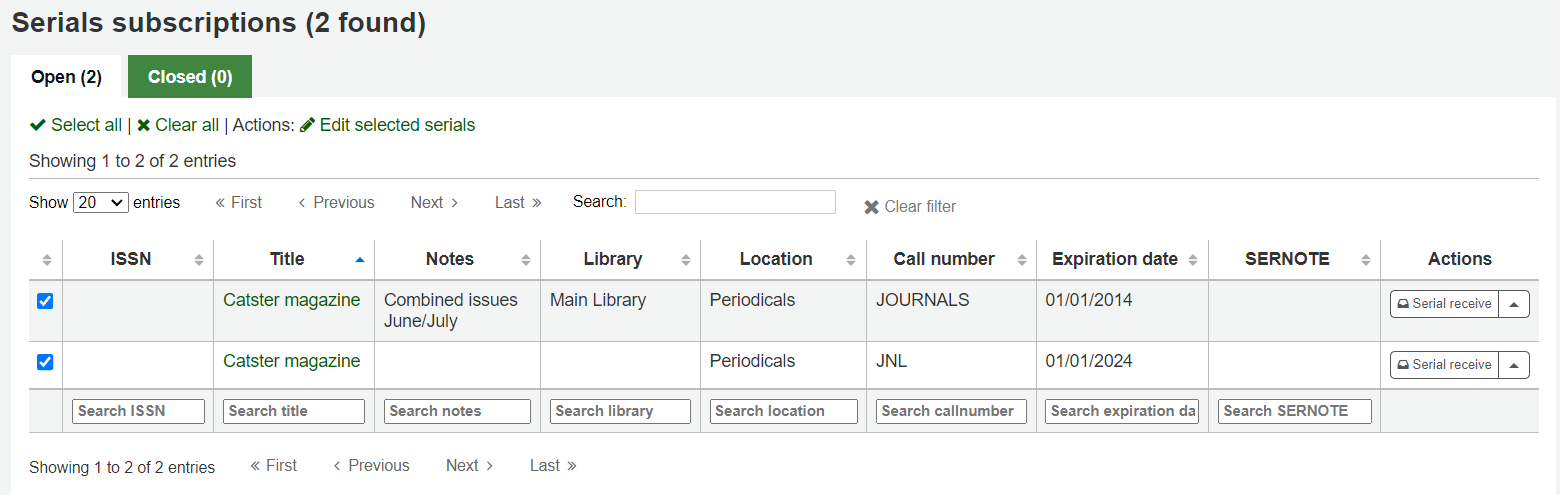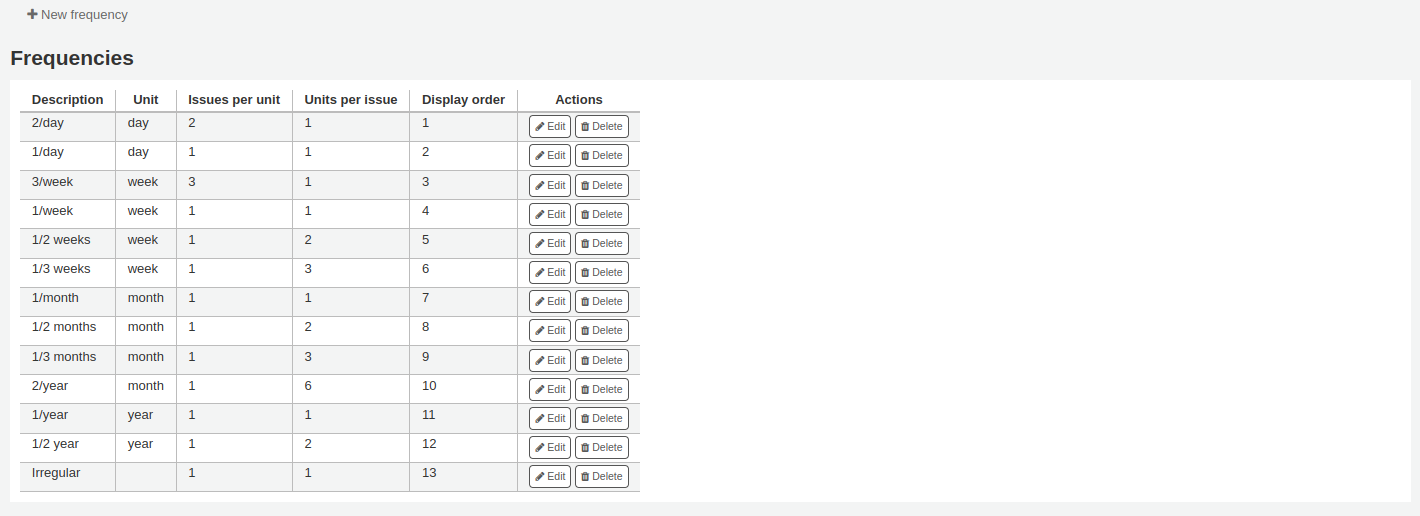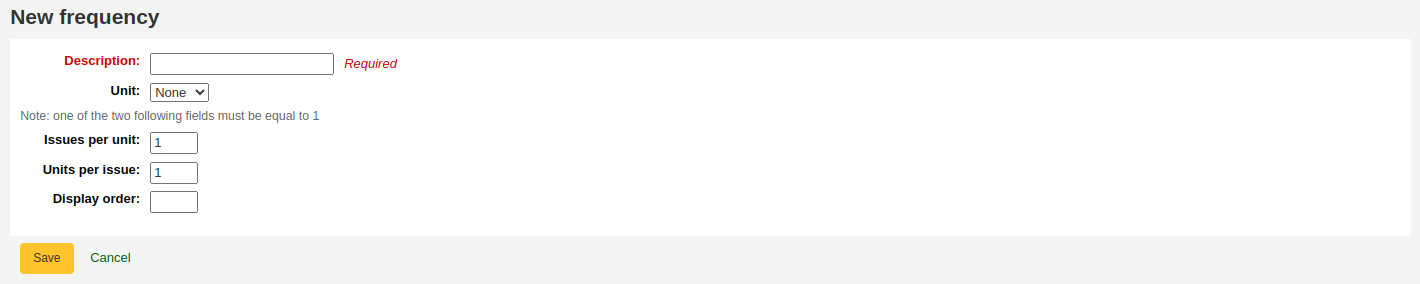期刊¶
Serials actions can be accessed by going to the 『More』 menu at the top of your screen and choosing 『Serials』 or by clicking 『Serials』 on the main Koha staff client page. The Serials module in Koha is used for keeping track of journals, newspapers and other items that come on a regular schedule. As with all modules, make sure you go through the related implementation checklist before using the Serials module.
- 到那: 其他 > 期刊
Manage serial numbering patterns¶
Everytime you create a new numbering pattern in serials you can save it for later use. These patters are accessible via the 『Manage numbering patterns』 page.
- 到那: 其他 > 期刊 > 管理編碼模式
此頁面列出您製作的編碼模式,以及若干預設的模式。
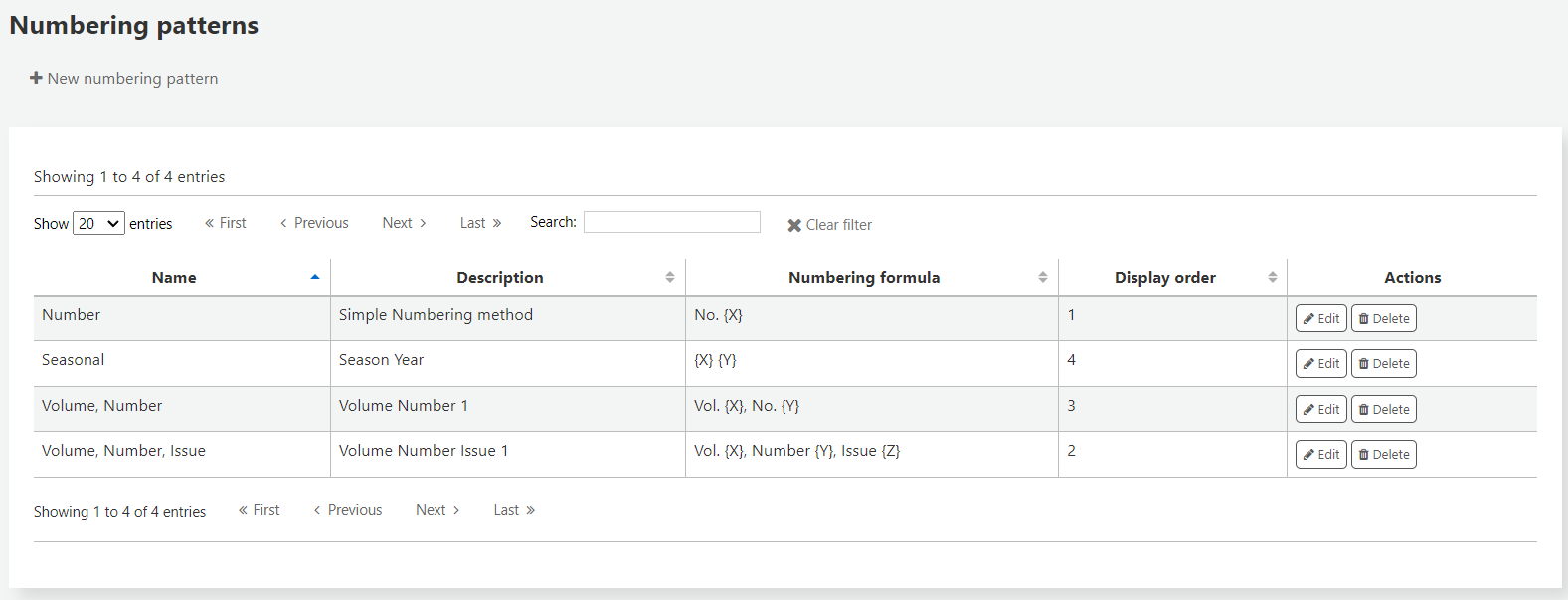
說明
若您從 Koha 3.14 以前的版本昇級則可看到 『備份模式』。Koha 藉以儲存舊的編碼模式。您可編輯它們給予新的名稱。
也允許您在未新增訂閱前提下新增編期模式。點選模式清單上方的 『新增編期模式』 就能新增編期。
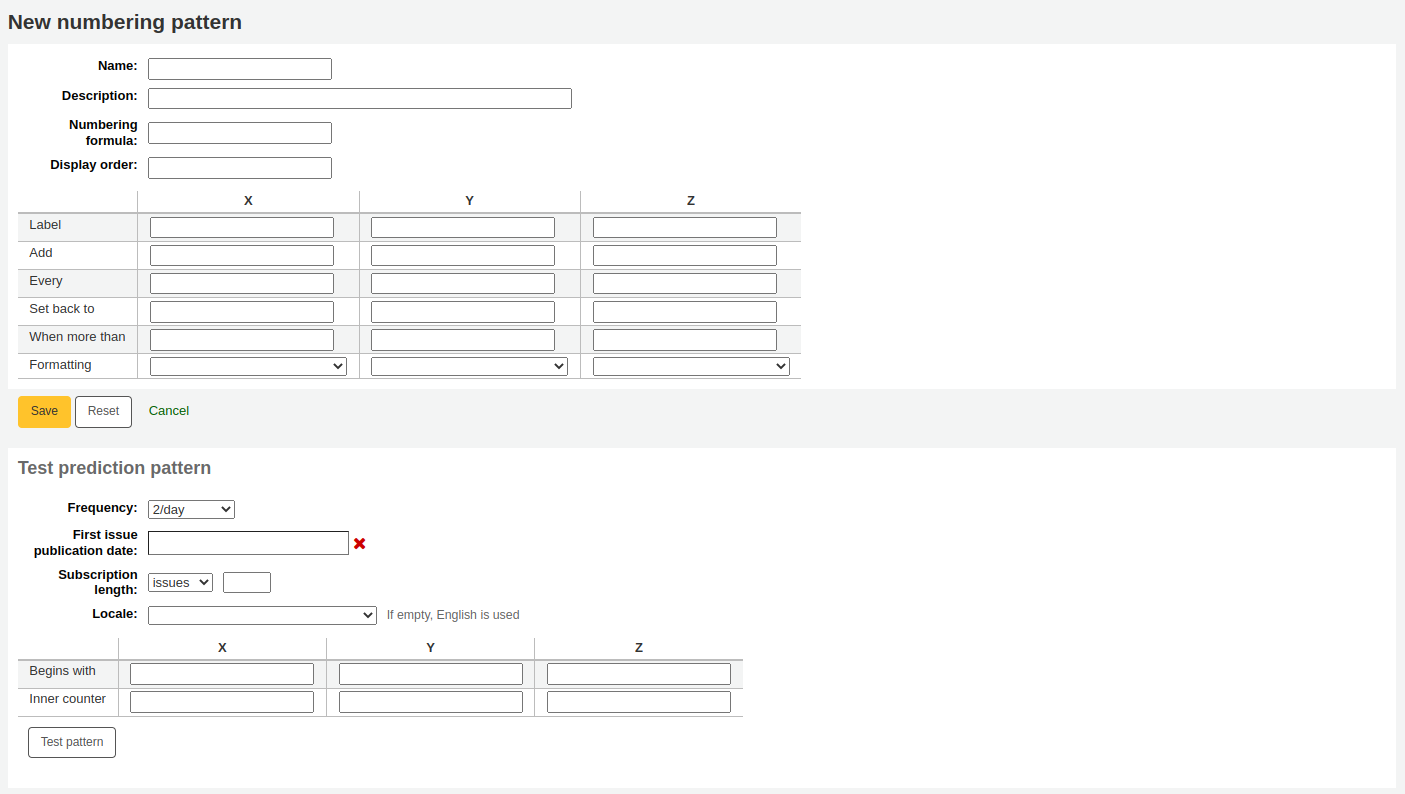
Custom subscription fields¶
此模組新增客製化欄位至期刊訂閱供報表與搜尋使用。
- 到那: 期刊 > 新增訂閱欄位
To add custom fields simply click the 『Add subscription fields』 link on the left of the Serial page and choose the 『New fields』 button
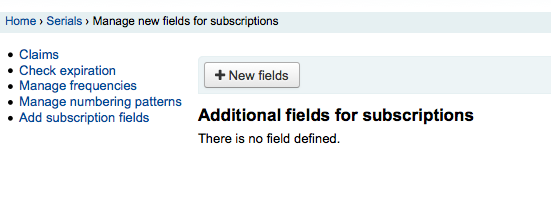
The form that appears will ask for either an authorized value or a MARC field to populate the field with
Name: enter the name of the field
Authorized value category: you can use authorized values to fill in this field.
MARC field: enter a MARC field that will be used to fill in this new field
說明
You can only choose one of the two options.
If you choose the authorized value option, you will be able to fill in the new field upon the creation or modification of the subscription.
If you choose the MARC option, the field will be automatically populated with the corresponding record’s value for this MARC field.
Important
If you choose the MARC field, make sure you enter it in this format: field$subfield
For example: 515$a
Searchable: check this box if you want to be able to search your subscriptions using this field
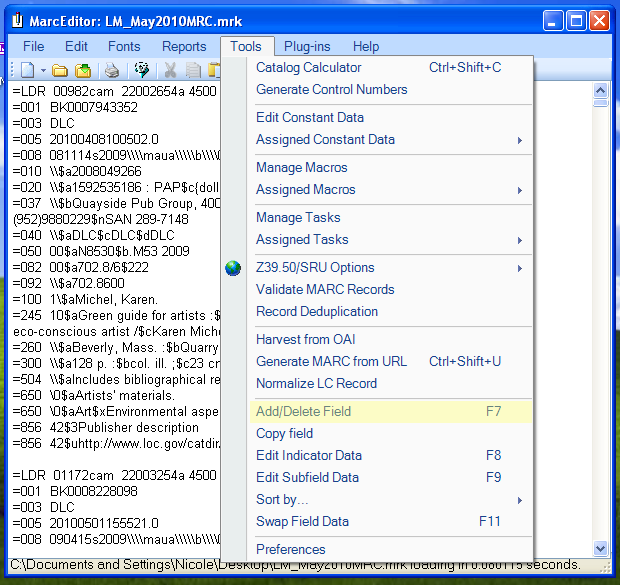
Example 1: Additional field using authorized values
You might want to track which department you’re ordering this serial for
- In the 『Name』 field, enter 『Department』
- In the 『Authorized value category』 field, choose DEPARTMENT
- Check the 『Searchable』 box

When you are adding a subscription, the field will be in the 『Additional fields』 section with its authorized values drop-down menu.

When you view the subscription, the field will appear under 『Additional fields』.
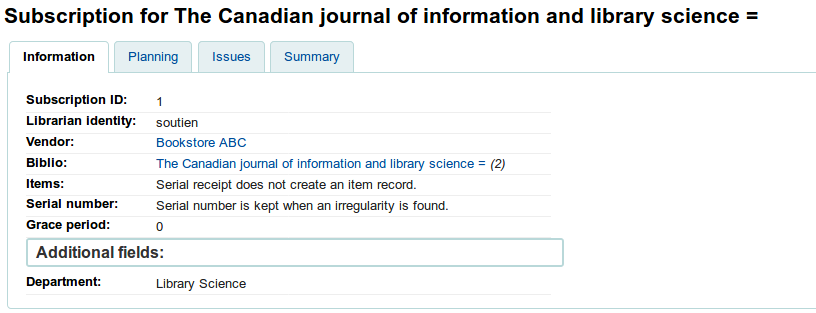
Because we made the field searchable, it will also be in the serials subscription search.
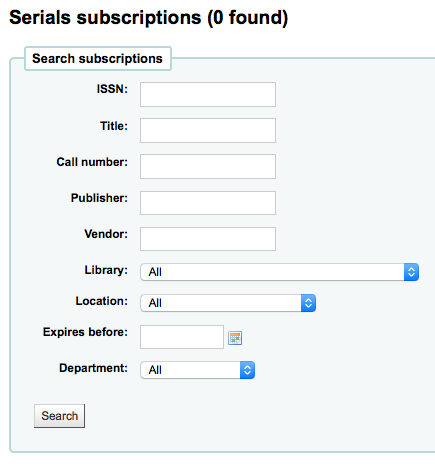
Example 2: Additional field using MARC field
This is particularly useful if you want to view bibliographic information in the subscription detail page. In this example, we will add the 521$a field, which is, in MARC21, the target audience note.
- In the 『Name』 field, enter 『Target audience』
- In the 『MARC field』 field, enter 『521$a』

說明
You will not be able to edit this field from the subscription form. If you need to add or change the value in this field, you must go through the cataloging module.
When you view the subscription, the field and the information from the bibliographic record will appear under 『Additional fields』.
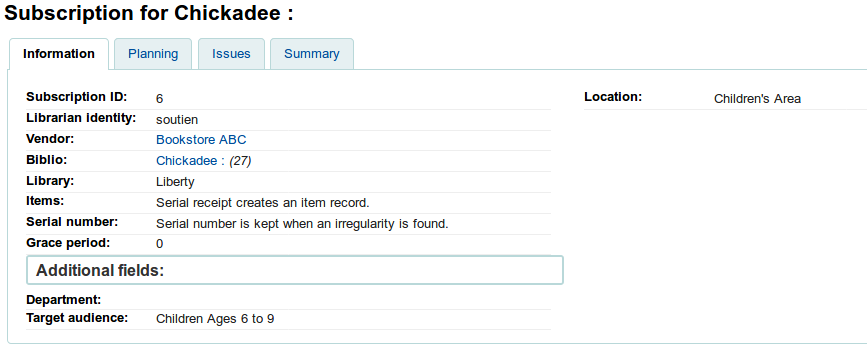
新增訂閱¶
點選任何書目記錄的 『新增』 鈕就能新增訂閱
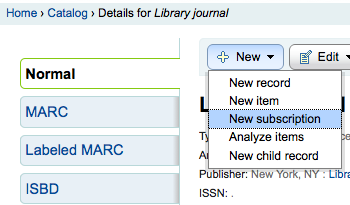
Or by visiting the Serials module and clicking 『New subscription』
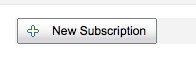
若從期刊模組鍵入新的訂閱,將出現空白表單(若從書目紀錄新增表單,此表單將包括書目資訊)。
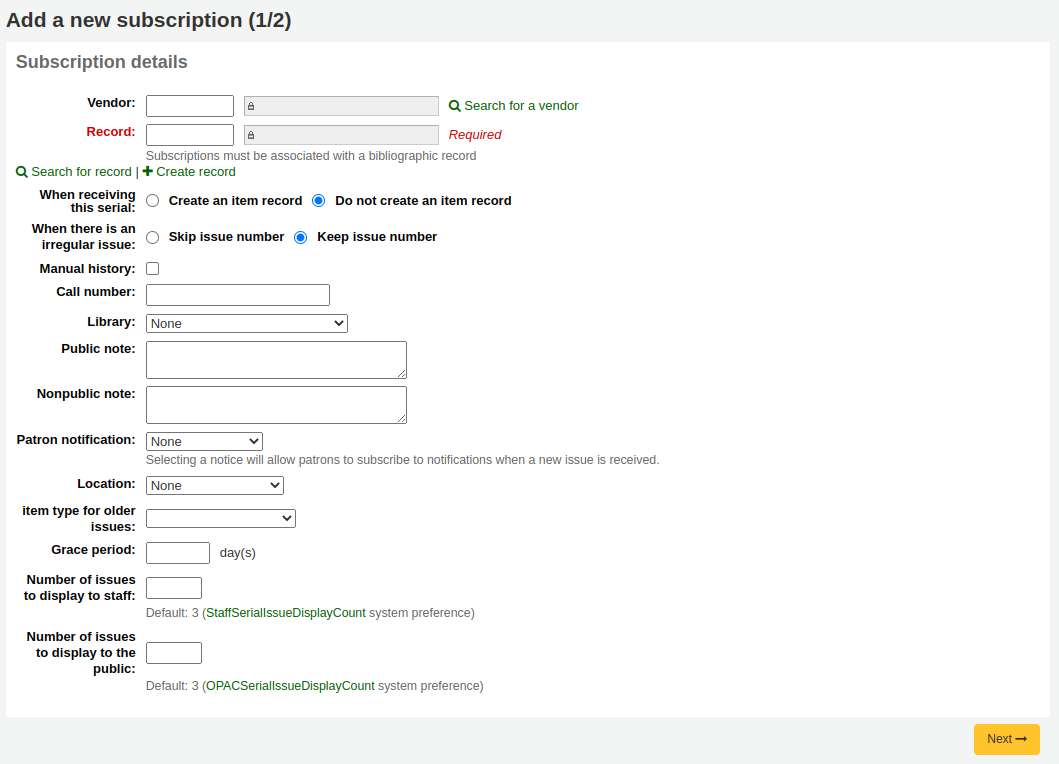
『館員』 欄位顯示登錄的圖書館名稱
『供應商』 可經由`採訪模組 <#acqmodule>`__ 或鍵入供應商 ID 找到
供應商資訊不是必備
需鍵入供應商資訊,才能發出催缺資訊
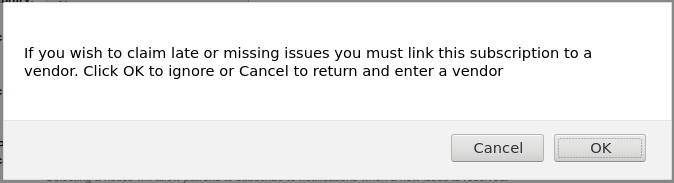
『Biblio』 是您想要連結訂閱的 MARC 記錄
- This can be done by searching for an existing record by clicking on the 『Search for record』 link below the boxes or by entering the biblionumber for a record in the first box. Only if you search will the field between the parenthesis be filled in.
接著選擇是否新增館藏 (新的條碼表示新的館藏)
在訂閱時回答 『出現不規則刊期時間』 有助於處理的方式,若經常連續出現您可以點選 『保持刊期編號』
從訂閱詳情頁面的 『計畫』 分頁儲存訂閱後,再勾選 『人工紀錄』 盒將允許您鍵入預期模式外的期刊。
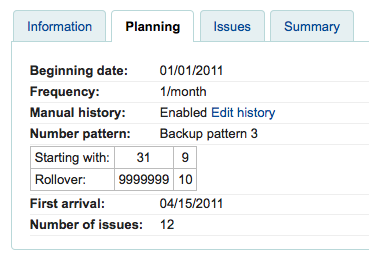
『Call number』 is for your item’s call number or call number prefix
『圖書館』 是擁有該訂閱的分館。
若多個圖書館訂閱此期刊,您需為每個圖書館新增訂閱
This can be done easily by using the 『Edit as new (duplicate)』 option found on the subscription information page and changing only the 『Library』 field
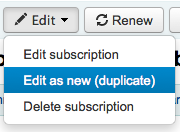
Use the 『Public note』 for any notes you would like to appear in the OPAC for the patrons
『Nonpublic note』 should be used for notes that are only visible to the librarians via the staff client
從 『讀者通知』 選項讓您把通知發給經由 OPAC 訂閱此期刊的讀者。
- For this option to appear you need to make sure that you have a Routing list notice set up in the Notices Tool
『位置』 是館藏位置
The 『Grace period』 is the number of days before an issue is automatically moved from 『Expected』 status to 『Late』. This mechanism requires that the SerialsUpdate.pl cron job is set up to run regularly.
The Staff and OPAC display options allow you to control how many issues appear by default on bibliographic records in the Staff Client and the OPAC
- 若未在這些欄位鍵入值,將使用 OPACSerialIssueDisplayCount 與 :ref:`StaffSerialIssueDisplayCount`系統偏好的值
填入資料後您可按 『下一步』 進入預測模式資訊。
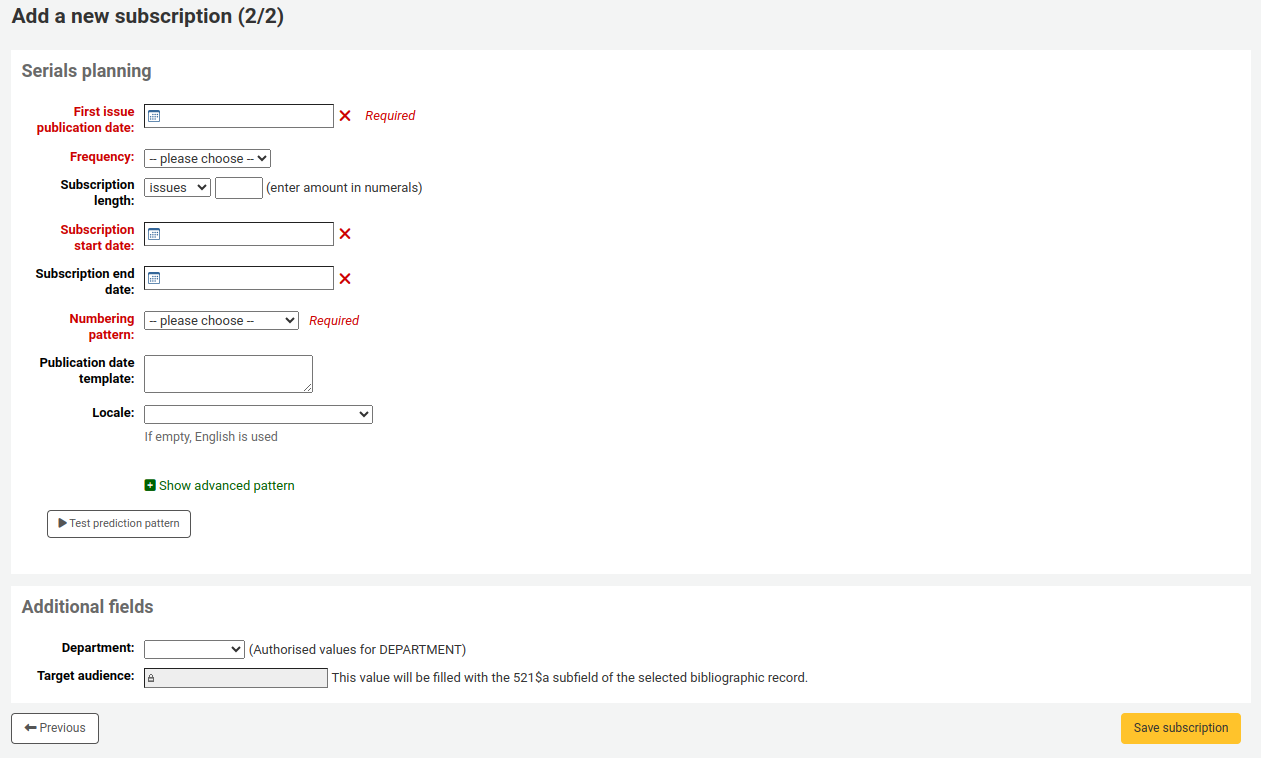
在 『首期出版日』 裡,鍵入館藏首期的日期,預期的出版模式由此開始計算
已經預設定好出版品的若干 『刊期』,進入 『管理刊期』 就可看到客製化與預設的刊期
- 無定期性:部份期刊(通常是極高階的科學期刊)沒有真的定期性。訂購它們時,指的是訂購期數,不知道一年出版幾期,沒有定期。
- 若其他的選項都無關,選擇其他
- 不定期:此學刊是定期性的不 「規則」。例如定期在 1 月、10 月與 12 月不規則的出刊。
- 2/天:一天兩次
- 1/ 日:日刊
- 3/週:每週三次
- 1/週:週刊
- 1/ 2 週:每月兩次 (兩週)
- 1/ 3 週:三週刊
- 1/月:月刊
- 1/2 月(6/年):雙月刊
- 1/3 月(1/季):季刊
- 1/季(季節性):與季節有關 (如:春、夏、秋、冬)
- 2/年:一年兩次
- 1/年:年刊
- 1/ 2 年:半年刊
『訂閱期限』 即訂閱期數或月數。也可用於續訂警示
『訂閱開始日期』 是開始訂閱的日期。用於續訂警示
『訂閱到期日期』,祗供有到期日的訂閱使用(即過期期刊)
『編碼模式』 將協助您把期號印在每期上。此處鍵入的模式將儲存並經由 『管理編碼模式』 編輯它
以在手邊的期刊開始編碼,以該期的日期鍵入 『首期出版』 欄位
You can choose to create your own numbering pattern by choosing 『None of the above』 and clicking the 『Show/hide advanced pattern』 button at the bottom of the form
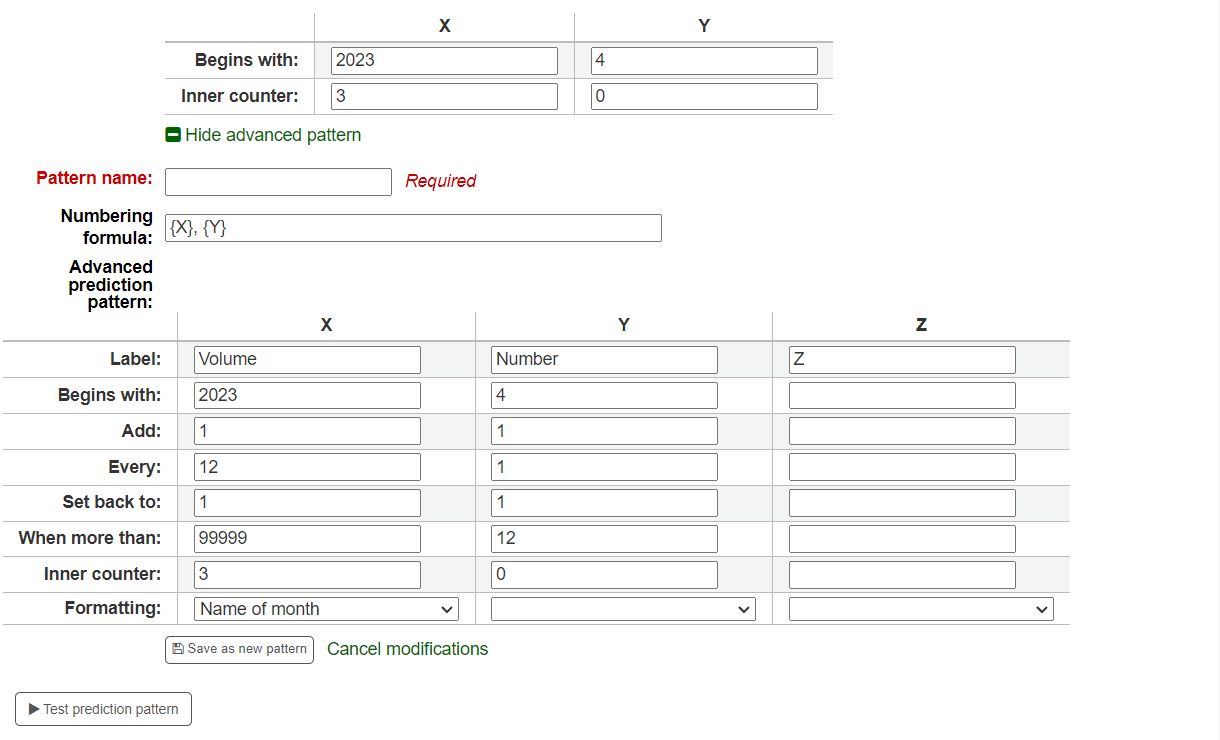
顯示日、月或季時此 『Locale』 選項就有用。例如:館藏德國的期刊,就可以選用德國的選項。
選定 『編碼模式』 後即出現編碼公式。
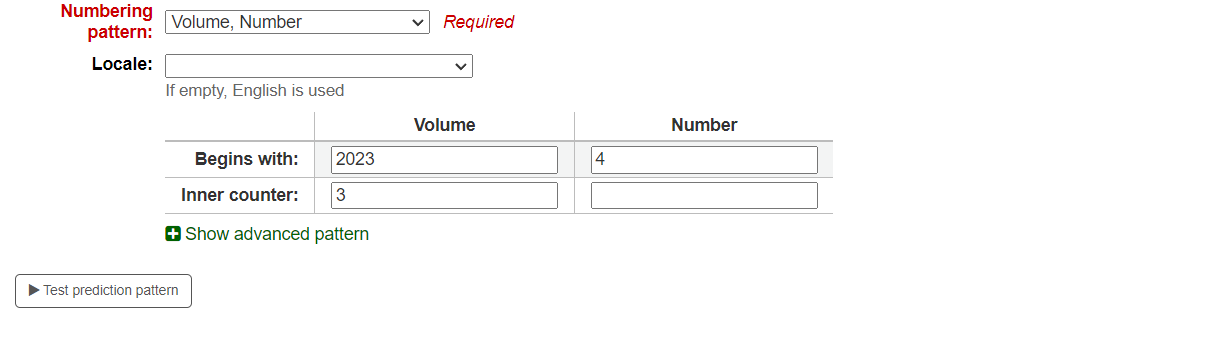
此 『開始號碼』 是在館的期刊編號。
在 『內部計數』 告知 Koha 「簽收週期」 開始的地方
- 例如:若收到的第一期是 「vol. 4, no. 1, iss. 796」,您需設定為 「inner counter = 0」 若是 「vol. 4, no. 2, iss. 797」,則內部計數器應為 「1」。
填入資料後按 『測試預期模式』 鈕檢視系統產生的卷期,若出現不規則卷期可從清單選擇不存在的卷期。
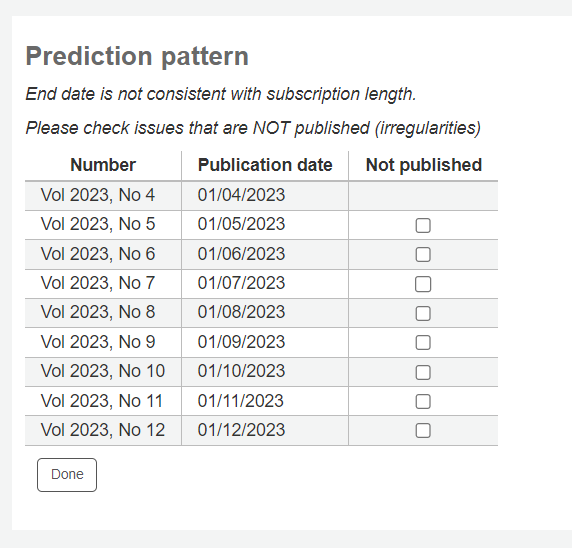
If you have added a custom field, it will be editable above the buttons at the bottom of the screen

Click 『Save subscription』 to save the information you have entered. Find sample serial examples in the serial pattern library on the wiki.
Edit a subscription¶
To edit a subscription, click on 『Edit』 and 『Edit subscription』 from the subscription page. This will take you back to the same form as the one used when creating a new subscription.
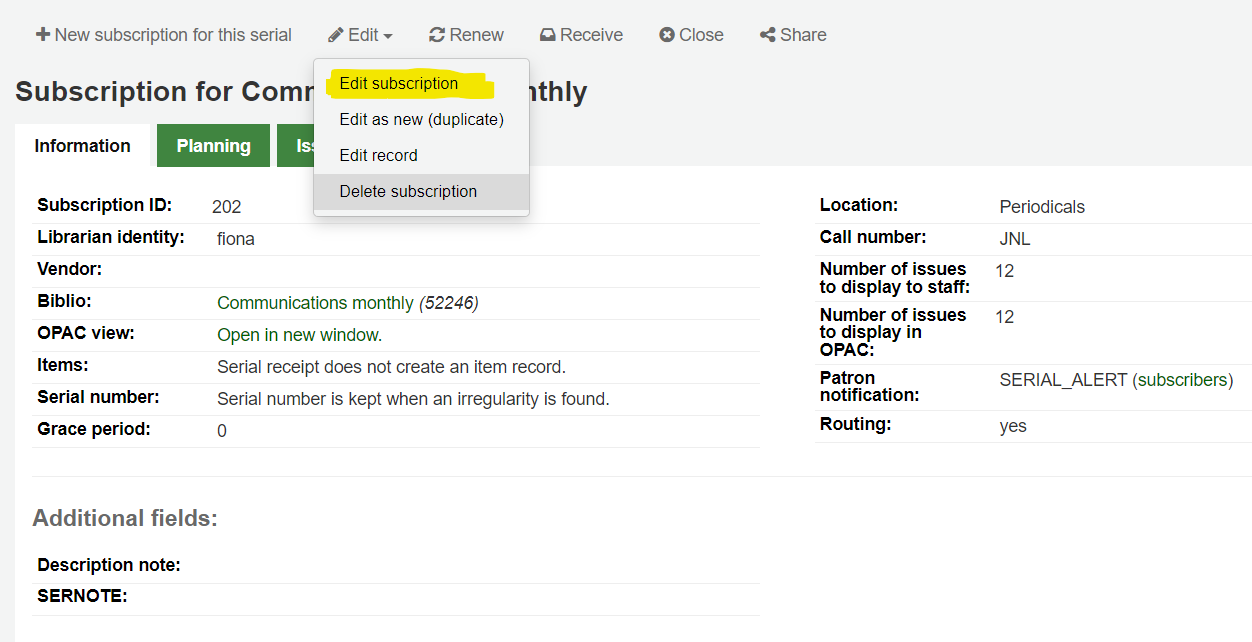
You can also batch edit subscriptions. To do so, search for the subscriptions you want to change. In the results, check the boxes next to the subscriptions to edit. The link 『Edit selected serials』 will appear.
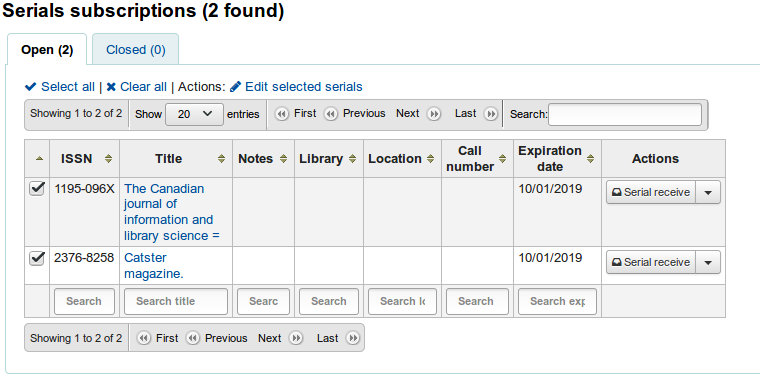
From there, you can change:
- the vendor
- the shelving location
- the library
- the item type
- the public note
- the nonpublic note
- whether or not to create an item when receiving an issue
- the expiration date

說明
Leave the field unchanged to keep the original values.
Receive issues¶
可從多個地簽收期刊。找到訂閱後,使用期刊頁面上方的搜尋盒找到欲簽收的期刊:
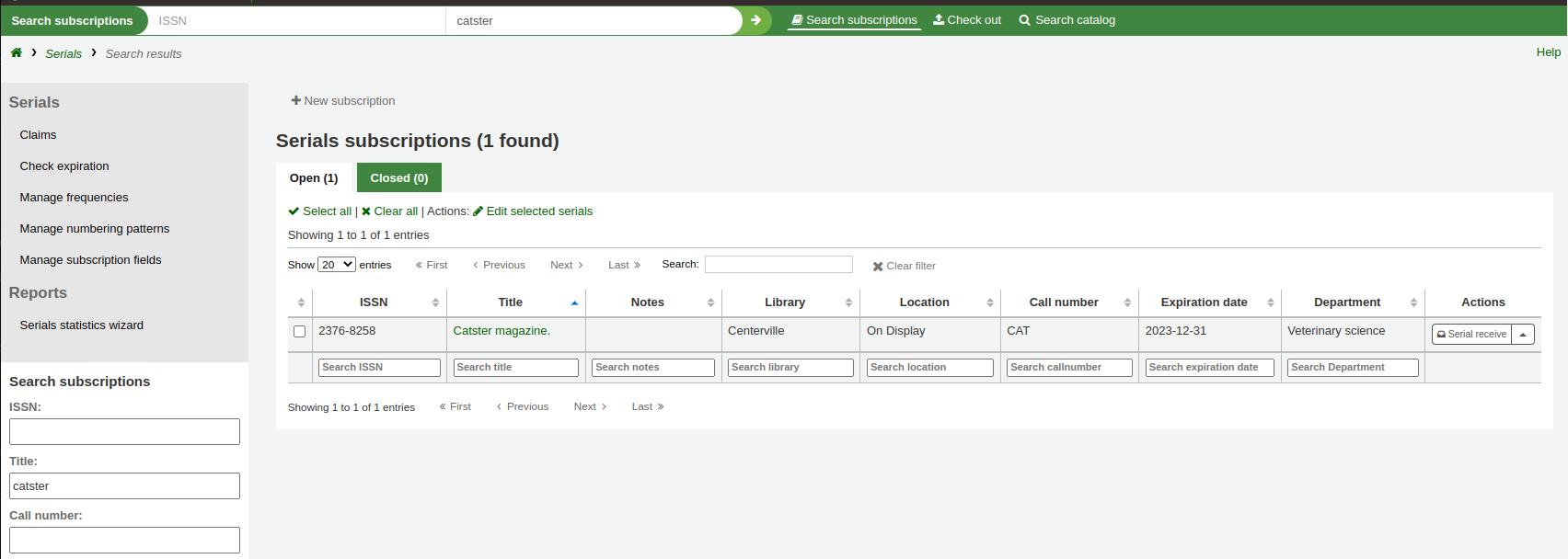
From the search results you can click the 『Serial receive』 link or you can click on the subscription title and then click the 『Receive』 button.
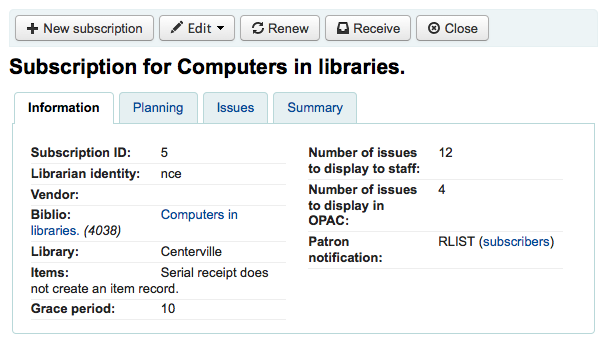
The final way to receive serials is from the 『Serial collection』 page. To the left of the Subscription summary page there is a menu with a link to 『Serial collection』
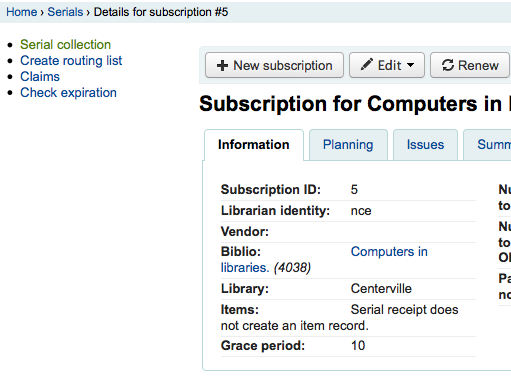
From the page that opens up you can click 『Edit serial』 with the issue you want to receive checked.
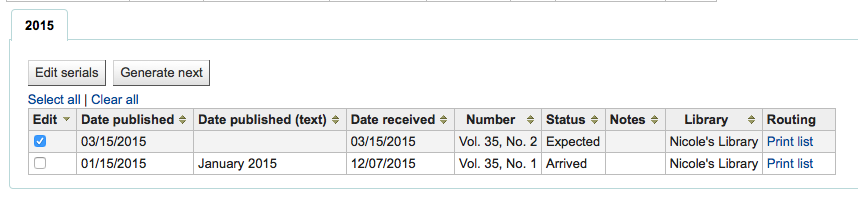
所有的三個選項將打開收到刊期表單:
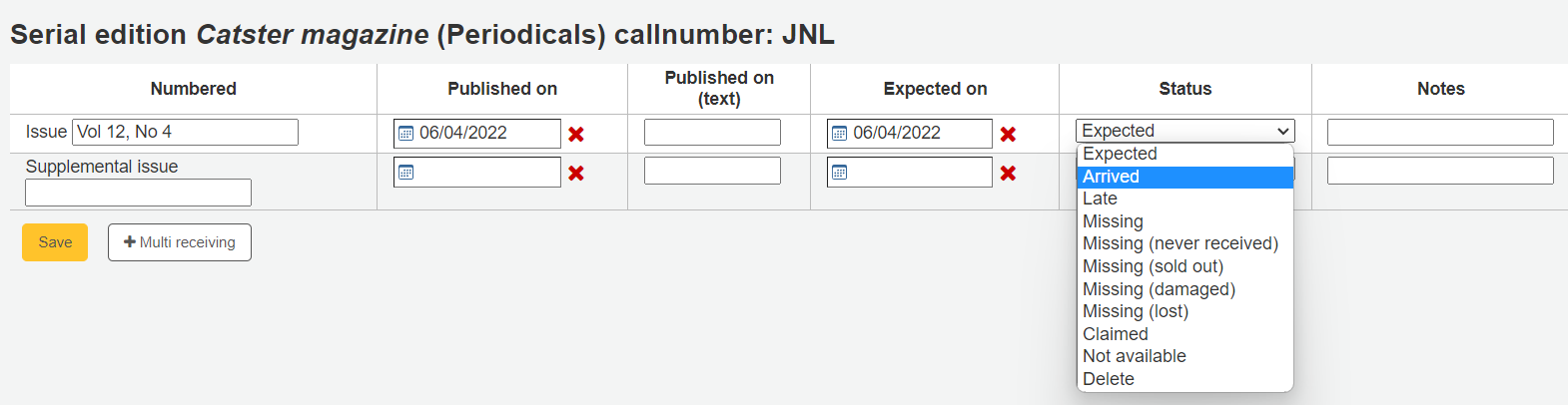
從狀態下拉選單選取 『到館』,標記已收到該期刊。
若打算把每期都新增為一個館藏記錄,則於選取 『到館』 之後將出現 館藏新增表單
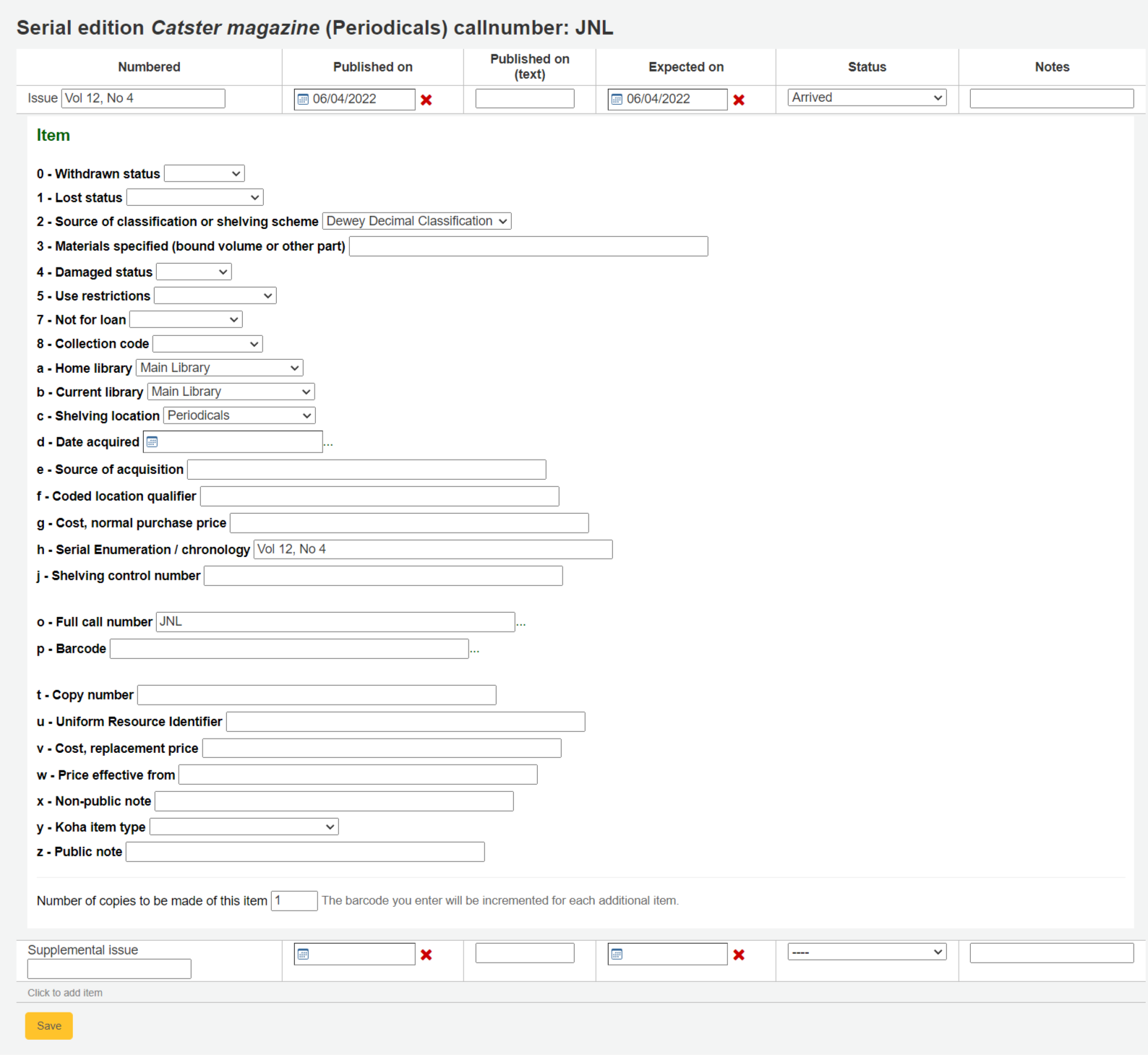
If your issue has a supplemental issue with it, fill in the Supplemental issue information.
- 在 「補篇」 之後的盒內鍵入完整編碼就不會從主編號取用/自動填入編號,祗取用從 「補篇」 之後的盒內完整編碼置於 [MARC21 952$h] (若您新增館藏紀錄)。
- 例如,若希望顯示它則鍵入完整的內容:」v.69 no.3 (Mar. 2015) suppl.」
- 在 「補篇」 之後的盒內鍵入完整編碼就不會從主編號取用/自動填入編號,祗取用從 「補篇」 之後的盒內完整編碼置於 [MARC21 952$h] (若您新增館藏紀錄)。
若打算把每期都新增為一個館藏記錄,則 新增館藏表單 將出現供各期使用
鍵入您的資訊後,可以勾選 『儲存』
If you are receiving multiple issues at once, or have marked an issue as 『Late』 or 『Missing』 there you can click the 『Generate next』 button below the list of issues.
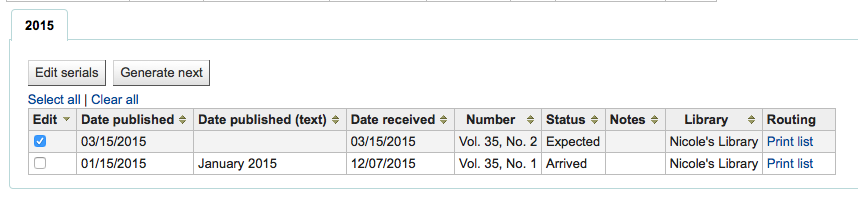
勾選此鈕將產生下一期供館員標記並把稍早那期自動標記為 『遲到』。館員可勾選每期右方的 『編輯』 盒立即編輯其狀態。
Create a routing list¶
傳閱清單是期刊上架前先給該清單上的讀者傳閱。必須先設定 :ref:`RoutingSerials`偏好為 『新增』。
When on the subscription page you will see a link to the left that reads 『Create routing list』 or 『Edit routing list』
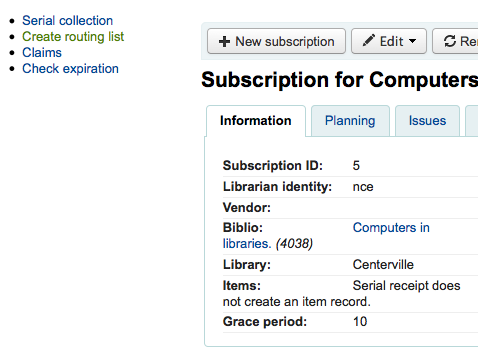
勾選連結,將進入新增傳閱清單的選項。
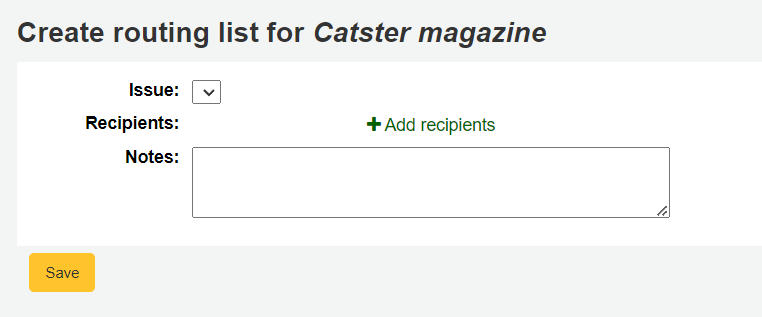
從此點選 『新增收件人』 把讀者加入傳閱清單。從選單裡可以用部份讀者名稱、所屬圖書館與讀者類型篩選讀者。
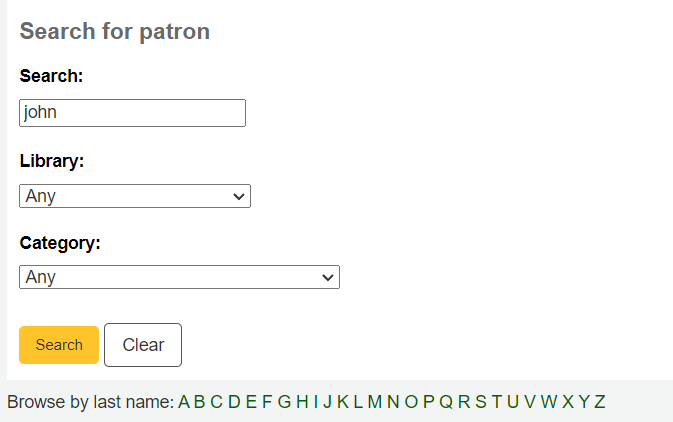
勾選每個名稱右方的 『新增』 將新增至傳閱清單。選定所有的人加入傳閱清單時,勾選 『關閉』 連結,就轉入傳閱清單。
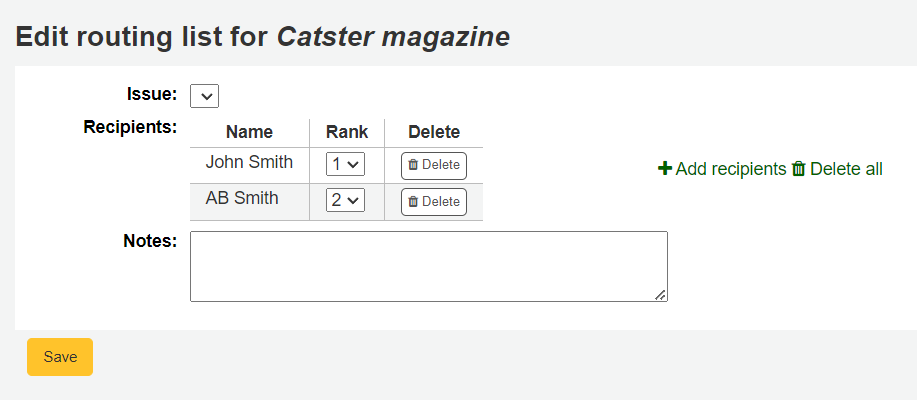
若傳閱清單看起來沒問題,按下 『儲存』 鈕。然後進入預覽階段。勾選 『儲存並預覽傳閱清單』。則開啟列印版本的傳閱清單。
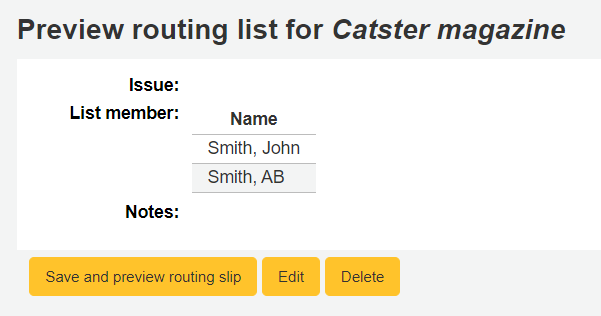
若設定 RoutingListAddReserves 為開啟,將把讀者自動加入傳閱清單。
To see a list of all of the routing lists a specific patron is on visit the Routing lists tab on their patron record.
Subscriptions in staff client¶
訂閱資訊將顯示在書目記錄的 『訂閱』 分頁
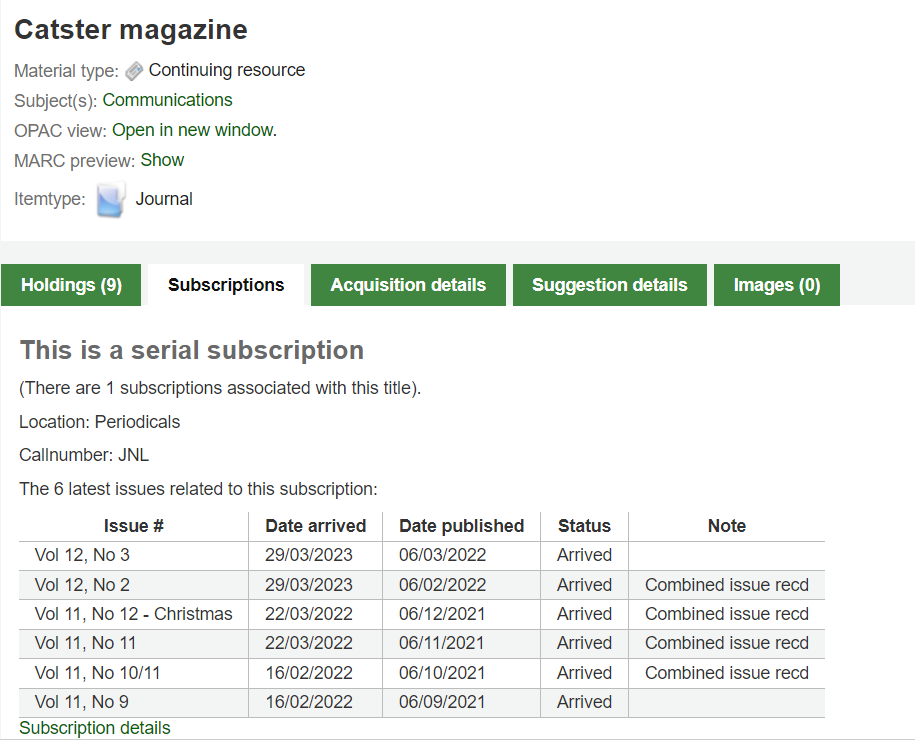
Clicking the 『Subscription details』 link will take you to the Subscription summary page in the staff client.
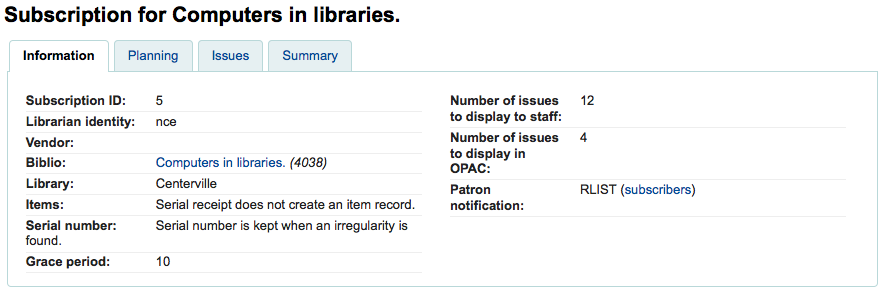
若您使用 採訪 模組保持`追蹤期刊訂閱 <#ordersubscription>`__ 將看到您的訂閱詳情前的資訊。
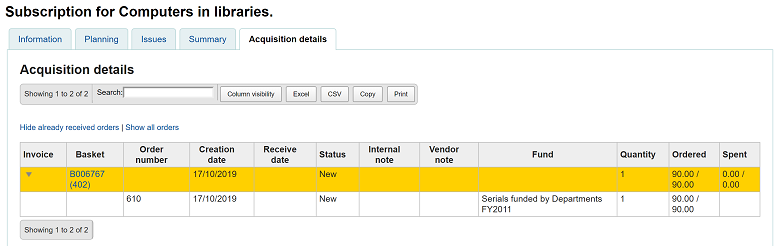
OPAC 的訂閱¶
檢視 OPAC 的訂閱時將出現多個選項。
館員介面的連結,在書目記錄將出現訂閱分頁。
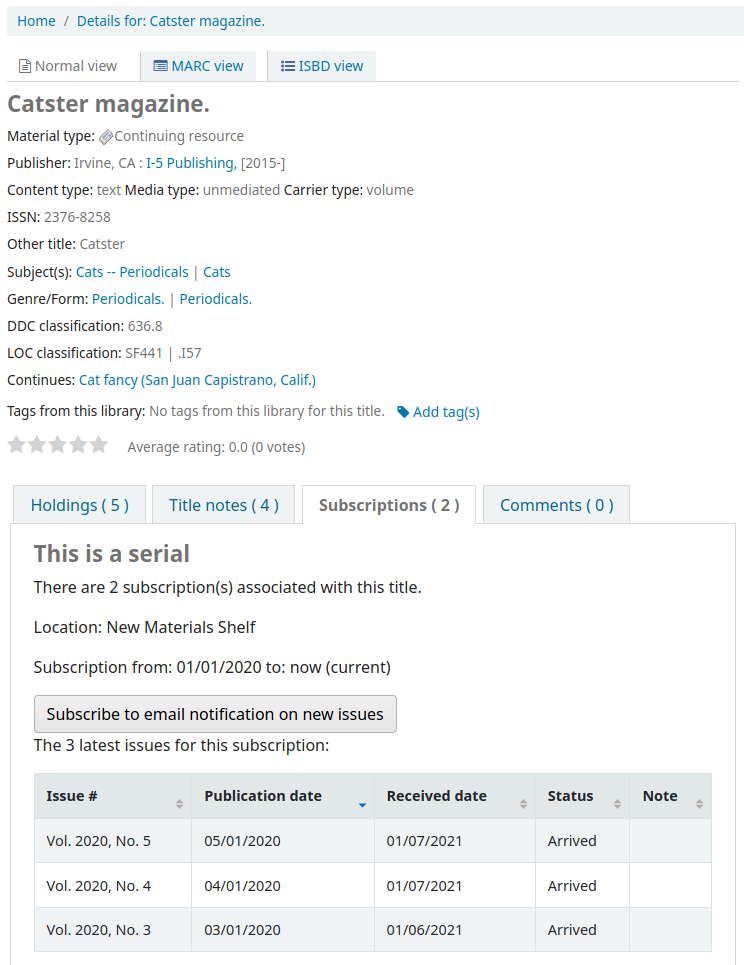
此分頁內將顯示於設定訂閱或在您的 OPACSerialIssueDisplayCount 系統偏好內選定的刊期。按下 『更多詳情』 連結將出現該期刊的其他記錄。可以從 SubscriptionHistory 系統偏好設定 OPAC 的期刊預設內容。
有兩種檢視:簡略與完整。簡略期刊訂閱將顯示訂閱的基本資訊
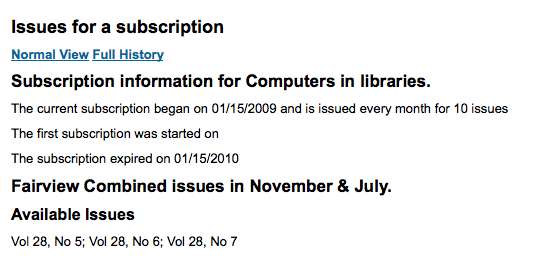
從簡略檢視讀者按下 『訂閱新到期刊電子郵件通知』 鈕就能收取新到期刊的通知。必須選擇告知讀者 訂閱 此連結才會生效。
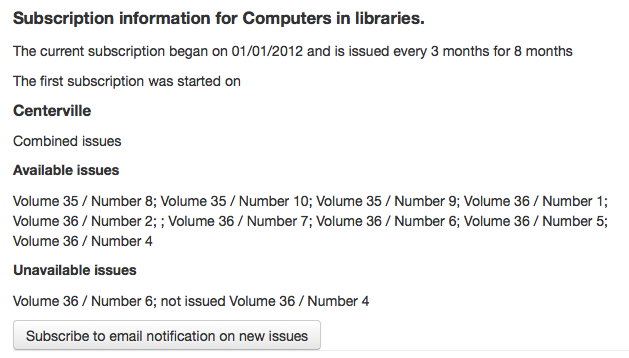
從館員介面的訂閱頁面右方的 『資訊』 分頁,可以檢視訂閱期刊到館通知的內容。
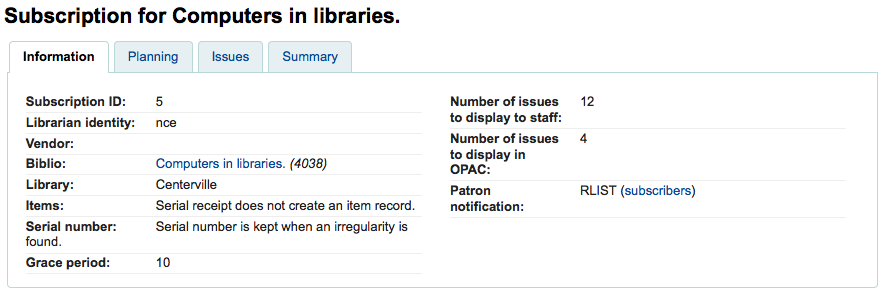
完整檢視顯示詳情,依年分排列訂閱事宜
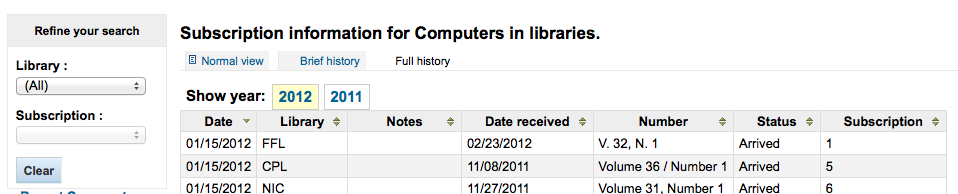
Claim late serials¶
發生遲到期刊時,Koha 可送出電子郵件給期刊供應商。在期刊首頁左方有個 『催缺』 連結

連結至催缺也顯示在訂閱詳情頁面的左方
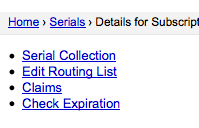
沒有設定催缺通知,將看到警示訊息,應先設定該通知。

勾選 『催缺』 將開啟表單,詢問催缺的期刊供應商。
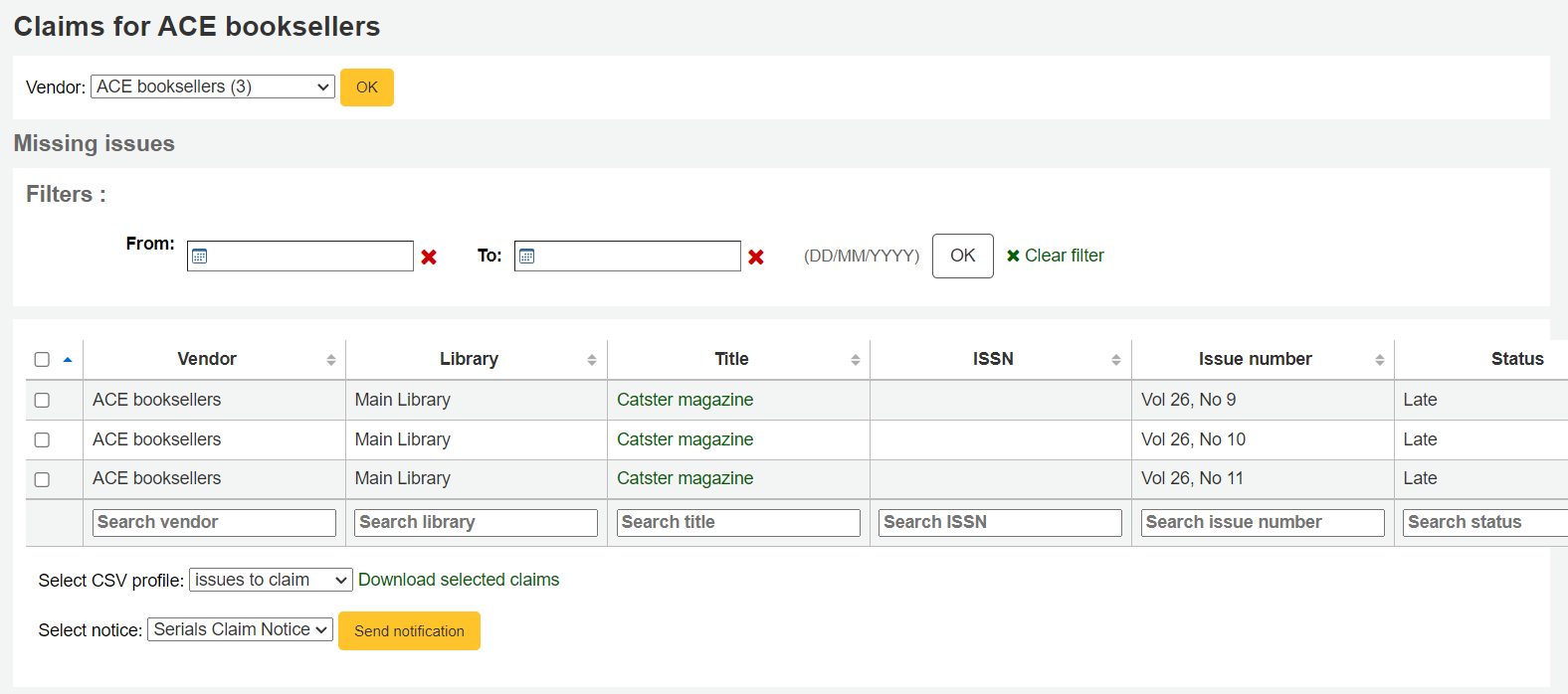
從最新到館清單裡,可以選擇勾選遲到期刊、通知模版以及勾選 『送出通知』 鈕,發送催缺電子郵件。
Check serial expiration¶
新增期刊時鍵入訂閱期限,再使用檢查到期工具可以看到訂閱的到期日。從期刊選單裡勾選 『檢查到期日』 就能使用該工具。
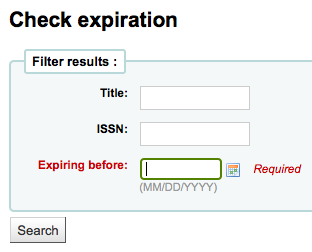
在出現的表單裡至少鍵入一個日期供搜尋。
可從結果裡看到所有在鍵入日期前將終止的訂購。從此可選擇檢視訂購詳情或更新內容。

If there is more than one subscription, you can check the boxes and click on 『Renew selected subscriptions』 to renew all the serials. The serials will be renewed for the same amount of time as their previous subscription (i.e. if the last subscription for that serial lasted one year, the serial will be renewed for one year; if the last subscription was for 16 issues, it will be renewed for another 16 issues).

Renewing serials¶
若期刊已到期就不會收到新的期刊。可以從訂閱詳情頁面上方的 『續訂』 鈕執行續訂工作。
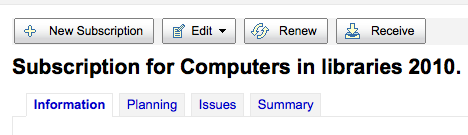
Another option is to click the 『Renew』 link to the right of the subscription on the Serial collection page.

Once you click the 『Renew』 link or button you will be presented with renewal options.
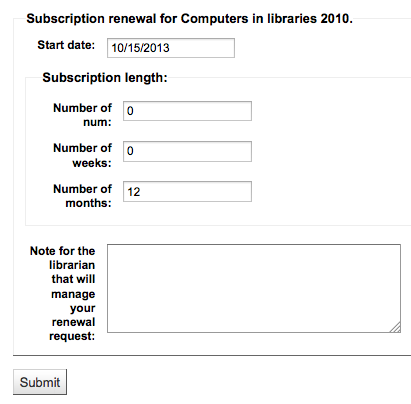
- 開始日期應是訂閱期間的開始日期。
- For the subscription length you’ll want to fill in one of the three fields presented: Number of issues, Number of months or Number of weeks.
- 最後鍵入與此續訂有關的說明。
Searching serials¶
期刊模組上方有搜尋盒可以用 ISSN 或題名搜尋期刊的訂閱事宜。

You can also click the 『Advanced search』 link to the right of the 『Submit』 button to do a more thorough search of your serials.
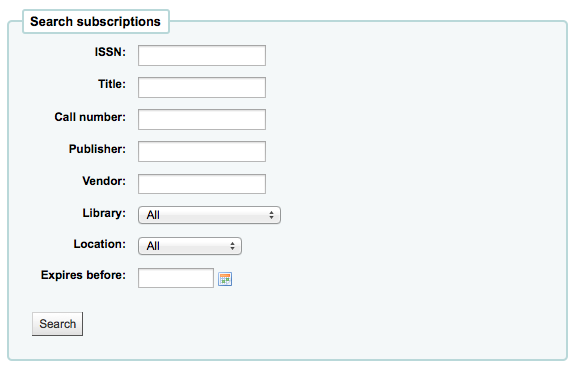
可從結果頁面搜尋盒下方的欄位篩選結果,並且以結果上方的工具列調整顯示的結果數。