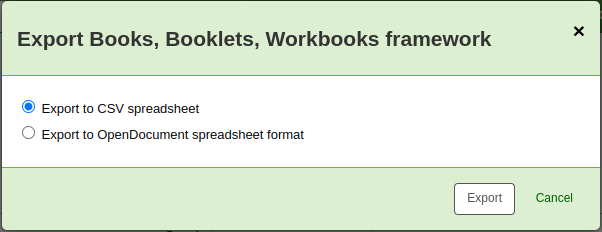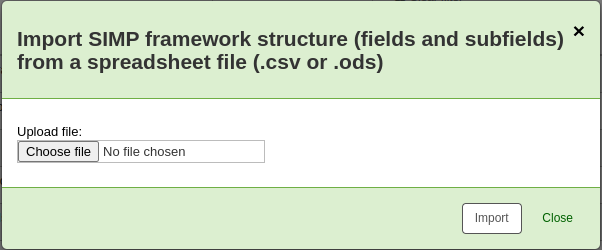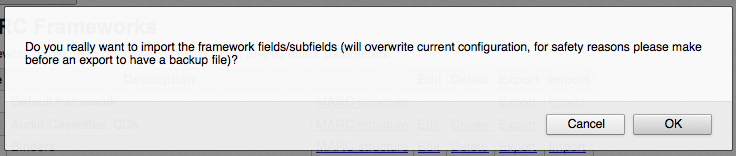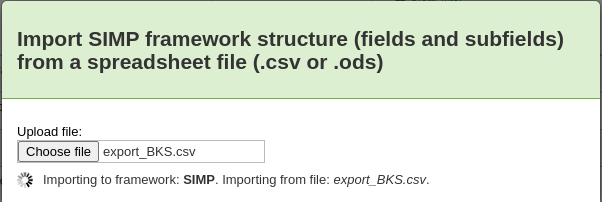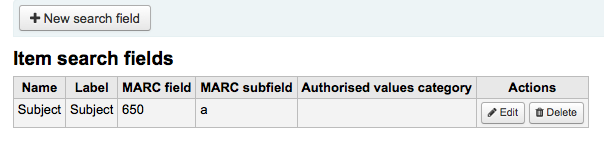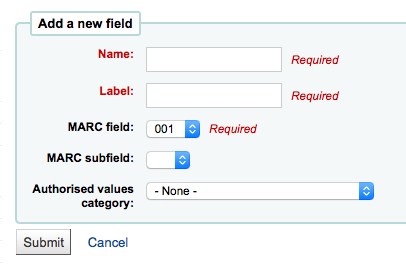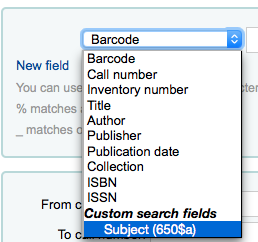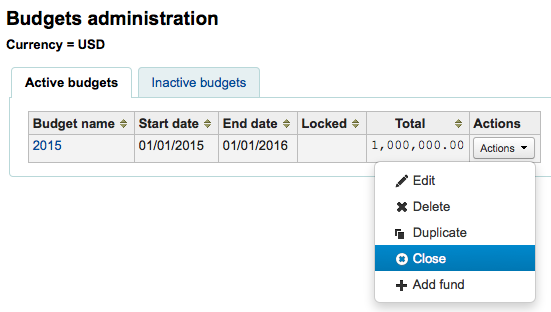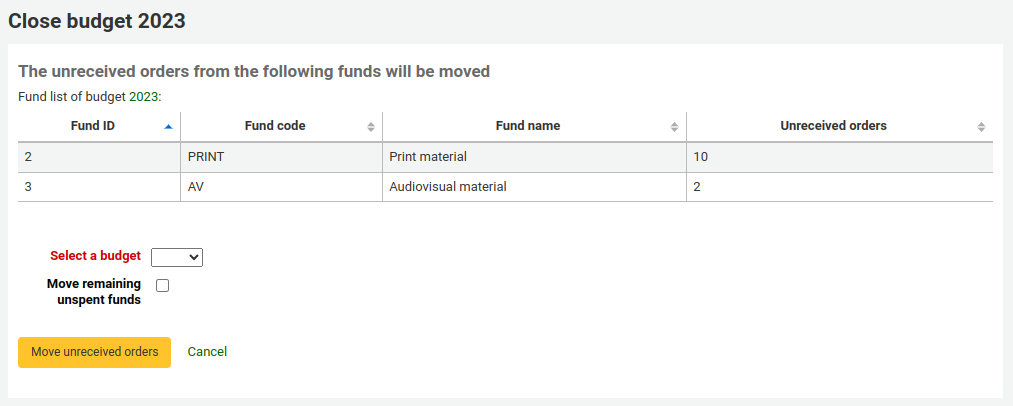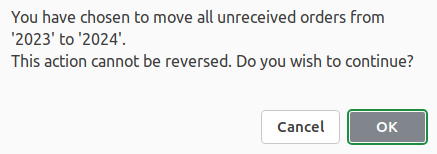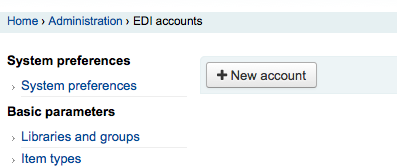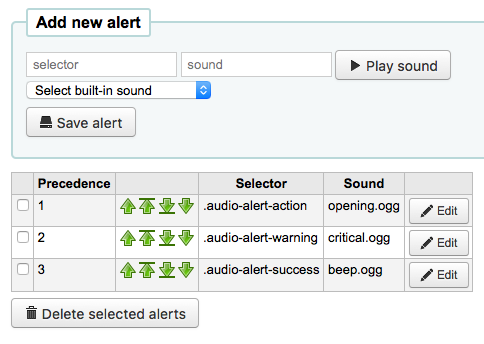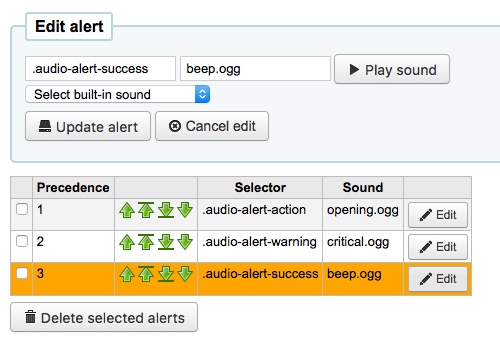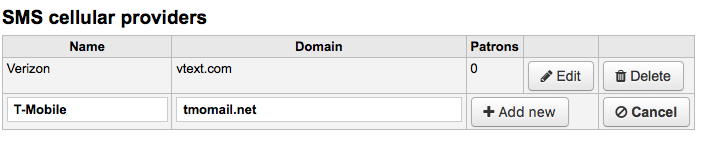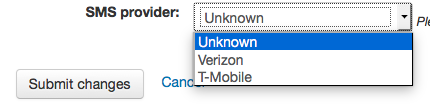管理¶
Basic parameters¶
到那裡: 更多 > 管理
重要
依序組態所有的 『參數』。
圖書館¶
設定Koha系統時,可以新增其他圖書館共享此系統。此資料被用於Koha的若干地方。
- Get there: More > Administration > Basic Parameters > Libraries
When visiting this page you are presented with a list of the libraries that have already been added to the system.

Adding a library¶
新增圖書館:
Click 『New library』
在表單上端鍵入圖書館的基本資訊

- 圖書館代碼不能有空格且少於10個字元。此代碼做為資料庫辨識之用。
- 顯示在 OPAC 的圖書館名稱必須對讀者有意義。
接著鍵入分館的基本資訊
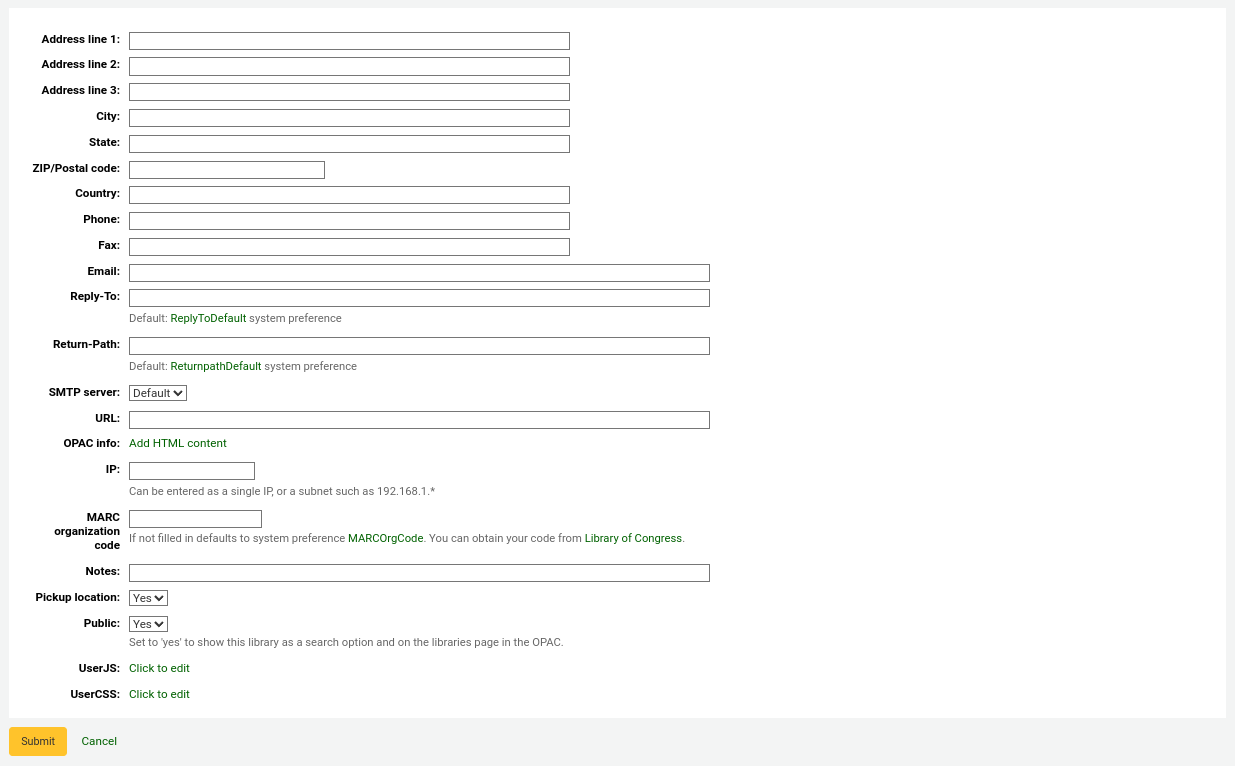 .. screenshot is missing the OPAC info box
.. screenshot is missing the OPAC info box地址與連絡欄位可做為各圖書館發出通知之用
電子郵件欄位不是必備,但每個圖書館都應有此內容
重要
確定鍵入圖書館的電子郵件地址,讓通知的收送到正確的電子郵件地址
可以鍵入不同的 『回覆地址』。所以回覆的信件都到這個電子郵件。
說明
若沒有填入資料 Koha 將取用 ReplytoDefault 偏好內的地址
可以鍵入不同的 『回信』 電子郵箱。就是被送回郵件應到達的電子郵件地址。
說明
若沒有填入資料 Koha 將取用 ReturnpathDefault 偏好內的地址
若於 URL 欄位置入資料則圖書館名稱將被連結至 OPAC 的館藏表
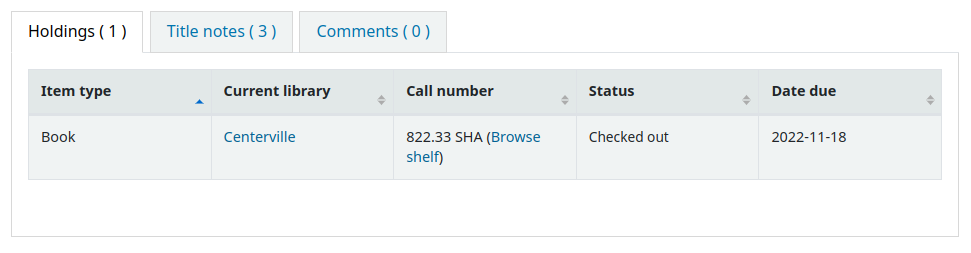
當分館名稱出現在保留表單時 OPAC 資訊盒係供鍵入顯示在 OPAC 的資訊
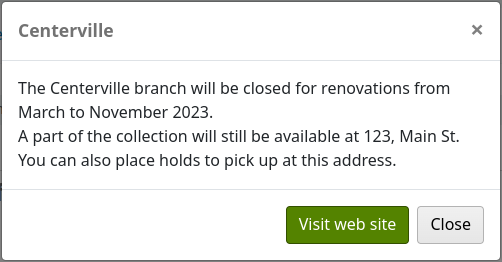
IP 位址不是必備除非打算限制近用館員介面祗能從指定的 IP 位址進入
重要
啟用 AutoLocation 後就必須填入 IP 位址
If this library has a specific MARC organization code, you can enter it here. If left blank, the code entered in the MARCOrgCode preference will be used for this library.
最後,其他說明置於此。不會顯示在OPAC
說明
列出的欄位裡,祗有 『圖書館代碼』 與 『名稱』 是必備
Library groups¶
Library groups are used in searches to limit the search to a group of libraries (for example in a neigbourhood).
- Get there: More > Administration > Basic Parameters > Library groups
When visiting this page you are presented with a list of the groups that have already been added to the system.
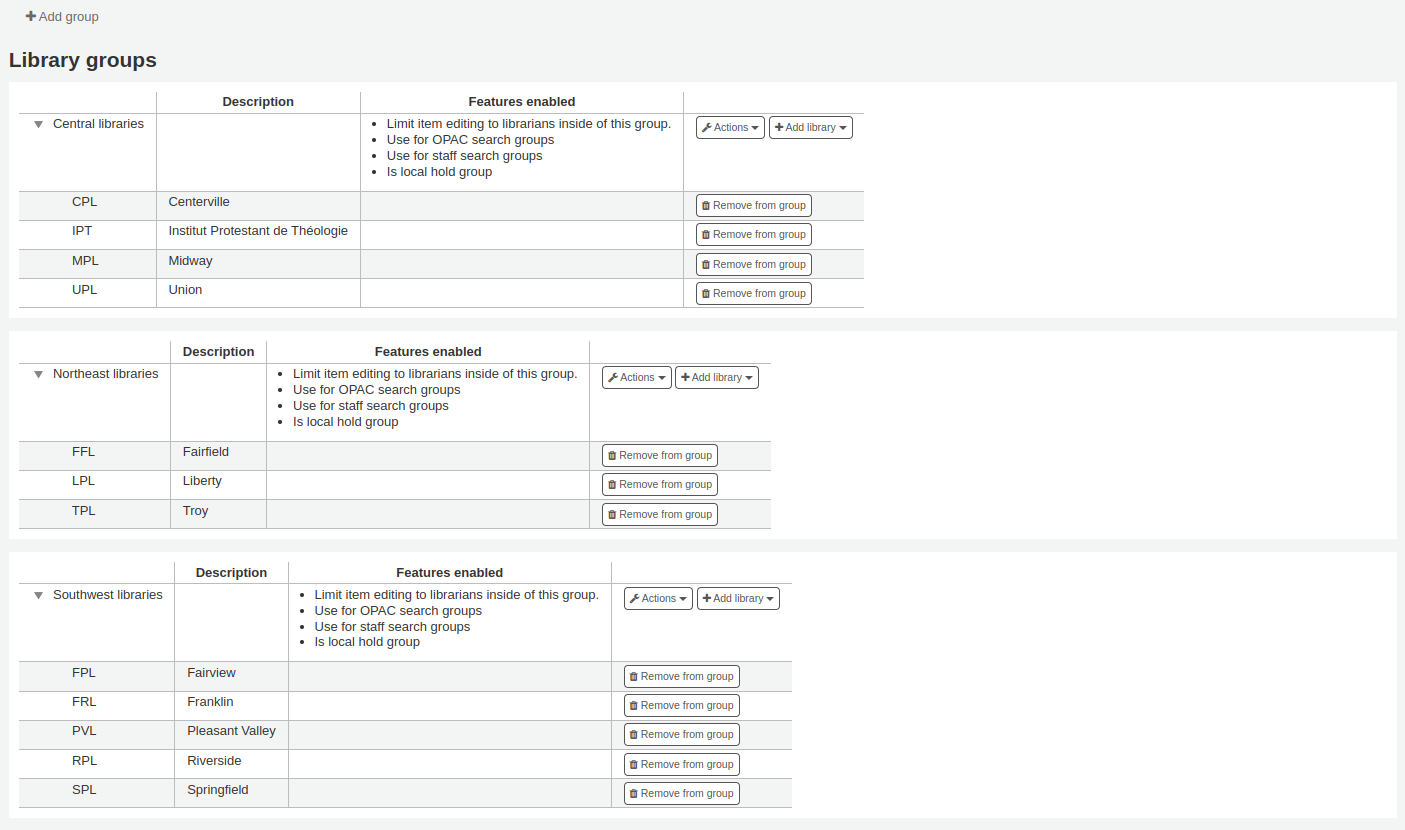
新增群組¶
Click the 『Add Group』 button at the top of the screen
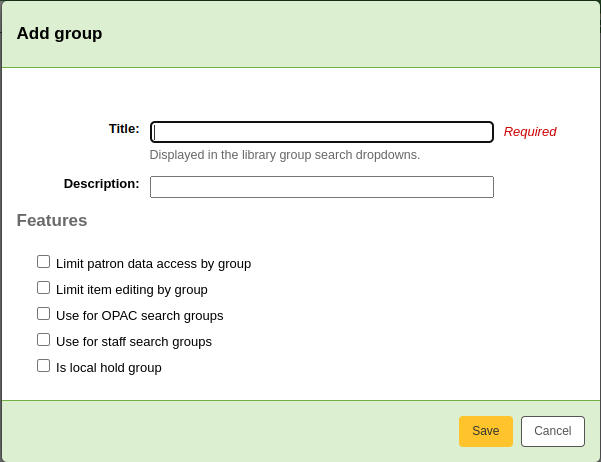
Give the group a title and a description. Only the title is mandatory as it will show up in the staff client and in the OPAC. The description is only used in this page to give an idea of what the group is used for.
You can limit staff from seeing other groups』 patrons by checking the box next to the 『Limit patron data access by group』 option.
說明
This can be overriden with the user permission view_borrower_infos_ from_any_libraries.
If you would like the group to show up in the library pulldown menu at the top of the OPAC (with OpacAddMastheadLibraryPulldown set to 『Add』) and on the advanced search page you can check the 『Use for OPAC search groups』 box.
If you want the group to appear in the library pulldown in the staff client advanced search, check the 『Use for staff search groups』 box.
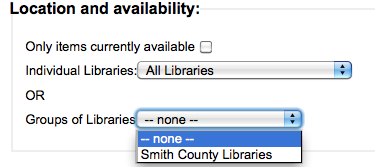
Adding a library to a group¶
Click on the 『Add library』 button next to the group to add a library to this group. You will be presented with a list of the libraries that are not already in the group.
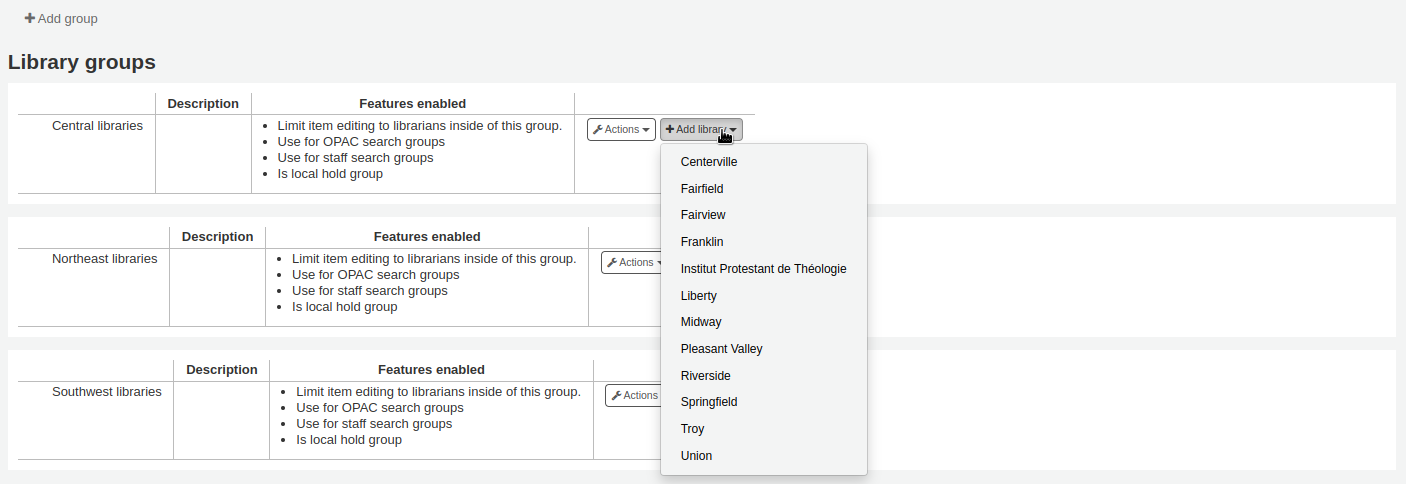
Adding a sub-group¶
If your system is very large, you can create sub-groups. Click on the 『Actions』 button next to the group and select the 『Add a sub-group』 option. Fill in the title and the description (optional) of the sub-group. The features will be inherited from the parent group.
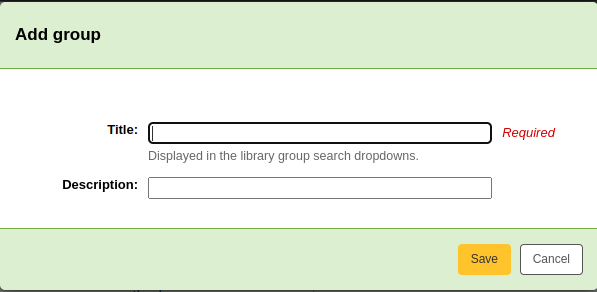
Deleting a group¶
To delete a group, click on the 『Actions』 button next to the group and select the 『Delete』 option.
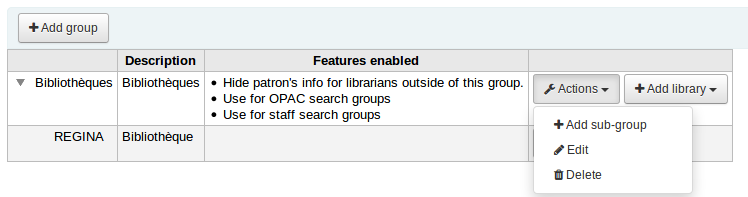
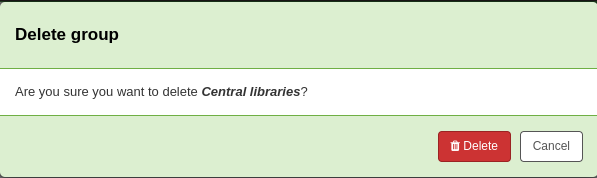
Item types¶
Koha允許您依照館藏類型與代碼組織您的館藏。
- Get there: More > Administration > Basic parameters > Item types
通常把館藏類型指向資料類型(圖書、CD、DVD等),也可使用於作品的任何類型。
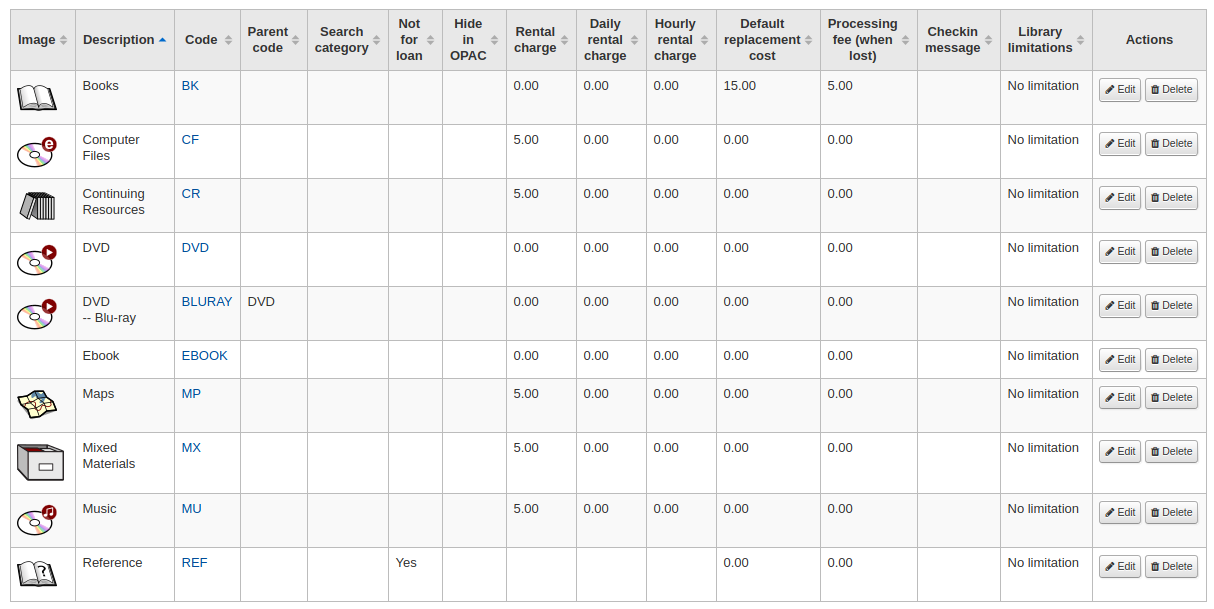
Adding item types¶
To add a new item type, simply click the 『New item type』 button at the top of the Item types page.
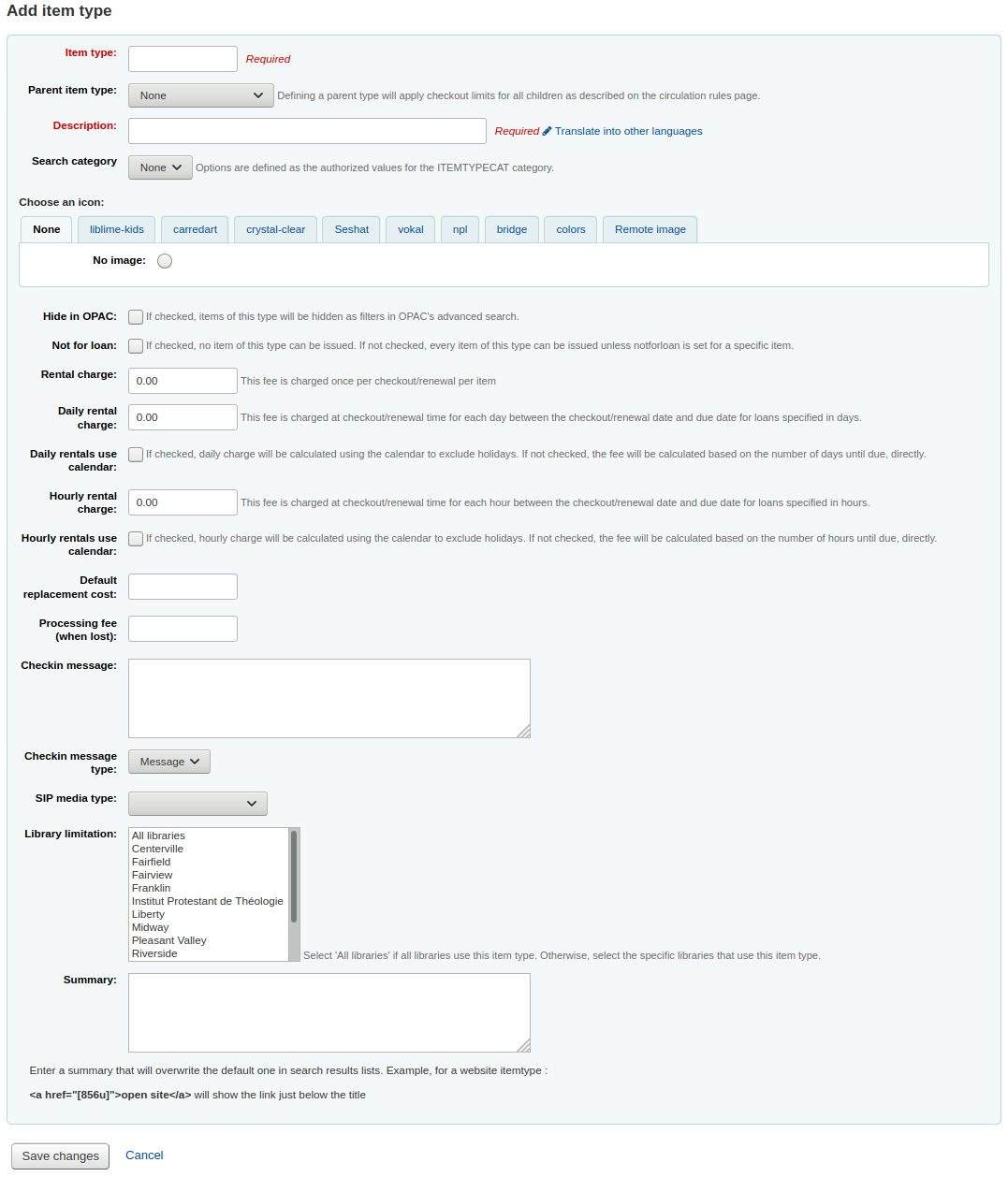
In the 『Item type』 field, enter a short code for your item type (maximum of 10 characters)
此敘述以純文字定義館藏類型 (以 『翻譯至其他語系』 連結就能把館藏類型敘述譯為其他語系)
可以同時搜尋館藏類型與群組。例如可把 DVD 與藍光放在電影群組然後一併搜尋。此群組定義在 ITEMTYPECAT 容許值。
您可選擇代表館藏類型的圖示
從圖像館藏選擇
可連結至遠端的圖像
或您可沒有圖示連結至館藏類型
重要
必須設定 noItemTypeImages 為 『顯示』,才能在 OPAC 顯示館藏圖示
- Get there:More > Administration > Global system preferences > Administration
對於不喜歡讓他們出現在 OPAC 的館藏您可以從 OPAC 搜尋裡隱藏其館藏類型
不外借的館藏,應點選 『不外借』 選項
- 標示為 『不外借』 的館藏,仍顯示在目錄裡,但不能外借給讀者
For items that you charge a rental fee for, enter the total fee you charge in the 『Rental charge』 field. This will charge the patron on checkout.
重要
不要輸入幣別符號,祗有數字與小數 (如 $5.00 應輸入為 5 或 5.00)
You can add a default replacement cost for this type of item. If left blank, the replacement price of the item itelf will be cherged to the user when the item is lost.
- 重要
- 不要輸入幣別符號,祗有數字與小數 (如 $5.00 應輸入為 5 或 5.00)
You can also add a processing fee that will be added to the replacement cost.
重要
不要輸入幣別符號,祗有數字與小數 (如 $5.00 應輸入為 5 或 5.00)
可在 『還入訊息』 盒鍵入資料,當還入此館藏類型時出現該等資訊
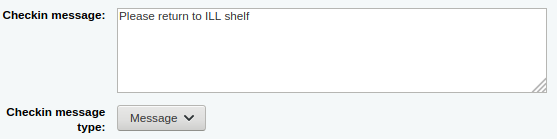
還入訊息可以是訊息或提示。兩者的人格式略有不同。預設的訊息是藍色
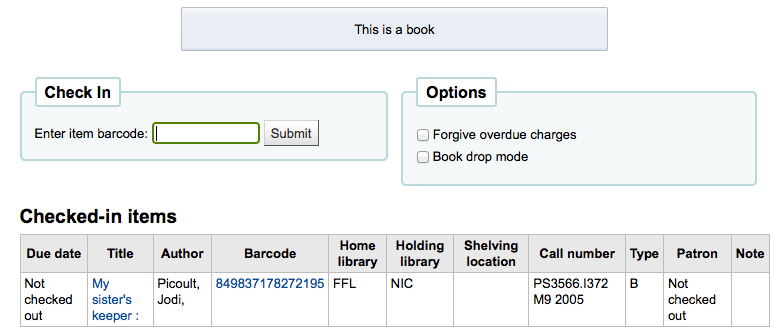
且提示為黃色。
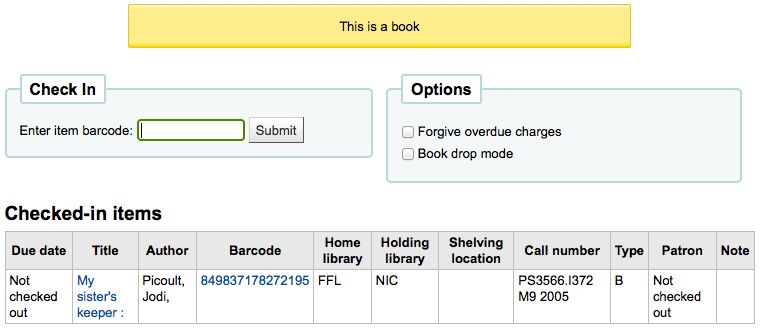
部氛 SIP 設備需使用 SIP 指定的媒體類型不使用 Koha 的館藏類型 (通常 lockers 與 sorters 需使用此媒體類型),使用此等設定就需鍵入 SIP 媒體類型。
When finished, click 『Save changes』
說明
All fields, with the exception of the 『Item type』 will be editable from the Item types list
新的館藏類型將顯示在此清單

Editing item types¶
每個館藏類型旁都有編輯鈕。按 『編輯』 連結就能編輯該館藏。
重要
You will not be able to edit the code you assigned as the 『Item type』 but you will be able to edit the description for the item.
Deleting item types¶
Each item has a Delete button beside it. To delete an item type, simply click the 『Delete』 link.
重要
不能刪除已經有館藏的館藏類型。

Authorized values¶
Koha 在若干地方用到容許值。在 MARC 欄位以容許值的形式鍵入資料有助於控制資料的內容。
- Get there: More > Administration > Basic parameters > Authorized values
Existing values¶
Koha 已經預設若干圖書館常用的容許值,如:』Lost』。
Asort1
- 採訪統計用
Asort2
- 採訪統計用
BOR_NOTES
顯示於流通頁面與 OPAC 的客製化讀者訊息。在說明欄位的內容應為純文字且不能超過 200 字元。
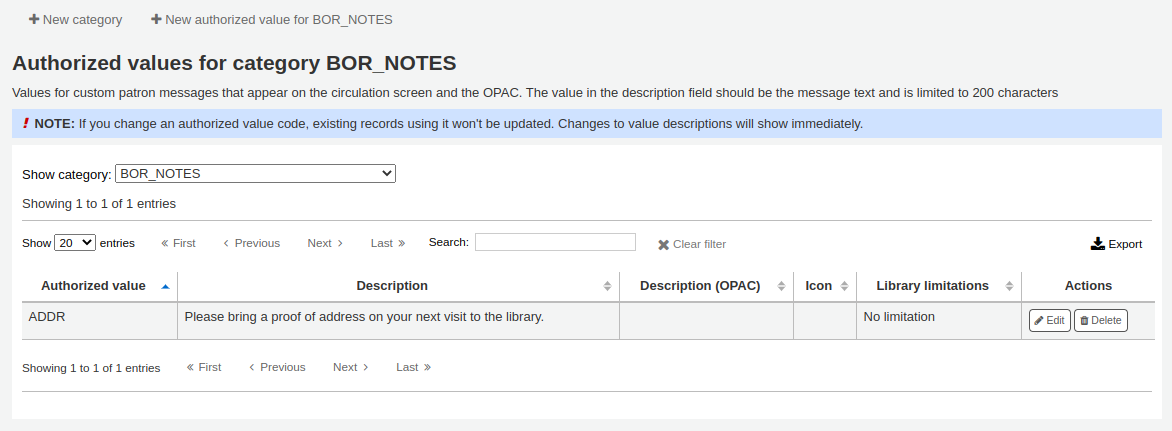
Bsort1
- 用於填充讀者排序第 1 欄位的值
Bsort2
- 用於填充讀者排序第 2 欄位的值
CCODE
- 館藏代碼 (編目與處理館藏時出現)
COUNTRY
- Used in UNIMARC 102 $a
DAMAGED
- 認定毀損的館藏 (編目與處理館藏時出現)
DEPARTMENT
- 系所是 指定參考書 模組的必備
ETAT
- Used in French UNIMARC installations in field 995 $o to identify item status. Similar to NOT_LOAN
HINGS_AS
- General holdings: acquisition status designator :: This data element specifies acquisition status for the unit at the time of the holdings report.
HINGS_C
- General holdings: completeness designator
HINGS_PF
- Physical form designators
HINGS_RD
- General holdings: retention designator :: This data element specifies the retention policy for the unit at the time of the holdings report.
HINGS_UT
- General holdings: type of unit designator
HSBND_FREQ
- Frequencies used by the housebound module. They are displayed on the housebound tab in the patron account in staff.
ITEMTYPECAT
Allows multiple Item types to be searched in a category. Categories can be entered into the Authorized value ITEMTYPECAT. To combine Item types to this category, enter this Search category to any Item types.
For example, an ITEMTYPECAT could be NEW, then in the Item type for NEW BOOKS NEW DVDS, etc the search category could be added NEW. This is helpful when a patron chooses the Search category of NEW, they could get Koha to search multiple Item types with a single search.
LANG
- ISO 639-2 standard language codes
LOC
Shelving location (usually appears when adding or editing an item). LOC maps to items.location in the Koha database.
CART
排架書車的位置,用於 InProcessingToShelvingCart 與 ReturnToShelvingCart
PROC
用於 NewItemsDefaultLocation 的位置 (依需要改變說明),也是 InProcessingToShelvingCart 的期望值。
LOST
說明館藏的狀態是遺失 (新增或編輯館藏時使用)
重要
遺失狀態的值是數字不是文字,才能夠正確顯示
MANUAL_INV
人工發票類型的值
重要
The value set as the Authorized value for the MANUAL_INV authorized value category will appear as the Description and the Authorized value description will be used as the amount. Enter monetary amounts in the description without currency symbols.
OPAC_SUG
- A list of reasons displayed in the suggestion form on the OPAC.
NOT_LOAN
不外借的原因
重要
遺失狀態的值是數字不是文字,才能夠正確顯示
說明
Negative number values will still allow holds (use for on order statuses for example) where as positive numbers will not allow holds or checkouts. A value of 0 means 『for loan』.
ORDER_CANCELLATION_REASON
- 取消採購的理由
PAYMENT_TYPE
- Populates a dropdown list of custom payment types when paying fines
qualif
- Function codes (author, editor, collaborator, etc.) used in UNIMARC 7XX $4 (French)
RELTERMS
- French terms of relations
REPORT_GROUP
排序與篩選報表之用,其預設值可用於多個模組(帳目、採訪、目錄、流通、讀者)
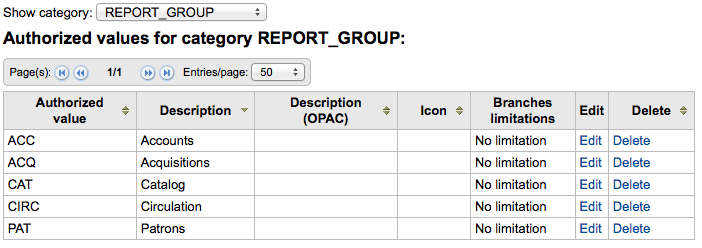
REPORT_SUBGROUP
進一步排序與篩選報表之用。預設值是空的。可以從 (OPAC) 說明欄位的 REPORT_GROUP 取得排序與篩選參數連結至適當的群組。
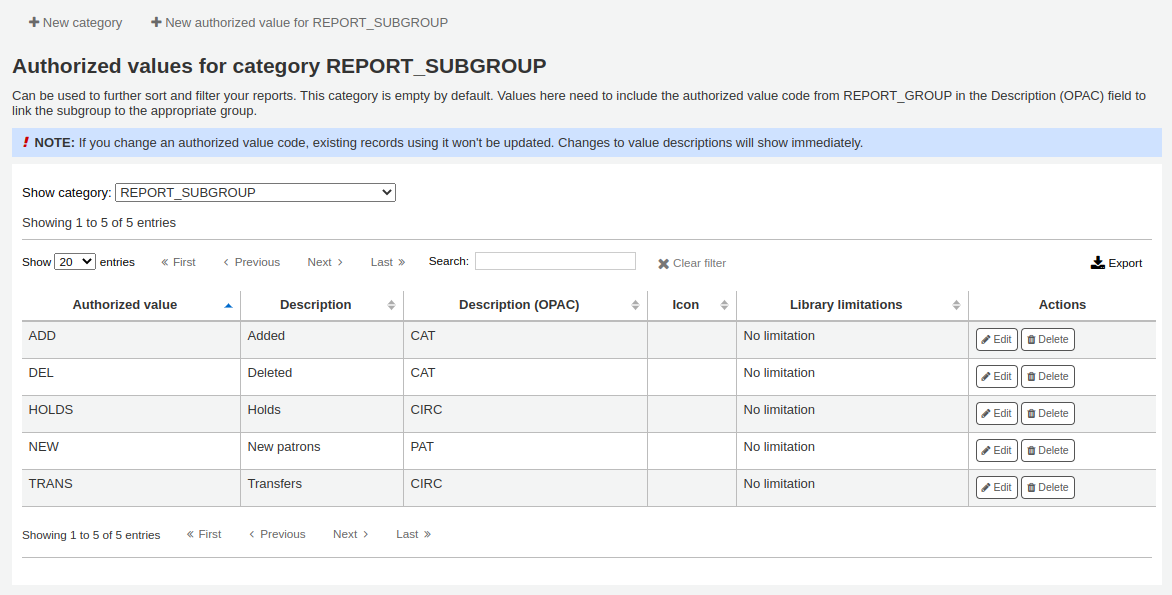
RESTRICTED
- 館藏的限制狀態
ROADTYPE
- 使用於讀者地址的街道類型
SIP_MEDIA_TYPE
SUGGEST
- 讀者建議被拒絕或接受的理由 (顯示為管理建議)
SUGGEST_FORMAT
- List of Item types to display in a drop down menu on the Purchase suggestion form on the OPAC. When creating the authorized values for SUGGEST_FORMAT, enter a description into this form so it is visible on the OPAC to patrons.
SUGGEST_STATUS
- A list of additional custom status values for suggestions that can be used in addition to the default values.
STACK
- Shelving control number
TERM
- Terms to be used in Course Reserves module. Enter Terms that will show in the drop down menu when setting up a Course reserve. (For example: Spring, Summer, Winter, Fall).
WITHDRAWN
- 註銷館藏的說明 (新增或編輯館藏時使用)
YES_NO
- 通用的容許值可用於所有的是/否下拉選單。
Add new authorized value category¶
Koha 預設的類型之外,圖書館可以自由新增其他容許值類型藉以控制鍵入系統的資料。新增類型:
Click 『New category』

類型名稱不能超過 10 個英文字元 (愈簡短愈好)
重要
範圍名稱祗能使用數字、字母以及底線、連接號。
新增類型時,至少輸入一個容許值
Enter a code for your Authorized value into the 『Authorized value』 field
重要
容許值必須在 80 字元即 40 中文字以內且祗能使用數字、字母以及底線、連接號。
使用敘述欄位的實際值做為顯示之用。若想在 OPAC 顯示其他的內容,進入 『著錄(OPAC)』
從 『分館限制』 選單裡選取特定的圖書館,就能限制此容許值的使用範圍。選單上方的 『所有分館』 可顯示所有的分館。
若已將 StaffAuthorisedValueImages 與 AuthorisedValueImages 設為顯示容許值的圖片,則可以從 『選擇圖示』 裡勾選圖片
勾選 『儲存』
Your new category and value will appear on the list of Authorized values
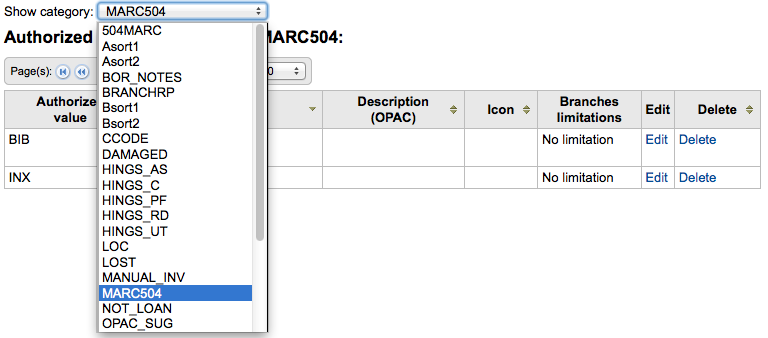
Add new authorized value¶
新增容許值至既有的或新增的類型。新增一個值:
勾選 『新增容許值供 …』

Enter a code for your authorized value into the 『Authorized value』 field
重要
容許值必須在 80 字元即 40 中文字以內且祗能使用數字、字母以及底線、連接號。
使用敘述欄位的實際值做為顯示之用。若想在 OPAC 顯示其他的內容,進入 『著錄(OPAC)』
從 『分館限制』 選單裡選取特定的圖書館,就能限制此容許值的使用範圍。選單上方的 『所有分館』 可顯示所有的分館。
若已將 StaffAuthorisedValueImages 與 AuthorisedValueImages 設為顯示容許值的圖片,則可以從 『選擇圖示』 裡勾選圖片
勾選 『儲存』
新的值將與舊的值一起出現在清單
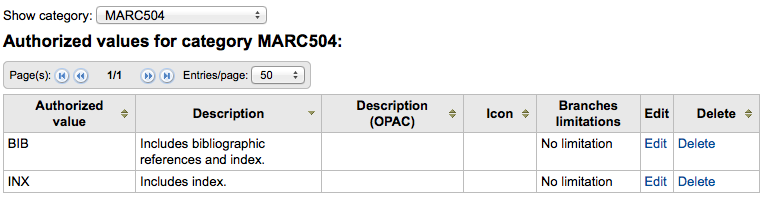
Patrons and circulation¶
控制流通與讀者資訊的設定。
Patron categories¶
讀者類型允許您把讀者組成不同的角色、年齡與類型。
- Get there: More > Administration > Patrons and circulation > Patron categories
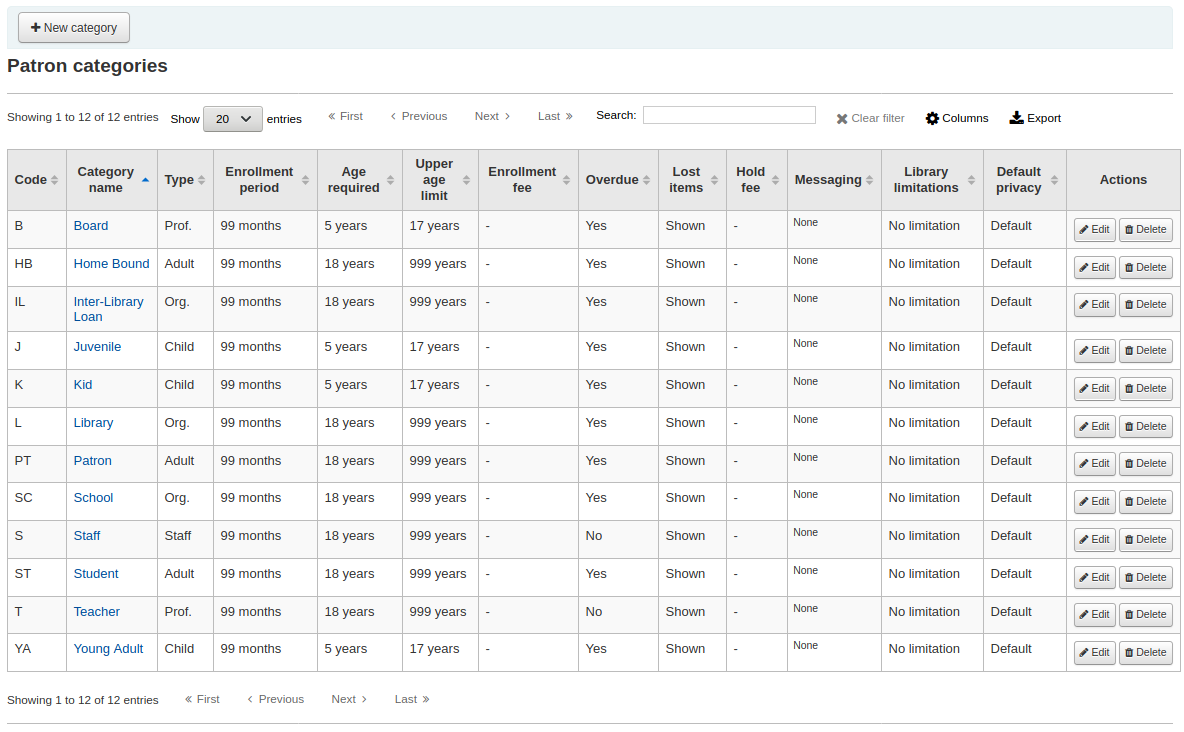
讀者已指定為6種主要類型之一:
- 成人
- 最常見的讀者類型,通常用於一般 『讀者』 類型。
- 兒童
- 兒童讀者有附屬的保證人。
- 館員
- 圖書館員 (含工讀生) 應給予館員類型並 設定其權限 讓其近用館員介面。
- 機構
- 機構讀者是機構。機構可以做為專業讀者的保證人。
- 專業
- 專業讀者可連結至機構讀者
- 統計
- 此讀者類型祗限統計之用,如館內使用館藏。
新增讀者類型¶
To add a new patron category click 『New category』 at the top of the page
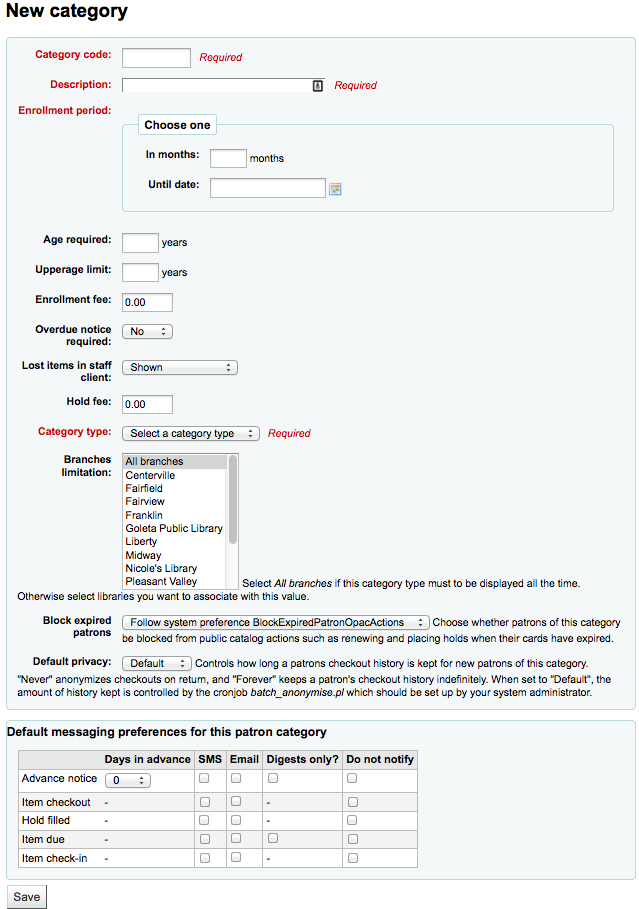
The 『Category code』 is an identifier for your new code.
重要
類型代碼須在10字元以內 (數字與文字)
重要
此欄位是儲存讀者類型的必備。若空白則出現錯誤。
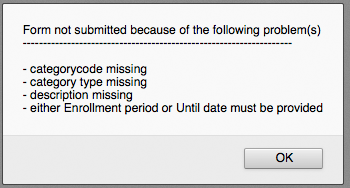
在 『說明』 欄位鍵入純文字的類型。
重要
此欄位是儲存讀者類型的必備。若空白則出現錯誤。
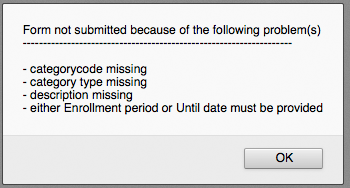
註冊有效日期 (月) 應填入讀者的有效月份 (如學生讀者證有效為一學年 9 個月或指定日期)
重要
不能同時輸入有效的月份與特定日期。祗能二選一。
重要
此欄位是儲存讀者類型的必備。若空白則出現錯誤。
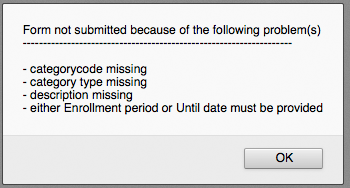
有些讀者類型指定最低年齡 (歲),在 『年齡下限』 鍵入年齡
重要
若 BorrowerMandatoryField 偏好把設為出生年月日則 dateofbirth 為讀者記錄的必備欄位
有些讀者類型指定最高年齡 (歲) 的限制 (如兒童),在 『年齡上限』 鍵入年齡
重要
若 BorrowerMandatoryField 偏好把設為出生年月日則 dateofbirth 為讀者記錄的必備欄位
若收取費用 (如向外地人收費) 則在 『註冊費用』 欄位鍵入金額。
重要
在這個欄位裡祗輸入數字及小數
說明
依照 FeeOnChangePatronCategory 偏好的設定將向讀者收取續借費用及第一次登錄費用。
設定 『必須發送逾期通知』 為 『是的』,則可強制讀者收到逾期通知
依讀者類型決定,遺失的館藏是否顯示在館員介面,可在 『館員介面遺失的館藏』 裡設定
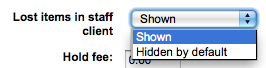
重要
祗適用於館員介面,所以此選項不能近用館員介面的讀者沒有影響
向讀者收取預約費時,在 『預約費用』 欄位輸入金額。
重要
在這個欄位裡祗輸入數字及小數
在 『類型』 欄位勾選六種上層類型之一
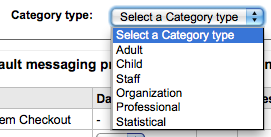
重要
此欄位是儲存讀者類型的必備。若空白則出現錯誤。
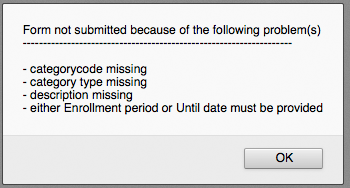
The Branch limitations let you limit this patron category to only some branches in your library system. Select 『All branches』 if you would like any library to be able to use this category.
若讀者證過期可以讓該讀者類型不能使用 OPAC 的功能。預設是遵守 BlockExpiredPatronOpacActions 偏好的規定

接著可選置此讀者類型預設的隱私設定。館員設定 OPACPrivacy 系統偏好後讀者可經由 OPAC 編輯該設定。

最後您可從讀者類型裡指定進階訊息偏好
重要
應先啟用 EnhancedMessagingPreferences 偏好
新增的讀者都採用這些預設值。將不會編輯既有讀者的偏好。同時,可以為個別讀者變更它,此設定祗是預設值很容易為整個類型設定訊息。
說明
執行 misc/maintenance 裡的 borrowers-force-messaging-defaults 腳本,就可以讓這些值適用於所有的讀者。請您的系統管理者協助這些腳本。
Circulation and fines rules¶
這些規則設定館藏的流通方式,如何/何時計算罰款與預約的處理方式。
- Get there: More > Administration > Patrons and circulation > Circulation and fines rules
規則的使用順位是由最特殊至最不特殊,依序取用:
- 相同圖書館、相同讀者類型、相同館藏類型
- 相同圖書館、相同讀者類型、所有館藏類型
- 相同圖書館、所有讀者類型、相同館藏類型
- 相同圖書館、所有讀者類型、所有館藏類型
- 預設(所有圖書館)、相同讀者類型、相同館藏類型
- 預設(所有圖書館)、相同讀者類型、所有館藏類型
- 預設(所有圖書館)、所有讀者類型、相同館藏類型
- 預設(所有圖書館)、所有讀者類型、所有館藏類型
組態流通規則時,CircControl 與 HomeOrHoldingBranch 偏好同時出現。
If CircControl is set to 「the library you are logged in at」 circulation rules will be selected based on the library you are logged in at
If CircControl is set to 「the library the patron is from」 circulation rules will be selected based on the patron’s library
If CircControl is set to 「the library the item is from」 circulation rules will be selected based on the item’s library where HomeOrHoldingBranch chooses if item’s home library is used or holding library is used.
若 IndependentBranches 設為 『禁止』 則以 HomeOrHoldingBranch 選定的值做為借出的依據。若館藏所屬圖書館沒有對映的圖書館,則不能借出館藏除非您是 superlibrarian。
說明
在單一圖書館系統下新增規則前先選定您的圖書館名稱 (有時祗有一個規則供 『所有圖書館』 使用時可能在預約時發生問題)
重要
至少應設定預設的流通規則。此規則適用於所有館藏類型、所有圖書館與所有讀者類型。可以涵蓋所有不屬於其他規則的狀態。借出時若沒有適用於所有圖書館、所有館藏類型與所有館藏類型的規則讀者就無法借出。您也需要一個適用於特定圖書館、所有館藏類型與所有讀者類型的規則以免碰到前述的問題。Koha 需要知道使用什麼規則。
Default circulation rules¶
視讀者/館藏類型的組合從流通規則的矩陣中選取適用的規則。從下拉選單中,選取圖書館 (或選擇 『所有圖書館』) 設定您的規則:
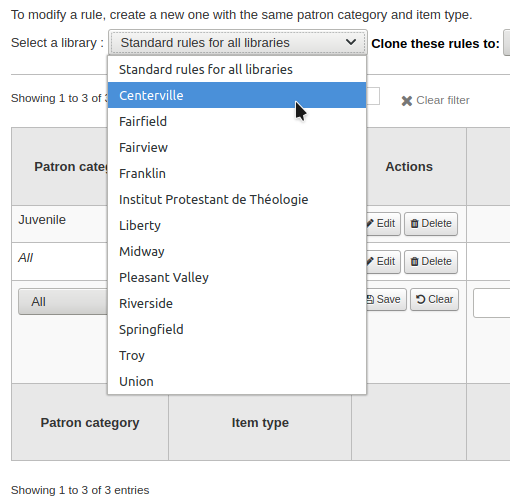
從矩陣裡,您可選擇讀者類型與館藏類型的組合,以適用於規則

首先選擇規則適用的讀者類型。選擇 『全部』 則適用於所有讀者類型
指定適用於此規則的 『館藏類型』。若設為 『全部』 則適用於所有的館藏類型
在 『借出數量』 欄位鍵入的數字就是一個讀者同時可以借出的館藏總數
若把偏好 OnSiteCheckouts 設定為允許,則也需設定在館借出的上限。
說明
在 『借期』 盒鍵入的數字 (天或小時) 就是讀者可借館藏的時間。
選擇時間單位,日或小時,就是借期與罰款適用的 『單位』 欄
可指定讀者與館藏類型的到期日。忽略流通規則,所有的借出都有指定的到期日。
『罰款金額』 應是向讀者收取的逾期罰款
重要
祗能鍵入數字或小數 (不含幣別符號)。
在 『罰款計算間隔』 欄位鍵入數字 (如:每 1 天,或每 2 小時)
『收費時機』 方便收費間隔超過 1 天的圖書館。
- 終止日期
- 寬限期2天且罰款週期為7天,第一次罰款將是到期日7天後,過了第一個週期 (7天),才有第一次罰款
- 開始日期範圍
- 寬限期2天且罰款週期為7天,第一次罰款將是到期日2天後,第二次罰款為到期日後7天。
- 終止日期
此 『罰款寬限期』 是逾期後視為逾期的時間。
重要
祗能設為日,不是小時
此 『逾期罰款上限』 是此人與館藏合計的最高罰款
重要
若此欄位空白則罰款無上限。可以用 MaxFine 系統偏好設定罰款上限。
若想避免對遺失館藏收取過高費用,可以勾選 『重置費用上限』。就不會收取高於購買該館藏的費用。
說明
若設定 『逾期罰款上限』,若同時適用於逾期罰款時,系統自動選取金額較低者。
若圖書館以停權替代罰款 『處罰』 讀者則在 『停權日數』 欄位輸入日數
重要
祗能設為日,不是小時
可在 『最長待決期間』 設定讀者的待決日數
若允許讀者續借此館藏,在 『允許續借』 欄位裡輸入允許續借的次數
若已允許續借,可以藉由 『續借期間』 盒控制續借的日數(可選擇續借的單位,日或小時)
在 『在之前不能續借』 盒裡選擇可以續借的時機。
- 若此值空白隨時可續借館藏。否則祗能在此盒指定的單位 (日/小時) 內辦理續借手續。
- 設定 NoRenewalBeforePrecision 偏好後,就能更細緻地控制此值。
您可啓用特定館藏/讀者的自動續借功能。除非該館藏被其他讀者預約不然均可被自動續借
重要
您需要啟用 自動續借工作排程 供此工作使用。
重要
必須在 「不曾續借」 欄填入資料或到期後每天自動續借
若讀者可以預約該館藏類型,則在 『允許預約』 欄位鍵入 (此類型) 館藏的總數
接著您可決定是否讓此讀者/館藏組合保留在書架上的館藏 (若在館內)。若選擇 『不』 則館藏祗能在借出時保留
還可決定是否讓讀者預約特定的館藏複本。選項為:
- 允許:允許讀者選擇下個可用或指定的館藏
- 不允許:祗允許讀者選取下個可得者
- 強制:將允許讀者選擇指定的館藏
Finally, if you charge a rental fee for the item type and want to give a specific patron type a discount on that fee, enter the percentage discount (without the % symbol) in the 『Rental Discount』 field
完成後,按下最右邊的 『新增』 鈕儲存改變。修改時,按右方的 『編輯』 連結並編輯其值。
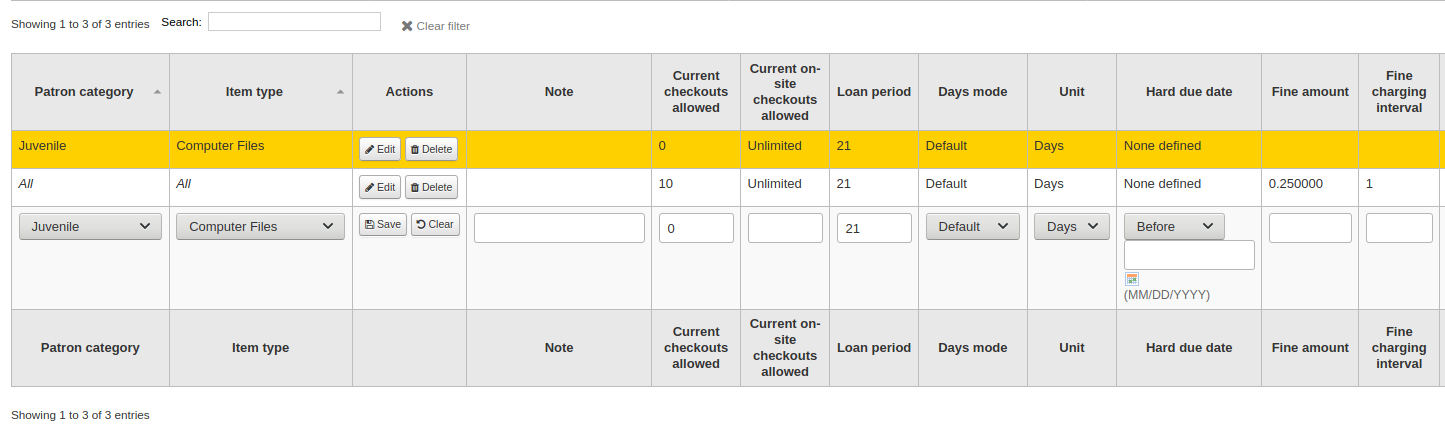
按著規則右方的 『刪除』 連結就可以刪除該規則。
從規則矩陣裡複製其他圖書館的規則,以節省時間。

選定複製對象後,將出現確認訊息。
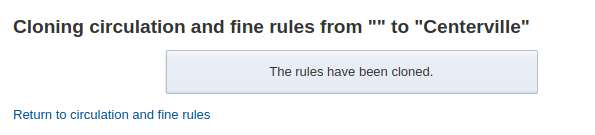
Default checkout, hold and return policy¶
若沒有設定指定的館藏類型或範圍則適用於預設的借出數量與預約政策。這是保險的預設。

若沒有設定指定的館藏類型則從此選單設定適用於所有館藏類型與讀者的規則。
在 『借出總數』 鍵入可以借出的館藏總數
在 『允許臨櫃借出上限』 鍵入可以一次借出的館藏數量 (OnSiteCheckouts 需設為 『啟用』)
在 『預約政策』 選單裡控制讀者預約的對象
- 來自任何圖書館:來自任何圖書館的讀者都可以預約此館藏。(預設沒有限制)
- 來自所屬圖書館:祗有來自館藏所屬圖書館的讀者才能預約此書。
- 無可預約的館藏:讀者不能預約此圖書。
控制館藏所屬圖書館的預約上限
任何圖書館
館藏所屬圖書館
館藏所在的圖書館
說明
讀者所屬圖書館應不影響其預約,預約行為祗受提取圖書館的限制。
控制還入館藏的流向
- 館藏轉移至所屬圖書館
- 館藏轉移至借出圖書館
- 流動館藏
- 館藏浮動時,還入後不必送回 『所屬圖書館』
政策設定後,畔選規則右方的 『不設定』 連結,可以取消設定
Default checkout limit by patron cateogry¶
對此圖書館而言,您可指定讀者借出館藏的最大量,而不必理會館藏的類型。

說明
若特定讀者類型可借出量為空白,則沒有限制,除非在特定館藏類型內另有限制。
例如,若讀者可以借出 10 本書與 5 張 DVD 且同時借出的館藏總數不能超過 12。若在這裡鍵入 12 則已借出 10 本書的讀者就祗能再借出 2 張 DVD,總數等於 12。
Default lost item fee refund on return policy¶
Here, you can specify the default policy for lost item fees on return. This policy will apply to this library. This rule is to be used with the RefundLostOnReturnControl system preference.
Default holds policy by item type¶
對此圖書館而言,您可以編輯館藏類型裡的規則使其適用於所有讀者類型。
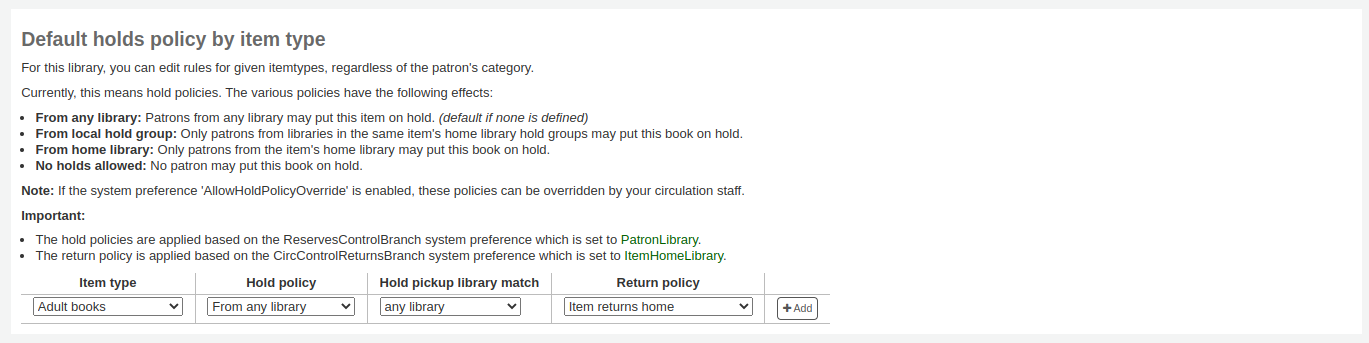
The various hold policies have the following effects:
From any library: Patrons from any library may put this item on hold. (default if none is defined)
From home library: Only patrons from the item’s home library may put this book on hold.
No holds allowed: No patron may put this book on hold.
控制館藏所屬圖書館的預約上限
任何圖書館
館藏所屬圖書館
館藏所在的圖書館
說明
讀者所屬圖書館應不影響其預約,預約行為祗受提取圖書館的限制。
The various return policies have the following effects:
館藏還入所屬圖書館:提示館員將此館藏還入所屬圖書館
重要
若已把 AutomaticItemReturn 偏好設為自動轉移至所屬圖書館,則不會出現提示
館藏還入當初借出的圖書館:提示館員將此館藏還入當初借出的圖書館
重要
若已把 AutomaticItemReturn 偏好設為自動轉移至所屬圖書館,則不會出現提示
館藏浮動:館藏留在還入的圖書館,不會送至其他地方直到以人工要求或還入其他圖書館
例如想把新增館藏或 DVD 留在本館,就可以設定 『預約政策』 至 『來自所屬圖書館』,祗有館藏所屬圖書館與讀者所屬圖書館相同時,才能被預約。您可完全禁止借出特定館藏。也是讓館藏留在所屬圖書館的浮動館藏設定。
Patron attribute types¶
讀者屬性可使用與讀者記錄相關的客製欄位。需先設定 ExtendedPatronAttributes 系統偏好為啟用客製化欄位之用。
- Get there: More > Administration > Patrons and circulation > Patron attribute types
此欄位常用於學號或身份證號碼。
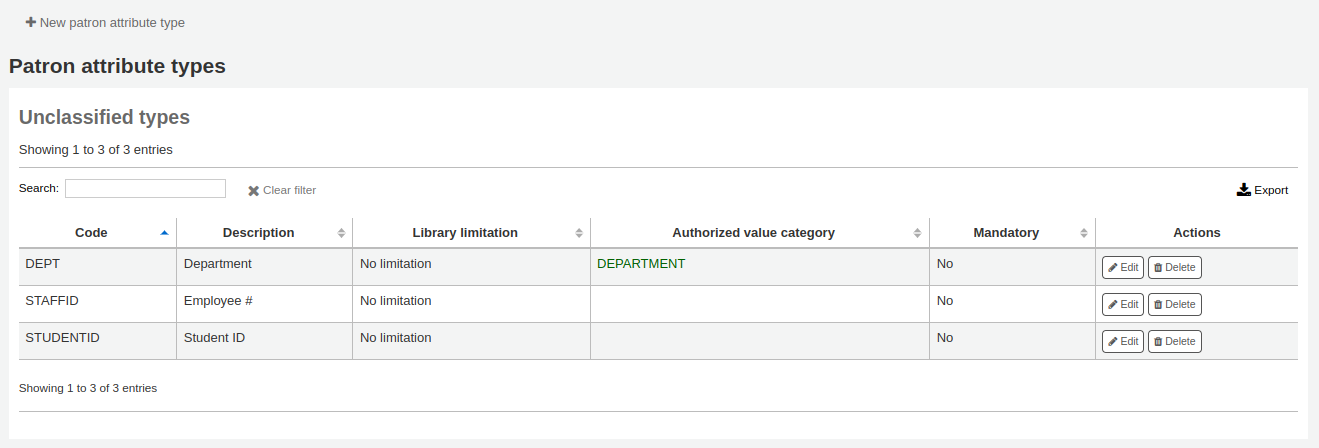
Adding patron attributes¶
To add a new patron attribute type, click the 『New patron attribute type』 button at the top of the page
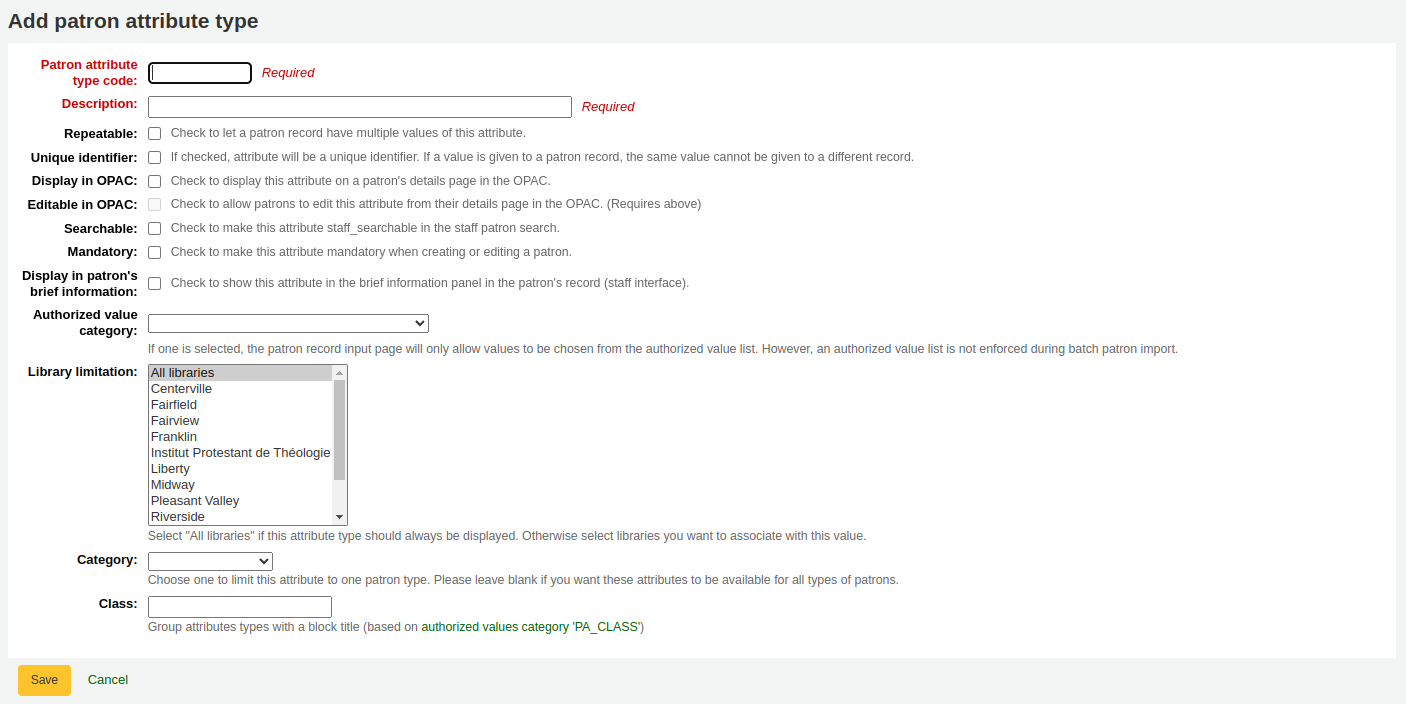
在 『讀者屬性形式代碼』 欄位,輸入該欄位的代碼
重要
此欄位的代碼最多 10 個字元 (祗限數字與字母)
重要
設定之後不能改變
在 『說明』 欄位鍵入較長的 (純文字) 說明
勾選 『可重複』 欄位該讀者記錄的這個屬性就可以有多個值。
重要
設定之後不能改變
若勾選 『唯一識別碼』,表示該屬性是唯一的識別碼,其他的讀者記錄不能使用它。
獨特的屬性可做為 讀者匯入工具 的匹配點
重要
設定之後不能改變
檢查 『允許密碼』 設定,確認密碼與此屬性相關。
檢查 『顯示於 OPAC』,確認 OPAC 讀者詳情的屬性。
檢查 『搜尋性』,確認此屬性可以經由館員介面搜尋。
檢查 『顯示於借出』 頁面,確認此屬性顯示於借出與其他讀者頁面的讀者詳情左方
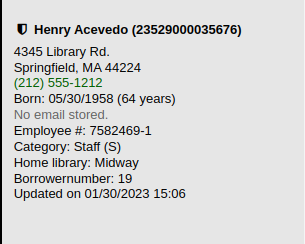
容許值類型:勾選其中之一後,讀者記錄的輸入頁面祗容許從容許值清單中取用。
必須先新增容許值清單才能顯示在此選單內
- Get there:More > Administration > Basic parameters > Authorized values
重要
批次匯入讀者時不會強迫使用容許值清單。
從 『限制分館』 清單裡選定分館,就能夠限制此屬性祗供該等分館使用。選擇 『所有分館』 則顯示所有的圖書館。
重要
不能改變已標記位置的館藏。分館祗限制從登入館員所屬圖書館選擇容許值。館藏記錄的容許值 (LOC、LOST、CCODE等) 將顯示在 OPAC 供讀者使用。
從 『類型』 下拉選單裡,選取讀者類型,就能夠顯示該類型讀者的屬性
If you have a lot of attributes it might be handy to group them so that you can easily find them for editing. If you create an Authorized value for PA_CLASS it will show in the 『Class』 pull down and you can then change your attributes page to have sections of attributes
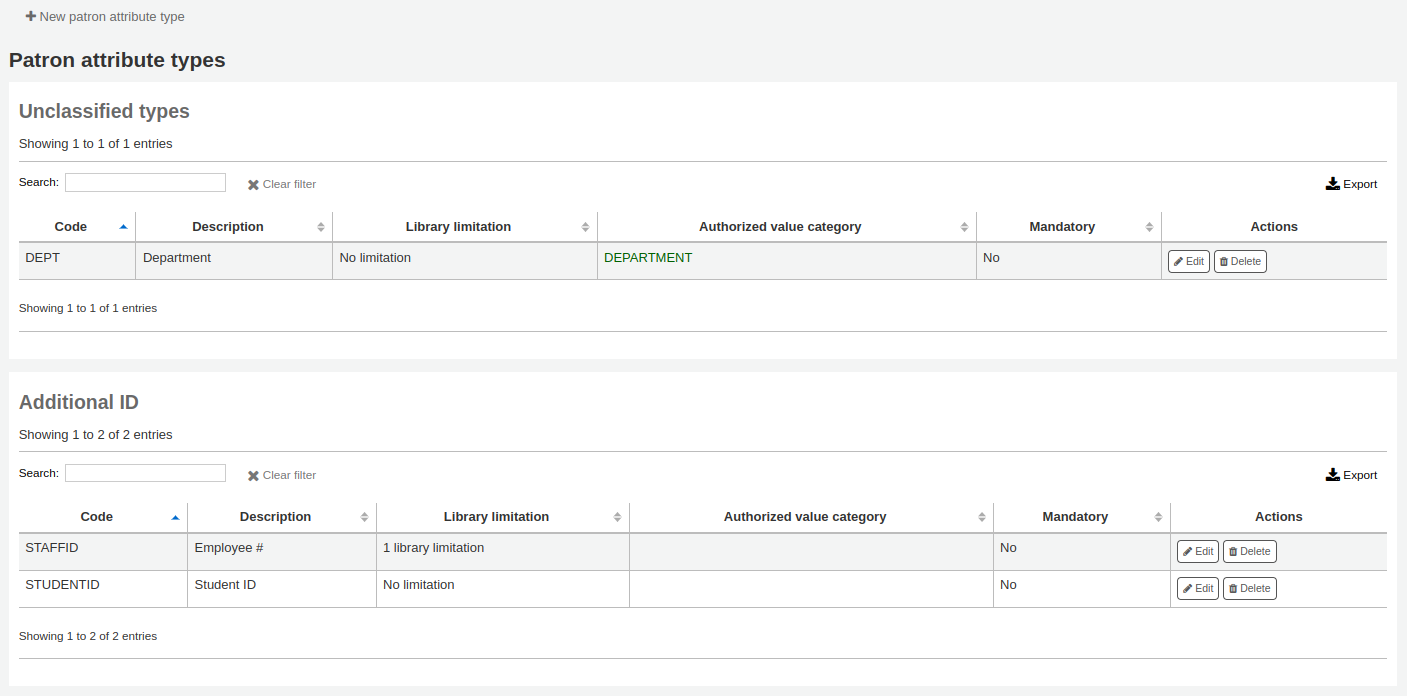
勾選儲存,以儲存新的屬性
新增的屬性將出現在屬性列表,並顯示在讀者紀錄的新增/編輯表單
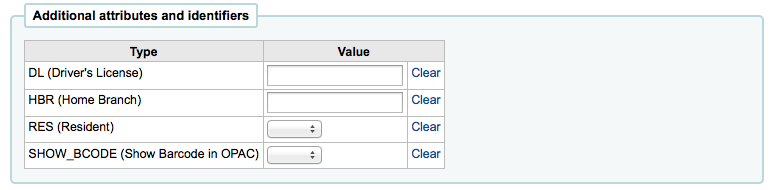
若設定等級處理屬性,他們將顯示在新增/編輯讀者表單
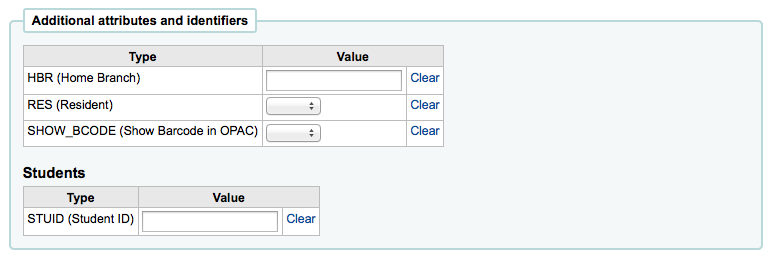
Library transfer limits¶
根據送出圖書館、接收圖書館與館藏類型,轉移的數量有不同的考量。
- Get there: More > Administration > Patrons and circulation > Library transfer limits
必須先設定 UseBranchTransferLimits 參數為 『強迫』 此等規則才生效。
開始之前,您將要選擇設定限制的圖書館。

Transfer limits are set based on the collections codes you have applied via the Authorized value administration area.
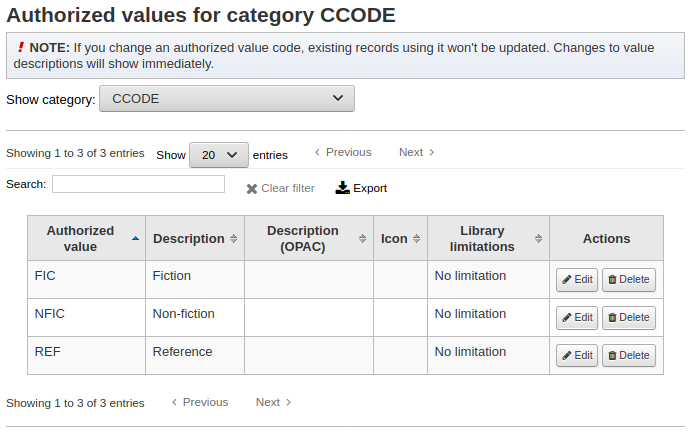
位置代碼將顯示在勾選盒之上的分頁:
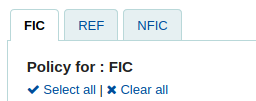
勾選接受還入上方指定館藏類型的圖書館 (下列是 - FIC)
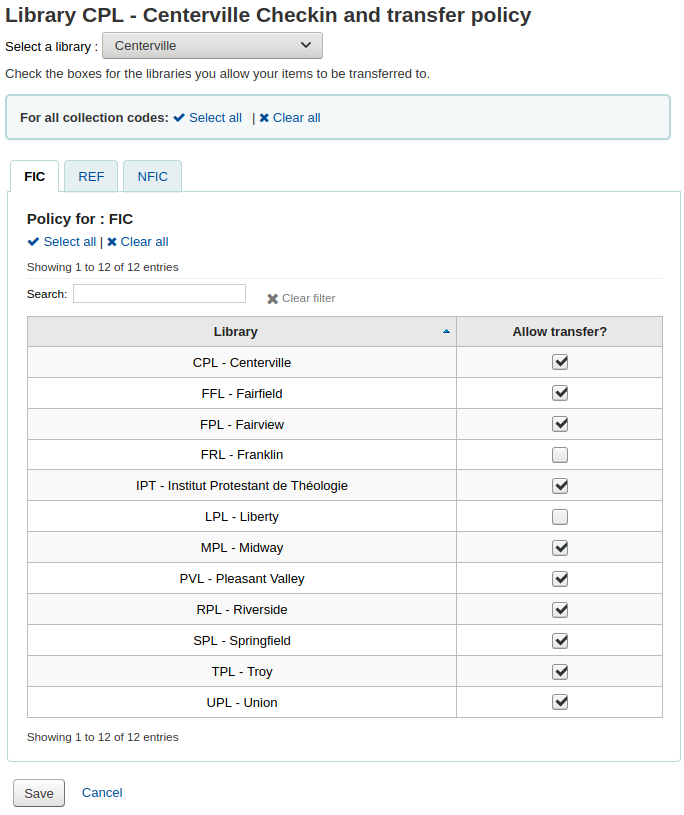
在前例裡,Centerville 圖書館允許讀者還書至任何圖書館,但 Liberty 與 Franklin 的館藏必須還回至其所屬的圖書館。
轉移成本矩陣¶
The transport cost matrix lets a library system define relative costs to transport books to one another. In order for the system to use this matrix you must first set the UseTransportCostMatrix preference to 『Use』.
重要
The transport cost matrix takes precedence in controlling where holds are filled from, if the matrix is not used then Koha checks the StaticHoldsQueueWeight.
成本是數字,從任意最大值(如1或100)到最小值0。如:可以把圖書館間的距離視為 『成本』。或以郵遞區號為單位。同個郵遞區號的成本為 1,接鄰郵遞區號的成本為 2,餘此類推。
勾選儲存格,解除 『不啟用』 盒,鍵入您的 『成本』,就能變更該轉移成本
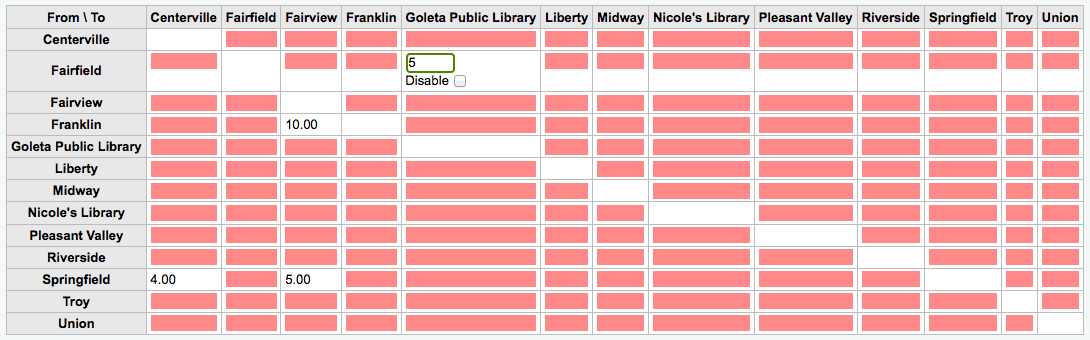
鍵入成本,按下鍵盤的 『Enter』 鈕或點選矩陣的 『儲存』 鈕,就能夠儲存您的更新。
說明
來自與送去圖書館一樣時 NULL 值沒有關係。然而,還是應該填入 0。在其他的送去/來自裡,NULL 值就是停用的意思。所以,不要讓任何值空白。最好還是設定一個數值 (即使您選擇停用的送去/來自選項)。
Item circulation alerts¶
圖書館可決定是否讓讀者自動收到流通事件通知(還入與借出)。
- Get there: More > Administration > Patrons and circulation > Item circulation alerts
這些偏好以讀者類型與館藏類型為基礎。
重要
個別讀者的訊息偏好可以取代此偏好的設定。
設定流通警示:
從頁面上端的下拉式選單選定您的圖書館
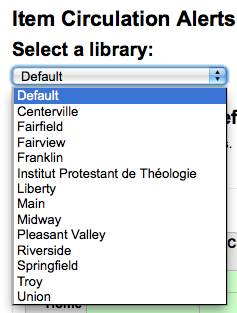
- 保持選單為 『預設』,就能設定所有的圖書館
預設所有的館藏與讀者都告知借出與還入的狀態。點選館藏與讀者的組合,就能停止此告知。
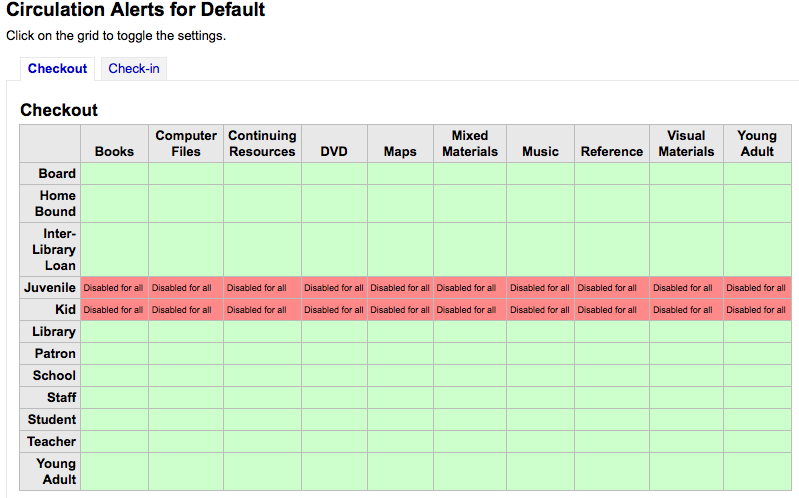
- 在以上的例子裡,青少年及兒童不再收到借出資訊。
Cities and towns¶
為了標準化讀者的鍵入資料,您可在所屬區域內設定縣市或鄉鎮,新讀者祗需從表單勾選即可。
- Get there: More > Administration > Patrons and circulation > Cities and towns
Adding a city¶
To add a new city, click the 『New city』 button at the top of the page and enter the city name, state, zip/postal code and country.
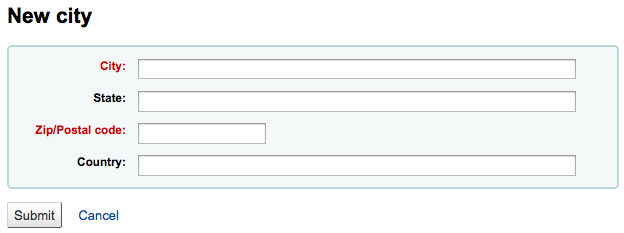
One you click Submit, your city will be saved and will be listed on the Cities and towns page
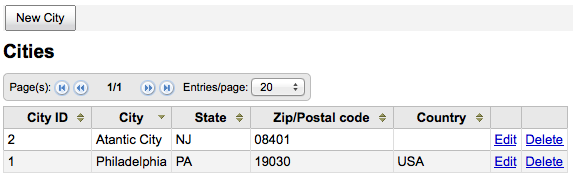
任何時間都可以編輯或刪除縣市。
Viewing cities on patron add form¶
If you have defined local cities using the 『New city』 form, then when adding or editing a patron record you will see those cities in a pull down menu to make city selection easy.
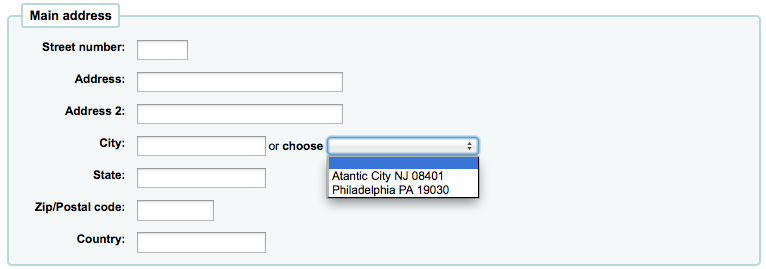
此方式減輕鍵入縣市的壓力,不會出現潛在的錯誤或不當的郵遞區號。
Catalog administration¶
編目之前先設定這些控制。
- 到那裡: 更多 > 管理 > 編目
MARC bibliographic frameworks¶
Think of frameworks as templates for creating new bibliographic records. Koha comes with some predefined frameworks that can be edited or deleted, and librarians can create their own frameworks for content specific to their libraries.
- Get there: More > Administration > Catalog > MARC bibliographic frameworks
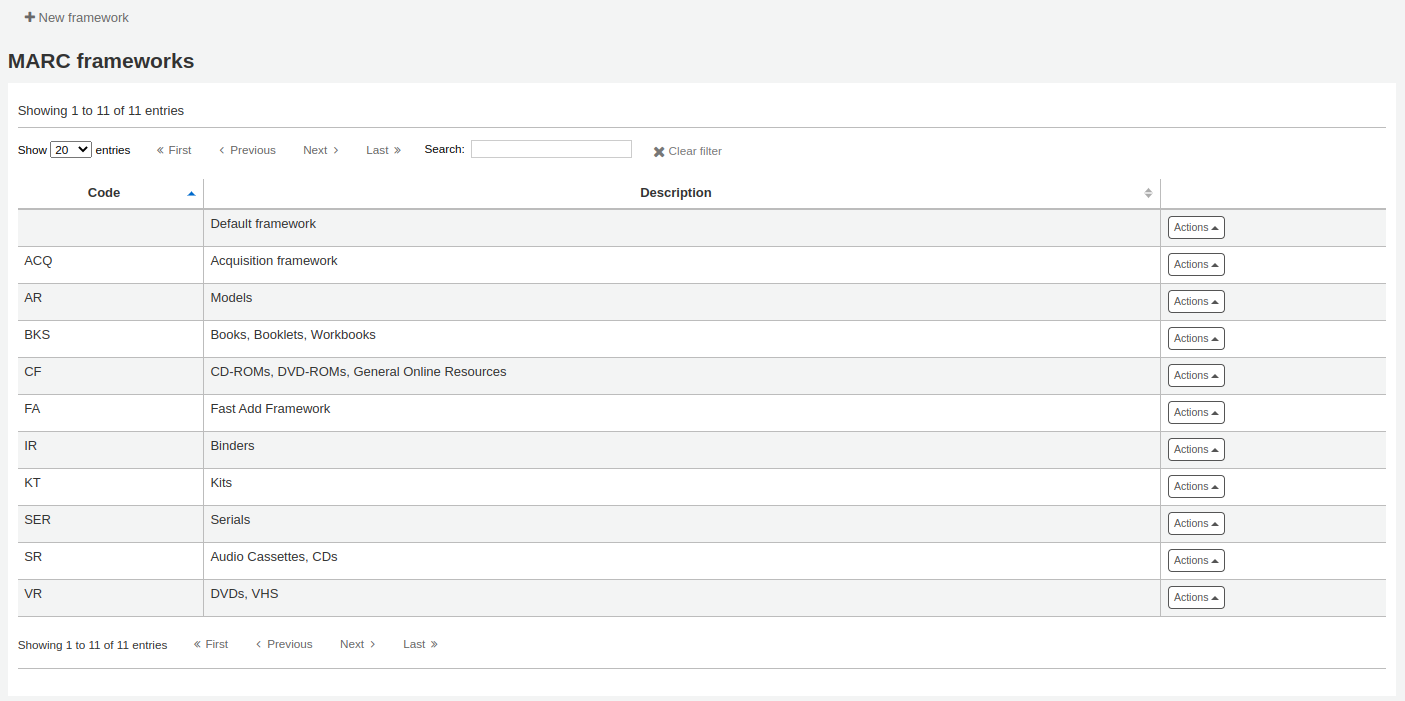
重要
Do not delete or edit the Default framework since this will cause problems with your cataloging records - always create a new template based on the Default framework, or alter the other frameworks.
勾選每個框架右方的 『MARC 結構』 連結後,使用表單上方的頁面選項,可決定在螢幕顯示的欄位數。
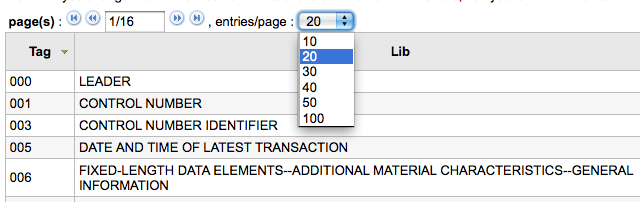
Add new framework¶
新增框架
Click 『New framework』

- 鍵入4個以內的字元為代碼
- 在說明欄位鍵入框架的更詳細定義
勾選 『送出』
Once your framework is added click 『MARC structure』 to the right of it on the list of frameworks

- You will be asked to choose a framework to base your new framework off of, this will make it easier than starting from scratch
Once your framework appears on the screen you can edit or delete each field by following the instructions for editing subfields
Edit existing frameworks¶
Clicking 『Edit』 to the right of a framework will only allow you to edit the description for the framework:

To make edits to the fields associated with the framework you must first click 『MARC Structure』 and then follow the instructions for editing subfields
Add subfields to frameworks¶
To add a field to a framework click the 『New tag』 button at the top of the framework definition
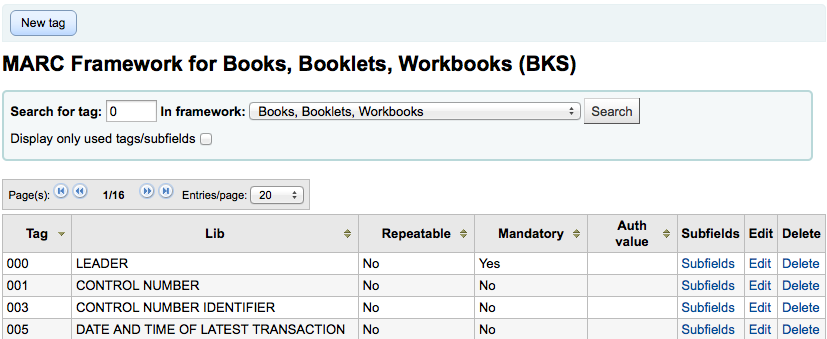
開啟空白表單供鍵入 MARC 欄位資料
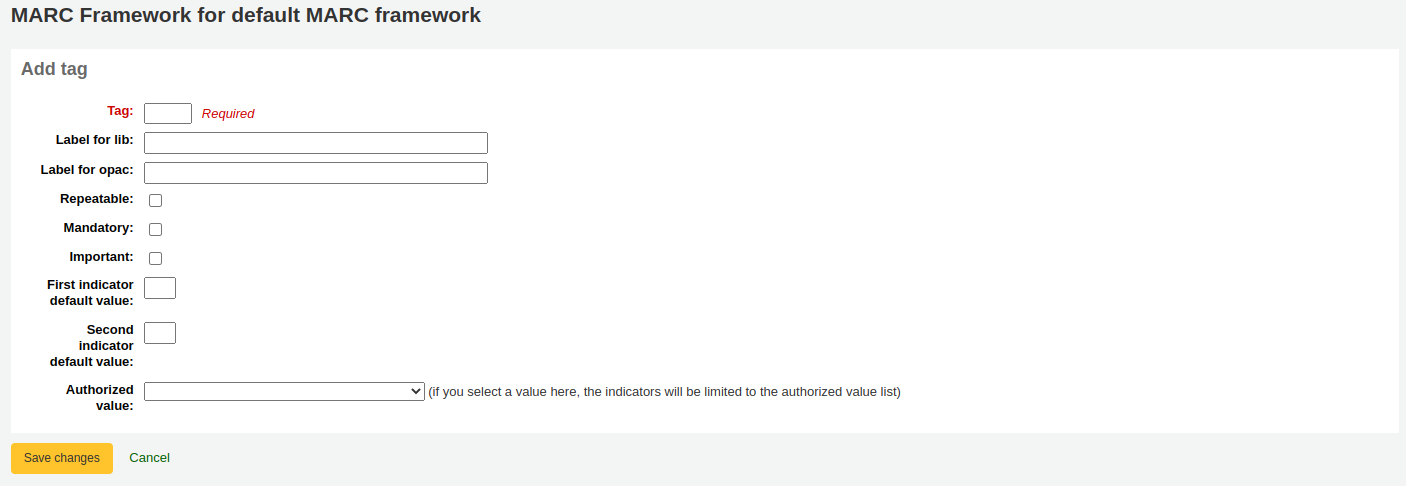
鍵入新欄號的資訊:
- 此 『欄號』 是 MARC 欄位的編號
- 此 『圖書館標籤』 是顯示在編目模組的文字
- 此 『OPAC 標籤』 是檢視 MARC 紀錄時,一段顯示在 OPAC 的文字
- 對可重複的欄位,勾選 『可重複』 盒,就可重複此欄位
- 對必備欄位,勾選 『必備』 盒,就可必備此欄位
- 若希望此欄位有下拉選單並限制答案內容,選擇使用的 『容許值』 清單
When you’re finished, click 『Save changes』 and you will be presented with your new field

新欄位右方有個 『分欄』 連結,必須先新增分欄此欄號才會出現在 MARC 編輯器裡。新增分欄的程序等同於此手冊 在框架內編輯分欄 章節的描述。
Edit framework subfields¶
Frameworks are made up of MARC fields and subfields. To make edits to most frameworks you must edit the fields and subfields. Clicking 『Edit』 to the right of each subfield will allow you to make changes to the text associated with the field
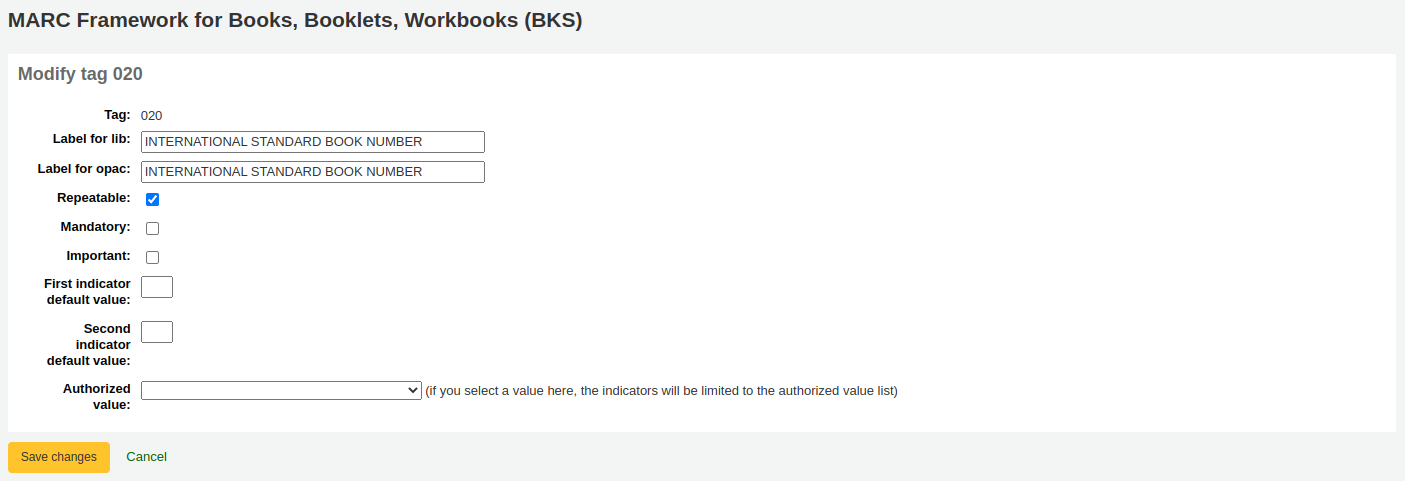
- 每個欄位都有一個不可編輯的欄號 (就是 MARC 欄號)
- 若已設定 advancedMARCeditor 為顯示標籤則 『圖書館標籤』 將顯示於館員介面
- 此 『OPAC 標籤』 是檢視 MARC 紀錄時,一段顯示在 OPAC 的文字
- 勾選 『可重複』 此欄位旁將出現加號允許您新增該欄號
- 勾選紀錄的 『必備』 時,必須在此欄號鍵入資料,才能儲存
- 『容許值』 是設定 容許值 的地方,編目員可從此下拉選單填入資料於此欄位
編輯分欄時,勾選 『MARC 結構』 清單欄號右方的 『分欄』 鈕
從分欄清單裡,您可勾選分欄右方的 『刪除』 鈕,刪除該分欄
To edit the subfields click 『Edit subfields』
For each subfield you can set the following basic constraint values
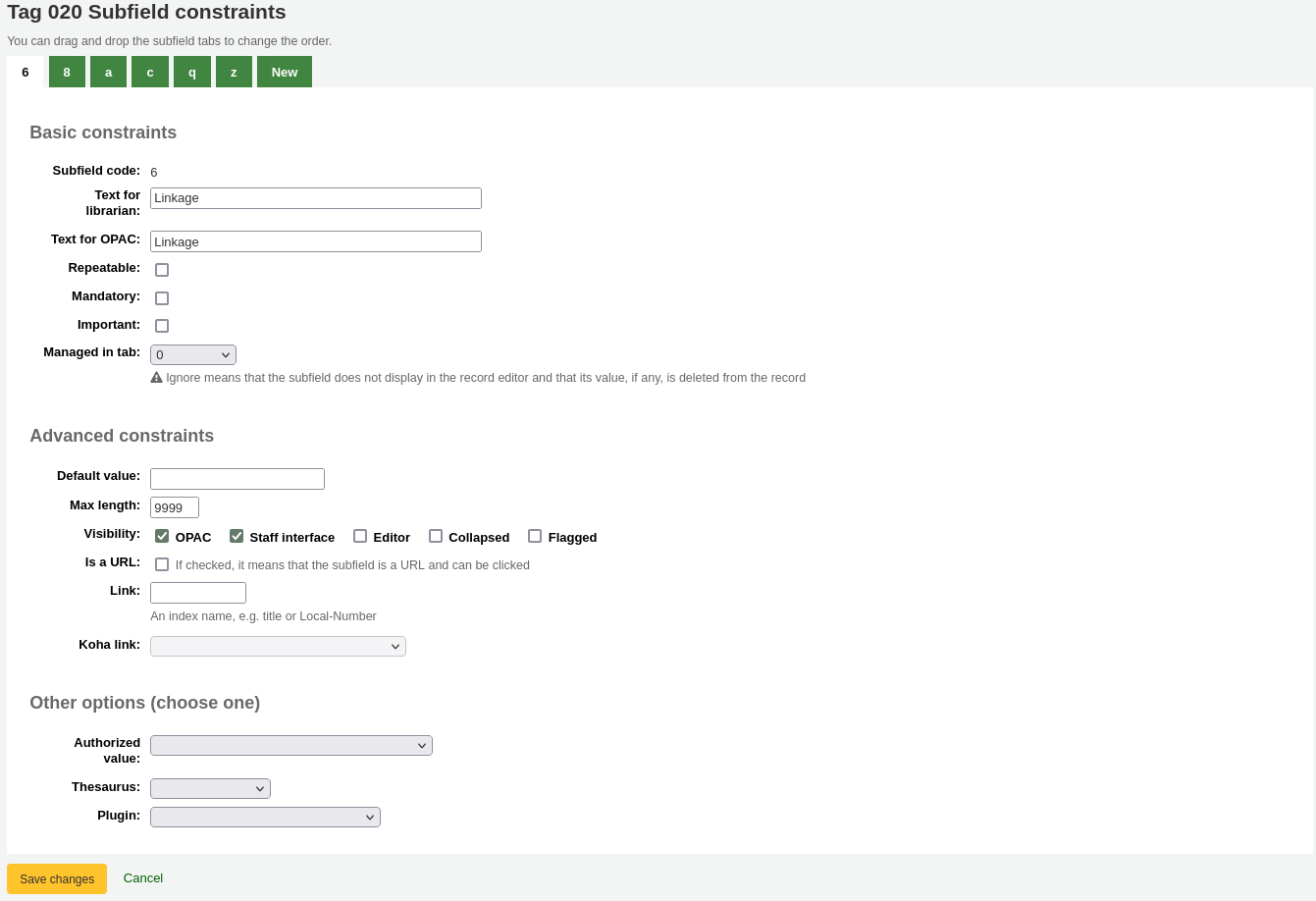
- 給館員看的文字
- 內容,顯示在館員介面分欄前
- OPAC 的文字
- 顯示在 OPAC 欄位前的資料。
- 若左方空白,則以館員的文字取代
- 顯示在 OPAC 欄位前的資料。
- 可重複
- 旁邊有加號的欄位允吘您新增重複的欄號
- 必備
- 這個欄號必須有內容,才能儲存此紀錄
- 以分頁管理
- 設定顯示分欄的分頁。同個欄位的分欄必須在同個分頁。忽略它們就是不管理它們。
- 給館員看的文字
For each subfield you can set the following advanced constraint values
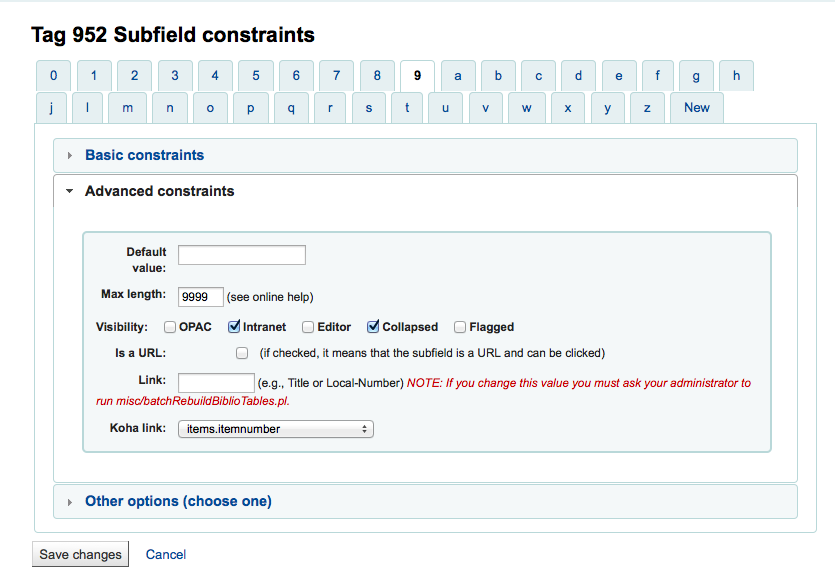
預設值
設定顯示的欄位做為預設值,仍可編輯,若重複使用說明或在欄位有相同的值,就很節省時間。
說明
在 『預設值』 使用 YYYY MM DD 語法就可填入今天的日期。如: 「年:YYYY 月:MM 日:DD」 (無引號) 將列出 「年:2015 月:11 日:30」
能見度
可以顯示/隱藏此分欄,祗需勾選就顯示或不勾選就隱藏。

是 URL
- 如點選,即表示此分欄為可點選的 URL
連結
若在此鍵入欄號/分欄 (200b),在 MRAC 詳情檢視分欄後出現連結。此檢視祗出現在館員介面,不顯示在 OPAC。館員按下該連結後,搜尋資料庫裡該欄號/分欄的相同值。可用於 2 個主題:
- 在著者欄位(UNIMARC 的 200f)裡,可看到同著者的所有記錄。
- 在欄位裡是連結 (4xx) 至其他書目記錄。如,在 464$x 欄位裡鍵入 011a,將找到有此 ISSN 的期刊。
警示
新增入目錄後不應改變此欄位的內容。一定要修改的話必須請系統管理員重新執行misc/batchRebuildBiblioTables.pl。
Koha 連結
- Koha 是多 MARC 相容的軟體。它無法辨識 245$a 的意義,也不知道 200$f (這兩個欄位的內容在 MARC21 與 UNIMARC 內都是題名)的內容。因些,必須有此清單,把 MARC 的分欄 「對映」 至 Koha 的欄位,才精準知道其意義。Koha 持續維護 MARC 分欄與 Koha 欄位間的對映。使用者搜尋 「題名」 時,實際上連結至對映的機讀編目格式分欄 (在 MARC21 是245,在 UNIMARC 是 200)。
每個分欄都可以設定以下的選項

容許值
表示館員不能自行鍵入內容,必須由 容許值 清單裡選取
In the example above, the 504a field will show the MARC504 authorized values when cataloging

辭語典
- 表示該值不是自由文字,必須搜尋指定範圍的權威辭語典
外掛
- 表示該值由外掛程式計算或管理而來。外掛程式幾乎可以做任何事。
- 例如:
- 在索書號分欄旁可新增索書號瀏覽器讓您辨識使用中的索書號。選擇 cn_browser.pl 外掛。詳情見此手冊的 編目區。
- 選擇 upload.pl 允許 上傳連結至記錄的檔案至 Koha 就能經由編目上傳檔案。
- UNIMARC 的每個 1xx 欄位都有外掛程式可處理其內容。此外掛程式對編目員的工作極有幫助!還有另兩個外掛程式(unimarc_plugin_210c 與 unimarc_plugin_225a 可以 「神奇地」 從ISBN 找到編輯器,供編輯館藏清單之用)
To save your changes simply click the 『Save changes』 button at the top of the screen
Import/export frameworks¶
每個框架旁有個連結供匯入或匯出框架之用。
Koha to MARC mapping¶
While Koha stores the entire MARC record, it also stores common fields for easy access in various tables in the database. Koha to MARC mapping is used to tell Koha where to find these values in the MARC record. In many cases you will not have to change the default values set by in this tool on installation, but it is important to know that the tool is here and can be used at any time.
- Get there: More > Administration > Catalog > Koha to MARC mapping
The table shows all the database fields that can be mapped to MARC fields.
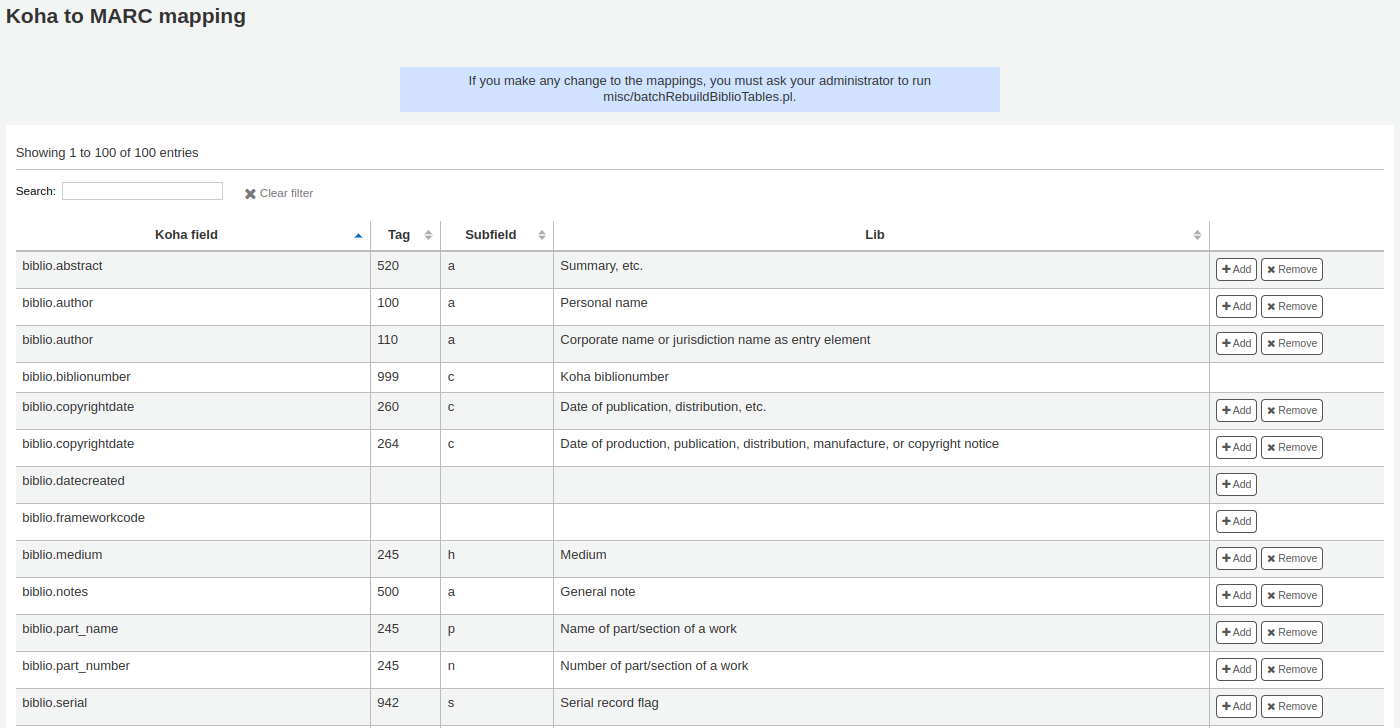
To add a new mapping, click on the 『Add』 button to the right of the appropriate field.
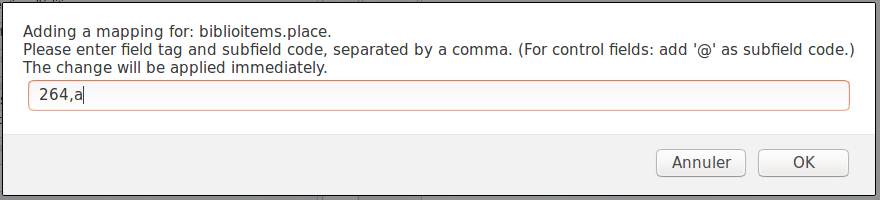
Write in the MARC field and subfield you would like to map, separated by a comma, to this Koha field and click the 『OK』 button.
說明
It is possible to link more than one MARC field to a database field. For example, you could link both 260$a and 264$a to the biblioitems.place field.
If you would like to clear the mapping for a database field, click the 『Remove』 button.
說明
All changes are immediate.
Keywords to MARC mapping¶
此工具允許對映 MARC 欄位至預設的鍵詞。
Get there: More > Administration > Catalog > Keywords to MARC mapping
重要
This tool only affects sites that are not using the XSLT stylesheets.
此時,祗有鍵詞可當成 『副題名』 使用。
以此工具設定 MARC 欄位列印書目紀錄詳情。下列使用副題名欄位。
Using the framework pull down menu, choose the Framework you would like to apply this rule to. For example, the subtitle for books can be found in the 245$b field.
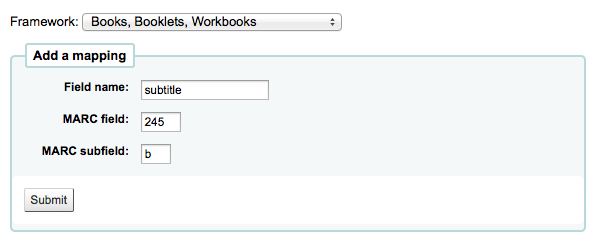
DVD的其他題名資料出現在245$p
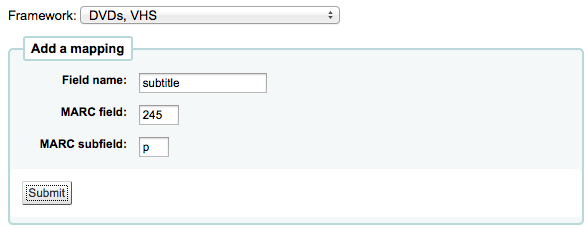
從 OPAC 檢視書目紀錄時,指定正確的欄位做為副題名。
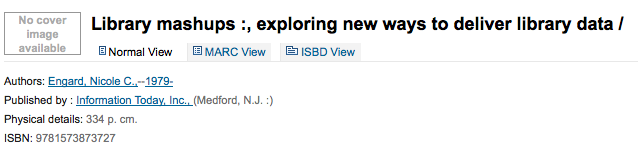
此工具用於串連紀錄。若希望集叢號顯示於搜尋結果的題名旁,應對映 490$v 至 245$b 『副題名』。
說明
館藏題名之後把欄位串在一起依序顯示。
未來的發展包括指定給欄位的其他鍵詞。
MARC bibliographic framework test¶
檢查 MARC 結構。
- Get there: More > Administration > Catalog > MARC bibliographic framework test
If you change your MARC bibliographic framework it’s recommended that you run this tool to test for errors in your definition.
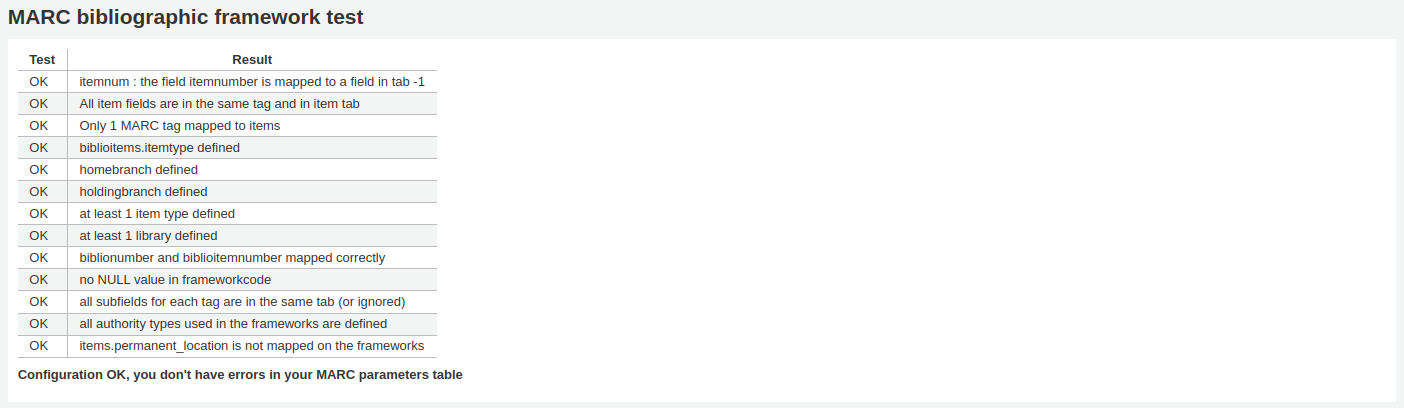
Authority types¶
Authority types are basically MARC frameworks for authority records and because of that they follow the same editing rules found in the MARC bibliographic frameworks section of this manual. Koha comes with many of the necessary authority frameworks already installed. To learn how to add and edit authority types, simply review the MARC bibliographic frameworks section of this manual.
- Get there: More > Administration > Catalog > Authority types
Classification sources¶
Source of classification or shelving scheme is an Authorized values category that is mapped to field 952$2 and 942$2 in Koha’s MARC bibliographic frameworks and stored in the items.cn_source field in the database.
- 到那裡: 更多 > 管理 > 目錄 > 分類法來源
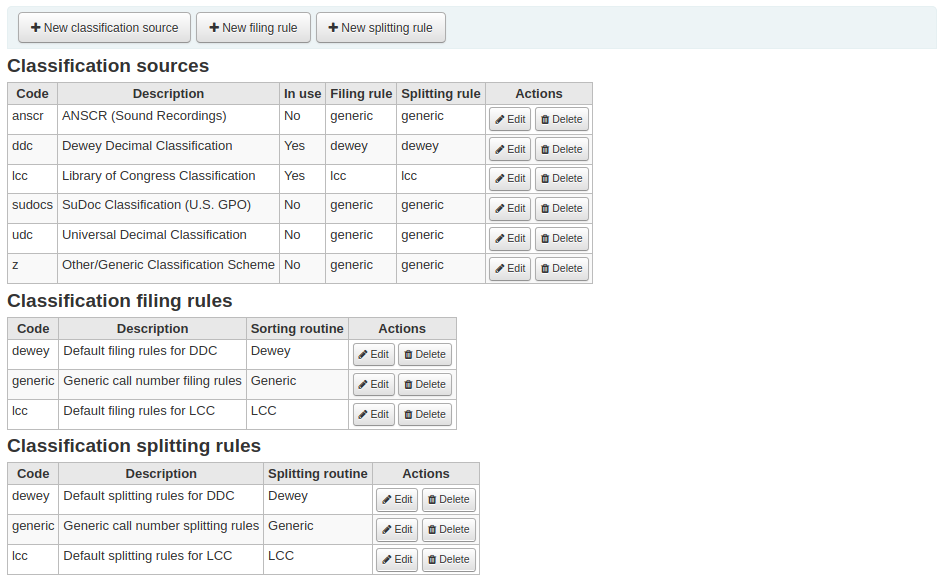
此欄位的常用值是:
- ddc - 杜威十進分類法
- lcc - 美國國會圖書館分類法
安裝Koha時,已安裝分類法來源,則可看到其他的值:
- ANSCR (錄音資料)
- 美國政府出版品分類法
- 國際十進分類法
- 其他/通用分類法
Adding/editing classification sources¶
You can add your own source of classification by using the 『New classification source』 button. To edit use the 『Edit』 button.
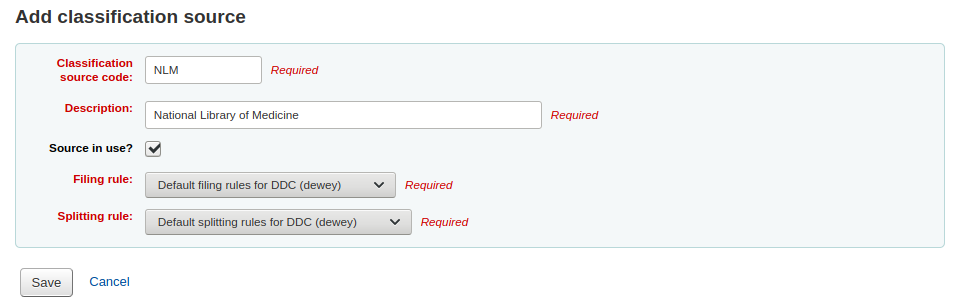
新增或編輯時:
- 需鍵入代碼與說明。
- 勾選 『使用來源?』 盒把值顯示在此範圍的下拉選單裡。
- 從下拉選單裡選定適當的 排序規則。
Classification filing rules¶
排序規則決定館藏在書架上的順序。
預先組態的值是:
- 杜威
- 美國國會圖書館分類法
- 通用
Filing rules are mapped to Classification sources. You can setup new filing rules by using the 『New filing rule』 button. To edit use the 『Edit』 button.
新增或編輯時:
- 鍵入代碼與說明
- 選擇適當的排序規則 - 杜威分類法、通用分類法或美國國會圖書館分類法
Record matching rules¶
紀錄匹配規則用於匯入 MARC 紀錄。
- Get there: More > Administration > Catalog > Record matching rules
The rules that you set up here will be referenced with you Stage MARC records for import.
It is important to understand the difference between 『Match points』 and 『Match checks』 before adding new matching rules to Koha.
Match points are the criteria that you enter that must be met in order for an incoming record to match an existing MARC record in your catalog. You can have multiple match points on an import rule each with its own score. An incoming record will be compared against your existing records (『one record at a time』) and given a score for each match point. When the total score of the match points matches or exceeds the threshold given for the matching rule, Koha assumes a good match and imports/overlays according your specifications in the import process. An area to watch out for here is the sum of the match points. Double check that the matches you want will add up to a successful match.
範例:
閾值 1000
Match point on 020$a 1000
Match point on 022$a 1000
Match point on 245$a 500
Match point on 100$a 100
在上例裡,020$a 或 022$a 相符就算通過對應。245$a 題名與 100$a 著者 (不是 020$a 或 022$a) 祗得到 600 分不算通過對應。020$a 與 245$a 相符則得到 1500 分算是通過對應,245$a 的 500 分算是額外的分數。祗要對映 020$a 通過就不需要對映 245$a。然而,若設定 100$a 的權值為 500 則 245$a 題名與 100$a 著者同時對映就算成功的對映 (得到 1000 分),即使 020$a 不相符仍視為通過對應。
Match checks are not commonly used in import rules. However, they can serve a couple of purposes in matching records. First, match checks can be used as the matching criteria instead of the match points if your indexes are stale and out of date. The match checks go right for the data instead of relying on the data in the indexes. (If you fear your indexes are out of date, a rebuild of your indexes would be a great idea and solve that situation!) The other use for a match check is as a 『double check』 or 『veto』 of your matching rule. For example, if you have a matching rule as below:
閾值 1000
Match point on 020$a 1000
Match check on 245$a
Koha 先檢查 020$a 欄號/分欄的內容,匯入紀錄是否對映既有紀錄。若對映,則進入對映檢查,直接查看匯入記錄 245$a 值與原有記錄 245$a 值。若 245$a 對映,Koha 視為 『對映成功』 繼續作業。若 245$a 不符合,則視為對應不成功。把對確認對映的實際有效的工具。
新增權威紀錄的對映規則時使用下列的索引:
| 索引名稱 | Matches MARC tag |
|---|---|
| 美國國會圖書館卡片號碼 | 010$a |
| Personal-name | 100$a |
| 團體名稱標目 | 110$a |
| 會議名稱 | 111$a |
| Title-uniform | 130$a |
| 年代術語 | 148$a |
| 主題 - 主題名稱 | 150$a |
| 名稱-地名 | 151$a |
| 術語-通用-型式 | 155$a |
Table: Authority indexes
Adding matching rules¶
新增對映規則:
Click 『New record matching rule』
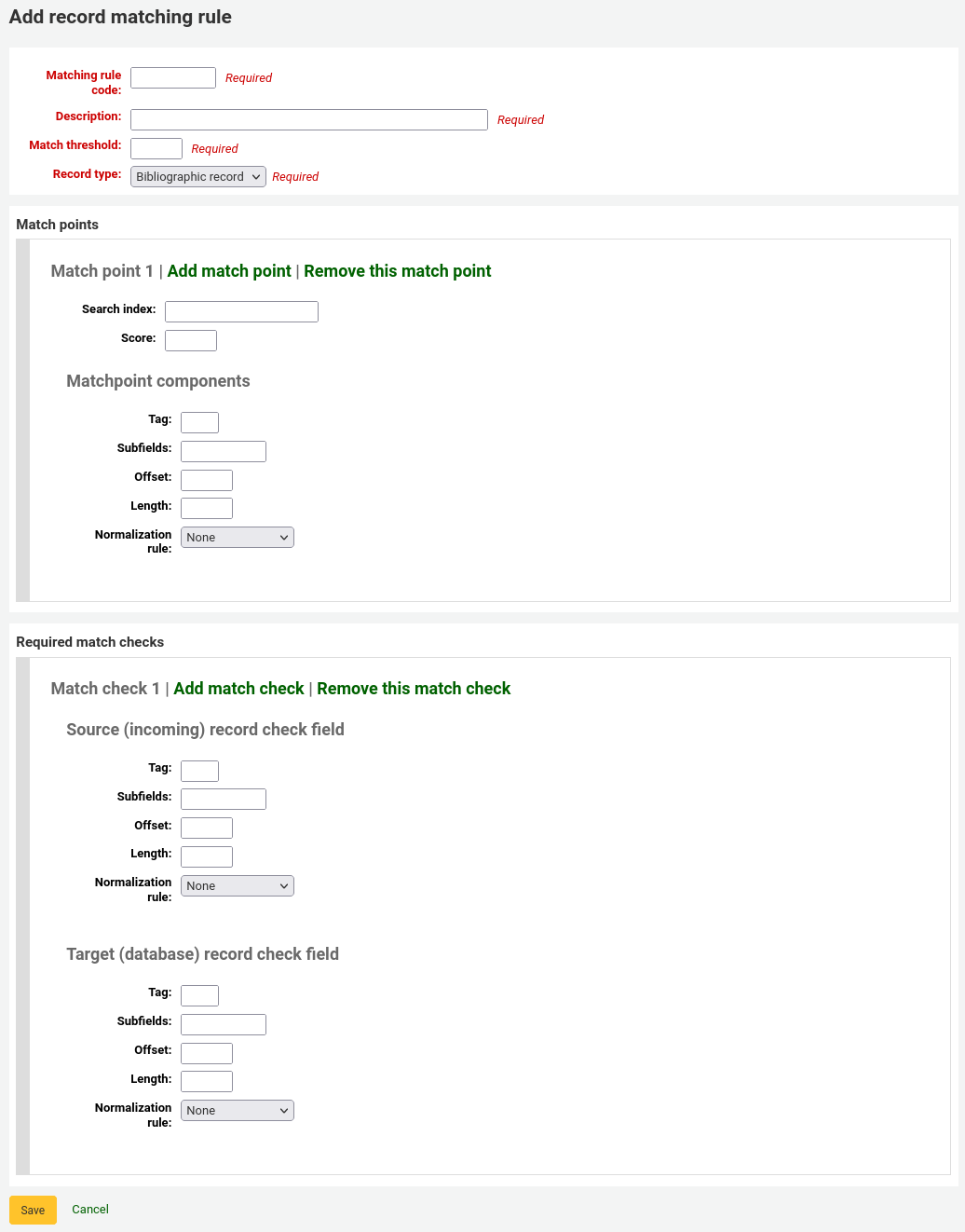
- 選定不重複的名稱,鍵入 『對映規則代碼』 欄位
- 『說明』 的內容不受限,可鍵入任何必要的文字
- 『對映閾值』 是書目被視為 『對映』 時必須取得的 『分數』
- 『紀錄類型』 此規則使用的匯入類型 - 權威或書目
- 設定對映點用來決定對映的欄位
- 『Search index』 can be found by looking at the ccl.properties file on your system which tells the zebra indexing what data to search for in the MARC data」. Or you can review the index for standard index names used. Koha 搜尋索引
- 『Score』 - 與欄位相當的 『點數』。若每個分數的總合大於契合的閾值,該紀錄契合於現有紀錄
- 在 『欄號』 欄位鍵入想要對映的 MARC 欄號
- 在 『欄號』 欄位鍵入想要對映的 MARC 欄號分欄
- 『Offset』 - 適用於控制欄位 001-009
- 『長度』 - 係供控制欄位 001-009使用
- Koha 有個 『正規化規則』 移除逗點與分號等額外的字元。鍵入欄位的值與正規化無關。
- 『需要對映比對嗎』 - ??
Sample bibliographic record matching rule: Control number¶
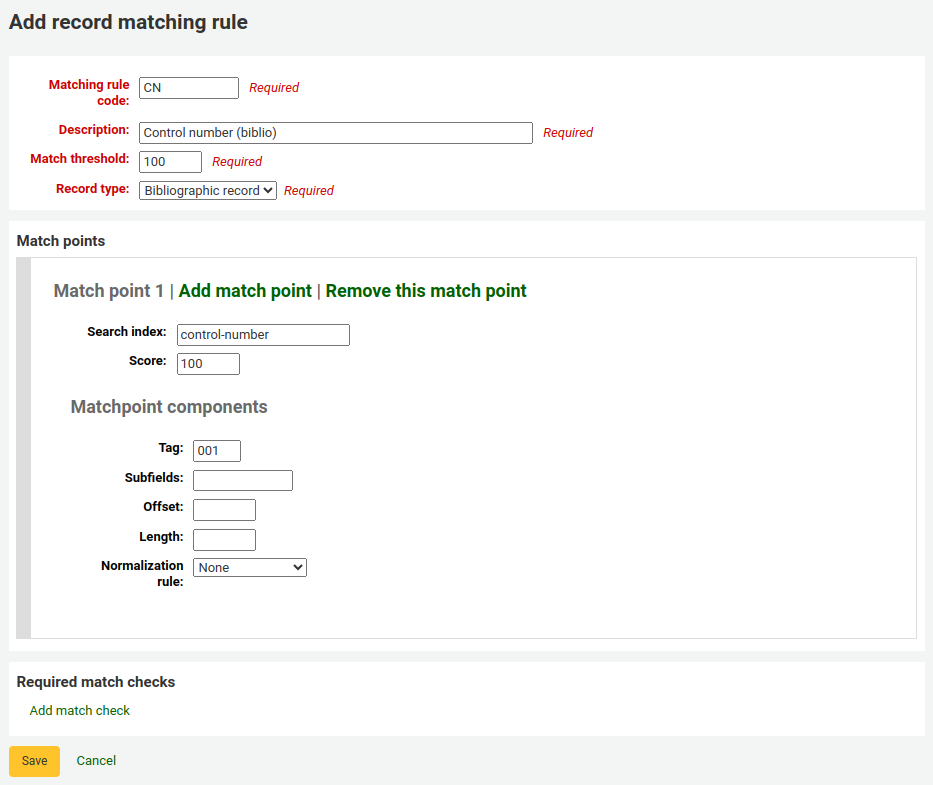
對映閾值:100
紀錄類型:書目
說明
若想要對映權威紀錄的 001 欄位,則您將重複所有的值並改變紀錄類型為 『權威紀錄』
對映點(祗有一個):
搜尋索引:控制碼
分數:101
欄號:001
說明
機構指定控制碼給此欄位,藉以新增使用、散布紀錄之用
分欄:a
位移:0
長度:0
常規化規則:控制碼
Required match checks: none (remove the blank one)
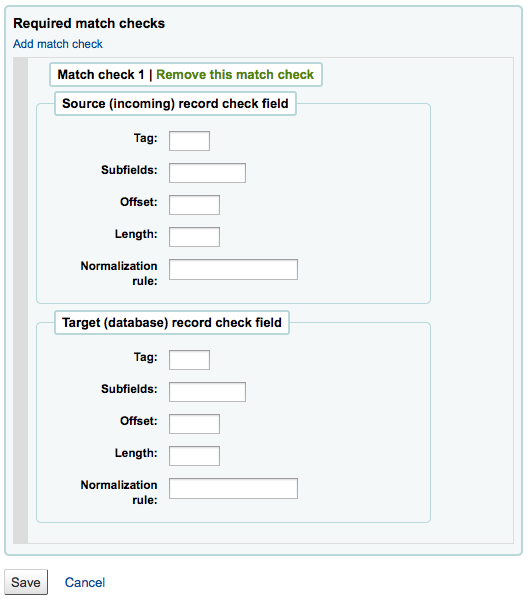
OAI sets configuration¶
可從此頁新增、修改或刪除OAI-PMH資料集
新增集合¶
新增資料集:
- 勾選連結 『新增新的集合』
- 填入必備欄位 『setSpec』 與 『setName』
- 可在此加入說明。勾選 『新增說明』 並在文字盒鍵入文字資料。就可對此資料集新增說明。
- 勾選 『儲存』 鈕』
Modify/delete a set¶
按下修改那列的 『修改』 連結,就能修改資料集。出現類似新增資料集的表單,允許您修改setSpec、setName 與說明。
從資料集的同一頁,勾選 『刪除』 連結,就能刪除資料集。
設定對映¶
可經由定義對映決定集合的定義 (集合內紀錄的屬性)。對映是紀錄內容的條件清單。符合該對映的紀錄就屬於該集合。
- 將資料填入 『欄位』、』分欄』 和 『值』 內。若希望把 999$9 內容等於 『XXX』 的記錄納入資料集。則分別填入正確資料 『欄位』 = 999、』分欄』 = 9 和 『值』 = XXX。
- 按下 『或』 鈕,並重複步驟 1,就能新增其他條件。
- 勾選 『儲存』
把 『欄位』、』分欄』 和 『值』 的內容清空並按下 『儲存』 鈕,就是刪除該條件。
說明
實際上,內容必須完全符合對映分欄的 『值』 才是對映的記錄。若紀錄有 999$9 = 『XXX YYY』 並不等於 999$9 = 『XXX』。
且它區分大小寫:紀錄為 999$9 = 『xxx』 將不會屬於 999$9 = 『XXX』。
建立集¶
組態之後,就可以呼叫 misc/migration_tools/build_oai_sets.pl程式,建立資料夾。
採訪¶
Koha採訪模組藉以代理商與管理採購預算,讓圖書館紀錄訂單的位置。
使用 採訪模組 之前,需先確認完成以下的設定。
- 到那裡: 更多 > 管理 > 採訪
Currencies and exchange rates¶
若向多個國家發出訂單,需要鍵入匯率,讓採訪模組適度的計算總額。
- Get there: More > Administration > Acquisitions > Currencies and exchange rates
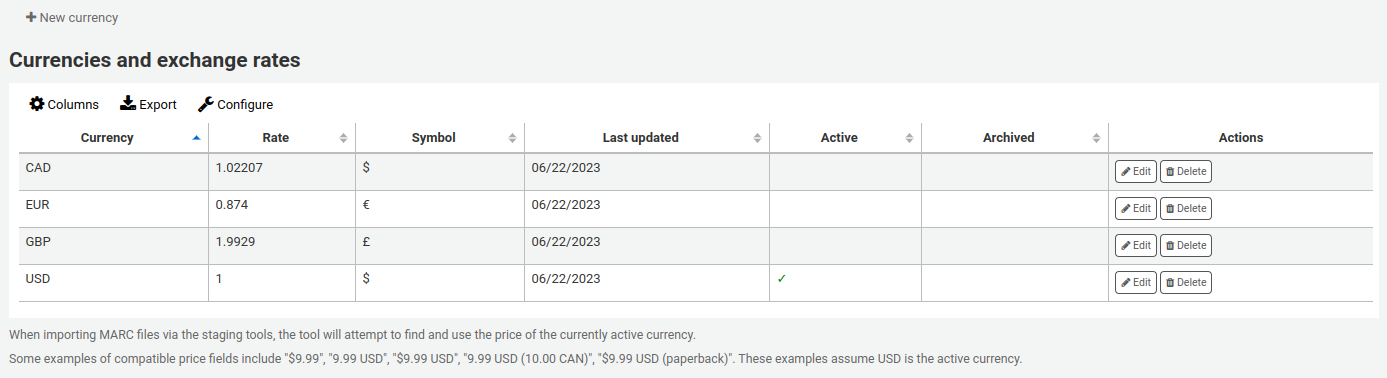
說明
資料不會自動更新,必須隨時手動更新才能計算出當前的價格。
鍵入的ISO代碼將使用於匯入MARC檔案,待處理工具會找到並使用現行幣值的價位。
使用幣別是圖書館的主要幣別。在 『使用』 欄位打勾即啟用它。若沒有打勾將出現錯誤訊息提示您勾選使用幣別。

預算¶
Budgets are used for tracking accounting values related to acquisitions. For example you could create a budget for the current year (ex. 2015) and then break that into 基金 for different areas of the library (ex. Books, Audio, etc).
- 到那裡: 更多 > 管理 > 採訪 > 預算
進入主預算管理頁面,可看到兩個分頁,一個是使用中預算,另一個未使用預算。
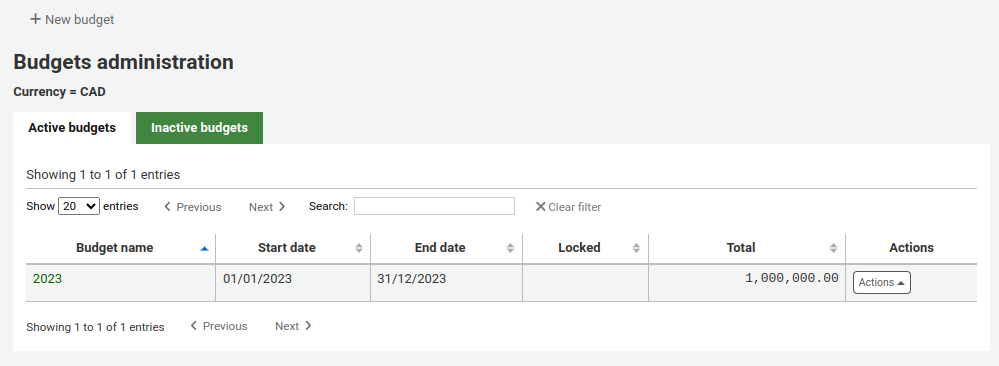
新增預算¶
新增預算的途徑包括 從頭開始、複製去年的預算 或 關閉去年的預算。
新增預算¶
If you haven’t used Koha before for acquisitions then you’ll need to start fresh with a new budget. To add a new budget click the 『New budget』 button.
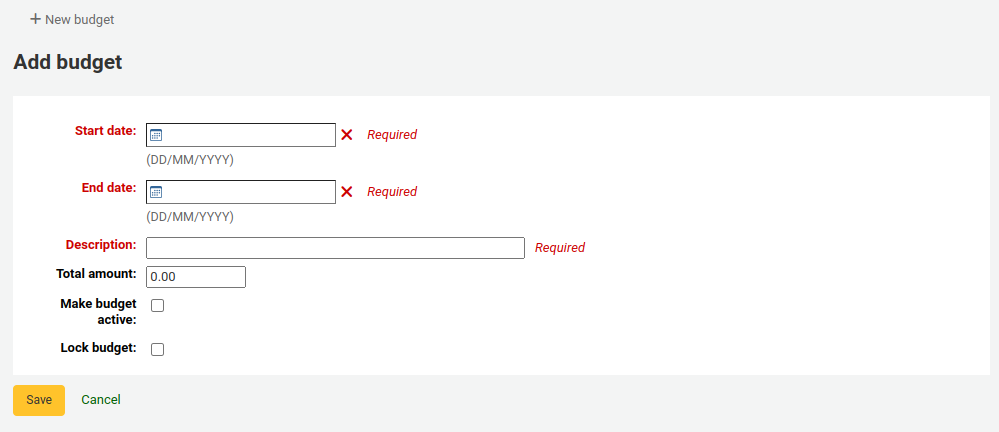
- 選擇預算適用的期限,學年、預算年或季。
- The description should be something that will help you identify the budget when ordering
- 在金額欄位不要鍵入幣別符號,祗能以數字與小數點鍵入預約的金額。
- 在採訪模組標記預算啟用就可以指定訂單使用它,即使該訂單在預算終止後才發出。即允許把訂單放在較早的預算期內。
- Locking a budget means that funds will not be able to be modified by librarians
Once you have made your edits, click the 『Save changes』 button. You will be brought to a list of your existing budgets.
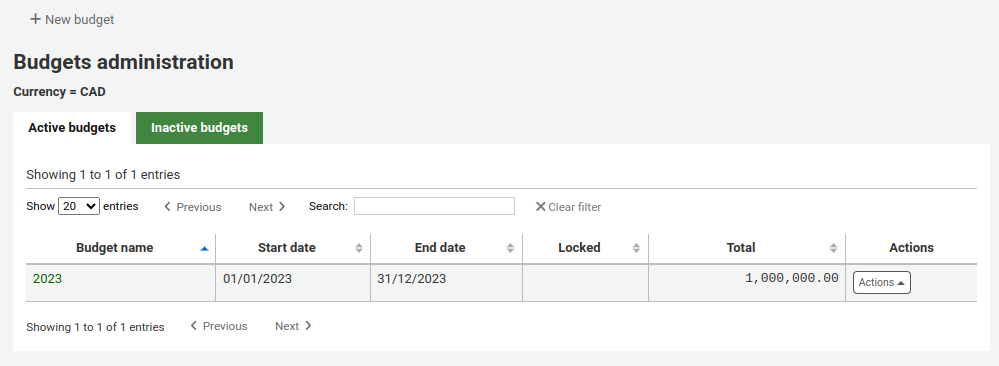
複製預算¶
從預算清單按下預算名稱連結,就能複製前一年的該預算
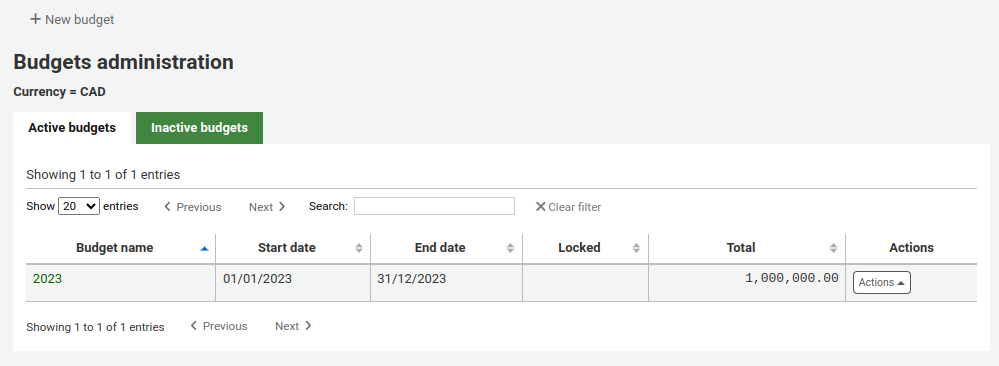
On the screen listing the budget breakdown click the 『Edit』 button at the top and choose to 『Duplicate budget』
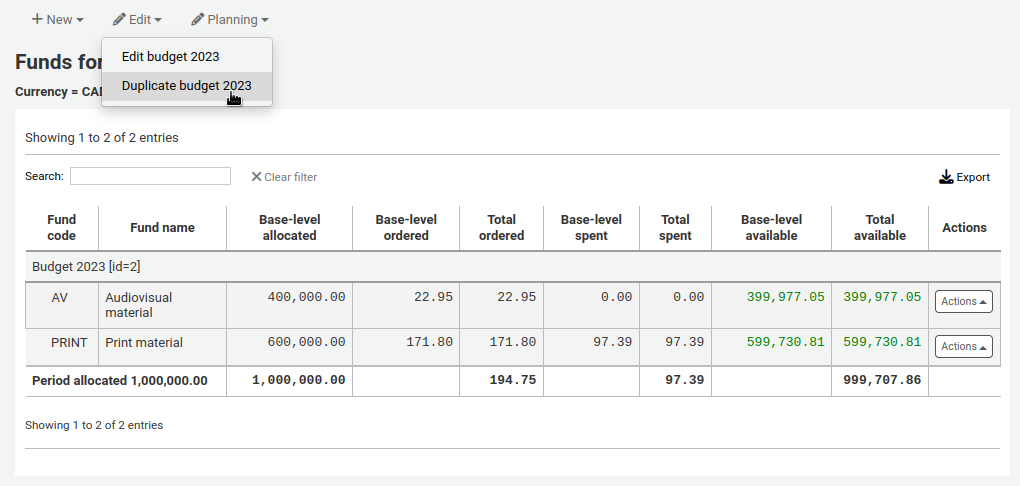
也可按預算右方的 『作為』 鈕並選取 『複製』。
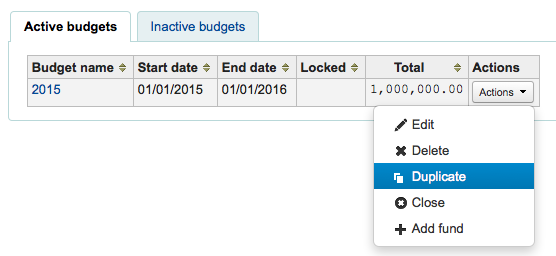
從顯示的表單鍵入新的開始與結束日期再儲存該預算。
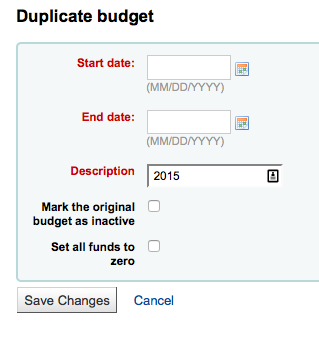
若不使用原預算則按 『標記原預算為停用』 盒。
按 『設定所有基金為零』 鈕,則新預算保有前手預算原基金的架構但自行鍵入金額。
不祗是複製預算還包括相關的基金,可以年年重複使用此預算與基金為新的基金與預算。
關閉預算¶
關閉預算把未收到的訂單與未使用的基金轉移至新的預算。關閉預算前可先 複製去年預算 保留前述的未使收到訂單。
尋找前筆預算內未簽收的訂單並選擇 『使用中』 裡的 『關閉』。
說明
必須在新預算中保留舊預算的基金結構,才能把未簽收的訂單自動移到新預算內。不能關閉沒有未簽收訂單的預算。
選擇 『關閉』 將出現表單。
從 『選擇預算』 下拉選單選擇未簽收訂單用的新預算。
按 『移動尚未動用的基金』 鈕把餘額移至指定的預算。
選定之後,按 『移動未簽收訂單』 鈕。出現對話盒內容為 『您已選擇移動所有未簽收訂單從 『預算 X』 至 『預算 Y』。此作為不能回覆。您要繼續嗎?』 預算 X 是關閉的預算而預算 Y 是選定的預算。
全部處理好後按 『OK』 鈕,則移除未簽收訂單與未支付基金。
等待出現 『將未簽收訂單由預算 X 移至 Y 的報表』 字樣。將顯示已經移動的訂單編號與詳情或問題。例如,若新預算沒有與舊隔算同名的基金,訂單就不會移動。
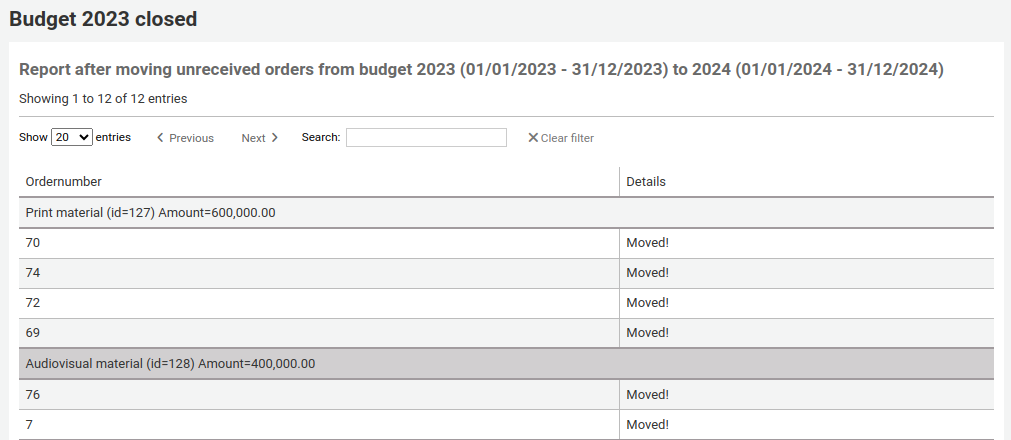
基金¶
- 到那裡: 更多 > 管理 > 採訪 > 基金
新增基金¶
基金可加入預算。
重要
新增基金前必須塊設定 預算。
To add a new fund click the 『New』 button and then choose which budget you would like to add the fund to.
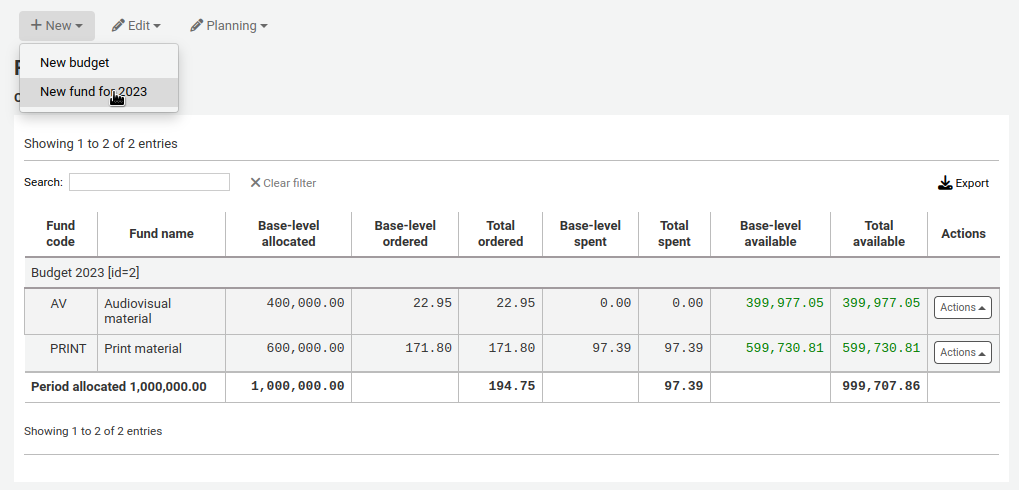
從出現的表單鍵入基金的基本資料。
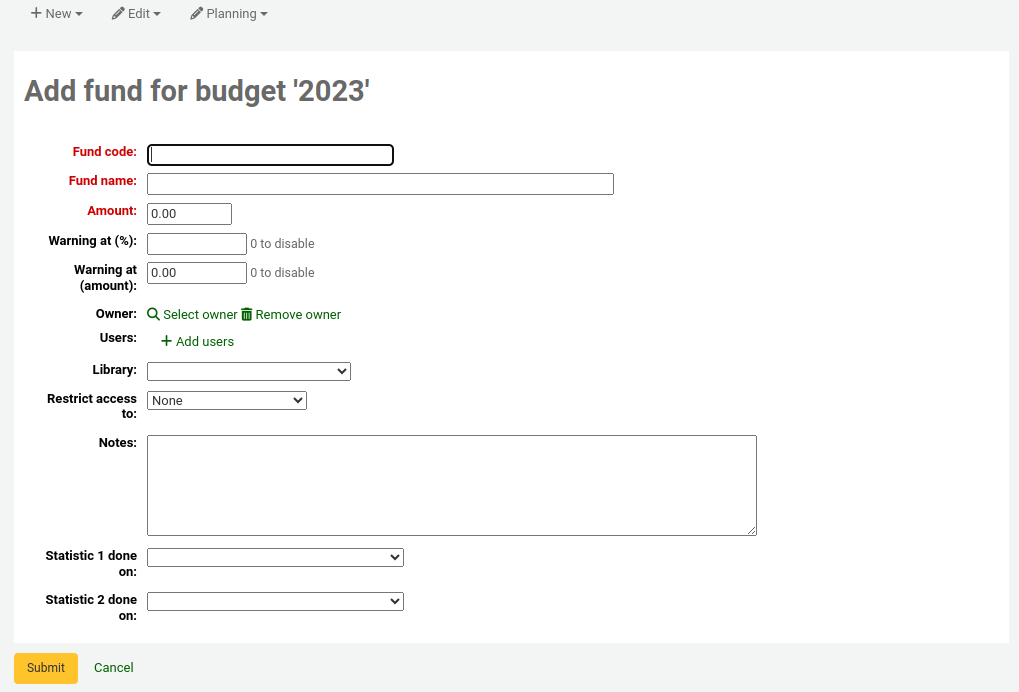
前三個欄位是必備,其他是選項
Fund code is a unique identifier for your fund
The fund name should be something that librarians will understand
基金的金額應該祗有數字與小數點,不能鍵入其他字元
填寫警示於 (%) 或 警示於 (金額) 後,Koha 將在預算的百分比或金額達到之後提出警示。有助於避免過度花費。
You can choose to assign this fund to a librarian. Doing so will make it so that only that librarian can make changes to the fund
選擇使用此基金的圖書館
從 『限制近用』 選單指定 『擁有者』、』擁有者與使用者』 或 『擁有者、使用者與圖書館』 之一才能使用該基金發出訂單
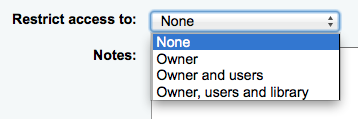
重要
沒有擁有者,近用限制就被忽略,必須鍵入擁有者才能選擇限制
說明的作用就是讓館員知道使用此基金的時機
計畫屬性係供統計使用。使用 Asort1 與 Asort2 容許值清單追蹤訂單,就需在設定基金時選定它。 從 Statiscal 1 done on: 與 Statistical 2 done on: 欄位的下拉清單內選定Asort1/Asort2 選項。
To learn more about planning categories, check out the Planning category FAQ.
做好後,按下 『送出』 進入顯示該預算所有基金的清單。
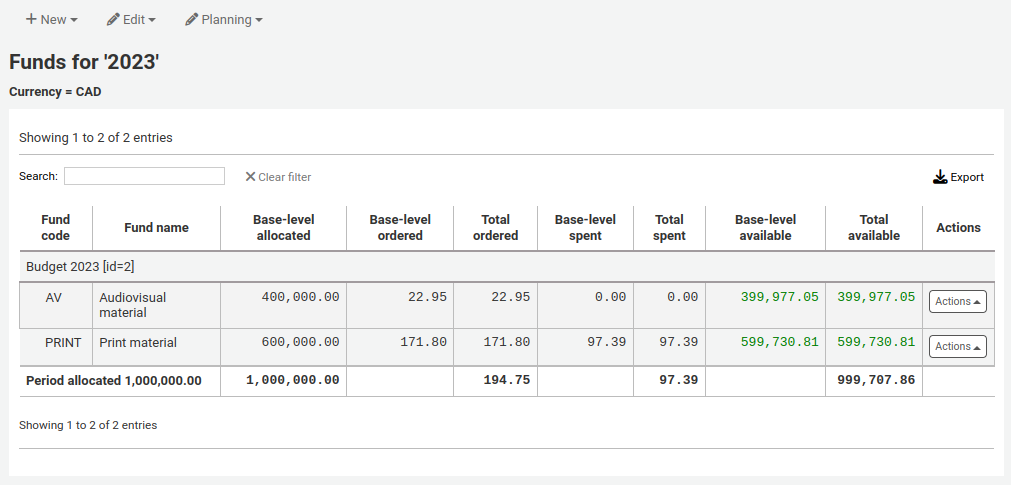
基金表單內的金額欄分為以下:
- Base-level allocated is the 『Amount』 value you defined when creating the fund
- 基本層訂單是該基金的訂單金額 (無子基金)
- 所有訂單是此基金及其子基金的基本層訂單
- 基本層支出是此基金的全部支出 (不包括子基金)
- 全部支出是此基金的基本層支出及其子基金的支出
- 基本層是 1 - 2
- 總數是 1 - 3
To the right of each fund you will find the 『Actions』 button under which you will find the 『Edit,』 『Delete,』 and 『Add child fund』 options.
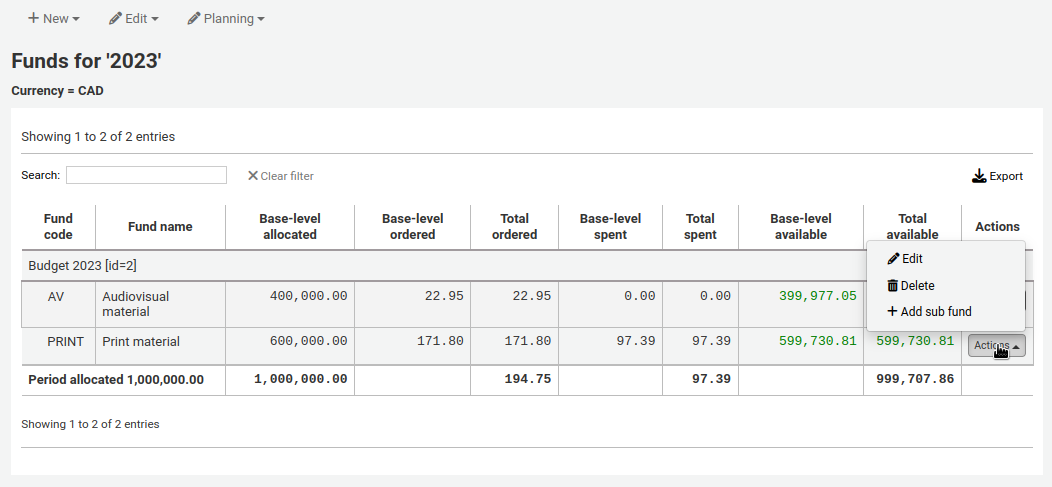
A child fund simply a sub-fund of the fund listed. An example would be to have a fund for 『Fiction』 and under that have a fund for 『New releases』 and a fund for 『Science Fiction.』 It is an optional way to further organize your finances.
左方的小箭頭表示該基金含子基金。按該小箭頭後將顯示該等子基金。
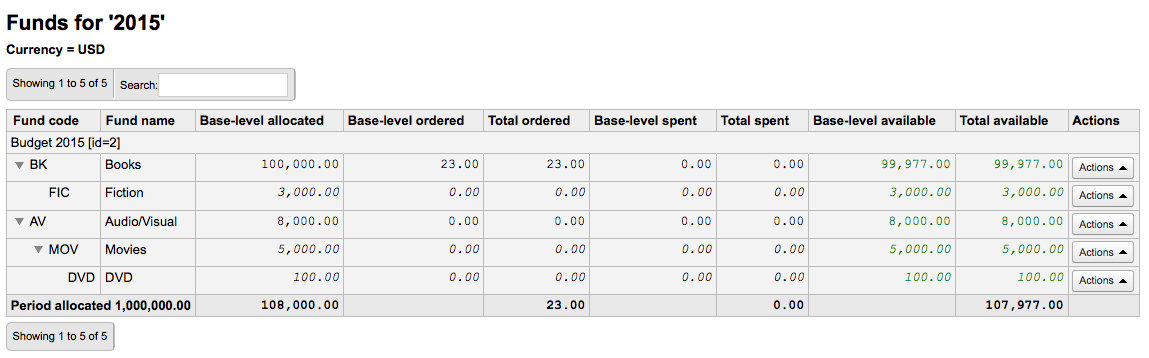
Budget planning¶
進入基金清單後,按下 『規畫』 鈕,選擇使用該筆預算的方式。

若選擇 『依月計畫』 將看到依月分列的預算:
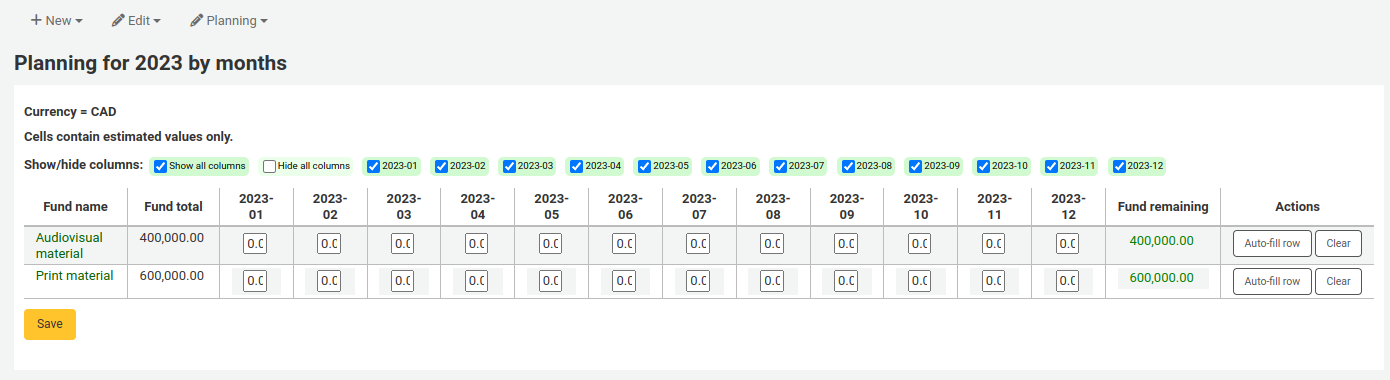
To hide some of the columns you can click the 『hide』 link to the right (or below as in the screenshot above) the dates. To add more columns you can click the 『Show a column』 link found below the 『Fund remaining』 heading.

從這裡,可以人工方式規畫預算,或勾選 『自動填入列』 鈕。若選擇自動填入表單,系統將切割總預算,再由您進行細部的編輯。
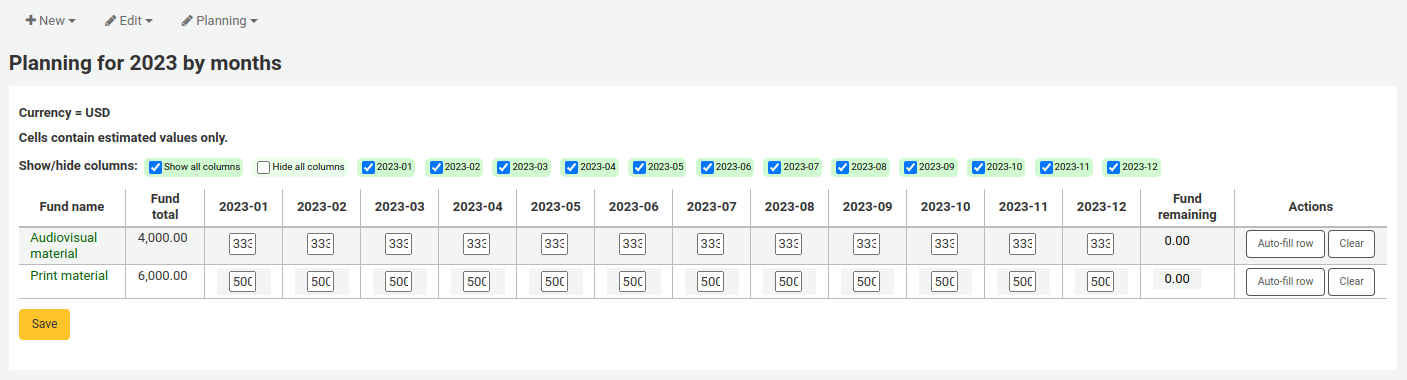
改變之後,按 『儲存』 鈕。在 『匯出檔案名』 欄位鍵入檔案名稱,並按下 『匯出』 鈕,就能夠匯出 CSV 格式檔案。
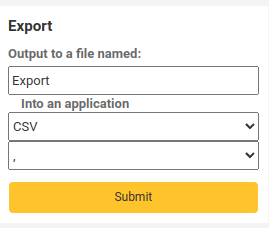
EDI accounts¶
在此設定連絡採訪代理商的資訊。
說明
開始之前,至少需要在 採訪模組設定一個代理商。
點選 『新增帳號』 鈕,就能新增帳號資訊。
從出現的表單鍵入代理商的資訊。
確認新增帳號
每個代理商將有一個帳號。
圖書館 EAN¶
圖書館的 EAN 是代理商提供的識別碼,代理商依此寄送帳單。一個 EDI 帳號可以有多個 EAN。
點選 『新增 EAN』 鈕,就能新增 EAN。
新增 EAN
從出現的表單,鍵入代理商提供的資訊。
New EAN form
Additional parameters¶
- Get there: More > Administration > Additional parameters
Z39.50/SRU 伺服器¶
Z39.50 是從遠端資料庫搜尋提取資訊的用戶端-伺服器協定,簡單說就是抄錄編目的工具。
SRU- 經由 URL 搜尋/提取 - 是搜尋語法的標準 XML-基礎的通訊協定,使用 CQL - Contextual Query Language - 代表詢問的標準語法。
Koha 可以連結至 Z39.50 或 SRU 伺服器抄錄其書目與權威記錄。
- Get there: More > Administration > Additional parameters > Z39.50/SRU servers
您可新增、編輯或刪除 Koha 內建的 Z39.50/SRU 伺服器
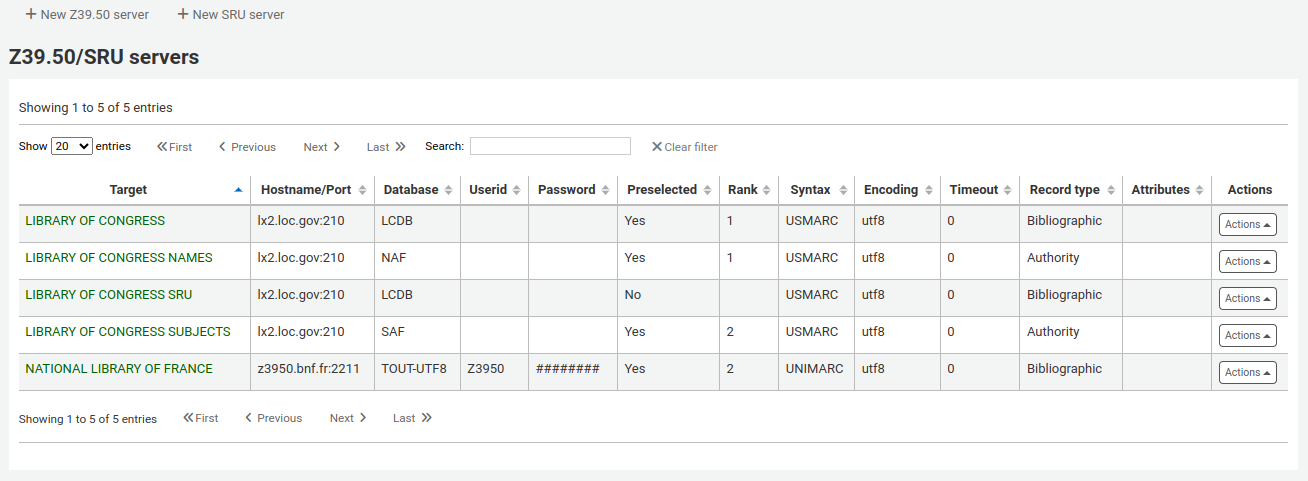
To find additional Z39.50 targets you use IndexData’s IRSpy: http://irspy.indexdata.com or the Library of Congress’s list of targets http://www.loc.gov/z3950/
Add a Z39.50 target¶
From the main Z39.50 page, click 『New Z39.50 server』
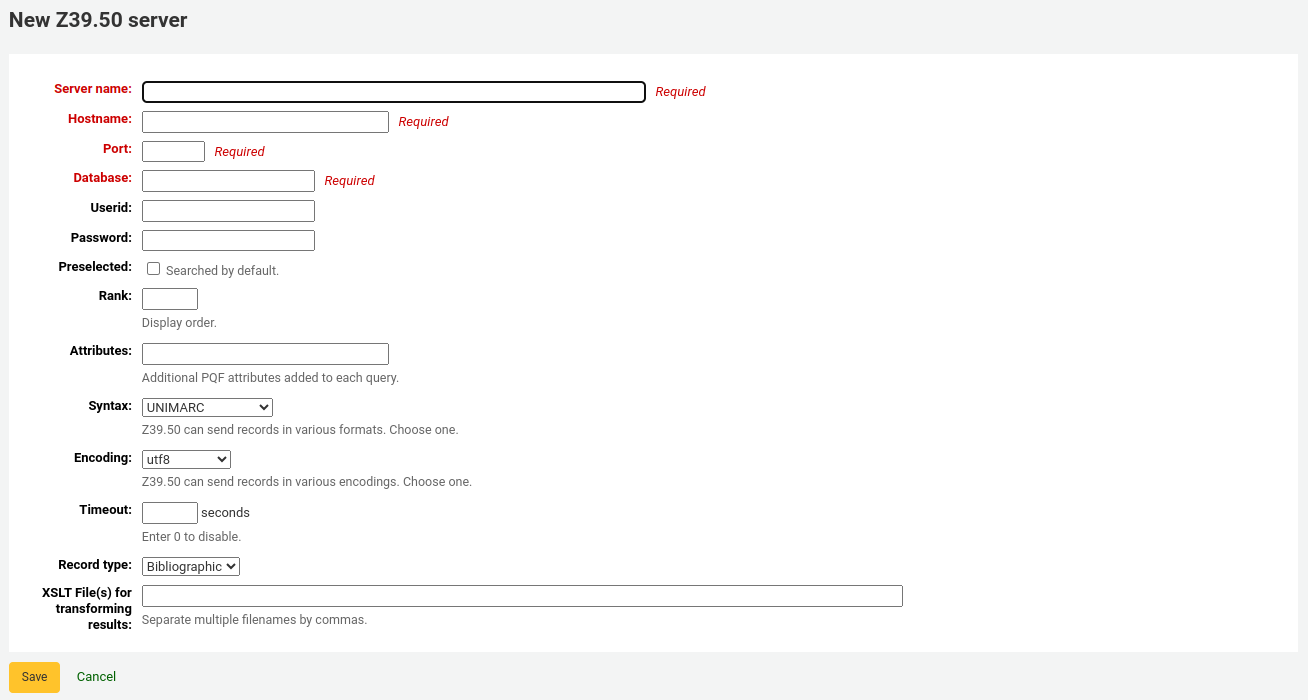
- 『Z39.50 伺服器』 應給個便於辨認的名稱 (如圖書館名)。
- 『主機名稱』 是指 Z39.50 目標的網址。
- 『連接埠』 是指Koha取得資料的目標連接埠。
- 『使用者帳號』 與 『密碼』 是伺服器要求的。
- 勾選 『預選』 盒可以預設開啟該伺服器。
- 『等級』 是此目標在清單出現的次序。
- 若空白則目標以字母排序。
- 『語法』 是使用 MARC 的方式。
- 『編碼』 的作用係告知系統讀取字元的方式。
- 『時限』 有助於解除長期佔用的問題。在指定時間內找不到時自動跳回。
- 『記錄類型』 讓您設定為書目或權威。
- 『XSLT 檔案』 可鍵入多個 (以逗點區隔) XSLT 檔案名稱供搜尋結果使用。
- XSLT 允許您。自動處理從外部伺服器取得的記錄。Koha 在 /koha-tmpl/intranet-tmpl/prog/en/xslt/ 資料夾列出若干 XSLT 檔案供參考:
- Del952.xsl: 移除館藏 (MARC21/NORMARC)
- Del995.xsl: 移除館藏 (UNIMARC)
- Del9LinksExcept952.xsl: 移除 $9 連結。略過館藏欄位 (MARC21/NORMARC)
- Del9LinksExcept995.xsl: 移除 $9 連結。略過館藏欄位 (UNIMARC)
- XSLT 允許您。自動處理從外部伺服器取得的記錄。Koha 在 /koha-tmpl/intranet-tmpl/prog/en/xslt/ 資料夾列出若干 XSLT 檔案供參考:
Suggested bibliographic Z39.50 targets¶
已有若干使用 Koha 的圖書館開放其 Z39.50 供外界使用,其清單在 Koha 共筆:http://wiki.koha-community.org/wiki/Koha_Open_Z39.50_Sources`。也可訪問 IRSpy 找尋其他適合的 Z39.50 目標:http://irspy.indexdata.com。
以下的伺服器已被(在美國的)其他圖書館成功地使用:
- ACCESS PENNSYLVANIA 205.247.101.11:210 INNOPAC
- CUYAHOGA COUNTY PUBLIC webcat.cuyahoga.lib.oh.us:210 INNOPAC
- GREATER SUDBURY PUBLIC 216.223.90.51:210 INNOPAC
- HALIFAX PUBLIC catalogue.halifaxpubliclibraries.ca:210 horizon
- HALTON HILLS PUBLIC cat.hhpl.on.ca:210 halton_hills
- 美國國會圖書館 lx2.loc.gov:210 LCDB
- LONDON PUBLIC LIBRARY catalogue.londonpubliclibrary.ca:210 INNOPAC
- MANITOBA PUBLIC library.gov.mb.ca:210 horizon
- MILTON PL cat.mpl.on.ca:210 horizon
- NATIONAL LIBRARY OF WALES cat.llgc.org.uk:210 default
- NHUPAC 199.192.6.130:211 nh_nhupac
- OCEAN STATE LIBRARIES (RI) catalog.oslri.net:210 INNOPAC
- OHIOLINK olc1.ohiolink.edu:210 INNOPAC
- PUBCAT prod890.dol.state.vt.us:2300 unicorn
- SAN JOAQUIN VALLEY PUBLIC LIBRARY SYSTEM (CA) hip1.sjvls.org:210 ZSERVER
- SEATTLE PUBLIC LIBRARY ZSERVER.SPL.ORG:210 HORIZON
- TORONTO PUBLIC symphony.torontopubliclibrary.ca:2200 unicorn
- TRI-UNI 129.97.129.194:7090 voyager
- VANCOUVER PUBLIC LIBRARY z3950.vpl.ca:210 Horizon
建議的 Z39.50 伺服器¶
以下的伺服器已被(在美國的)其他圖書館成功地使用:
- LIBRARIESAUSTRALIA AUTHORITIES z3950-test.librariesaustralia.nla.gov.au:210 AuthTraining Userid: ANLEZ / Password: z39.50
- 美國國會圖書館姓名權威 lx2.loc.gov:210 NAF
- 美國國會圖書館主題權威 lx2.loc.gov:210 SAF
Add a SRU target¶
From the main Z39.50/SRU page, click 『New SRU server』
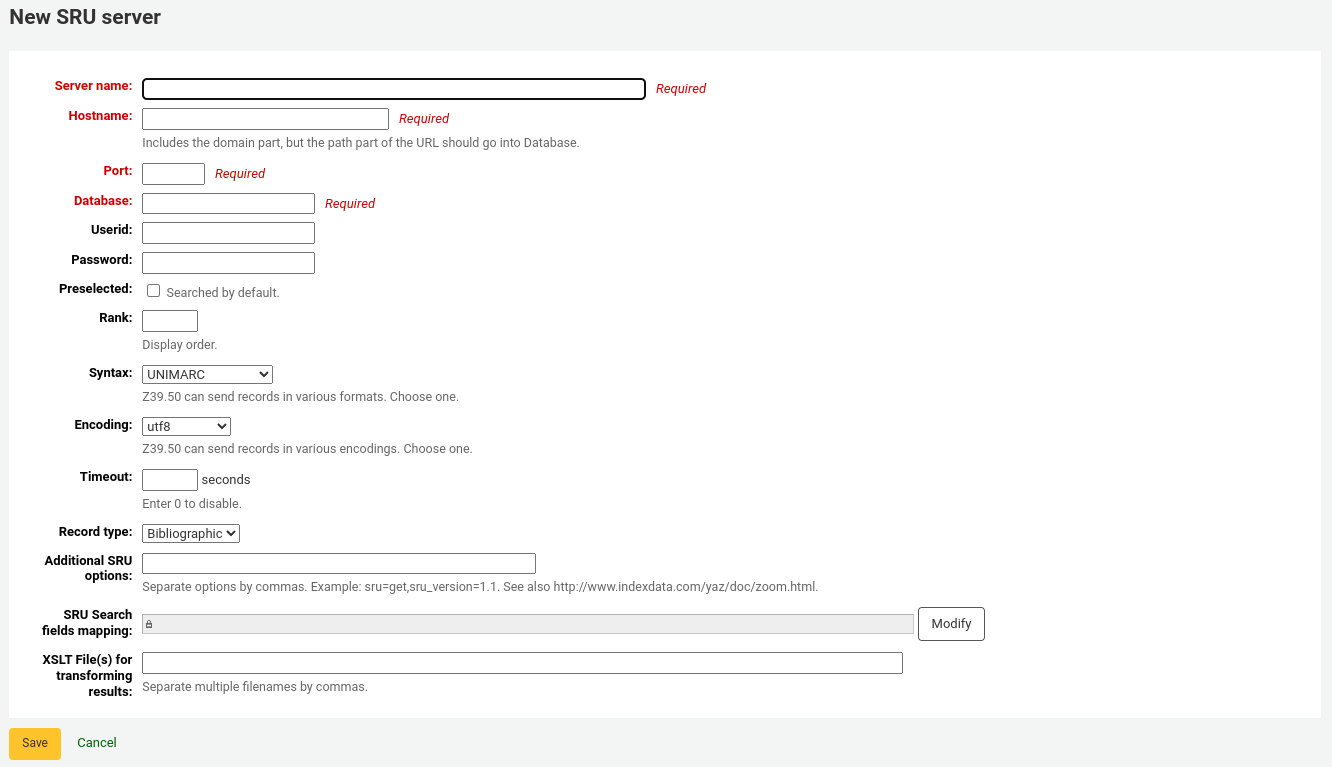
『伺服器名稱』 應使用易於辨識來源的名稱(例如圖書館名稱)。
『主機名稱』 是指 Z39.50 目標的網址。
『連接埠』 是指Koha取得資料的目標連接埠。
『使用者帳號』 與 『密碼』 是伺服器要求的。
勾選 『預選』 盒可以預設開啟該伺服器。
『等級』 是此目標在清單出現的次序。
- 若空白則目標以字母排序。
『語法』 是使用 MARC 的方式。
『編碼』 的作用係告知系統讀取字元的方式。
『時限』 有助於解除長期佔用的問題。在指定時間內找不到時自動跳回。
『其他 SRU 選項』 可鍵入外部伺服器的其他選項,如 sru_version=1.1 或 schema=marc21,等。此選項與伺服器無關。
『SRU 搜尋對映欄位』 允許您新增或更新從 Koha 可得欄位對映至特定伺服器的索引名稱。
可在 SRU 搜尋欄位加入以下的索引名稱,以縮小搜尋結果。編輯伺服器,並按下此欄位下的修訂鈕。
題名 dc.title ISBN bath.isbn 任何 cql.anywhere 著者 dc.author ISSN bath.issn 主題 dc.subject 標準 ID bath.standardIdentifier Table: SRU mapping
『XSLT 檔案』 可鍵入多個 (以逗點區隔) XSLT 檔案名稱供搜尋結果使用。
- XSLT 允許您。自動處理從外部伺服器取得的記錄。Koha 在 /koha-tmpl/intranet-tmpl/prog/en/xslt/ 資料夾列出若干 XSLT 檔案供參考:
- Del952.xsl: 移除館藏 (MARC21/NORMARC)
- Del995.xsl: 移除館藏 (UNIMARC)
- Del9LinksExcept952.xsl: 移除 $9 連結。略過館藏欄位 (MARC21/NORMARC)
- Del9LinksExcept995.xsl: 移除 $9 連結。略過館藏欄位 (UNIMARC)
- XSLT 允許您。自動處理從外部伺服器取得的記錄。Koha 在 /koha-tmpl/intranet-tmpl/prog/en/xslt/ 資料夾列出若干 XSLT 檔案供參考:
您的意思是?¶
Get there: More > Administration > Additional parameters > Did you mean?
根據您的 權威 紀錄值 Koha 的搜尋提供 『您的意思是?』 選項。
重要
Did you mean? only works in the OPAC at this time. The intranet options are here for future development.
以此頁控制讀者搜尋結果的選項。
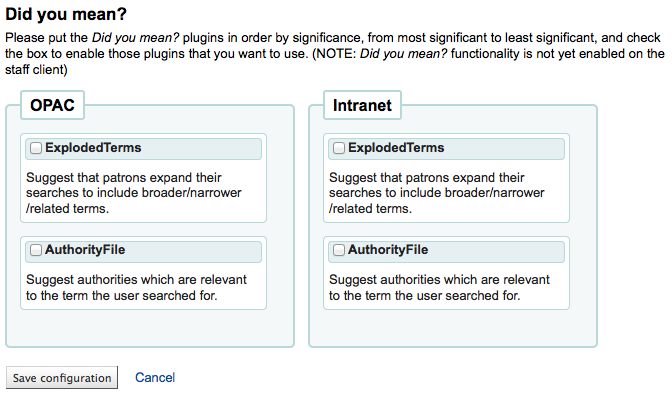
為了打開搜尋結果的 『您的意思是?』 欄需勾選每個使用的外掛程式盒。現在使用的兩個外掛程式是:
- 外掛程式 ExplodedTerms 建議使用搜尋廣義/狹義/相關詞彙(如:」紐約(州)」,可點選狹義詞 「紐約(市)」)。當然,圖書館本身需先建立高度階層化的權威資料。
- AuthorityFile 外掛程式搜尋權威檔案,並建議使用者可能有興趣的前面 5 個權威書目連結
需要優先權的外掛程式,應把它拉到最上面。
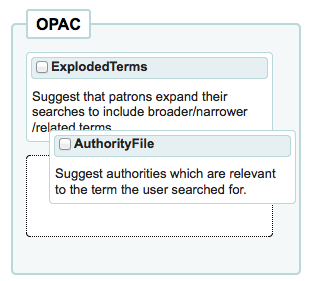
兩個外掛都選取則可在搜尋結果上方看到多個選項
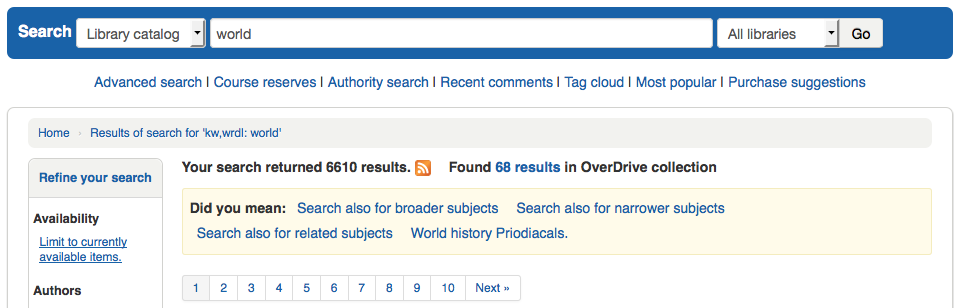
若祗選擇 AuthorityFile 則祗看到權威記錄。
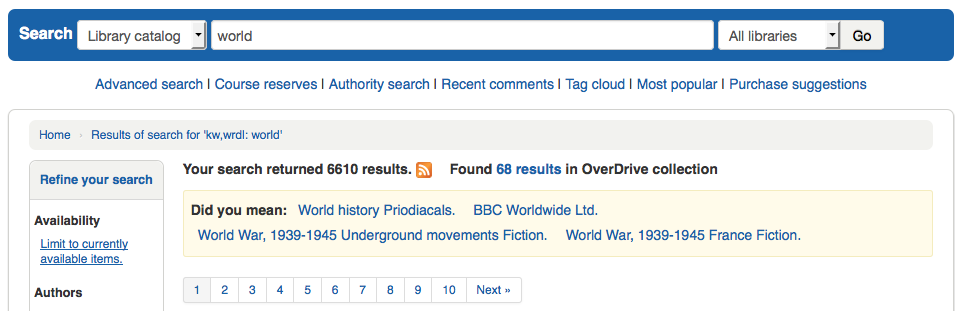
欄設定¶
此管理區塊可以隱藏或顯示館員介面的固定表單欄位。
- Get there: Administration > Additional parameters > Column settings
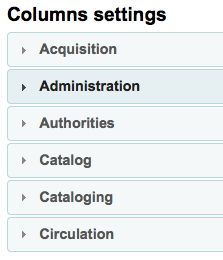
按下欲編輯表單的模組將顯示可用的選項。
控制顯示在有問題表單的欄。若沒有隱藏,則在 『預設被隱藏』 的欄內就沒有勾選標記。
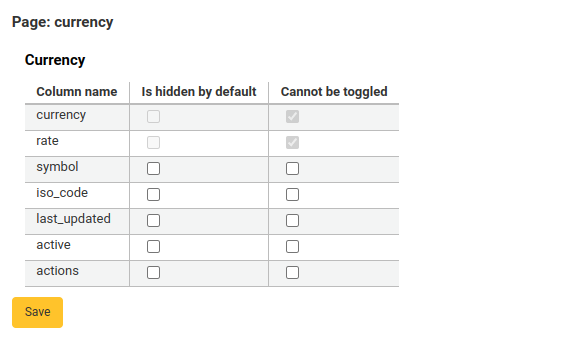
檢視表單時,可見到所有的欄。
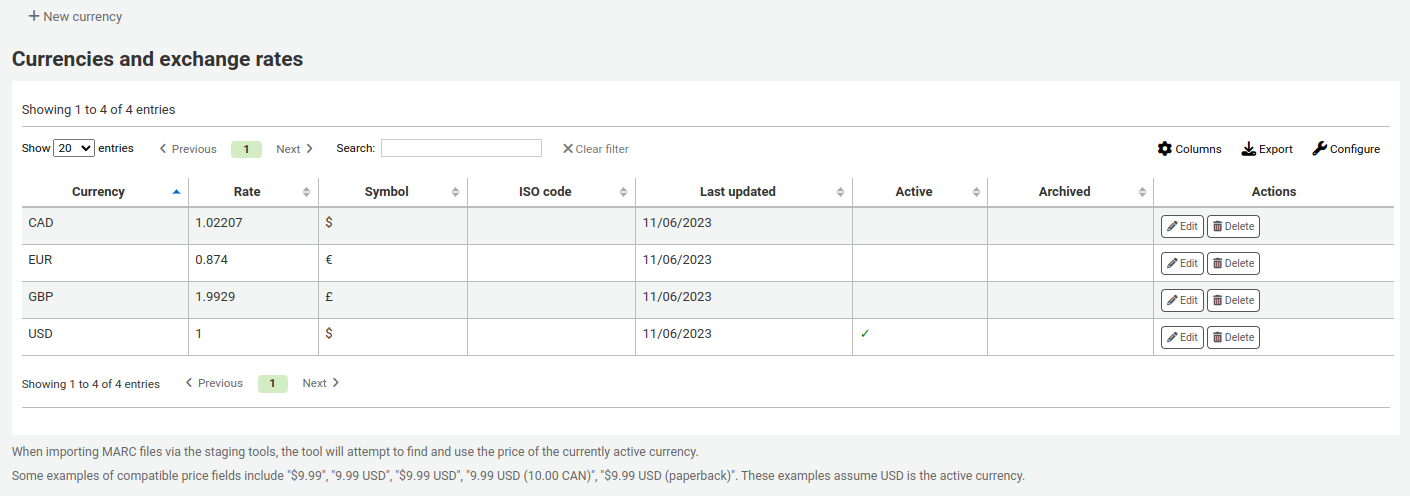
若有已隱藏的欄位,則在 『預設被隱藏』 欄有勾選標記。
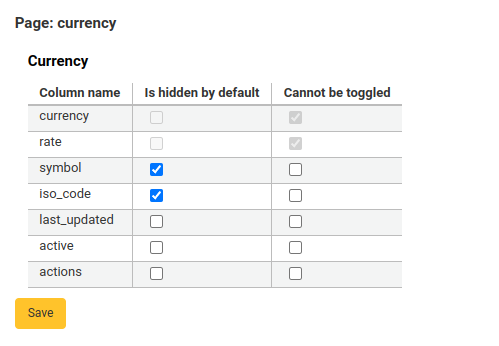
檢視表單時將被隱藏。

You can also toggle columns using the 『Show/hide columns』 button in the top right of the page
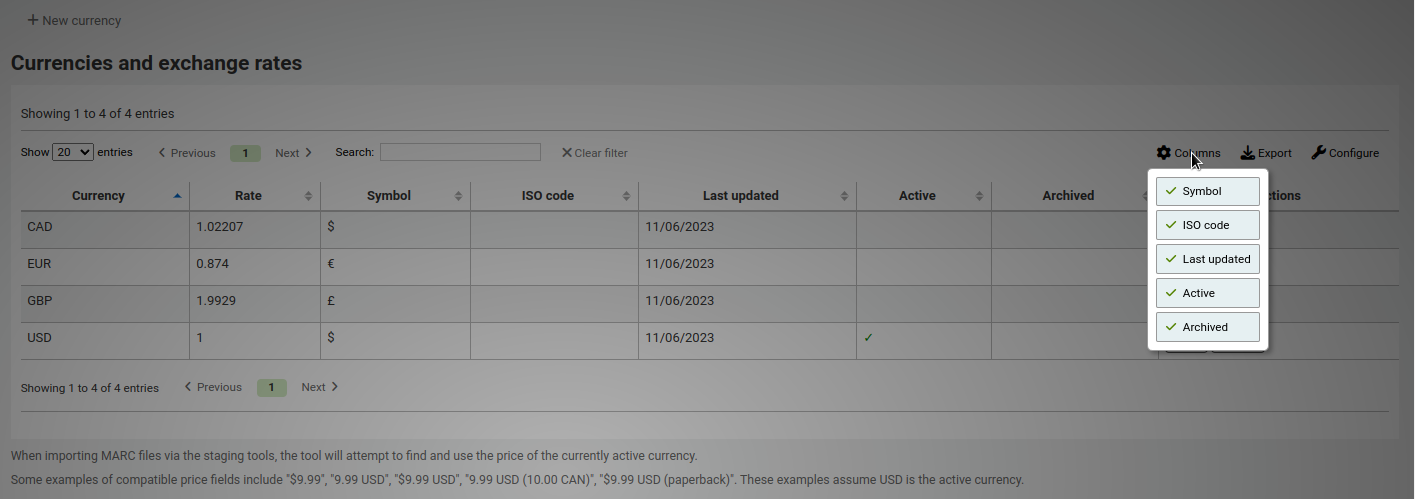
說明
Any tables with columns listed here have the option to export to Excel, export to CSV, copy, or print within the table header
音效提示¶
若已把 AudioAlerts 偏好設為 『啟用』,就能讓 Koha 控制此區塊的多種警示音效。
- Get there: More > Administration > Additional parameters > Audio alerts
Koha 的每個對話盒都有 CSS 做為音效的選擇器。
在每個提示右方有個 『編輯』 鈕,藉此編輯預設值。
可以在選擇器盒鍵入其他 CSS 指定提示。如
body:contains('Check in message')
在還入頁面將出現提示音效。
Koha的每個頁面都有獨立的ID標籤讓每個ID指向唯一的頁面
ID 選擇器 (HTML 包括 id=」name_of_id」) 可當成啟動器如:#name_of_selector
SMS 提供商¶
重要
若把 SMSSendDriver 偏好設為 『Email』,就能選示此選項
在此鍵入電信公司的所有資訊,才能經由電子郵件協定送出 SMS 給讀者。
美國的供應商:
| 行動電話載送者 | SMS 閘道器網域 |
|---|---|
| Alltel | sms.alltelwireless.com |
| AT&T | txt.att.net |
| Boost Mobile | sms.myboostmobile.com |
| Project Fi | msg.fi.google.com |
| Republic Wireless | text.republicwireless.com |
| Sprint | messaging.sprintpcs.com |
| T-Mobile | tmomail.net |
| U.S. Cellular | email.uscc.net |
| Verizon Wireless | vtext.com |
| Virgin Mobile | vmobl.com |
Table: SMS provider examples
在表單內鍵入新的供應商詳情,並按 『新增』 鈕儲存它。
此選項顯示在 OPAC 供讀者從 訊息分頁 選取資料,若已設定 EnhancedMessagingPreferences 偏好為啟用。