Liste de contrôle d'implémentation¶
Le guide qui suit vous conduira à travers les parties de Koha qu'il vous faut regarder afin de vous préparer à utiliser le système.
Migration des données¶
Avant de commencer à utiliser Koha, vous aurez besoin d'avoir quelques données. Il est possible de le faire manuellement mais la plupart des gens ont déjà leurs propres données dans un format électronique quelconque et ont simplement besoin de les reformater pour les importer dans Koha.
- Create a list of libraries and enter their info and codes into Libraries & Groups
- Define your list of Item Types
- Define your patron categories and enter the categories and their codes into Patron Categories
- Enter any additional patron information fields you use in your
library in the Patron Attributes
- Requires that you first set the ExtendedPatronAttributes system preference if you have custom fields
- Define all of your Authorized Values
- Codes de collection
- Localisation
- Statuts de l'exemplaire (perdu, pas en prêt, endommagé, retiré des collections)
- Plus tous ceux dont votre bibliothèque a besoin
- Optionally define City/State/Postal Code combos
- Map your bibliographic data from your legacy system to Koha fields and migrate (remembering to use the collection, shelving, item type and library codes you entered in the above setting areas)
- Map your patron data from your legacy system to the Koha fields and migrate (remembering to use the patron and library codes you defined above)
- Testez vos données migrées pour vous assurer que tout est établi comme prévu. Le test prévoit de:
- Vérifier quelques uns de vos titres avec les signes diacritiques et s'assurer qu'ils ont correctement migré.
- Vérifier les titres des collections et s'assurer que les informations des collections ont correctement migré.
- S'assurer que les adhérents aient leurs coordonnées remplies dans les bons champs.
- Si les données de vos périodiques ont migré, recherchez ces notices dans le catalogue et confirmez qu'elles se voient bien.
- Si les données de vos périodiques ont migré, recherchez ces notices dans le module Périodiques et confirmez qu'elles se voient bien.
- Vérifier les notices MARC et s'assurer que divers exemplaires sont catalogués correctement
- Vérifier le processus de catalogage pour voir si tous les champs nécessaires sont disponibles
- Si les amendes ont migré, vérifier si elles s'appliquent correctement
- Si les réservations ont migré, vérifier qu'elles correspondent dans le catalogue et la fiche adhérent
Configuration Administration¶
Pour l'utilisation de votre système Koha, la plupart de ces préférences système n'auront pas besoin d'être modifiées, mais il y en a quelques unes que vous pourrez personnaliser.
- If your library uses CAS Authentication, you'll want to set the various CAS system preferences
- Préférences système Administration
- KohaAdminEmailAddress : This is the email address that will be used by the system in 'from' lines and to send errors to if there is no email set for the branch
- noItemTypeImages : Decide if you want to show item type icons in the staff client and opac
- delimiter : This value will be put in between fields when exporting data from Koha
- virtualshelves : Decide if you want the staff and/or patrons to use lists in Koha
- AutoLocation : Require staff to log in to the staff client from a specific IP range
- IndependentBranches : Prevent librarians from editing content that belongs to other branches
- Go through the Log System Preferences and decide which actions you want to keep track of in the logs
- Decide if you'd like to share your library's information with the Koha community by setting the Sharing system preferences.
- Décidez quels cron jobs vous avez besoin d'exécuter et quand.
- If you're using the long overdue cron job be sure to set your DefaultLongOverdueChargeValue, DefaultLongOverdueLostValue & DefaultLongOverdueDays preferences.
Configuration de Localisation¶
Koha est utilisé dans le monde entier, c'est pourquoi vous devez vérifier que vous avez paramétré vos préférences système de localisation afin que les options de votre localisation/langue s'appliquent partout dans Koha.
- Préférences système Localisation/Internationalisation
- dateformat : Decide how dates are displayed throughout Koha
- opaclanguagesdisplay : Decide if
patrons can choose what language the OPAC appears in
- opaclanguages : Decide which languages the patrons can choose from
- Python Language Services : Decide which languages appear in the staff client
- CalendarFirstDayOfWeek : Define your first day of the week
Configuration de la Circulation¶
Avant de commencer le prêt de vos collections, vous devez paramétrer vos règles et préférences système pour la circulation.
- Define your Circulation/Fine rules
- Enter the days your library is closed for fines and due date calculations
- Préférences système de Circulation
- CircControl : Define whether circ rules are based on item's location, patron's location or transaction location
- useDaysMode : Define how due dates are calculated
- finesCalendar : Define how fines are calculated (for every late date or only for days the library is open)
- SpecifyDueDate : Decide if staff are allowed to override due dates on checkout
- SpecifyReturnDate : Decide if you want to let the staff specify an arbitrary return date on checkin
- itemBarcodeFallbackSearch : Decide if you want staff to be able to checkout using a keyword search (title, call number, etc)
- AutomaticItemReturn : Decide if items are sent back to the owning branch when checked in
- todaysIssuesDefaultSortOrder : Decide how items checked out today display on the patron record
- previousIssuesDefaultSortOrder : Decide how items checked out prior to today display on the patron record
- noissuescharge : Define the maximum amount a patron can owe before checkouts are blocked
- ReturnBeforeExpiry : Decide if patrons need to return items before their accounts expire
- AllowHoldsOnDamagedItems : Decide
if patrons can place holds on items that are marked as damaged
- AllowHoldPolicyOverride : Decide if you want the staff to be able to override the setting for the above at checkout
- maxreserves : Decide how many items a patron
can have on hold at once
- AllowHoldPolicyOverride : Decide if you want the staff to be able to override the setting for the above at checkout
- maxoutstanding : Define the maximum amount a
patron can owe before holds are blocked
- AllowHoldPolicyOverride : Decide if you want the staff to be able to override the setting for the above at checkout
- ReservesMaxPickUpDelay : Define the number of days before a hold expires
- WebBasedSelfCheck : Decide if you want to
use the built in web-based self-checkout system
- AutoSelfCheckAllowed : Decide if the self-checkout system requires login
- ShowPatronImageInWebBasedSelfCheck : Decide if you want patron images to show on the self checkout screen
- AllowNotForLoanOverride : Decide if you want the staff to be able to checkout items marked as 'not for loan'
- AllowRenewalLimitOverride : Decide if you want staff to override the limit put on renewals
- AllowFineOverride : Decide if you want staff to be able to override fine limits
- AllowTooManyOverride : Descide if you want staff to be able to check out more than the limit to a patron
- RenewalPeriodBase : Decide what date renewals are based on
- finesMode : Switch to 'Calculate and Charge' before go live if you charge fines
- OverdueNoticeBcc : Si vous souhaitez recevoir une copie pour chaque notification de retard envoyée, saisissez votre adresse mail ici
- emailLibrarianWhenHoldIsPlaced : Decide if you want an email every time a hold is placed
- ReservesControlBranch : Decide which branch's hold rules are considered first
- soundon : Decide if you want to have sounds on for circulation actions
- FilterBeforeOverdueReport : If you have a large amount of overdues, you might want to turn this preference on so as to allow you to filter before results appear
- DisplayClearScreenButton : If you have a lot of staff members sharing one circ computer you might want to enable this so that staff can clear the screen in between checkouts to protect patron's privacy
- CircAutoPrintQuickSlip : Decide how you want Koha to react if you scan in a blank barcode on the checkout screen
- SuspendHoldsIntranet and/or
SuspendHoldsOpac : Decide if you want
patrons and/or staff to be able to suspend holds
- AutoResumeSuspendedHolds : If you allow holds to be suspended decide if you want them to automatically resume on the date entered by the staff and/or patron
- OnSiteCheckouts : Decide if you want to allow items to be checked out for use within the library
- RecordLocalUseOnReturn : Set this to record local use of items when you check them in
- Customize your Notices & Slips
- Define your Overdue Notice Triggers
- Set up your cron jobs
- Populate your holds queue (every 1-4 hours)
- Decide when holds expire (daily)
- Calculate fines due (daily)
- Les amendes des prêts horaire se calculeront lorsque les exemplaires seront rendus
- Mark long overdue items as lost (daily)
- Decide when the system sends out messages (1-4 hours)
- Decide when the system queues overdue notices (daily)
- Set up hold notices that didn't send for printing (daily after overdues and message queue)
- Decide when the system queues the advanced notice of items due (daily)
- Find holds that need to be resumed and remove suspension (daily)
- If you're allowing automatic renewal of items set them to renew (nightly)
Configuration des adhérents¶
Vous avez déjà importé les données des adhérents depuis l'ancien système, mais il y a beaucoup d'options disponibles pour vous quant aux adhérents et leurs comptes.
- Enter your staff members as patrons
- Préférences système des adhérents
- autoMemberNum : Decide if the patrons barcodes are auto-generated or if you enter them yourself
- MaxFine : Determine the maximum amount that people can owe in fines
- NotifyBorrowerDeparture : Decide when to warn staff that the patron account is about to expire
- intranetreadinghistory : Decide if the staff can see the patron's reading/checkout history
- BorrowerMandatoryField : List fields that you want to appear as mandatory on the patron add/edit form
- BorrowersTitles : Add or change the titles for your patrons
- borrowerRelationship : Add or change borrower relationships (child to adult and professional to organization)
- AutoEmailPrimaryAddress : Determine if the patrons get an email confirming the creation of their account
- EnhancedMessagingPreferences : Decide if staff can choose from a series of notices (other than overdues) for patrons
- EnhancedMessagingPreferencesOPAC: Decide if patrons can choose from a series of notices (other than ovedues) for themselves
- patronimages : Decide if you want to save patron images in your system
- ExtendedPatronAttributes : Decide if you want to enable custom patron fields
- minPasswordLength : Enter the minimum number of characters you want passwords to have
- BorrowerUnwantedField : Decide what fields your library doesn't need to see on the patron entry form
- Set up your cron jobs
- Decide if you would like children to automatically be come adults
Configuration de catalogage¶
Avant de commencer à cataloguer dans Koha, il vous faudra paramétrer vos préférences système et certaines règles.
- Define your cataloging templates aka MARC Bibliographic
Frameworks
- Run the MARC Bibliographic Framework Test to be sure your changes are valid
- Define any authorized values you might want to use in cataloging
- Set up custom classification sources (if you use something other than the defaults)
- Set up MARC matching rules for importing records from mrc files or Z39.50
- Set up Koha to Keyword mapping for deciding how to display marc fields to the screen (still in beta - only one field)
- Set up the Z39.50 targets you want to search for cataloging (and acquisitions)
- Préférences système de catalogage
- URLLinkText : Enter text to display when 856 fields do not have pre-defined labels
- hide_marc : If you are unfamiliar with MARC you can have the MARC fields number hidden
- LabelMARCView : Choose how you want duplicate fields to appear on the editor
- DefaultClassificationSource : Choose which classification source is the default in your library
- advancedMARCeditor : Decide if you need labels to appear on your MARC editor
- marcflavour : Choose your MARC format
- itemcallnumber : Enter which field and subfields to look into for the call number
- MARCOrgCode : Enter your MARC Organizational Code (not the same as your OCLC number)
- autoBarcode : Decide if Koha generates item barcodes for you
- OpacSuppression : Decide if you want to hide items marked as suppressed from the OPAC search results
- Set up your cron jobs
- Decide when the system checks URLs in catalog records to see if they are still valid
Configuration des autorités¶
Koha peut réaliser le suivi des notices d'autorité ainsi que leur lien avec les notices bibliographiques. Avant d'utiliser les autorités, vous devez configurer plusieurs préférences système.
- Set Authority Frameworks aka templates
- Préférences système des autorités
- BiblioAddsAuthorities : Decide if Koha creates authorities when cataloging
- dontmerge : Décide s'il y a une mise à jour automatique des notices bibliographiques liées à une autorité quand on modifie celle-ci
- AutoCreateAuthorities : Decide when authorities are created
- LinkerModule : Decide which match the authority linker should use
- LinkerOptions : Decide if you want authority linking to be broader or more specific
- CatalogModuleRelink : Decide if you want to enable authority linking while cataloging
- Set up your cron jobs
- Choose when the system looks for authorities updates to merge changes into bibliographic records
Configuration de recherche¶
There are several system preferences related to searching, it is not always recommended to make too many changes to these preferences since they are set to get you the most relevant results. If you would like to change the default way that Koha handles searching, view the Searching system preferences tab.
- Set up your cron jobs
- Decide how often your system rebuilds the search index (4-10 min)
- Préférences système de recherche
- AdvancedSearchTypes : Decide which authorized value fields you want patrons and staff to be able to limit their advanced searches by
- AdvancedSearchLanguages : Decide which languages you want people to be able to limit to via the search engine
- UseAuthoritiesForTracings :
Decide how you want Koha to handle subject searches in the OPAC
- TraceCompleteSubfields : Decide how you want Koha to handle subject searches in the OPAC
- TraceSubjectSubdivisions : Decide how you want Koha to handle subject searches in the OPAC
- displayFacetCount : Decide whether to show facet counts on search results
Configuration de l'OPAC¶
Il y a diverses façons de personnaliser votre OPAC dans Koha.
Decide how you want your OPAC to look & what content you want on the main page
Créez une feuille de style propre à votre bibliothèque utilisant CSS
Important
Ne modifiez pas les fichiers CSS par défaut, créez-en un nouveau. De cette manière, le système peut toujours recourir au CSS original.
Créez une feuille de style XSLT personnalisée pour changer la manière dont les résultats de recherche et les notices bibliographiques apparaissent dans l'OPAC.
Préférences système de l'OPAC
- OPACBaseURL : Enter your library's url
- opacuserlogin : Decide if you want to allow
patrons to login to the OPAC to access customized functionality
(searching will be allowed without logging in)
- RequestOnOpac : Decide if patrons can place holds via the OPAC
- OpacPasswordChange : Decide if patrons can change their password (don't allow this if you're using LDAP)
- OpacRenewalAllowed : Decide if patrons can renew their checked out items via the OPAC
- opacreadinghistory : Decide if patrons can view their reading/checkout history via the OPAC
- reviewson : Decide if you want to allow patrons to comment on bib records via the OPAC
- OpacStarRatings : Decide if patrons can leave star ratings
- virtualshelves : Decide if you want patrons to be able to create Lists
- OpacAllowPublicListCreation : If patrons can create lists then decide if they are allowed to create public lists
- Suggestion : Decide if you want patrons to be able to submit purchase suggestions
- OPACViewOthersSuggestions : Decide if you want patrons to be able to see purchase suggestions made by other patrons
- opacbookbag : Decide if patrons can save items into their cart
- AnonSuggestions : Decide if you want non logged in users to be able to make purchase suggestions
- LibraryName : Enter your library name for display in the <title> tag and on the top of the OPAC
- opaccredits : Enter HTML to appear at the bottom of every page in the OPAC
- OpacMainUserBlock : Enter HTML that will appear in the center of the main OPAC page
- OpacNav : Enter HTML that will appear to the left on the main OPAC page
- OpacNavBottom : Enter HTML that will appear below OpacNav
- OpacNavRight : Enter HTML that will appear below the login box on the right
- opacheader : Enter the HTML that will appear above the search box on the OPAC
- OPACNoResultsFound : Enter the HTML that will appear when no results are found
- OPACResultsSidebar : Enter the HTML that will appear below the facets on your search results
- OPACMySummaryHTML : Enter the HTML that will appear in the far right of the circulation summary in the OPAC
- Personnalisez vos feuilles de style:
- OPACUserCSS : Enter any additional fields you want to define styles for
- opaclayoutstylesheet : Point to a CSS file on your Koha server
- OpacHighlightedWords : Decide if you want search terms to be highlighted on the search results
- hidelostitems : Decide if you want to show patrons items you have marked as lost
- BiblioDefaultView : Decide what view is the default for bib records on the OPAC
- OPACShelfBrowser : Decide if you want to enable the shelf browse functionality
- OPACURLOpenInNewWindow : Decide if URLs clicked in the OPAC are opened in a new window
- SearchMyLibraryFirst : If you have a multi-branch system decide if you want patrons to search their library first
- OpacAuthorities : Decide if you want patrons to be able to search your authority file
- OpacBrowser : Decide if you want patrons to browse your authority file (French libraries only)
- OPACSearchForTitleIn : Choose which libraries you want patrons to be able to re-run their search in
- OpacAddMastheadLibraryPulldown : If you're a multi-branch system you can add a pull down to the search bar for patrons to search which library to search
- EnableOpacSearchHistory : Decide if you want the system to keep a search history
Set up your cron jobs
- If you have the OpacBrowser preference set decide when you want the contents to rebuild (French libraries only)
- If you have custom RSS feeds, decide when you want the feed to be populated
Régions de l'OPAC modifiables¶
En utilisant les préférences système de l'OPAC, vous pouvez personnaliser plusieurs régions. Le graphique suivant définit quelles préférences système mettre à jour pour chaque région du thème Bootstrap.
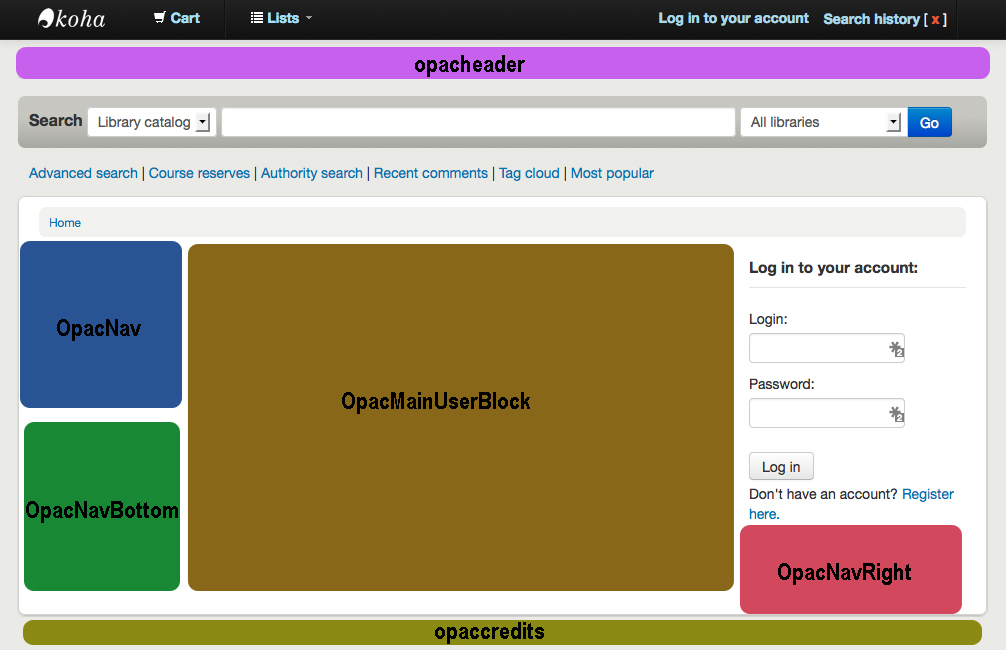
Configuration du contenu enrichi¶
Koha vous autorise à ajouter du contenu provenant de sources extérieures pour enrichir vos notices bibliographiques. Tout ce contenu peut être activé et désactivé en utilisant les préférences système du contenu enrichi.
- FRBR/Editions
- Si vous souhaitez que votre OPAC et/ou votre interface professionnelle s'affichent dans un onglet 'Editions' dans la notice bibliographique, vous devrez activer l'un ou l'autre dans les préférences système ainsi qu'un ou les deux services ISBN (XISBN et ThingISBN).
- Amazon : This service is free and just requires
that you visit http://aws.amazon.com to sign up
- Si vous utilisez les préférences système Amazon, vous pouvez choisir d'afficher les images de couverture d'Amazon.
- Babelthèque
- Ceci est un service payant. Contactez Babelthèque pour pouvoir activer ce contenu dans l'OPAC.
- Baker and Taylor
- This is a pay service from Baker & Taylor. Contact Baker & Taylor for the information to enter into these preferences.
- HTML5 Media
- Cela autorise les bibliothèques à intégrer le média streaming dans leur catalogue
- Google
- Ce service est gratuit et ne requiert pas d'inscription. Activez simplement GoogleJackets et cela fonctionnera.
- I Deam Books
- C'est un service gratuit qui compile tous les commentaires provenant de différentes sources sur les titres les plus populaires.
- LibraryThing
- Avec l'exception de ThingISBN, il vous faudra contacter LibraryThing pour l'inclure dans vos préférences sytème
- En activant ThingISBN, cela aidera à remplir l'onglet 'Editions' dans l'affichage de la notice bibliographique seulement si vous avez activé FRBR.
- Novelist
- Ceci est un service payant d'Ebsco. Contactez Ebsco pour l'inclure dans vos préférences système
- OCLC
- XISBN est utilisé pour remplir l'onglet 'Editions' dans l'affichage de la notice bibliographique si vous avez activé FRBR. Ce service est gratuit mais il y a une limitation de 999 requêtes par jour.
- Open Library
- Le projet Open Library est un logiciel ouvert qui fourni des images de couverture (dans le futur contenu supplémentaire)
- Overdrive
- C'est un service payant auquel les bibliothèques peuvent souscrire pour le contenu de livres électroniques. Si la bibliothèque s'abonne à Overdrive, elle peut intégrer le contenu dans Koha gratuitement.
- Syndetics
- C'est un service payant de Syndetics pour ajouter du contenu à vos notices bibliographiques. Contactez Syndetics pour l'inclure dans vos préférences système.
- Tagging
- Choisissez si vous souhaitez autoriser les adhérents à ajouter des tags aux notices.
Configuration des acquisitions¶
Avant de faire des acquisitions dans Koha, vous devrez d'abord en définir certaines par défaut.
- Set up your funds & budgets
- Choose your default currency and enter others if you order from multiple countries
- Enter in your vendor information
- Create an Framework with the code ACQ (if you're going to enter item records at the time of ordering or receiving)
- Préférences système des acquisitions
- AcqCreateItem : Decide if an item record is created during acquisition
- CurrencyFormat : Decide how you want monetary amounts to display
- Gist : Enter your sales tax (if you are billed for tax)
- OrderPdfFormat : Decide what format you want your print orders to use
Configuration des périodiques¶
Avant d'utiliser le module Périodiques, il y a quelques options à paramétrer d'abord.
- Préférences système des périodiques
- RenewSerialAddsSuggestion : Decide if you want renewing serials to add a suggestion for easy purchasing
- RoutingSerials : Decide if you want to route serials around your library
- RoutingListAddReserves : Decide if holds are placed on serials when there is a routing list in place
- Préférences système de catalogage
- StaffSerialIssueDisplayCount : Decide how many of the most recent issues to display in the staff client
- OPACSerialIssueDisplayCount : Decide how many of the most recent issues to display in the OPAC
- SubscriptionHistory : Decide how you want the subscription information to display in the OPAC
Gestion de la mise en ligne¶
Une fois tous vos paramétres réglés, vous devrez vous préparer à faire fonctionner votre système:
- Voyez si vous avez besoin d'une formation donnée par un prestataire extérieur, ou si le personnel peut se former lui-même.
- Assurez-vous qu'il y ait des temps mis en place pour que le personnel pratique la base de test du système et se familiarise avec
- S'il doit y avoir une migration, voyez avec votre ancien prestataire pour extraire les données avant d'effectuer cette migration
- Come up with URLs for your new Koha OPAC & Staff Client
- Si vous hébergez votre propre système, assurez-vous d'avoir un plan de secours de sauvegarde