Depending on your settings for the TagsEnabled, TagsInputOnList and TagsInputOnDetail preferences you may be able to add tags to bibliographic records from the search results and/or bibliographic records. If you are allowing patrons to add tags from the search results screen you will see an input box below each result and a 'Tag' option at the top of the screen.
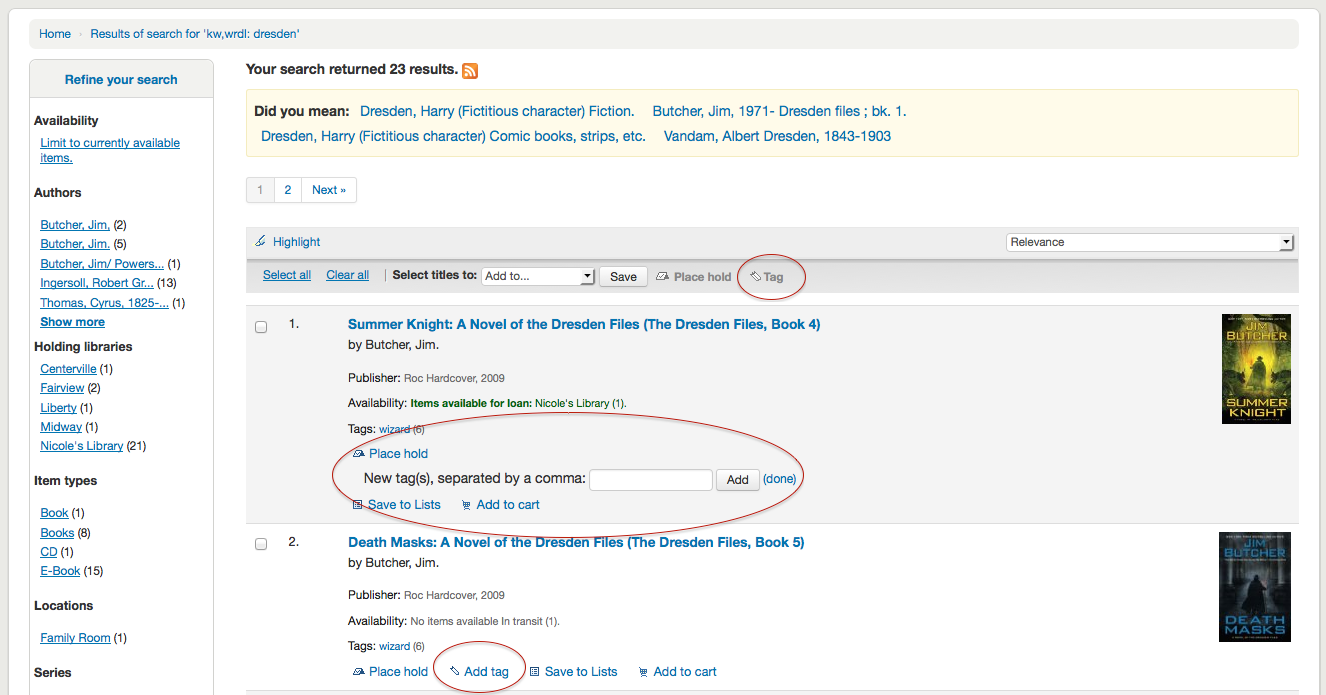
To add a tag to one item, type the tabs (separated by commas) in the 'New tag' box and click 'Add'. You will be presented with a confirmation of your tags being added.
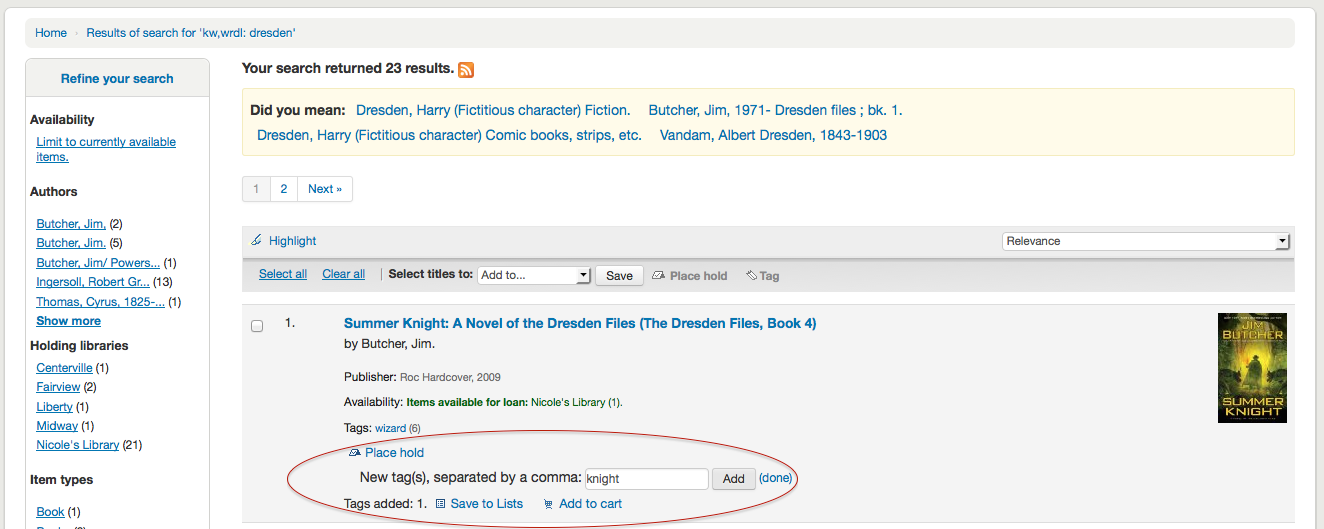
From the results you can also tag items in bulk by clicking the checkboxes on the left and then clicking the 'Tag' button at the top. After clicking the button it will change into an input box for you to add tags to all of the items you have selected.
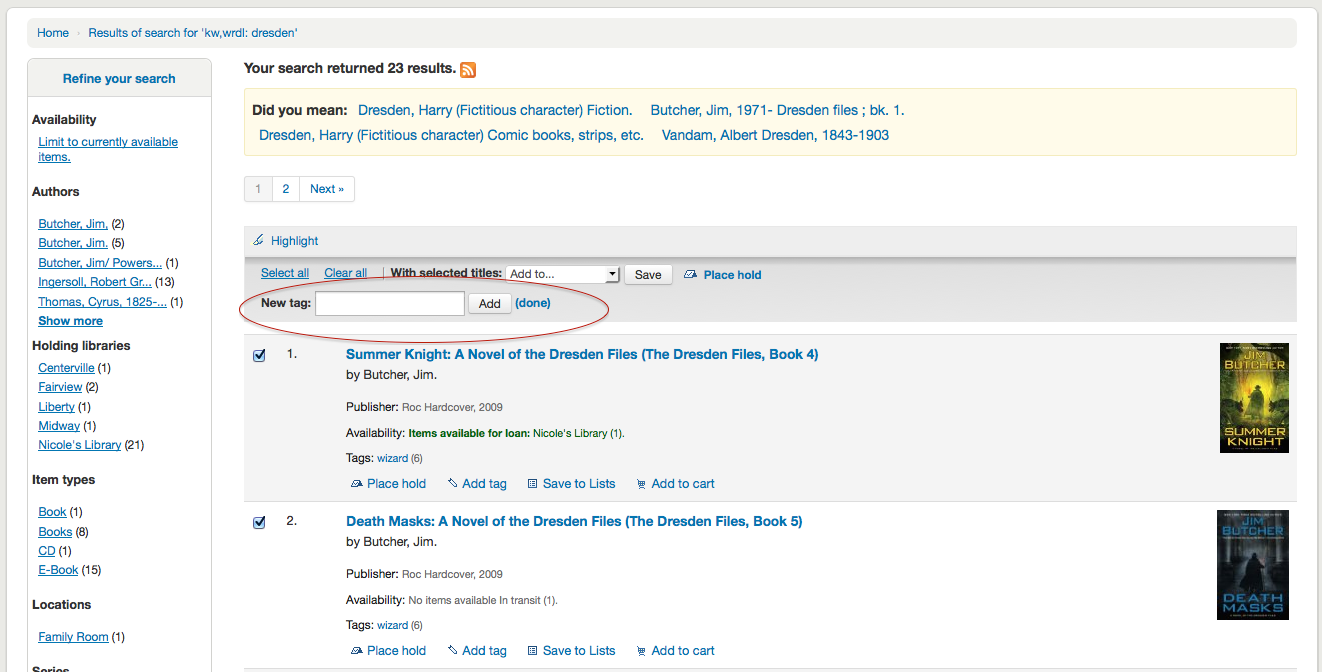
Patrons can leave comments in the OPAC if you have the reviewson preference set to allow this. Each bibliographic record has a comments tab below the bibliographic information.
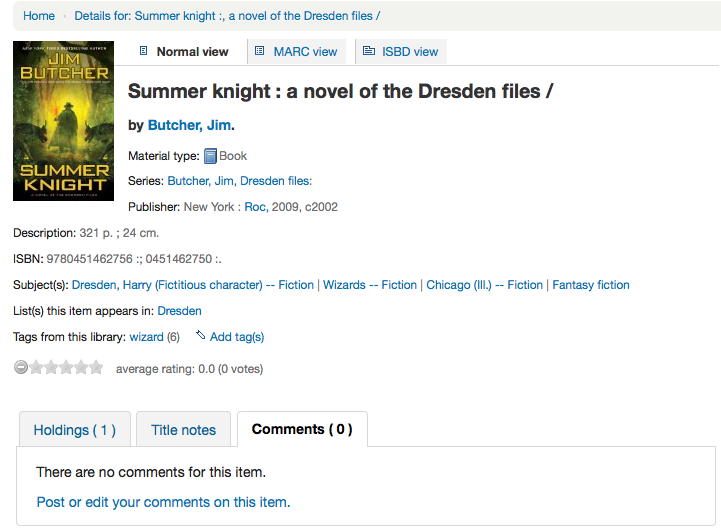
If the patron is logged in they will see a link to add a comment to the item. Clicking this link will open a pop up window with a box for their comments.
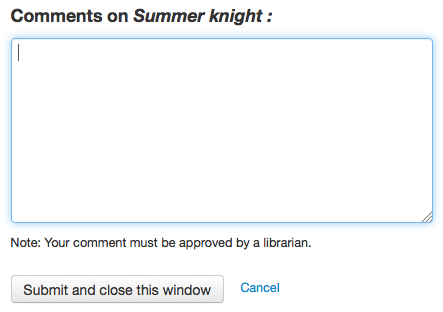
Once the comment has been typed and the 'Submit' button clicked, the patron will see their comment as pending and other patrons will simply see that there are no comments on the item.
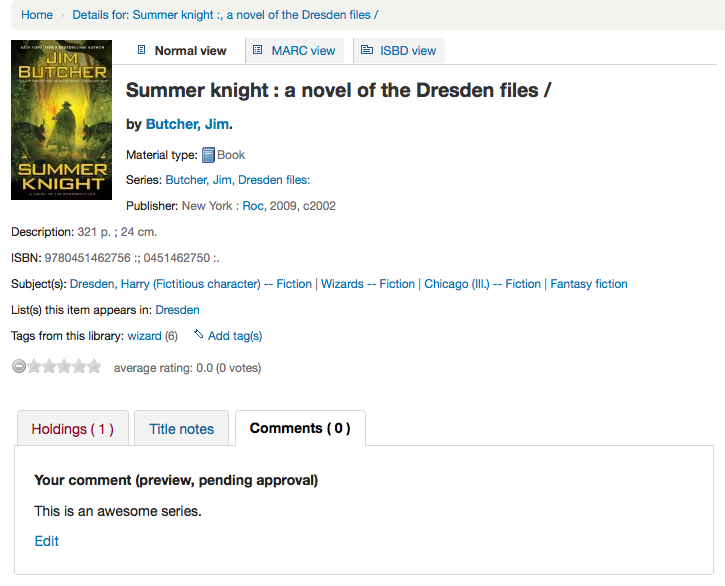
Once the comment is approved the patron will see the number of comments on the 'Comments' tab and their comment labeled amongst the other comments. If you have set your ShowReviewerPhoto preference to 'Show' then you'll see the patron's photo pulled from the Libravatar library.
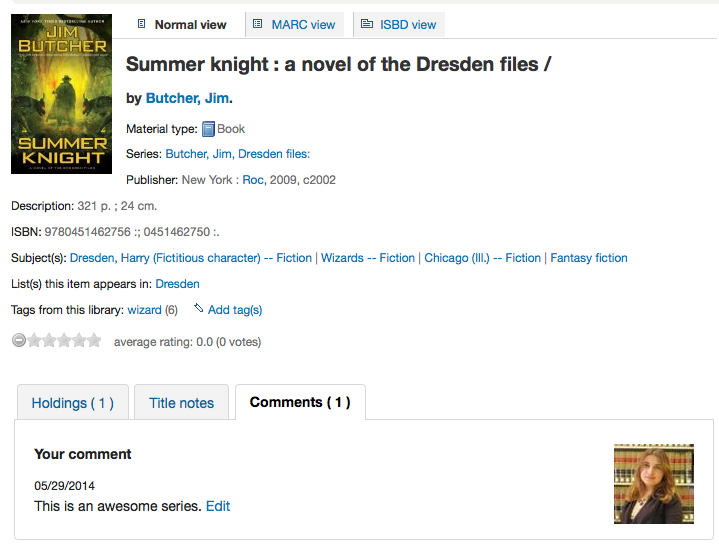
Other patrons will see the comment with the name of the patron who left the comment (unless you have set the ShowReviewer preference to not show patron names).
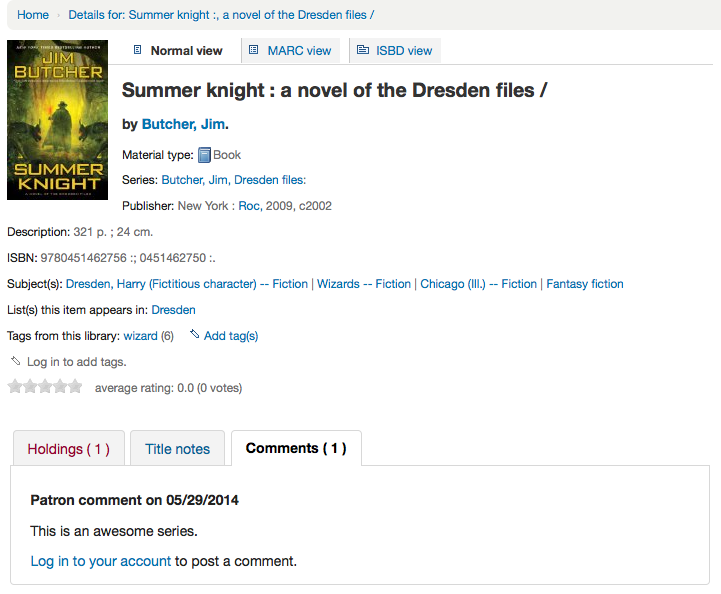
If you have your OpacShowRecentComments set to show then you'll see the approved comments on that page.
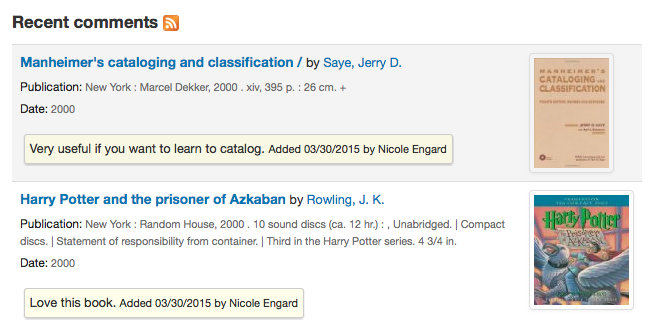
From this page patrons can subscribe to the recent comments using RSS if they would like.
Zotero is a Firefox add on that allows for the saving and generating of a bibliography. Learn more about and download Zotero at http://zotero.org.
When on the search results in the Koha OPAC, if you have Zotero installed, you will see a folder icon in the address bar to the right of the URL. Clicking that folder will open up a list of titles on the page for you to pick from to add to Zotero.
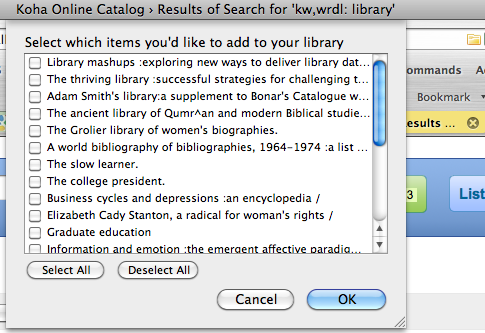
Select the titles you want to add to Zotero and then click the 'OK' button. This will add the title to Zotero. You can see the title by opening your Zotero library.
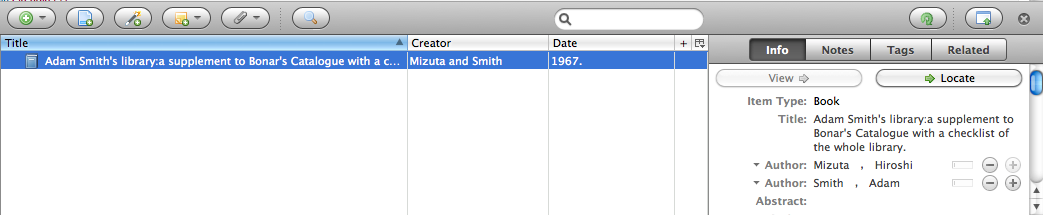
Using misc/cronjobs/rss/rss.pl you can generate an RSS feed for any SQL query (for example a new acquisitions RSS feed). rss.pl is run on the command line to produce an RSS XML document.
The output should be placed in a directory accessible to the OPAC (or staff) web interface so that users can download the RSS feed.
An example of usage can be found at: misc/cronjobs/rss.pl lastAcquired.conf
Normally rss.pl should be run periodically (e.g., daily) to keep the feed up-to-date.
The configuration file (e.g., lastAcquired.conf) lists
-
name of the template file to use
-
path of output file
-
SQL query
rss.pl runs the SQL query, then feeds the output of the query through the template to produce the output file.
Important
To use custom RSS feeds you need to turn on the rss.pl cron job.