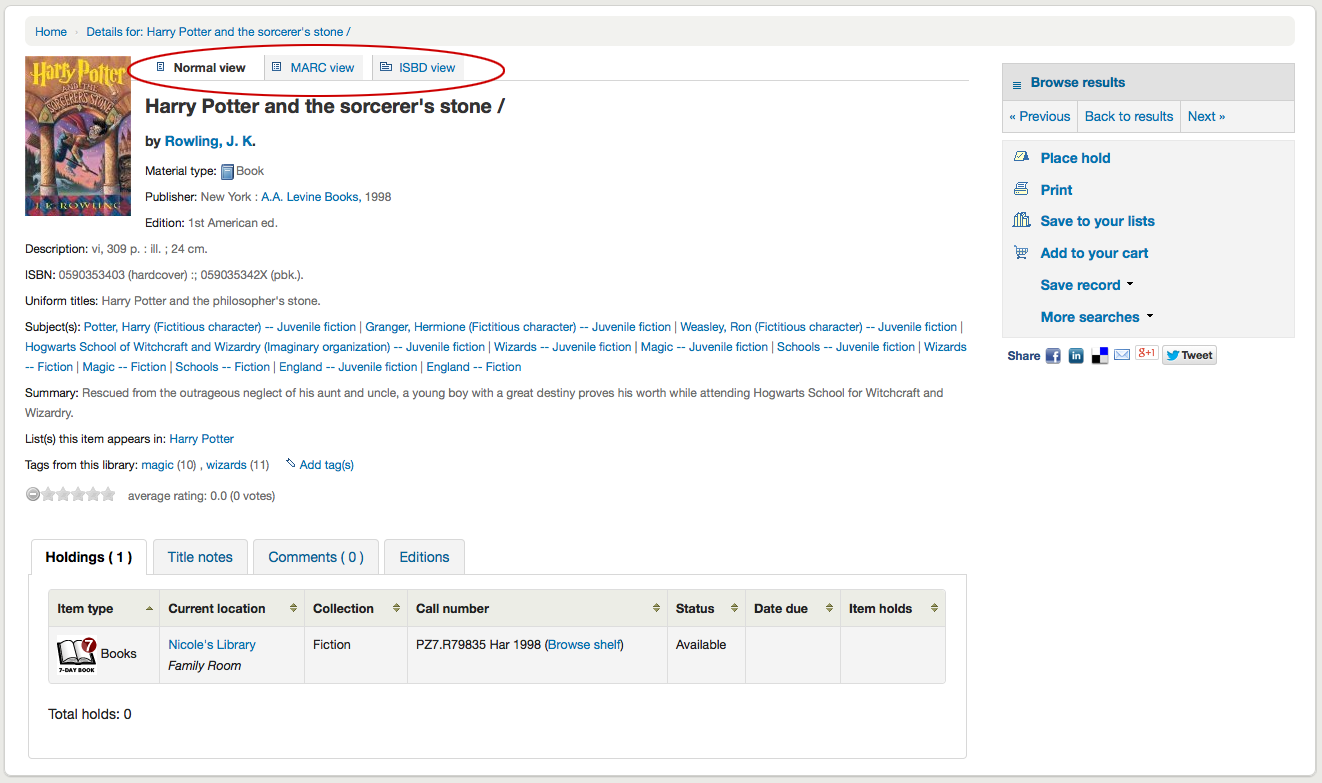When you click on a title from the search results, you're brought to the bibliographic detail of the record. This page is broken down in several different areas.
At the top of your screen will be the title and the GMD:
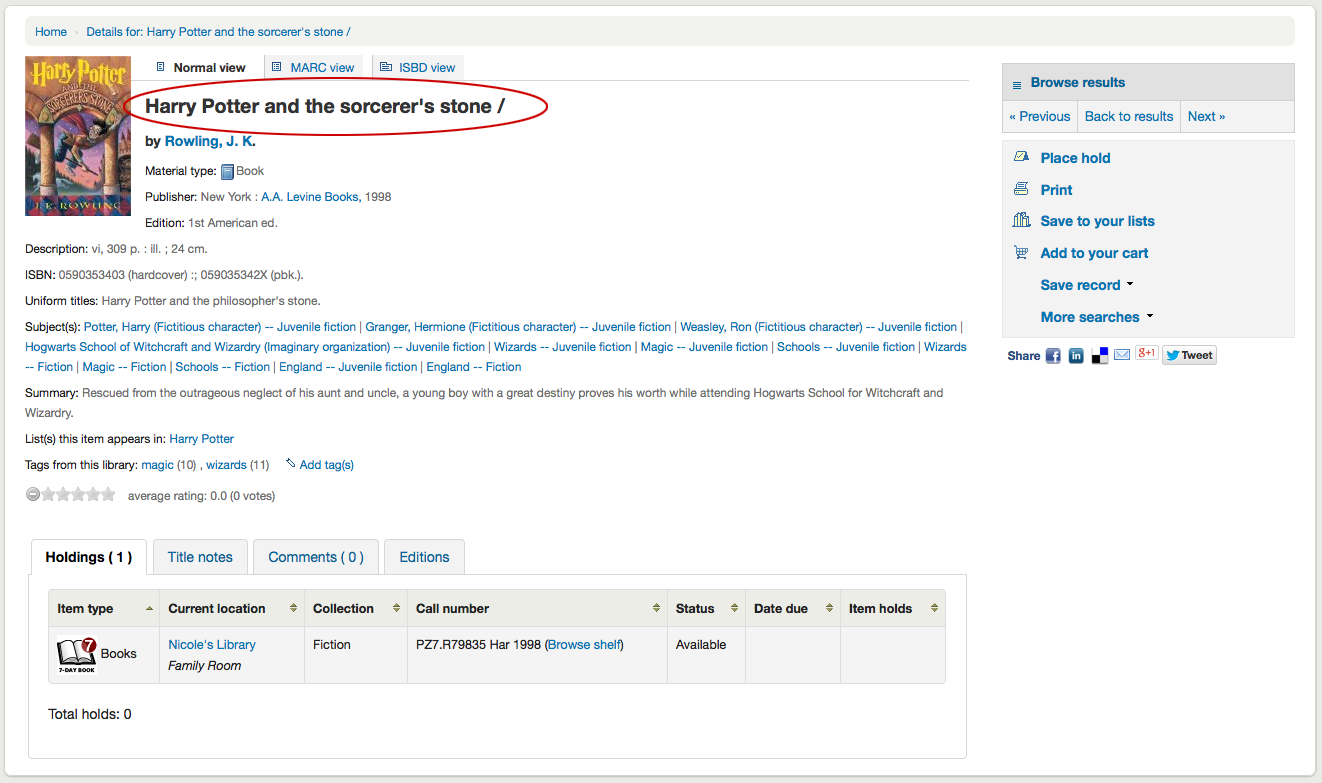
Below the title the authors will be listed. These come from your 1xx and 7xx fields. Clicking the author will run a search for other titles with that author.
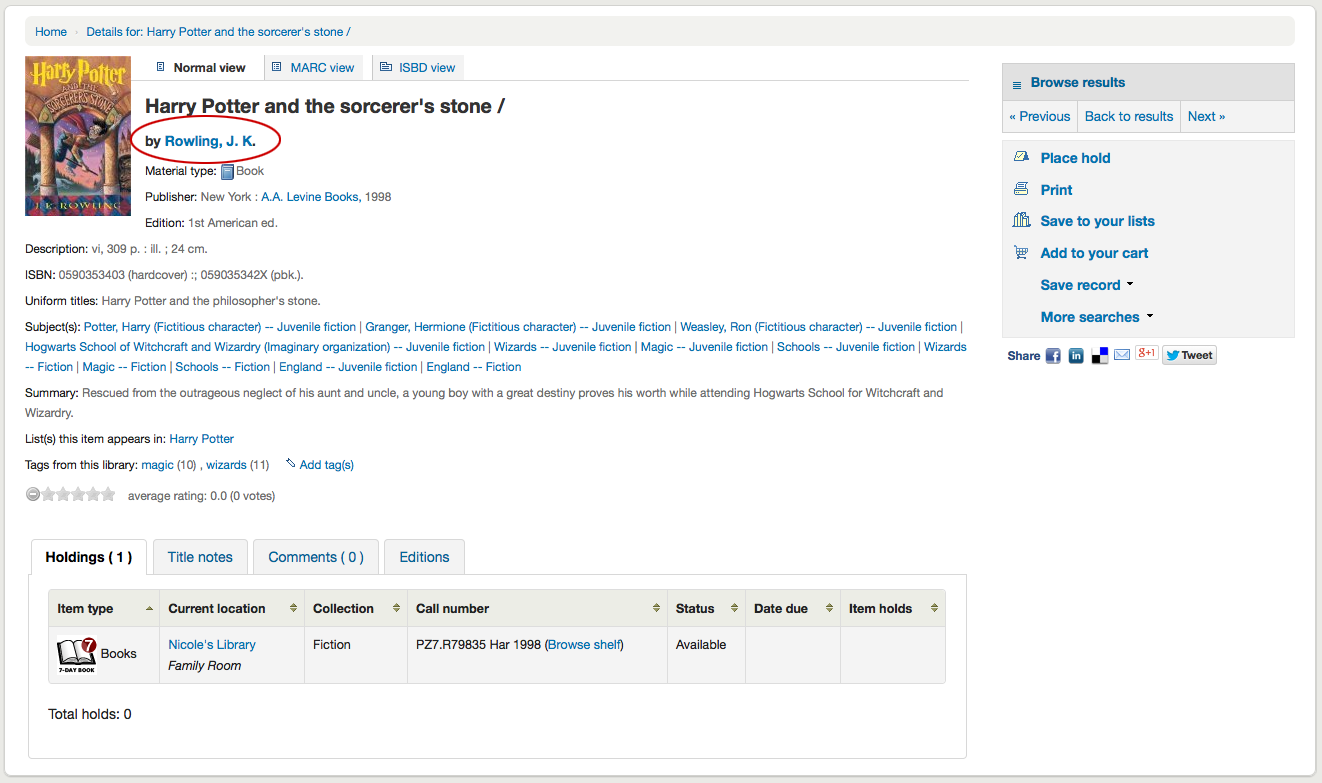
If you have an authority file you will see a magnifying glass to the right of author (and other) authorities. Clicking that magnifying glass will take you directly to the authority record.
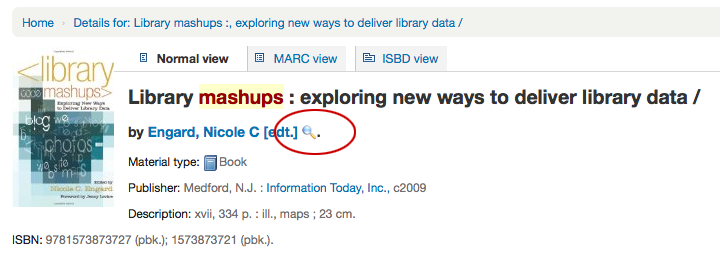
If you have your DisplayOPACiconsXSLT preference set to 'show' you will see a material type that is determined by values in your fixed fields (learn more in the XSLT Item Types Appendix).
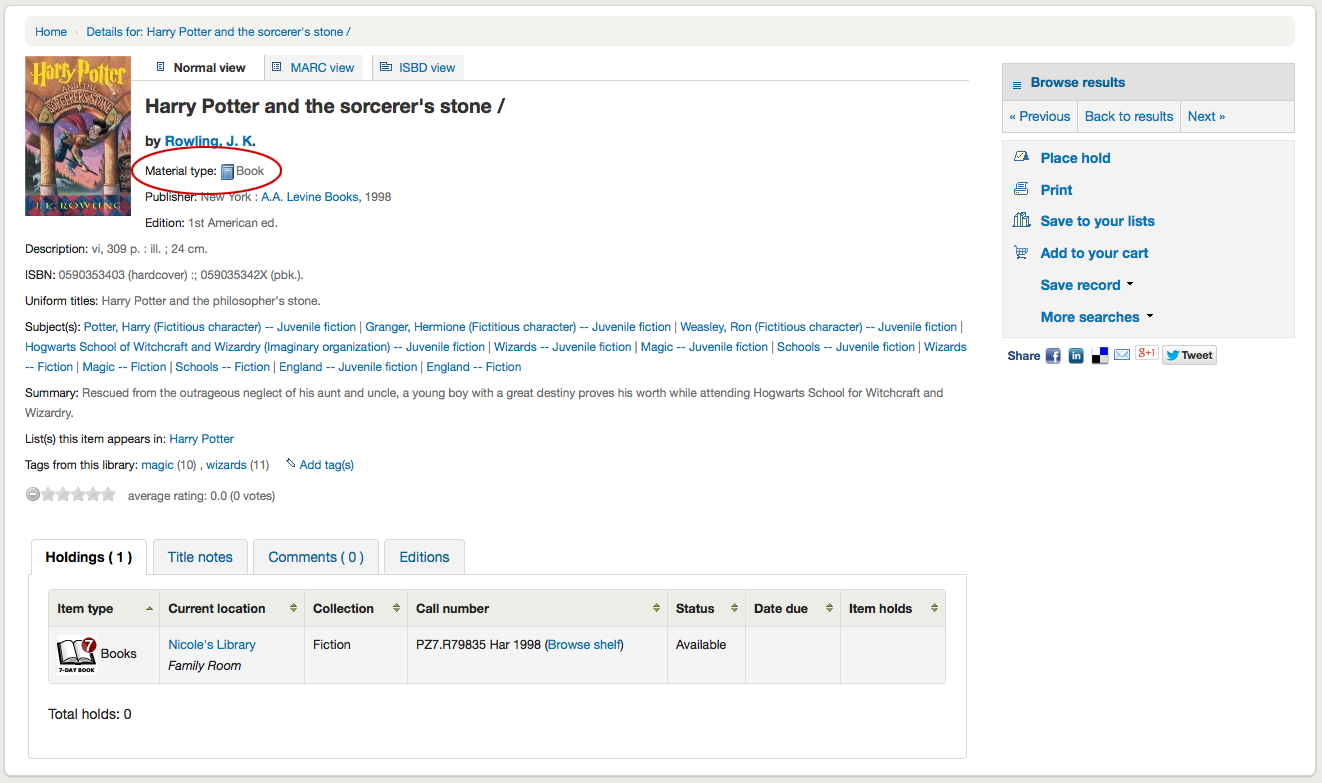
Next you'll see the description of the record you're viewing:
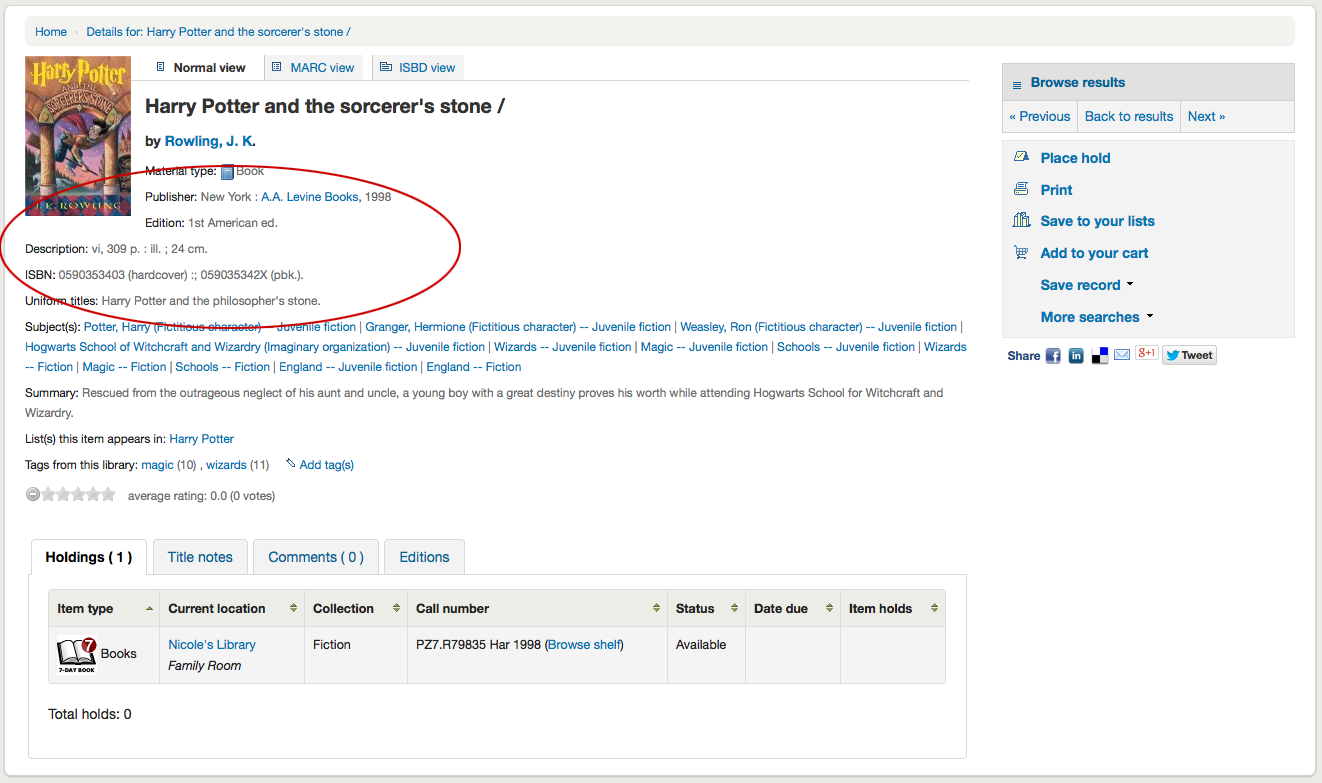
Following that information you'll find the subject headings which can be clicked to search for other titles on similar topics
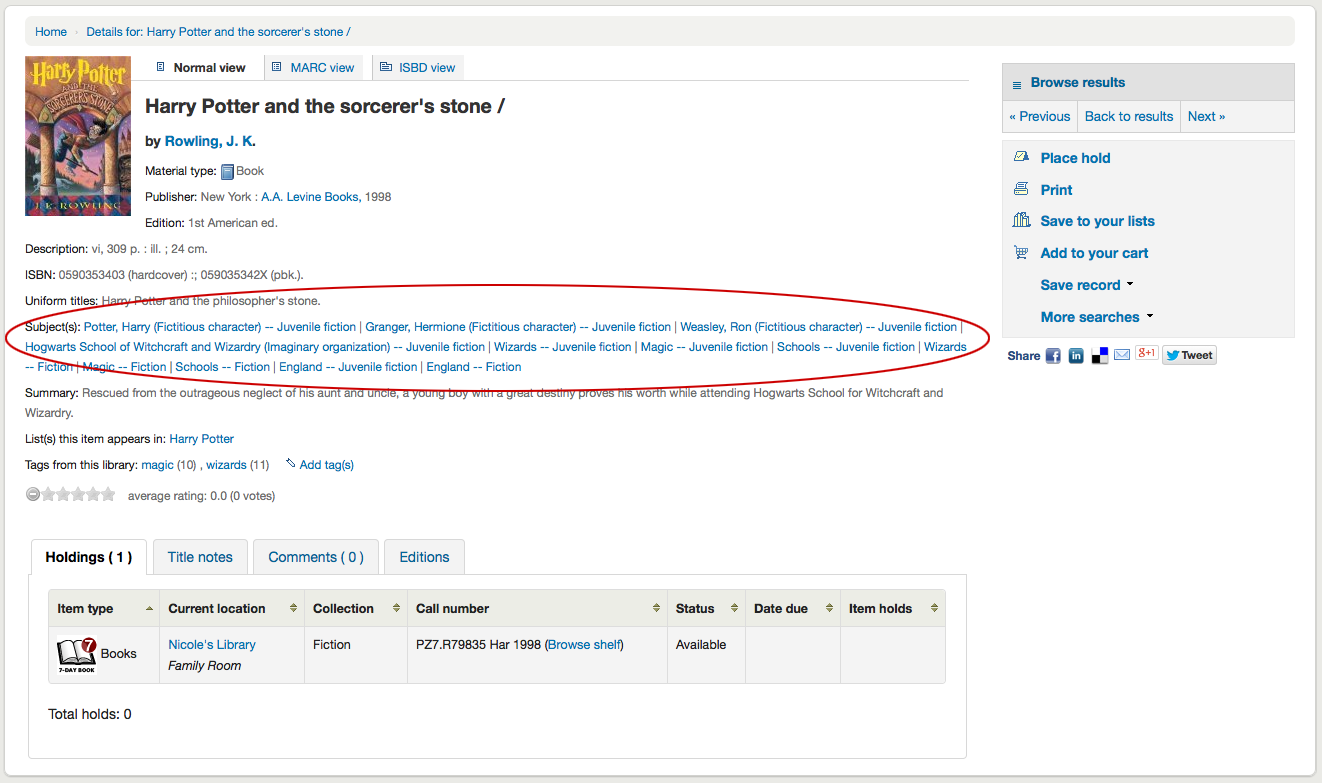
If your record has a table of contents or summary it will appear next to the 'Summary' or 'Table of Contents' label
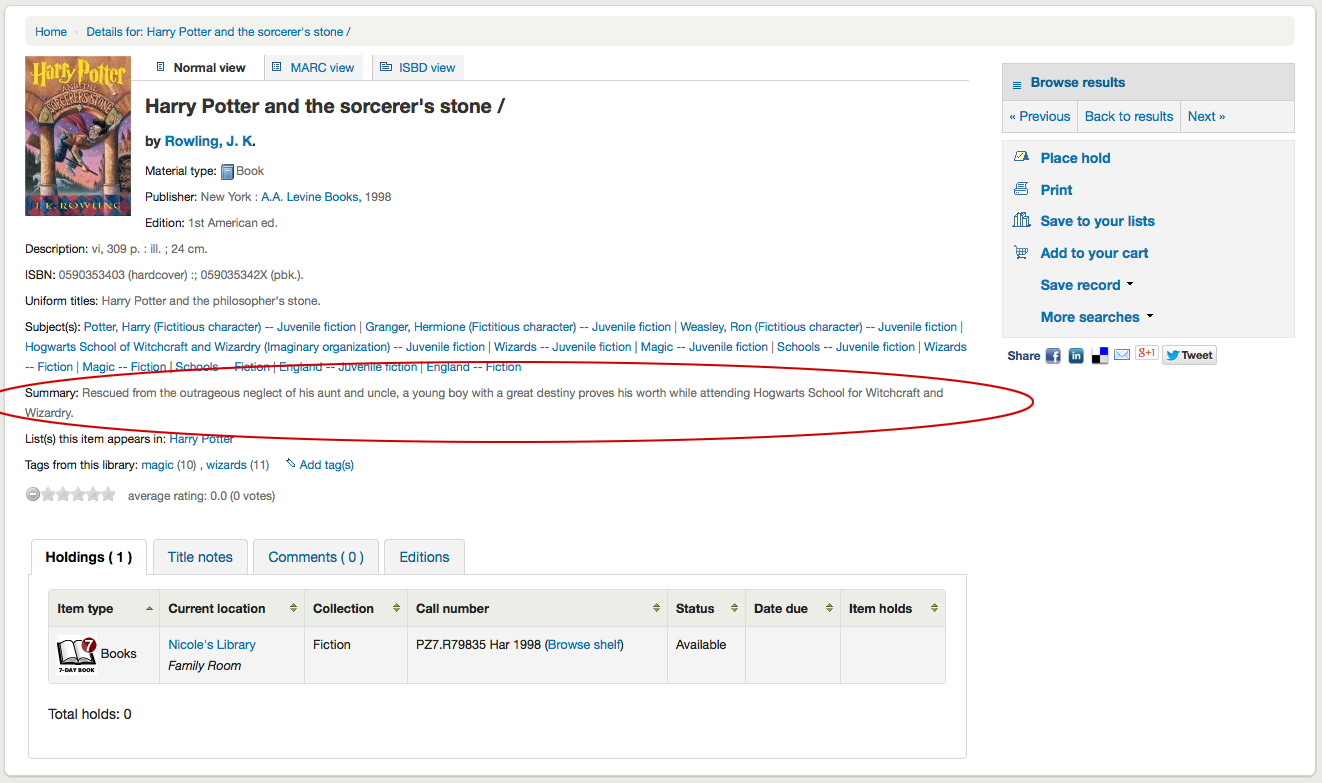
If your record has data in the 856 fields you'll see the links to the right of the 'Online Resources' label
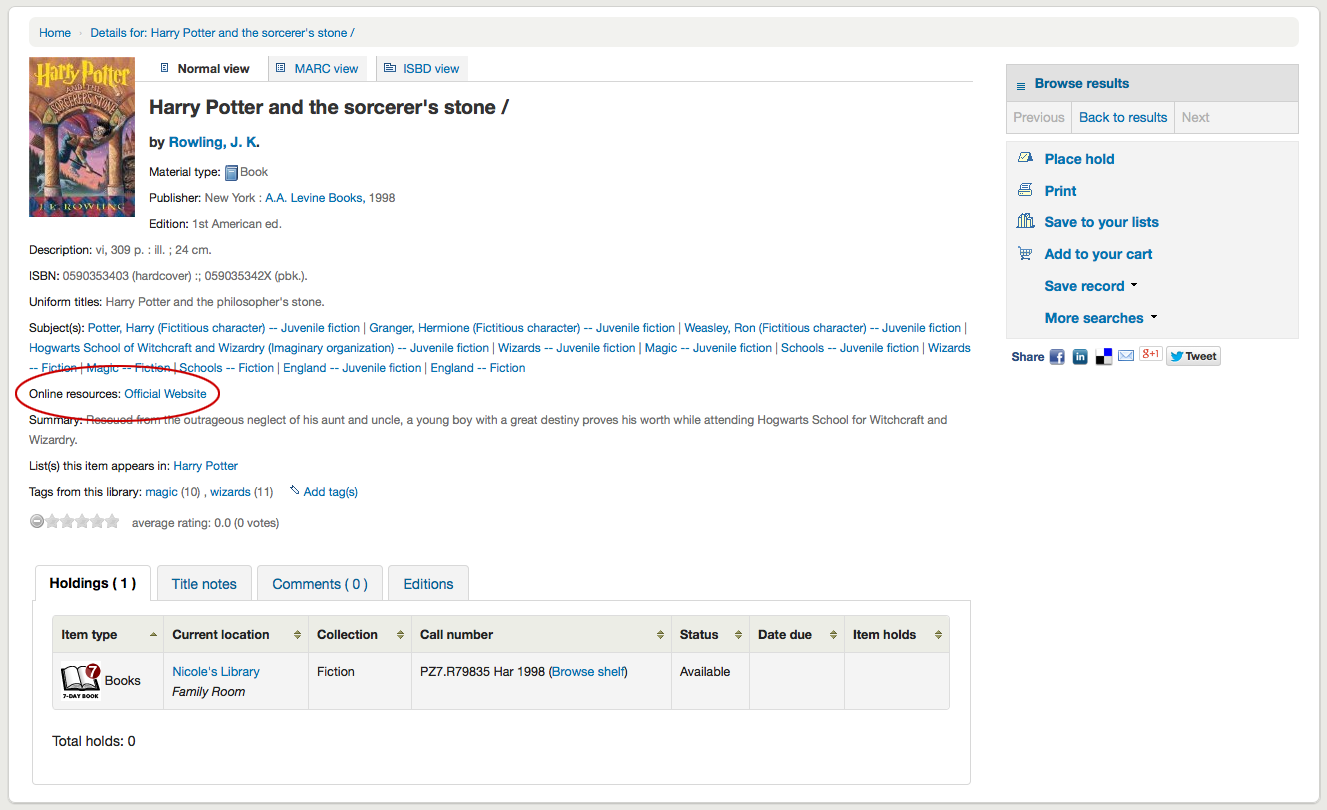
If the title you're viewing is in a public list then you'll see a list of those to the right of the 'List(s) this item appears in' label and if it has tags they will appear below the 'Tags from this library' label
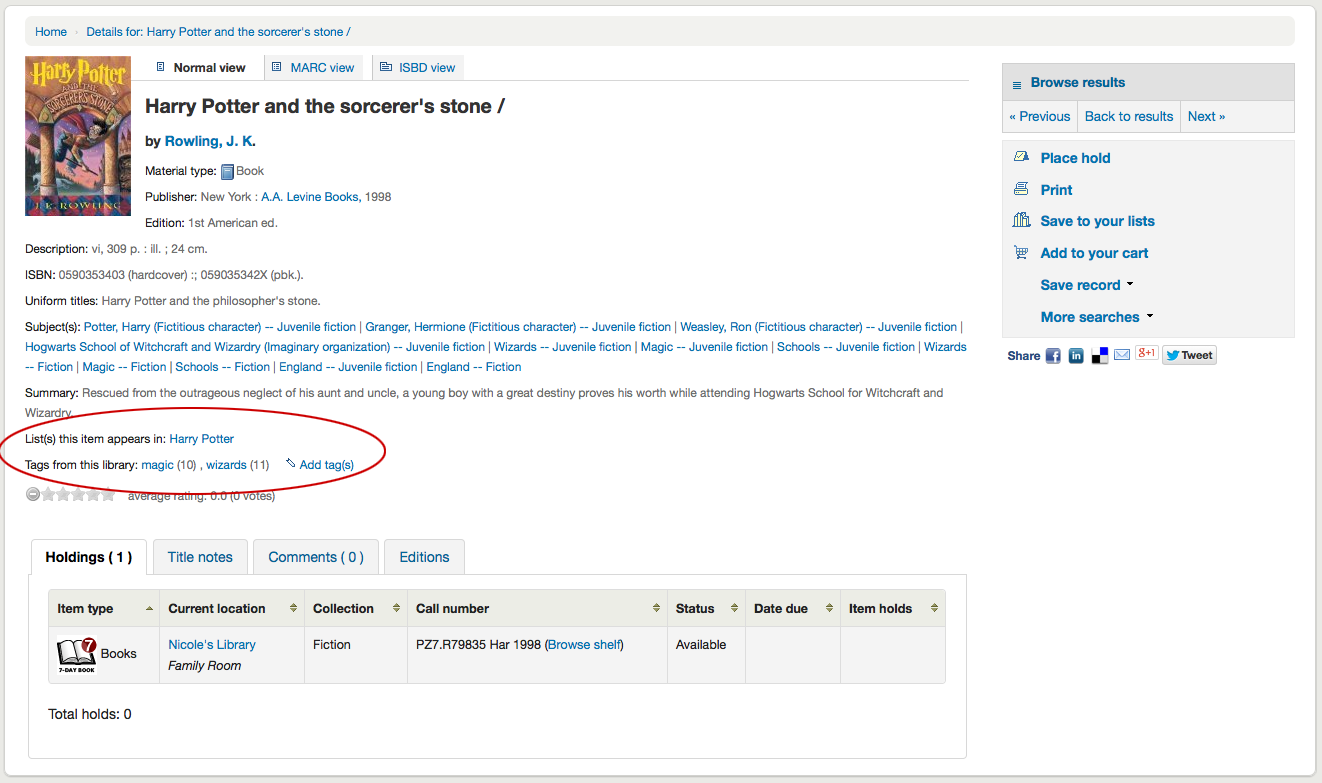
In the tabs below the details you will find your holdings data
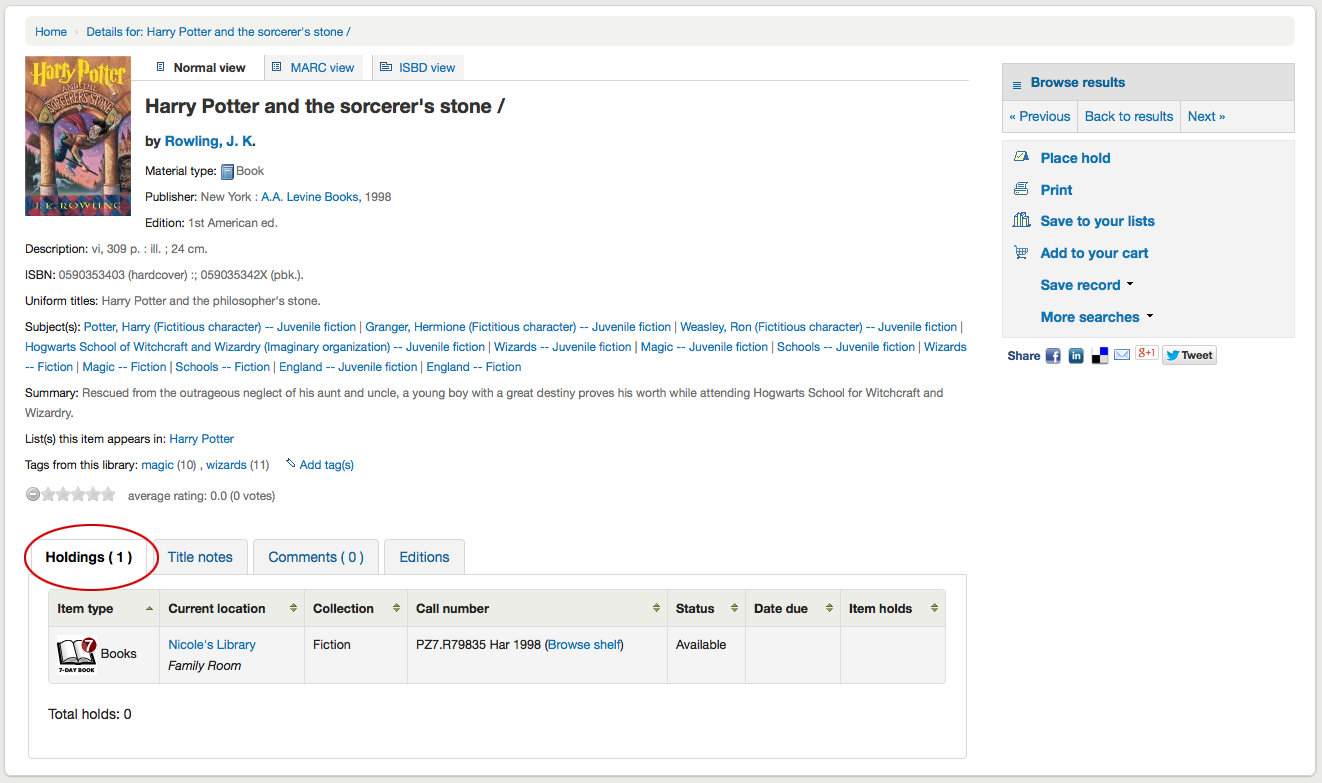
Any notes (5xx fields) that have been cataloged will appear under 'Title Notes'
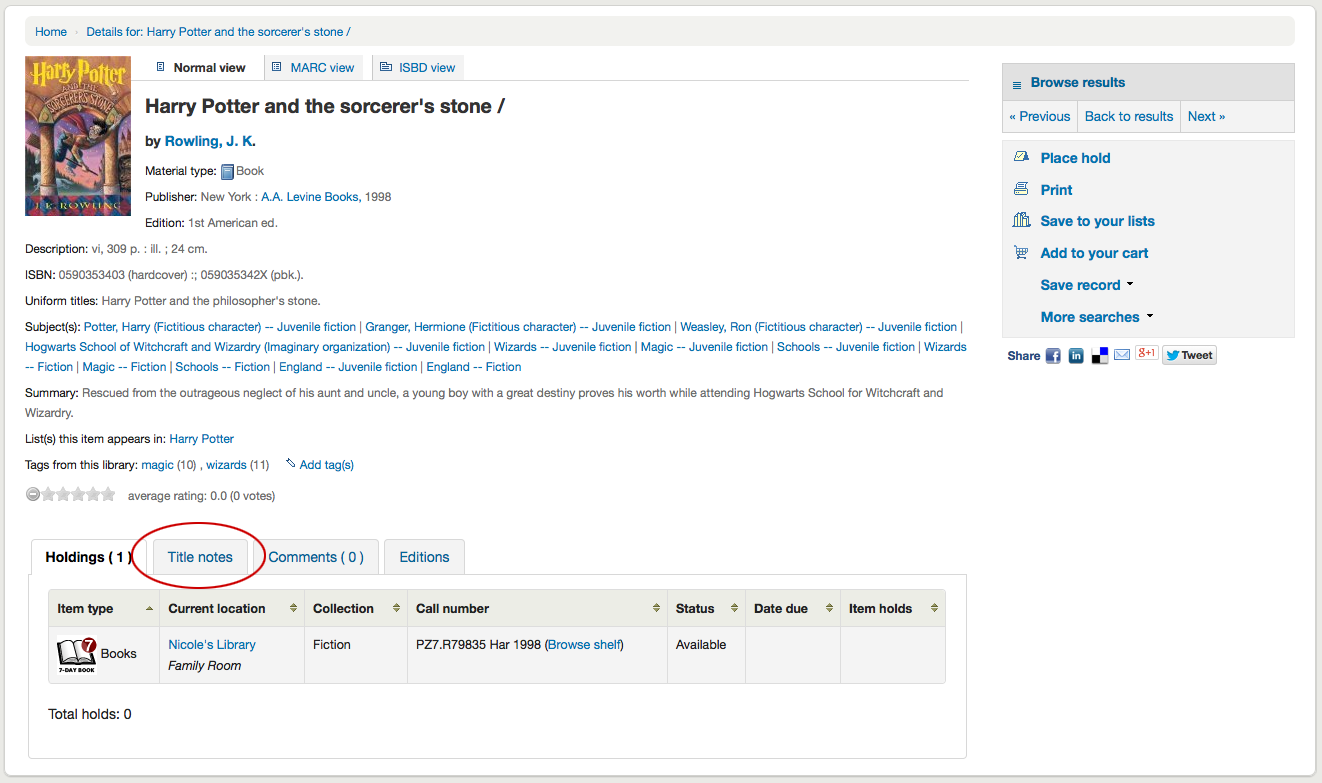
If you're allowing comments they will appear in the next tab
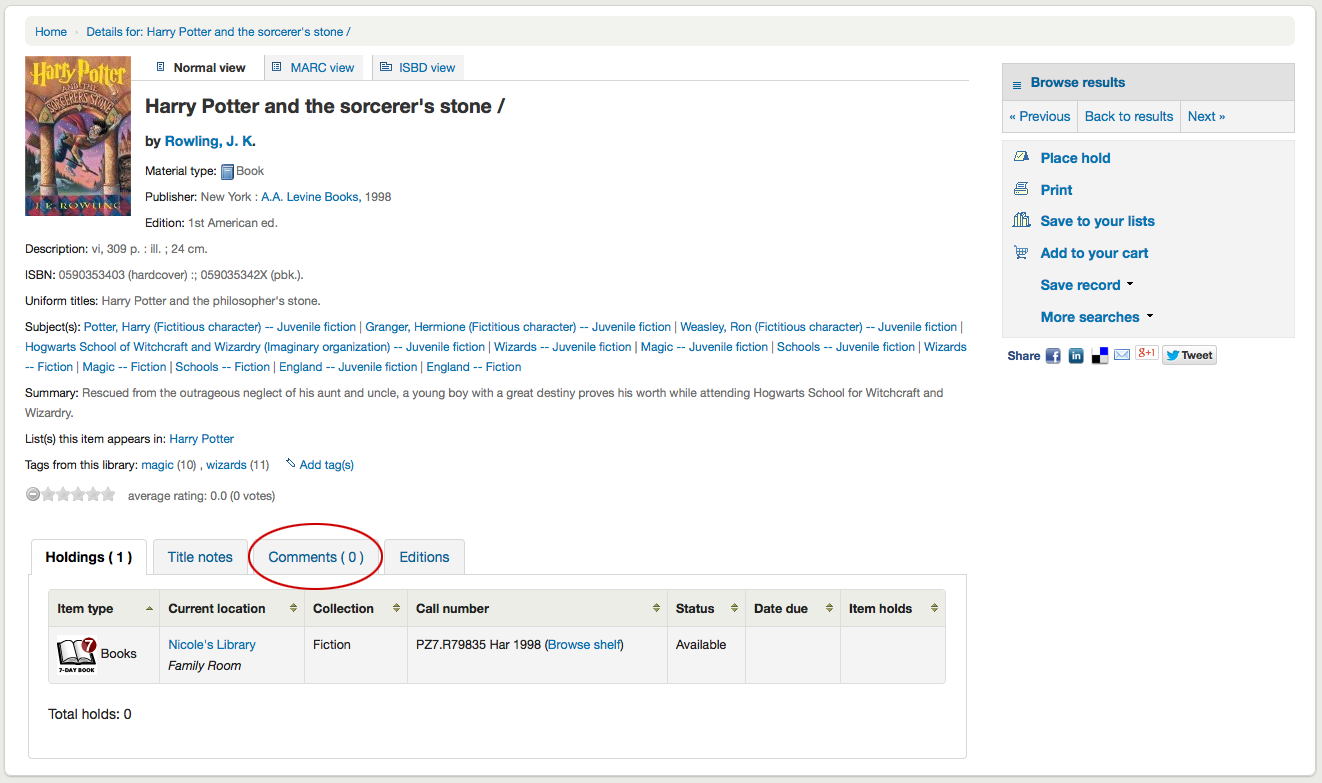
And finally if you have enabled FRBR and you have other editions of the title in your collection you will see the 'Editions' tab.
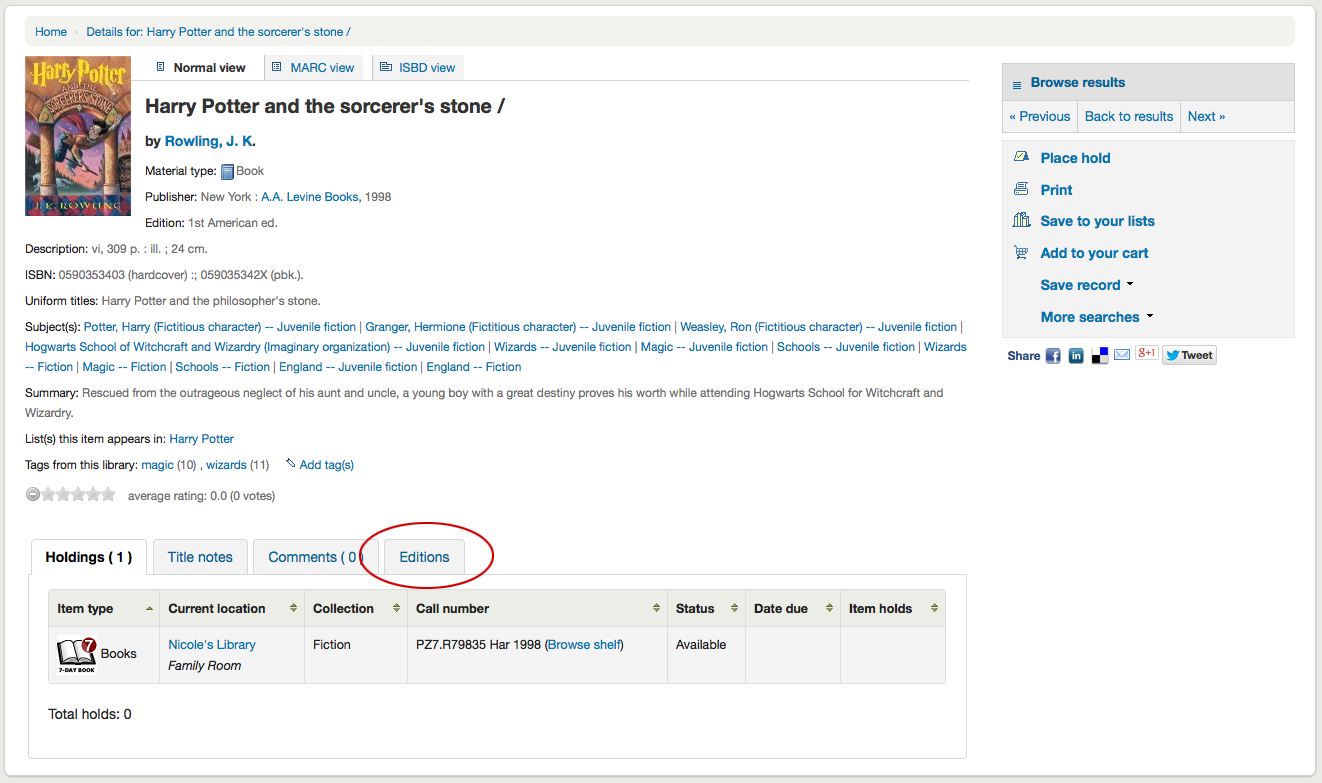
To the right of the details you'll find a series of boxes. The first box is a list of buttons to help navigate the search results. From there you can see the next or previous result from your search or return to the results.
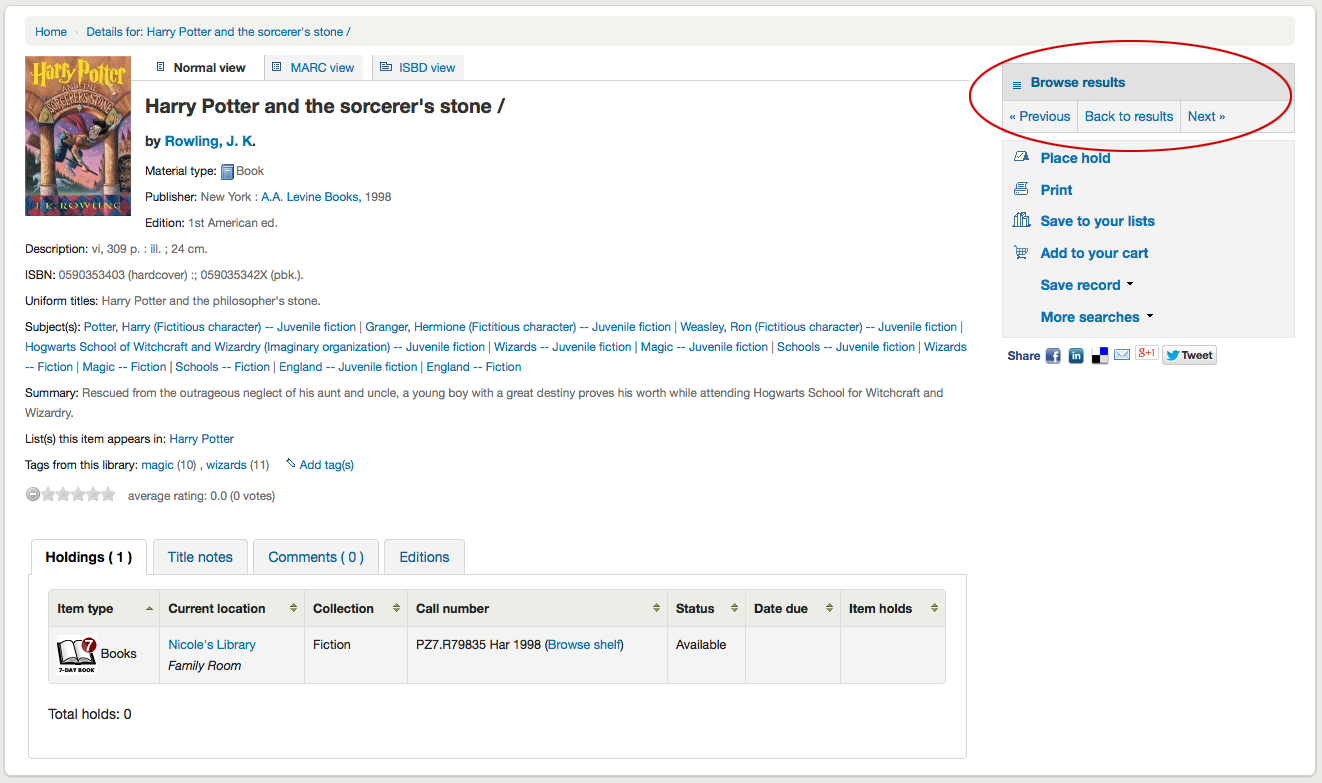
Clicking Browse Results at the top of the right column will open up your search results on the detail page
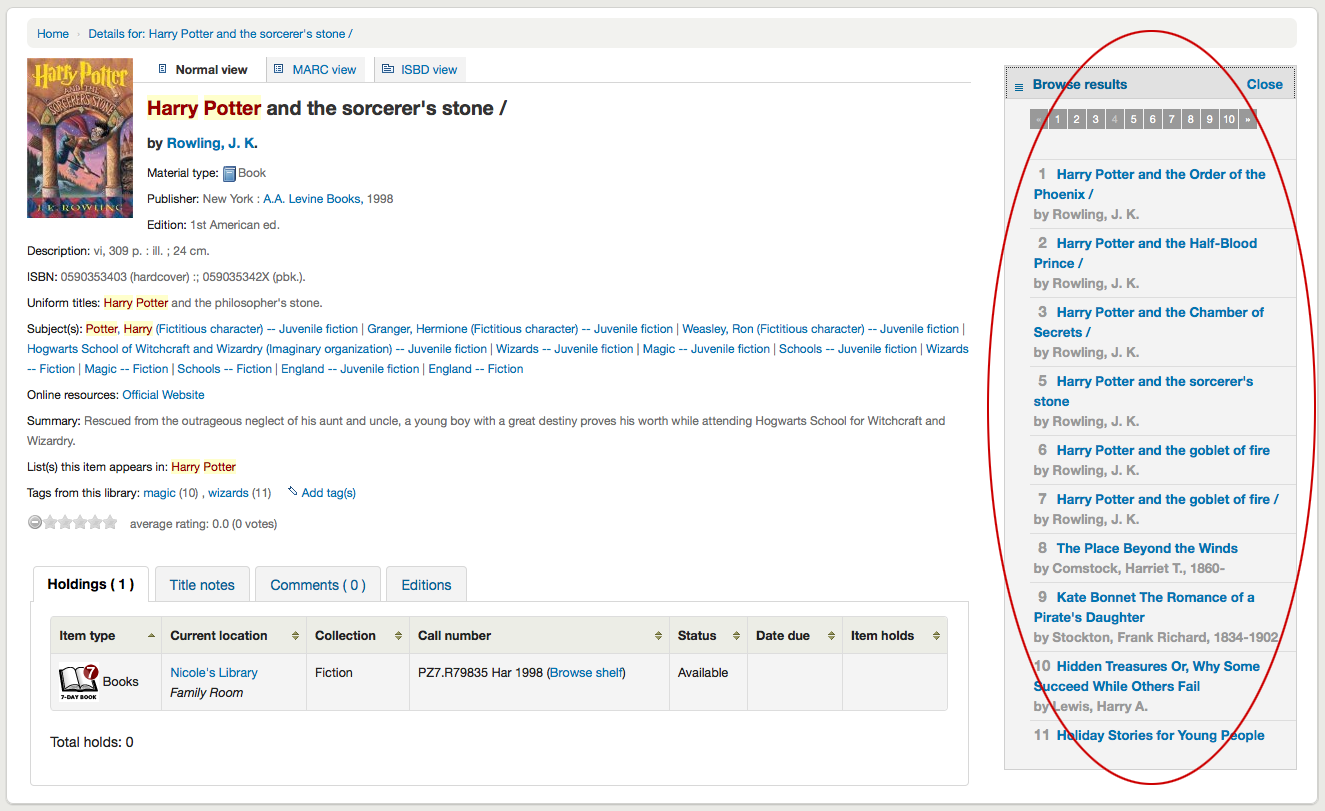
Below the search buttons you'll find the links to place a hold, print the record, save the record to your lists, or add it to your cart
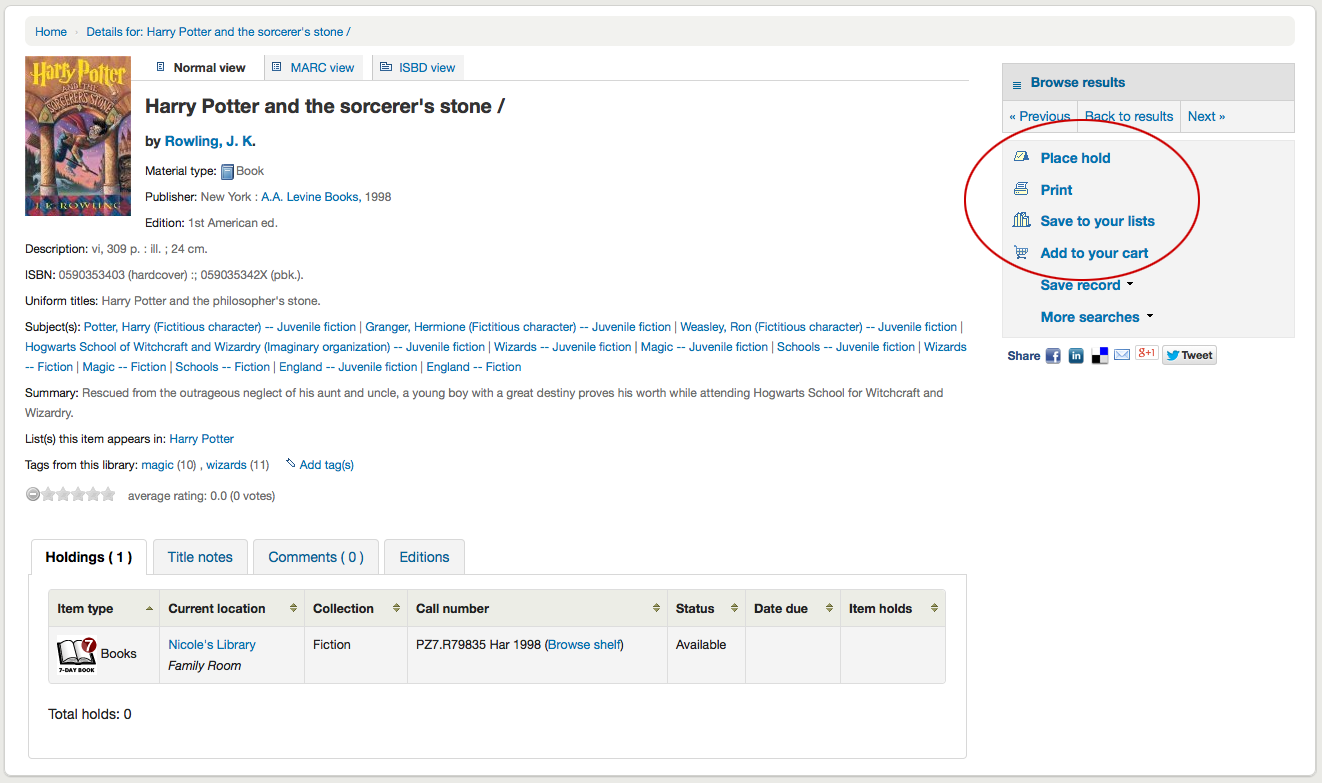
Clicking 'More Searches' will show the list of libraries you entered in your OPACSearchForTitleIn preference
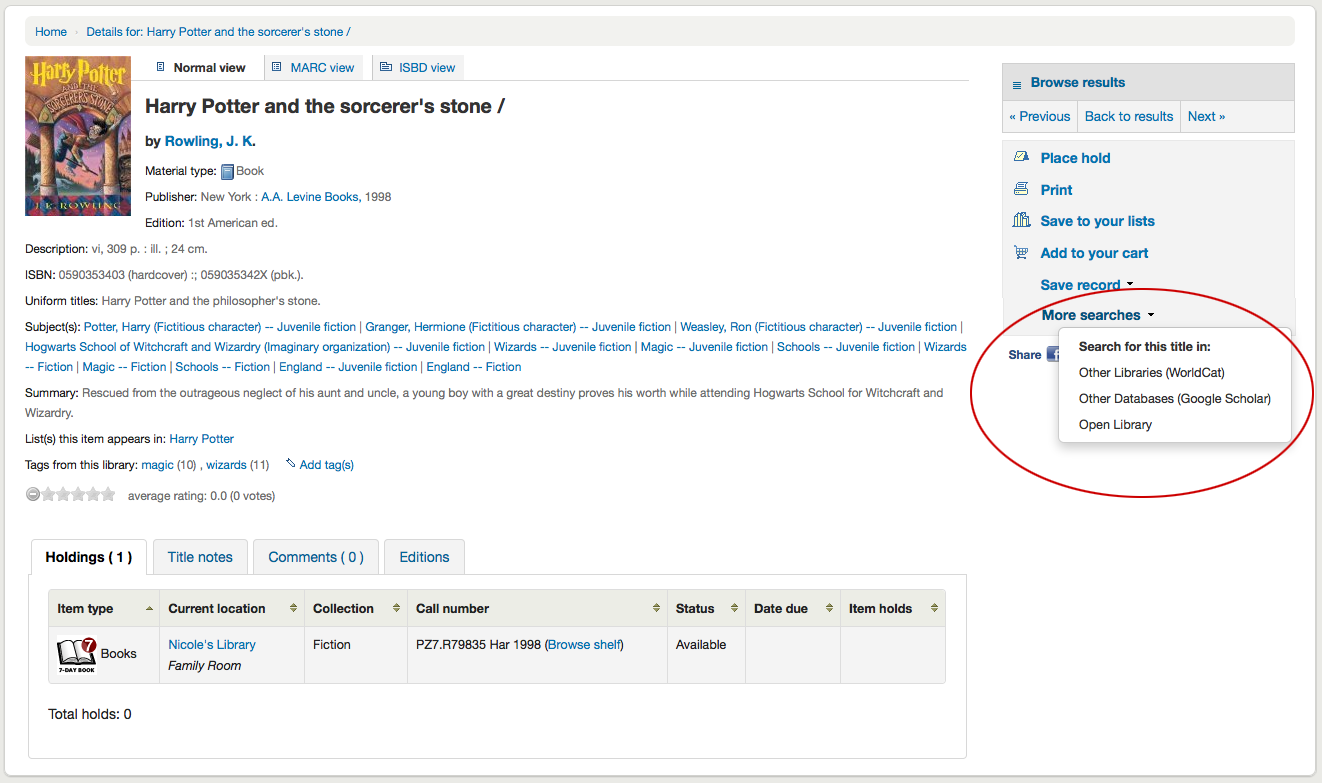
Under the 'Save Record' label you will find a series of file formats you can save the record as. This list can be customized by altering the OpacExportOptions system preference.
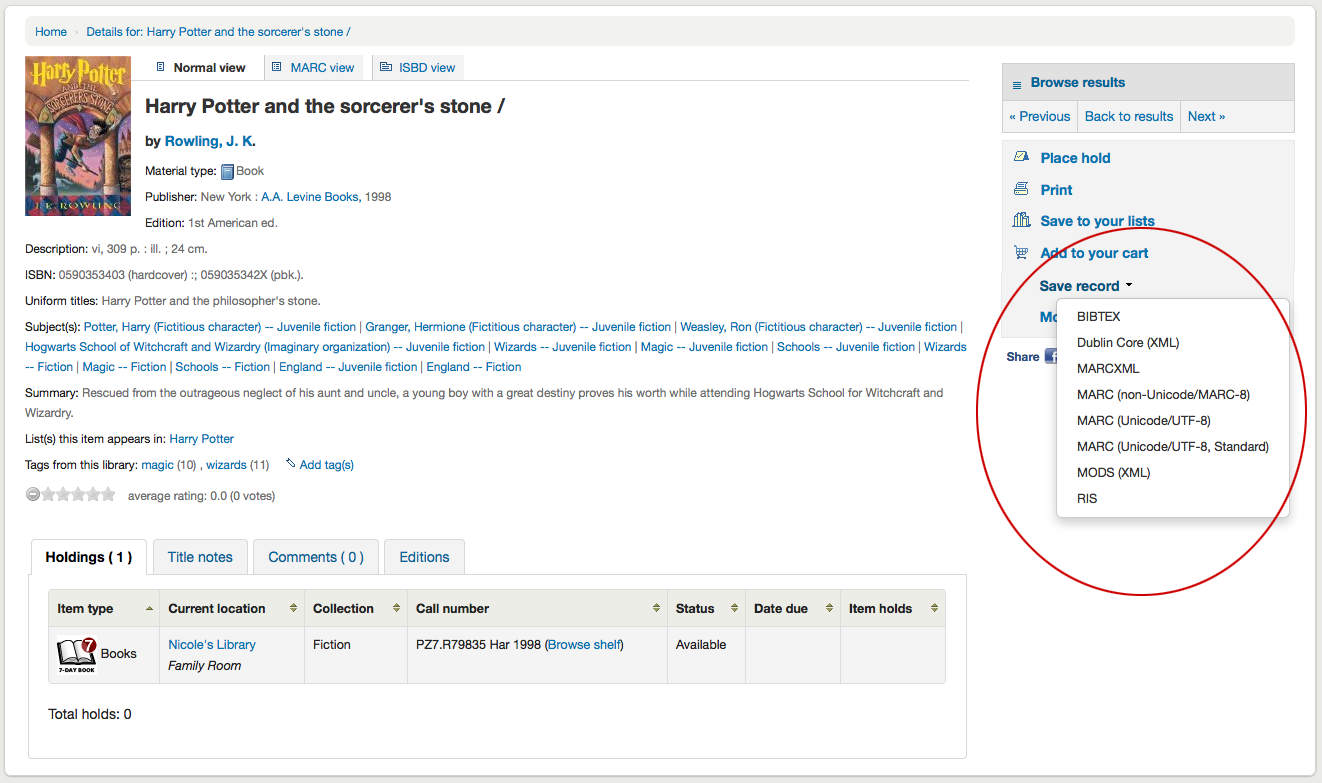
If at any time you want to change the view from the 'Normal' view to see the Marc or the ISBD you can click the tabs across the top of the record