After setting up Koha as a CMS you can create new pages following these instructions:
To add a new page you need to add a system preference under Local Use.
-
Get there: More > Administration > Global System Preferences > Local Use
-
Click 'New Preference'
-
Enter in a description in the Explanation field
-
Enter a value that starts with 'page_' in the Variable field
-
Enter starting HTML in the Value field
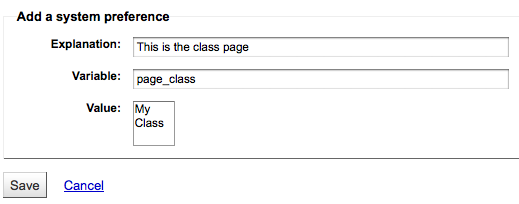
-
Set the Variable Type to Textarea
-
Set the Variable options to something like 20|20 for 20 rows and 20 columns
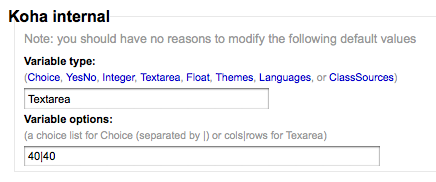
You can view your new page at http://YOUR-OPAC/cgi-bin/koha/pages.pl?p=PAGENAME where PAGENAME is the part you entered after 'page_' in the Variable field.
This process can be used to create recommended reading lists within Koha. So once the code changes have been made per the instructions on 'Koha as a CMS' you go through the 'Adding a New Page' instructions above to great a page for 'Recommended Reading Lists'
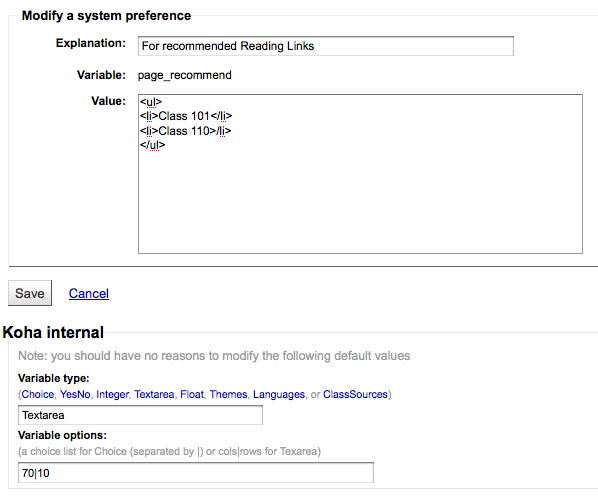
Next we need to create pages for our various classes (or categories). To do this, return to the 'Adding a New Page' section and create a preference for the first class.
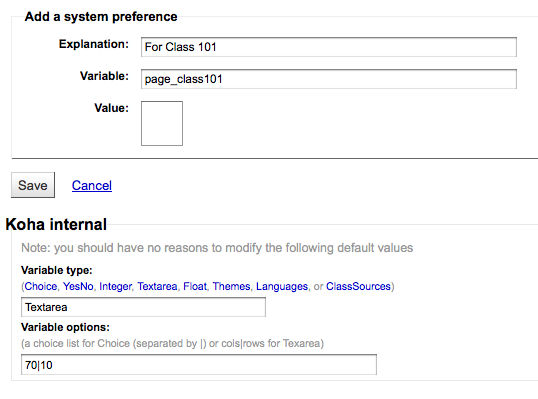
Next you'll want to link your first page to your new second page, go to the page_recommend preference and click 'Edit.' Now you want to edit the HTML to include a link to your newest page:
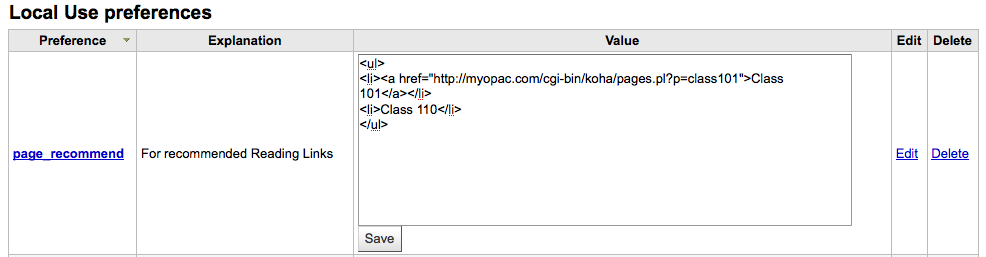
-
The Crawford Library at Dallas Christian College is using this method for their recommended reading lists: http://opac.dallas.edu/