Global system preferences
Global system preferences control the way your Koha system works in general. Set these preferences before anything else in Koha.
Get there: More > Administration > Global System Preferences
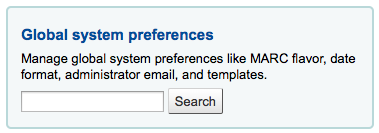
System preferences can be searched (using any part of the preference name or description) using the search box on the ‘Administration’ page or the search box at the top of each system preferences page.
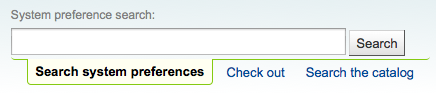
When editing preferences a ^(modified)^ tag will appear next to items you change until you click the ‘Save All’ button:
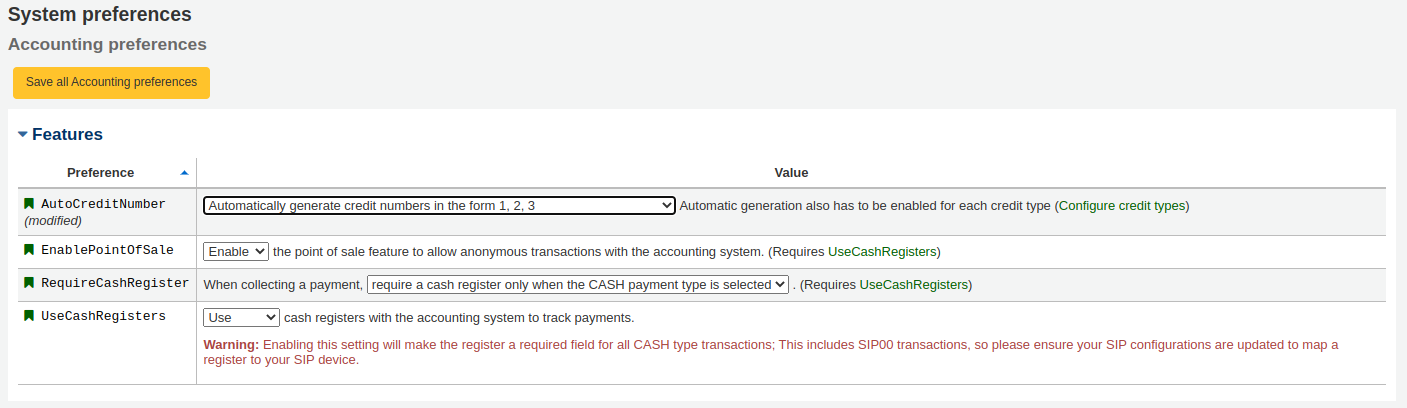
After saving your preferences you’ll get a confirmation message telling you what preferences were saved:

Each section of preferences can be sorted alphabetically by clicking the small down arrow to the right of the word ‘Preference’ in the header column
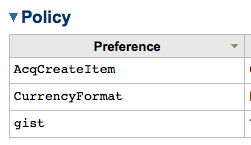
If the preference refers to monetary values (like maxoutstanding) the currency displayed will be the default you set in your Currencies and exchange rates administration area. In the examples to follow they will all read USD for U.S. Dollars.
Important
For libraries systems with unique URLs for each site the system preference can be overridden by editing your koha-http.conf file this has to be done by a system administrator or someone with access to your system files. For example if all libraries but one want to have search terms highlighted in results you set the OpacHighlightedWords preference to ‘Highlight’ then edit the koha-http.conf for the library that wants this turned off by adding ‘SetEnv OVERRIDE_SYSPREF_OpacHighlightedWords “0”’. After restarting the web server that one library will no longer see highlighted terms. Consult with your system administrator for more information.
Accounting
Get there: More > Administration > Global system preferences > Acquisitions
Policy
AccountAutoReconcile
Asks: ___ reconcile patron balances automatically on each transaction adding debits or credits.
Default: Do not
Values:
Do
Do not
Description:
This preference controls whether or not credits are automatically used to to reduce the owed amounts in a patron’s account.
FinePaymentAutoPopop
Asks: ___ automatically display a print dialog for a payment receipt when making a payment.
Default: Don’t
Values:
Do
Don’t
Description:
If activated, when :ref:`making a payment <pay/reverse-fines-label> in a patron’s account, a printing popup will be displayed automatically instead of having to click on the ‘print’ button.
UseCashRegisters
Asks: ___ cash registers with the accounting system to track payments.
Default: Don’t use
Values:
Don’t use
Use
Description:
This preference enables the cash registers feature in the administration module.
Acquisitions
Get there: More > Administration > Global system preferences > Acquisitions
Policy
AcqCreateItem
Default: placing an order
Asks: Create an item when ___.
Values:
cataloging a record
placing an order
receiving an order
Description:
This preference lets you decide when you’d like to create an item record in Koha. If you choose to add an item record when ‘placing an order’ then you will enter item information in as you place records in your basket. If you choose to add the item when ‘receiving an order’ you will be asked for item record information when you’re receiving orders in acquisitions. If you choose to add the item when ‘cataloging a record’ then item records will not be created in acquisitions at all, you will need to go to the cataloging module to add the items.
AcqEnableFiles
Default: Don’t
Asks: ___ enable the ability to upload and attach arbitrary files to invoices.
Values:
Do
Don’t
Description:
This preference controls whether or not you allow the uploading of invoice files via the acquisitions module.
AcqItemSetSubfieldsWhenReceiptIsCancelled
Asks: Upon cancelling a receipt, update the item’s subfields if they were created when placing an order (e.g. o=5|a=”bar foo””). ___
Description:
This preference is used in conjunction with the AcqItemSetSubfieldsWhenReceived preference. If you have the system set to enter default values when you receive you will want to have those values revert back if reeipt is cancelled. This preference allows you to do that.
AcqItemSetSubfieldsWhenReceived
Asks: Upon receiving items, update their subfields if they were created when placing an order (e.g. o=5|a=”foo bar”). ___
Description:
This preference allows you to set default values for items that you receive via acquisitions. Enter the data as subfield=value and split your values with a bar ( | ). For example you can remove the Ordered status on the item automatically when you receive it just by entering 7=0 in this preference. That will set the Not for Loan status (subfield 7) to 0 which is available.
AcqViewBaskets
Default: created by staff member
Asks: Show baskets ___
Values:
created by staff member
from staff member’s branch
in system, regardless of owner
Description:
When in acquisitions this preference allows you to control whose baskets you can see when looking at a vendor. The default value of ‘created by staff member’ makes it so that you only see the baskets you created. Choosing to see baskets ‘from staff member’s branch’ will show you the baskets created by anyone at the branch you’re logged in at. Finally, you can choose to set this preference to show you all baskets regardless of who created it (‘in system, regardless of owner). Regardless of which value you choose for this preference, superlibrarians can see all baskets created in the system.
AcqWarnOnDuplicateInvoice
Default: Do not warn
Asks: ___ when the librarian tries to create an invoice with a duplicate number.
Values:
Do not warn
Warn
BasketConfirmations
Default: always ask for confirmation
Asks: When closing or reopening a basket, ___.
Values:
always ask for confirmation
do not ask for confirmation
Descriptions:
This preference adds the option to skip confirmations on closing and reopening a basket. If you skip the confirmation, you do not create a new basket group.
ClaimsBccCopy
Default: Don’t send
Asks: ___ blind copy (BCC) to logged in user when sending serial or acquisitions claims notices.
Values:
Don’t send
Send
Description:
When filing a claim in the Claim late serials or Acquisitions module this preference will allow for the sending of a copy of the email to the librarian.
CurrencyFormat
Default: 360,000.00 (US)
Asks: Display currencies using the following format ___
Values:
360,000.00 (US)
360 000,00 (FR)
gist
Default: 0
Asks: The default tax rate is ___
Description:
This preference will allow the library to define a default Goods and Services Tax rate. The default of value of 0 will disable this preference.
Note
Enter this value as a number (.06) versus a percent (6%).
MarcFieldsToOrder
Asks: Set the mapping values for a new order line created from a MARC record in a staged file.
Description:
This preference includes MARC fields to check for order information to use when you are trying to Order from a staged file in acquisitions. You can use the following fields: price, quantity, budget_code, discount, sort1, sort2.
For example:
price: 947$a|947$c quantity: 969$h budget_code: 922$a
MarcItemFieldsToOrder
Asks: Set the mapping values for new item records created from a MARC record in a staged file.
Description:
This preference automatically generates items in Koha with populated information based on a 9XX field and subfield. You can use the following fields: homebranch, holdingbranch, itype, nonpublic_note, public_note, loc, ccode, notforloan, uri, copyno, price, replacementprice and itemcallnumber. Special fields: quantity and budget_code
For example:
homebranch: 975$a
holdingbranch: 975$b
public_note: 975$z
loc: 975$c
PurgeSuggestionsOlderThan
Asks: Keep accepted or rejected purchase suggestions for a period of ___ days.
Important
WARNING - Leave this field empty if you don’t want to activate this automatic feature.
Description:
Enter the number of days after which you want to automatically delete accepted or rejected purchase suggestions.
For example: [30] Sets purgation of suggestions for those older than 30 days.
Note
This system preference is used when the cronjob purge_suggestions.pl is active and called without a specific number of days.
UniqueItemFields
Default: barcode
Asks: The following database columns should be unique in an item: ___ separate columns with pipe (|).
Description:
If this preference is left blank when adding items in acquisitions there will be no check for uniqueness. This means that a duplicate barcode can be created in acquisitions which will cause errors later when checking items in and out.
UseACQFrameworkForBiblioRecords
Default: Don’t use
Asks: ___ the framework ‘ACQ’ for bibliographic records fields
Values:
Don’t use
Use
Description:
This system preference allows you to use the ACQ framework to customize the bibliographic record fields that are shown when ordering from acquisitions
Printing
OrderPdfFormat
Default: pdfformat::layout2pages
Asks: Use ___ when printing basket groups.
Administration
These preferences are general settings for your system.
Get there: More > Administration > Global System Preferences > Administration
CAS Authentication
The Central Authentication Service (CAS) is a single sign-on protocol for the web. If you don’t know what this is, leave these preferences set to their defaults.
casAuthentication
Default: Don’t use
Asks: ___ CAS for login authentication.
casLogout
Asks: Logout of CAS when logging out of Koha: ___
Default: No
Values:
No
Yes
Description:
CAS single logout means that a user gets logged out not only from the CAS server but also from all visited CAS client applications when logged out in one of them or after reaching a timeout.
Note
The CAS server has to be set up to allow single logout for this to take effect, otherwise the behavior will remain unchanged
casServerUrl
Asks: The CAS Authentication Server can be found at ___
Google OpenID Connect
Visit the Google Developers Console to obtain OAuth 2.0 credentials such as a client ID and client secret that are known to both Google and your application.
Create a project, and give it some details to help you identify it later
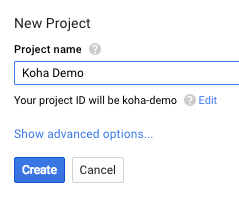
Next search for the Google Identity and Access Management API
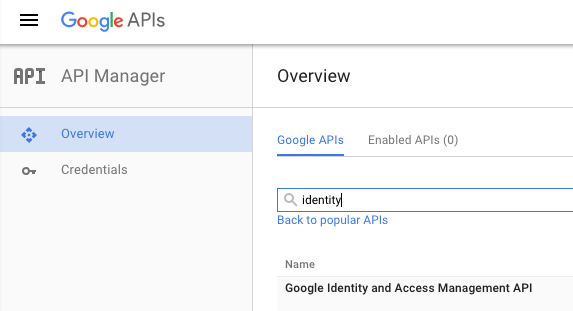
Enable the Google Identity and Access Management API
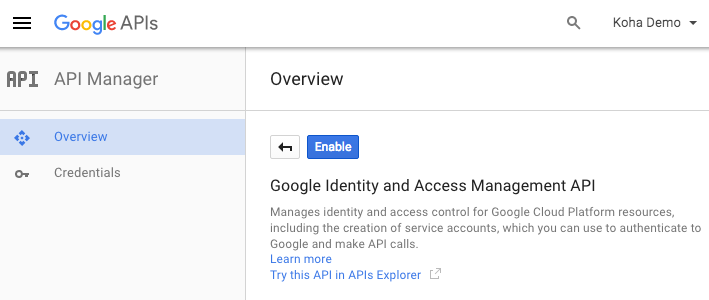
Go to ‘Credentials’ and set the OAuth cosent screen values
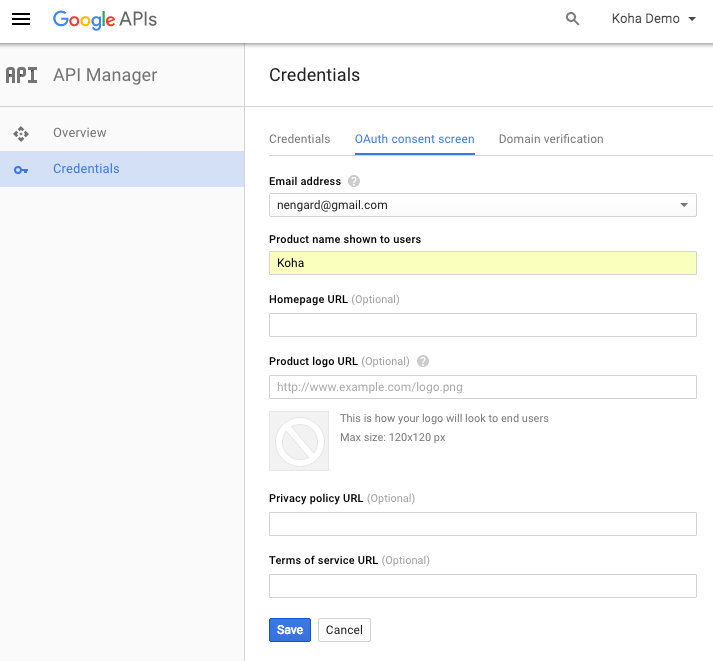
Next choose to ‘Create credentials’ from the ‘Credentials’ page
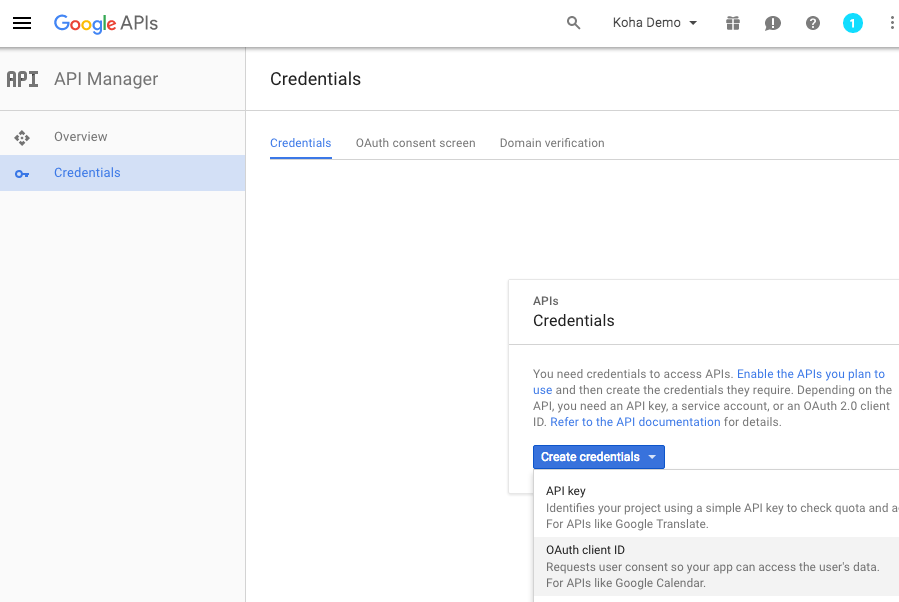
Choose ‘Web application’ from the ‘Application type’ menu and fill in the form presented
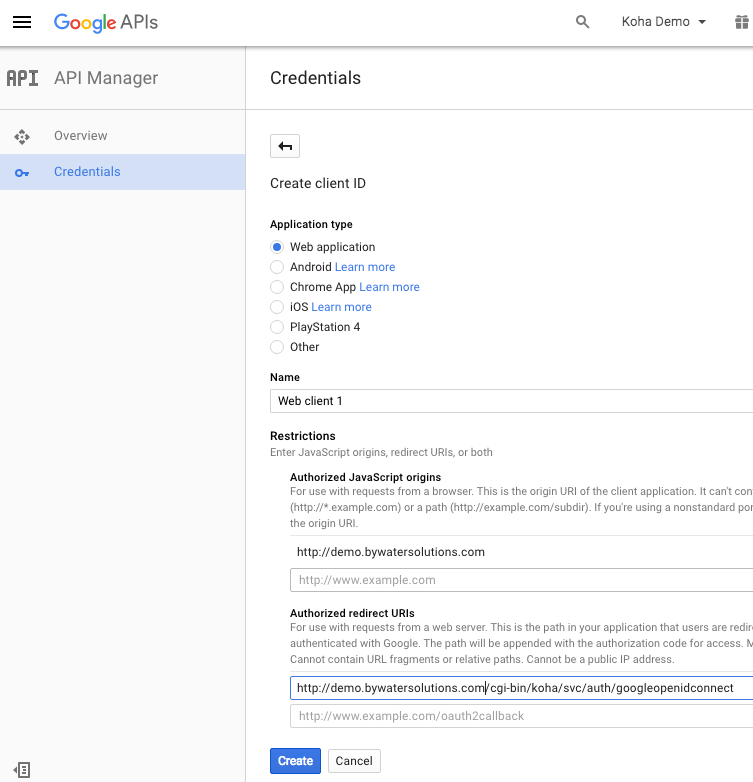
Set ‘Authorized JavaScript origins’ to your OPACBaseURL
Change the ‘Authorized Redirect URIs’ to http://YOUROPAC/cgi-bin/koha/svc/auth/googleopenidconnect
You will be presented with your values for your client ID and your client secret after saving
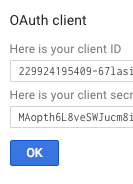
GoogleOAuth2ClientID
Asks: Google OAuth2 Client ID ___
GoogleOAuth2ClientSecret
Asks: Google OAuth2 Client Secret ___
GoogleOpenIDConnect
Default: No
Asks: Use Google OpenID Connect login: ___
Important
You will need to select OAuth2 when creating an app in the google cloud console, and set the web origin to your_opac_url and the redirect url to your_opac_url/cgi-bin/koha/svc/auth/googleopenidconnect .
Values:
No
Yes
GoogleOpenIDConnectAutoRegister
Default: Don’t Allow
Asks: ___ users logging in with Google Open ID to automatically register.
Values:
Don’t Allow
Allow
GoogleOpenIDConnectDefaultBranch
Asks: ___ Use this branchcode when automatically registering a Google Open ID patron.
GoogleOpenIDConnectDefaultCategory
Asks: ___ Use this category when automatically registering a Google Open ID patron.
GoogleOpenIDConnectDomain
Asks: Google OpenID Connect Restrict to domain (or subdomain of this domain) ___.
Note
Leave blank for all google domains
Interface options
These preference are related to your Koha interface
DebugLevel
Default: lots of
Asks: Show ___ debugging information in the browser when an internal error occurs.
Values:
lots of - will show as much information as possible
no - will only show basic error messages
some - will show only some of the information available
Description:
This preference determines how much information will be sent to the user’s screen when the system encounters an error. The most detail will be sent when the value level is set at 2, some detail will be sent when the value is set at 1, and only a basic error message will display when the value is set at 0. This setting is especially important when a system is new and the administration is interested in working out the bugs (errors or problems) quickly. Having detailed error messages makes quick fixes more likely in problem areas.
DefaultToLoggedInLibraryCircRules
Default: all libraries
Asks: When editing circulation rules show ___ the rules by default.
Values:
all libraries
logged in library’s
Description:
This preference controls the default value in the branch pull down found at the top of the Circulation and fines rules.
DefaultToLoggedInLibraryNoticesSlips
Default: all libraries
Asks: When editing notices and slips show the ___ notices and slips by default.
Values:
all libraries
logged in library’s
Description:
This preference controls the default value in the branch pull down found at the top of the Notices & slips tool.
DefaultToLoggedInLibraryOverdueTriggers
Default: all libraries
Asks: When editing overdue notice/status triggers show the ___ rules by default.
Values:
all libraries
logged in library’s
Description:
This preference controls the default value in the branch pull down found at the top of the Overdue notice/status triggers.
delimiter
Default: semicolons
Asks: Separate columns in an exported report file with ___ by default.
Values:
#’s
backslashes
commas
semicolons
slashes
tabs
Description:
This preference determines how reports exported from Koha will separate data. In many cases you will be able to change this option when exporting if you’d like.
KohaAdminEmailAddress
This is the default ‘From’ address for emails unless there is one for the particular branch, and is referred to when an internal error occurs.
Asks: Use ___ as the email address for the administrator of Koha.
Description:
This preference allows one email address to be used in warning messages set to the OPAC. If no email address is set for the branch this address will receive messages from patrons regarding modification requests, purchase suggestions, and questions or information regarding overdue notices. It is recommended that a email address that can be accessed by multiple staff members be used for this purpose so that if one librarian is out the others can address these requests. This email address can be changed when needed.
noItemTypeImages
Default: Show
Asks: ___ itemtype icons in the catalog.
Values:
Shows
Don’t show
Description:
This preference allows the system administrator to determine if users will be able to set and see an item type icon in the catalog on both the OPAC and the Staff Client. The images will display in both the OPAC and the Staff Client/Intranet. If images of item types are disabled, text labels for item types will still appear in the OPAC and Staff Client.
ReplytoDefault
Asks: Use ___ as the email address that will be set as the replyto in emails
Description:
By default replies to notice emails will go to the library email address, if you would like to specify a default email address for all replies to notices you can do that here.
ReturnpathDefault
Asks: Use ___ as the email address set as the return path, if you leave this empty the KohaAdminEmailAddress will be used.
Description:
The return path is the email address that bounces will be delivered to. By default bounced notices will go to the library email address, if you would like to specify a default email address for bounces to go to then fill in this preference.
SendAllEmailsTo
Asks: Email to redirect all messages to: ___ (Leave this field empty to send messages to their normal recipient)
Description:
This system preference is used to override any patron email address with this one when sending notices. This is meant to be used in a testing environment to test notices and to avoid spamming patrons.
Important
This is not to be used in a production environment. Otherwise, no patron will receive their intended notices.
virtualshelves
Default: Allow
Asks: ___ staff and patrons to create and view saved lists of books.
Values:
Allow
Don’t Allow
Description:
This preference controls whether the lists functionality will be available in the staff client and OPAC. If this is set to “Don’t allow” then no one will be able to save items to public or private lists.
Login options
These preferences are related to logging into your Koha system
AutoLocation
Default: Don’t require
Asks: ___ staff to log in from a computer in the IP address range specified by their library (if any).
Set IP address range in the library administration area
Get there: More > Administration > Basic Parameters > Libraries
Values:
Don’t require
Require
Description:
This preference protects the system by blocking unauthorized users from accessing the staff client program and settings. Authorized and unauthorized users are determined by their computer’s IP addresses. When the preference is set to ‘Require’, IP authorization is in effect and unauthorized IP addresses will be blocked. This means that staff cannot work from home unless their IP address has been authorized. When set to ‘Don’t require’, anyone with a staff client login will have access no matter which IP address they are using.
IndependentBranches
Default: Don’t prevent
Asks: ___ staff (but not superlibrarians) from modifying objects (holds, items, patrons, etc.) belonging to other libraries.
Values:
Don’t prevent
Prevent
Description:
This preference should only be used by library systems which are sharing a single Koha installation among multiple branches but are considered independent organizations, meaning they do not share material or patrons with other branches and do not plan to change that in the future. If set to ‘Prevent’ it increases the security between library branches by: prohibiting staff users from logging into another branch from within the staff client, filtering out patrons from patron searches who are not a part of the login branch conducting the search, limiting the location choices to the login branch when adding or modifying an item record, preventing users from other branch locations from placing holds or checking out materials from library branches other than their own, and preventing staff from editing item records which belong to other library branches. All of these security safeguards can be overridden only by the superlibrarian, the highest level of privileges.
Important
It is important that this value be set before going live and that it NOT be changed
IndependentBranchesPatronModifications
Default: No
Asks: Prevent staff (but not superlibrarians) from viewing and approving/denying patron modification requests for patrons belonging to other libraries. ___
Values:
No
Yes
SessionRestrictionByIP
Default: Enable
Asks: ___ check for change in remote IP address for session security. Disable only when remote IP address changes frequently.
Values:
Disable
Enable
Description:
When this preference is set to ‘Enable’ Koha will log you out of the staff client if your IP address changes as a security measure. For some systems the IP address changes frequently so you’ll want to set this preference to ‘Disable’ to prevent Koha from logging you out of the staff client every time that happens.
Important
This is meant to help those whose IP address changes several times during the day, setting this preference to ‘Disable’ is not recommended otherwise because it is removing important security features from your staff client.
SessionStorage
Default: in the MySQL database
Asks: Store login session information ___
Values:
as temporary files
in the MySQL database
in the PostgreSQL database
Important
PostgreSQL is not yet supported
Description:
This preference allows administrators to choose what format session data is stored in during web sessions.
timeout
Default: 12000000
Asks: Automatically log out users after ___ seconds of inactivity.
Description:
This preference sets the length of time the Staff Client or OPAC accounts can be left inactive before re-logging in is necessary. The value of this preference is in seconds. At this time, the amount of time before a session times out must be the same for both the Staff Client and the OPAC.
SSL client certificate authentication
AllowPKIAuth
Default: no
Asks: Use ___ field for SSL client certificate authentication
Values:
no
the common name
the email address
Search Engine
SearchEngine
Default: Zebra
Asks: Use following search engine: ___
Values:
Elasticsearch
Zebra
Cataloging
Get there: More > Administration > Global System Preferences > Cataloging
Display
AcquisitionDetails
Default: Display
Asks: ___ acquisition details on the biblio detail page.
Values:
Display
Don’t display
Description:
This preference controls whether a tab will show on the detail page in the staff client that includes detailed acquisitions information for the title. This tab will include links to order information stored in the acquisitions module.

hide_marc
Default: Display
Asks: ___ MARC tag numbers, subfield codes and indicators in MARC views.
Values:
Display – shows the tag numbers on the cataloging interface
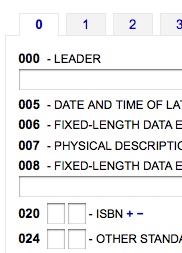
Don’t display – shows just descriptive text when cataloging
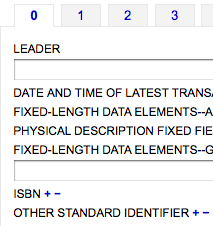
IntranetBiblioDefaultView
Default: ISBD form
Asks: By default, display biblio records in ___
Values:
ISBD form – displays records in the staff client in the old card catalog format
See ISBD preference for more information
Labelled MARC form – displays records in the staff client in MARC with text labels to explain the different fields
MARC form – displays records in the staff client in MARC
normal form – visual display in the staff client (for the average person)
Description:
This setting determines the bibliographic record display when searching the catalog on the staff client. This setting does not affect the display in the OPAC which is changed using the BiblioDefaultView preference under the OPAC preference tab. This setting changes the look of the record when first displayed. The MARC and ISBD views can still be seen by clicking in the sidebar.
ISBD
Default: See ISBD view configuration <https://wiki.koha-community.org/wiki/ISBD_view_configuration> on the wiki.
Asks: Use the following as the ISBD template:
Description:
This determines how the ISBD information will display in the staff client. Elements in the list can be reordered to produce a different ISBD view. ISBD, the International Standard Bibliographic Description, was first introduced by IFLA (International Federation of Library Associations) in 1969 in order to provide guidelines for descriptive cataloging. The purpose of ISBD is to aid the international exchange of bibliographic records for a variety of materials.
LabelMARCView
Default: Don’t
Asks: ___ collapse repeated tags of the same type into one tag entry.
Values:
Do – will combine all identical tag numbers under one heading in the MARC view in the OPAC and Staff Client
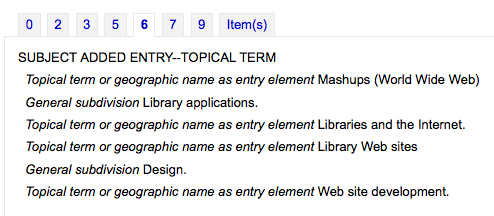
Don’t – will list all of the tags individually in the MARC view in the OPAC and Staff Client
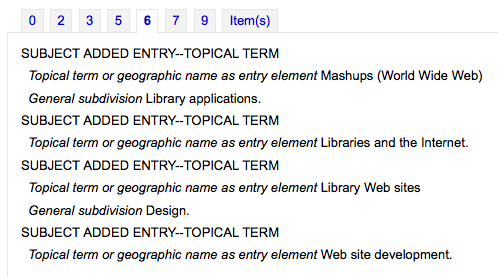
MARCFieldDocURL
Default: blank
Asks: Use ___ as the URL for MARC field documentation. Possible substitutions are {MARC} (marc flavour, eg. “MARC21” or “UNIMARC”), {FIELD} (field number, eg. “000” or “048”), {LANG} (user language, eg. “en” or “fi-FI”). If left empty, the format documentation on http://loc.gov (MARC21) or http://archive.ifla.org (UNIMARC) is used. For example http://fielddoc.example.com/?marc={MARC}&field={FIELD}&language={LANG}
Description:
This preference lets you choose the source of the MARC documentation available through the “?” next to MARC fields.
MergeReportFields
Asks: ___ fields to display for deleted records after merge
Description:
When merging records together you can receive a report of the merge process once it’s done, this preference lets you set the default values for this report.
Example: ‘001,245ab,600’ displays:
value of 001
subfields a and b of fields 245
all subfields of fields 600
NotesBlacklist
Asks: Don’t show these ___ note fields in title notes separator (OPAC record details) and in the description separator (Staff client record details).
Description:
This preference lets you define which of your note fields are hidden from the title notes (OPAC) and descriptions (Staff) tabs. Enter the values as a comma separated list. For example to hide the local note and the bibliography note in MARC21 enter 504, 590.
OpacSuppression, OpacSuppressionByIPRange, OpacSuppressionRedirect, and OpacSuppressionMessage
OpacSuppression Default: Don’t hide
Asks: ___ items marked as suppressed from OPAC search results. Restrict the suppression to IP addressesoutside of the IP range ___ (Leave blank if not used. Define a range like 192.168..) Redirect the opac detail page for suppressed records to ___ Display the following message on the redirect page for suppressed biblios ___.
OpacSuppression Values:
Don’t hide
Will show records in OPAC search results if they are marked suppressed
Hide
Will not show records in OPAC search results if they’re marked as suppressed
OpacSuppressionRedirect Values:
an explanatory page (‘This record is blocked’).
the 404 error page (‘Not found’).
Description:
These preferences control hiding of bibliographic records from display in the OPAC. Each bibliographic record you want to hide from the OPAC simply needs to have the value “1” in the field mapped with Suppress index (942$n field in MARC21, no official field in UNIMARC). The indexer then hides it from display in OPAC but will still display it in the Staff Client. If you want to further control suppression you can set an IP address range to still show suppressed items to. Define a range like 192.168.. If you don’t want to limit suppression in this way, leave the IP field blank. You can also decide what the patrons will see in the OPAC when a title is suppressed by setting the OpacSuppressionRedirect and OpacSuppressionMessage preferences. You can either show the patron a 404 page if they try to see a suppressed record or you can create a custom page by entering the HTML in the OpacSuppressionMessage part of this preference.
Note
An authorized value for the MARC21 942$n field (or the equivalent UNIMARC field) should be set to eliminate errors. One example would be to create an authorized value titled SUPPRESS with a value of 0 for don’t suppress and 1 for suppress.
Important
If this preference is set to ‘hide’ and you have the 942n field set to 1, it will hide the entire bib record - not just an individual item.
Note
Suppressed records will show a note in the staff client indicating that they are suppressed from view in the OPAC.

This note can be styled by using the IntranetUserCSS preference to stand out more if you’d like.

SeparateHoldings and SeparateHoldingsBranch
SeparateHoldings default: Don’t separate
SeparateHoldingsBranch default: home library
Asks: ___ items display into two tabs, where the first tab contains items whose ___ is the logged in user’s library. The second tab will contain all other items.
SeparateHoldings values:
Don’t separate
Separate
SeparateHoldingsBranch values:
holding library
home library
Description:
This preference lets you decide if you would like to have the holding information on the bibliographic detail page in the staff client split in to multiple tabs. The default is to show all holdings on one tab.
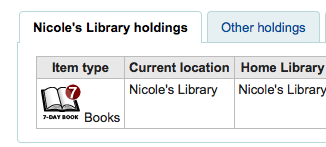
URLLinkText
Default: Online Resource
Asks: Show ___ as the text of links embedded in MARC records.
Description:
If the 856 field does not have a subfield 3 or y defined, the OPAC will say ‘Click here to access online.^ If you would like the field to say something else enter that in this field.
UseControlNumber
Default: Don’t use
Asks: ___ record control number ($w subfields) and control number (001) for linking of bibliographic records.
Values:
Don’t use
When clicking on links to titles that appear next to ‘Continues’ and ‘Continued by’ in the detail display Koha will perform a title search
Use
When clicking on links to titles that appear next to ‘Continues’ and ‘Continued by’ in the detail display Koha will perform a control number (MARC field 001) search
Important
Unless you are going in and manually changing 773$w to match your rigorously-defined bibliographic relationships, you should set this preference to “Don’t use” and instead set EasyAnalyticalRecords to “Display”
Description:
If you have a serial called “Journal of Interesting Things” which has a separate record from when it was called “Transactions of the Interesting Stuff Society,” you could add linking fields to indicate the relationship between the two records. UseControlNumber allows you to use your local accession numbers for those links. In MARC21, the relevant sections of the two records might look like this:
=001 12345 =110 2_$aInteresting Stuff Society. =245 10$aTransactions of the Interesting Stuff Society. =785 00$aInteresting Stuff Society$tJournal of Interesting Things.$w12346 =001 12346 =110 2_$aInteresting Stuff Society. =245 10$aJournal of Interesting Things. =780 00$aInteresting Stuff Society$tTransactions of the Interesting Stuff Society.$w12345
With UseControlNumber set to ‘Use’, the 78x links will use the Control Numbers is subfield $w, instead of doing a title search on “Journal of Interesting Things” and “Transactions of the Interesting Stuff Society” respectively.
Exporting
BibtexExportAdditionalFields
Asks: Include following fields when exporting BibTeX
Description:
Use one line per tag in the format BT_TAG: TAG$SUBFIELD ( e.g. lccn: 010$a )
To specify multiple marc tags/subfields as targets for a repeating BibTex tag, use the following format: BT_TAG: [TAG2$SUBFIELD1, TAG2$SUBFIELD2] ( e.g. notes: [501$a, 505$g] )
All values of repeating tags and subfields will be printed with the given BibTeX tag.
Use ^@^ ( with quotes ) as the BT_TAG to replace the bibtex record type with a field value of your choosing.
RisExportAdditionalFields
Asks: Include following fields when exporting RIS
Description:
Use one line per tag in the format RIS_TAG: TAG$SUBFIELD ( e.g. LC: 010$a )
To specificy multiple marc tags/subfields as targets for a repeating RIS tag, use the following format: RIS_TAG: [TAG2$SUBFIELD1, TAG2$SUBFIELD2] ( e.g. NT: [501$a, 505$g] )
All values of repeating tags and subfields will be printed with the given RIS tag.
Use of TY ( record type ) as a key will replace the default TY with the field value of your choosing.
Importing
AdditionalFieldsInZ3950ResultSearch
Asks: Display the MARC field/subfields ___ in the ‘Additional fields’ column of Z39.50 search results (use comma as delimiter e.g.: “001, 082$ab, 090$ab”).
Description:
This preference lets you define additional fields and subfields to display on the Z39.50 result list.
AggressiveMatchOnISBN
Default: don’t
Asks: When matching on ISBN with the record import tool, ___ attempt to match aggressively by trying all variations of the ISBNs in the imported record as a phrase in the ISBN fields of already cataloged records.
Values:
do
don’t
Description:
This preference allows you to choose to alter the ISBN matching rule used when staging records for import to be more aggressive. This means that all text will be stripped from the ISBN field so that a pure number match is possible. If this preference is set to “Don’t” then Koha will find a match only if the ISBN fields are identical.
Important
Note that this preference has no effect if UseQueryParser is on.
AggressiveMatchOnISSN
Default: don’t
Asks: When matching on ISSN with the record import tool, ___ attempt to match aggressively by trying all variations of the ISSNs in the imported record as a phrase in the ISSN fields of already cataloged records. Note that this preference has no effect if UseQueryParser is on.
Interface
advancedMARCeditor
Default: Don’t display
Asks: ___ descriptions of fields and subfields in the MARC editor.
Description:
This preference determines whether or not MARC field names will be present when editing or creating MARC records.
Values:
Display
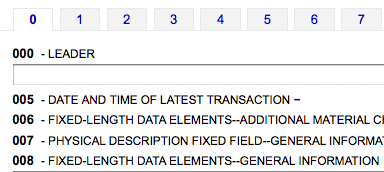
Don’t display
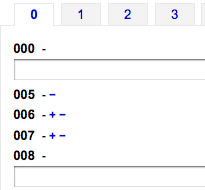
DefaultClassificationSource
Default: Dewey Decimal System
Asks: Use ___ as the default classification source.
Values:
ANSCR (Sound Recordings)
Dewey Decimal Classification
Library of Congress Classification
Other/Generic Classification Scheme
SuDoc Classification (U.S. GPO)
Universal Decimal Classification
Note
Adding another classification under Administration > Classification Sources will make it show up in this list as well.
EasyAnalyticalRecords
Default: Don’t Display
Asks: ___ easy ways to create analytical record relationships
Values:
Display
Don’t Display
Important
If you decide to use this feature you’ll want to make sure that your UseControlNumber preference is set to “Don’t use” or else the “Show analytics” links in the staff client and the OPAC will be broken.
Description:
An analytic entry in a catalog is one that describes a part of a larger work that is also described in the catalog. In bibliographic cataloging, analytic entries may be made for chapters in books or special issues of articles in periodicals. In archival cataloging, analytic entries may be made for series or items within a collection. This feature in Koha allows for an easy way of linking analytic entries to the host records, and this system preference adds several new menu options to the staff cataloging detail pages to allow that to happen.
EnableAdvancedCatalogingEditor
Default: Don’t enable
Asks: ___ the advanced cataloging editor.
Description:
This preference will allow you to choose between a basic editor and a advanced editor for cataloging.
Note
This feature does not currently include any support for UNIMARC or NORMARC fixed fields.
Record Structure
AlternateHoldingsField and AlternateHoldingsSeparator
Asks: Display MARC subfield ___ as holdings information for records that do not have items, with the subfields separated by ___.
Description:
Sometimes libraries migrate to Koha with their holding info in the 852 field (OCLC holdings information field) and choose not to transfer that information into the 952 (Koha holdings information field) because they don’t plan on circulating those items. For those libraries or other libraries that have data in the 852 fields of their records that they want to display, these preferences let you choose to display holdings info from a field other than the 952 field. The AlternateHoldingsField preference can contain multiple subfields to look in; for instance 852abhi would look in 852 subfields a, b, h, and i.
With AlternateHoldingsField set to 852abhi and AlternateHoldingsSeparator set to a space the holdings would look like the following:
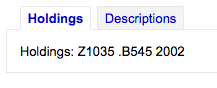
autoBarcode
Default: generated in the form <branchcode>yymm0001
Asks: Barcodes are ___
Values:
generated in the form <branchcode>yymm0001
generated in the form <year>-0001, <year>-0002
generated in the form 1, 2, 3
incremental EAN-13 barcodes
not generated automatically
Description:
This setting is for libraries wishing to generate barcodes from within Koha (as opposed to scanning in pre-printed barcodes or manually assigning them). The default behavior makes it so that when you click in the barcode field (952$p in MARC21) it will populate with the automatic barcode you have chosen. If you would rather it only enter an automatic barcode when you click on the plugin (the … to the right of the field) you can change the plugin used for that field in the framework. Set the plugin for 952$p (if using MARC21 or equivalent field mapped to items.barcode in your local MARC format) for your frameworks to barcode_manual.pl instead of barcode.pl. Learn more about editing frameworks under the MARC Bibliographic Frameworks section of this manual.
DefaultCountryField008
Default: Empty defaults to xxu for United States
Asks: Fill in the default country code for field 008 Range 15-17 of MARC21 - Place of publication, production, or execution. ___.
Description:
This preference will allow you to set the country code for your MARC21 008 field by default. If this is left empty it will default to United States (xxu). See the MARC Code List for Countries for additional values for this preference.
Note
This preference won’t have any effect if your records are in UNIMARC.
DefaultLanguageField008
Default: Empty defaults to eng
Asks: Fill in the default language for field 008 Range 35-37 of MARC21 records ___.
Description:
This preference will allow you to set the language for your MARC21 008 field by default. If this is left empty it will default to English (eng). See the MARC Code List for Languages for additional values for this preference.
Note
This preference won’t have any effect if your records are in UNIMARC.
item-level_itypes
Default: specific item
Asks: Use the item type of the ___ as the authoritative item type (for determining circulation and fines rules, etc).
Values:
biblio record
specific item
Description:
This preference determines whether the item type Koha uses for issuing rules will be an attribute of the bibliographic record or the item record. Most libraries refer to the item record for item types. It also determines if the item type icon appears on the OPAC search results. If you have the preference set to ‘biblio record’ then Koha displays the item type icon on the search results to the left of the result info.
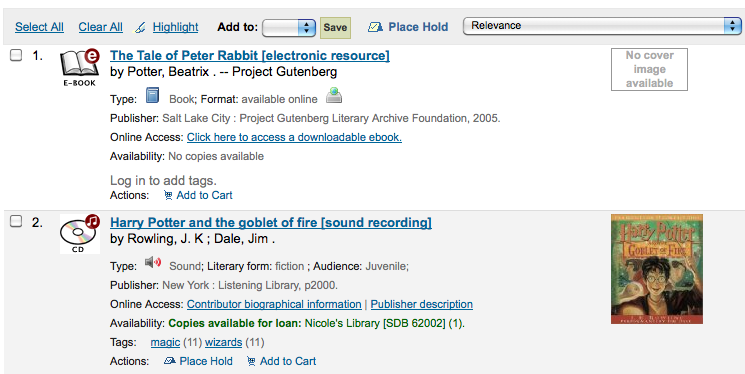
itemcallnumber
Default: 082ab
Asks: Map the MARC subfield to an item’s callnumber.
Note
This can contain multiple subfields to look in; for instance 082ab would look in 082 subfields a and b.
Description:
This setting determines which MARC field will be used to determine the call number that will be entered into item records automatically (952$o). The value is set by providing the MARC field code (050, 082, 090, 852 are all common in MARC21) and the subfield codes without the delimiters ($a, $b would be ab).
The field can also contain several MARC fields in priority order. For example, 082ab,050ab,080ab,090ab will look in priority in 082ab, if 082 is not filled in, it will look in 050ab, etc.
Important When entering more than one MARC field, separate them with a comma, but do not put spaces after the commas.
Examples:
Dewey: 082ab or 092ab; LOC: 050ab or 090ab; from the item record: 852hi
MarcFieldForCreatorId, MarcFieldForCreatorName, MarcFieldForModifierId, MarcFieldForModifierName
Asks: Store record’s creator borrowernumber in MARC subfield ___ and record’s creator name in MARC subfield ___ Store record’s last modifier borrowernumber in MARC subfield ___ and record’s last modifier name in MARC subfield ___ NOTE: Use a dollar sign between field and subfield like 123$a.
Description:
This preference allows you to define which MARC subfields to use to automatically save the details of the logged in user. You can save details for the record creator and the most recent modifier.
marcflavour
Default: MARC21
Asks: Interpret and store MARC records in the ___ format.
Values:
MARC21
The standard style for the US, Canada, Australia, New Zealand, United Kingdom, Germany and other countries
UNIMARC
The standard style used in France, Italy, Portugal, Russia, and other countries
NORMARC
The standard style for Norway
Description:
This preference defines global MARC style (MARC21, UNIMARC or NORMARC) used for encoding.
Important
Changing the value of this preference will not convert your records from one MARC style to an other.
MARCOrgCode
Default: OSt
Asks: Fill in the MARC organization code ___ by default in new MARC21 records (leave blank to disable).
Description:
The MARC Organization Code is used to identify libraries with holdings of titles and more.
Learn more and find your library’s MARC21 code on the MARC Code list for Organizations or in Canada on the Canadian Symbols Directory.
Note
This preference won’t have any effect if your records are in UNIMARC.
NewItemsDefaultLocation
Asks: When items are created, give them the temporary location of ___ (should be a location code, or blank to disable).
PrefillItem
Default: the new item is not prefilled with last created item values.
Asks: When a new item is added ___
Values:
the new item is not prefilled with last created item values.
the new item is prefilled with last created item values.
Description:
This preference controls the behavior used when adding new items. Using the options here you can choose to have your next new item prefill with the values used in the last item was added to save time typing values or to have the item form appear completely blank. Using SubfieldsToUseWhenPrefill you can control specifically which fields are prefilled.
SubfieldsToAllowForRestrictedBatchmod
Asks: Define a list of subfields for which editing is authorized when items_batchmod_restricted permission is enabled, separated by spaces. ___
Examples:
UNIMARC: “995$f 995$h 995$j”
MARC21: “952$a 952$b 952$c”
Description:
This preference lets you define what fields can be edited via the batch item modification tool if the items_batchmod_restricted permission is enabled.
Note
The FA framework is excluded from the permission. If the pref is empty, no fields are restricted.
SubfieldsToAllowForRestrictedEditing
Asks: Define a list of subfields for which editing is authorized when edit_items_restricted permission is enabled, separated by spaces. ___
Examples:
UNIMARC: “995$f 995$h 995$j”
MARC21: “952$a 952$b 952$c”
Description:
This preference lets you define what fields can be edited via cataloging if the edit_items_restricted permission is enabled
Note
The Fast Add (FA) framework is excluded from the permission. If the pref is empty, no fields are restricted.
SubfieldsToUseWhenPrefill
Asks: Define a list of subfields to use when prefilling items ___
Important
Separate values with a space.
Description:
When the PrefillItem preference is set to prefill item values with those from the last added item, this preference can control which fields are prefilled (and which are not). Enter a space separated list of fields that you would like to prefill when adding a new item.
UNIMARCField100Language
Default: fre
Asks: Use the language (ISO 690-2) ___ as default language in the UNIMARC field 100 when creating a new record or in the field plugin.
Spine Labels
SpineLabelAutoPrint
Default: don’t
Asks: When using the quick spine label printer, ___ automatically pop up a print dialog.
Values:
do
don’t
SpineLabelFormat
Default: <itemcallnumber><copynumber>
Asks: Include the following fields on a quick-printed spine label: (Enter in columns from the biblio, biblioitems or items tables, surrounded by < and >.)
SpineLabelShowPrintOnBibDetails
Default: Don’t display
Asks: ___ buttons on the bib details page to print item spine labels.
Values:
Display
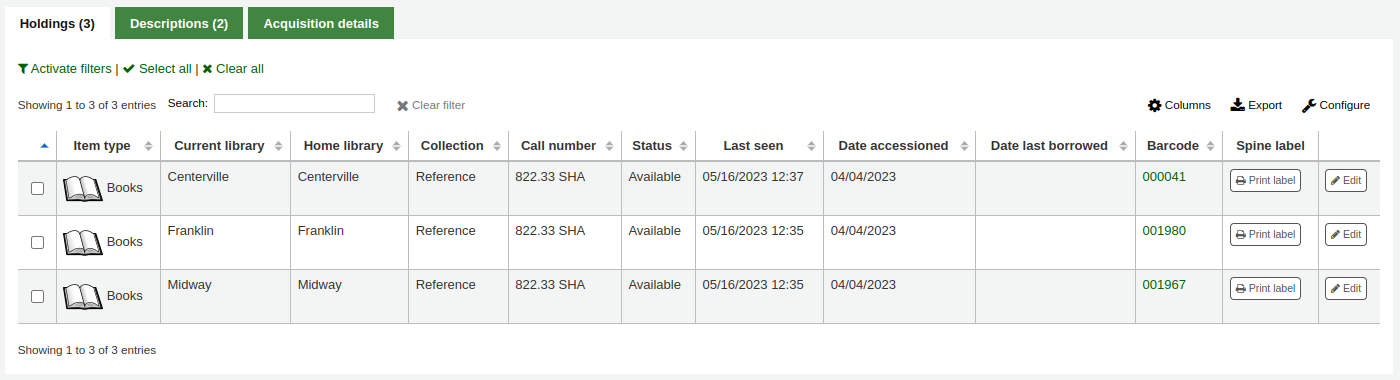
Don’t display
Circulation
Get there: More > Administration > Global System Preferences > Circulation
Article Requests
ArticleRequests
Default: Don’t enable
Asks: ___ patrons to place article requests.
Values:
Enable
Don’t enable
Description:
This preference controls whether or not article requests are allowed to be placed by patrons in the OPAC.
ArticleRequestsLinkControl
Default: Use algorithm to show or hide
Asks: ___ article request link on search results.
Values:
Always show
Use algorithm to show or hide
Description:
On the OPAC results page, either always show the ‘Request article’ link or check the branch, patron and item type combination to determine whether or not an article can be requested from this particular record before displaying the link.
ArticleRequestsMandatoryFields
Default: None selected
Asks: For records that are record level or item level requestable, make the following fields mandatory ___
Values:
[Select all]
Author
Chapters
Date
Issue
Pages
Title
Volume
Description:
This preference controls what fields must be filled in before an article request can be placed for either a record level or item level request. Choosing [Select all] indicates that all fields listed (Author, Chapters, Date, Issue, Pages, Title, Volume) must be completed before the article request can be placed.
ArticleRequestsMandatoryFieldsItemsOnly
Default: None selected
Asks: For records that are only item level requestable, make the following fields mandatory ___
Values:
[Select all]
Author
Chapters
Date
Issue
Pages
Title
Volume
Description:
This preference controls what fields must be filled in before an article request can be placed for an item level request only. Choosing [Select all] indicates that all fields listed (Author, Chapters, Date, Issue, Pages, Title, Volume) must be completed before the article request can be placed.
ArticleRequestsMandatoryFieldsRecordOnly
Default: None selected
Asks: For records that are only record level requestable, make the following fields mandatory ___
Values:
[Select all]
Author
Chapters
Date
Issue
Pages
Title
Volume
Description:
This preference controls what fields must be filled in before an article request can be placed for a record level request only. Choosing [Select all] indicates that all fields listed (Author, Chapters, Date, Issue, Pages, Title, Volume) must be completed before the article request can be placed.
Batch Checkout
BatchCheckouts
Default: Don’t allow
Asks: ___ batch checkouts
Values:
Allow
Don’t allow
BatchCheckoutsValidCategories
Asks: Patron categories allowed to checkout in a batch ___ (list of patron categories separated with a pipe ^|^)
Checkin Policy
BlockReturnOfLostItems
Default: Don’t block
Asks: ___ returning of items that have been lost.
Values:
Block
Don’t block
Description:
This preference controls whether and item with a lost status (952$1 in MARC21) can be checked in or not.
BlockReturnOfWithdrawnItems
Default: Block
Asks: ___ returning of items that have been withdrawn.
Values:
Block
Don’t block
Description:
This preference controls whether and item with a withdrawn status (952$0 in MARC21) can be checked in or not.
CalculateFinesOnReturn
Default: Do
Asks: ___ calculate and update overdue charges when an item is returned.
Values:
Do
Don’t
Description:
If this preference is set to “Do” and the fines cron job is off then Koha will calculate fines only when items are returned. If you have the fines cron job on and this preference set to “Do” then this preference will calculate fines based on the cron (usually run nightly) and then again when you check the item in. This option is best for those who are doing hourly loans. If this preference is set to “Don’t” then fines will only be accrued if the fines cron job is running.
Important
If you are doing hourly loans then you should have this set to ‘Do’.
CumulativeRestrictionPeriods
Default: Don’t cumulate
Asks: ___ the restriction periods.
Values:
Don’t cumulate
Cumulate
HidePersonalPatronDetailOnCirculation
Default: Don’t
Asks: ___ hide patrons phone number, email address, street address and city in the circulation page
Values:
Don’t
Do
Description:
This preference controls the display of the patron’s phone number, email address, and physical address from the left side of the screen (under their picture, if they have one).
Set to ‘Do’ these informations will only be visible on the patron’s detail page.
HoldsAutoFill
Default: Don’t
Asks: ___ automatically fill holds instead of asking the librarian.
Values:
Do
Don’t
Description:
If set to ‘Do’, the holds confirmation pop-up will not appear upon checking in a reserved item.
HoldsAutoFillPrintSlip
Default: Don’t
Asks: ___ automatically display the holds slip dialog for auto-filled holds.
Values:
Do
Don’t
Description:
If set to ‘Do’, the holds slip print pop-up will appear automatically upon checking in a reserved item.
HoldsAutoFill must be set to ‘do’ for this preference to have any effect.
UpdateItemLocationOnCheckin
Asks: This is a list of value pairs. The first value is followed immediately by colon, space, then the second value.
Description:
This system preference affects the item’s current and permanent locations when the item is checked in (whether it was checked out or not).
If the location value on the left of the colon (:) matches the item’s current location, it will be updated to match the location value on the right of the colon (:).
The values are the LOC authorised values.
For example, ‘STAFF: GEN’ will move an item from the staff office to the general collection when the item is checked in.
Special terms
PROC: Processing center. When using PROC, only the current location will be affected.
CART: Shelving cart. When using CART, only the current location will be affected.
_PERM_: This will use the item’s permanent location, whatever that location is.
- _BLANK_: Used on the left as a first value, it will add a location if
there is none. Used on the right as a second value, it will remove the location.
_ALL_: Used on the left as a first value, it will affect all items and override all other rules.
Important
Make sure there is NO space between the first value and the colon
Make sure there IS a space between the colon and the second value
Make sure each pair is on its own line
UpdateNotForLoanStatusOnCheckin
Asks: This is a list of value pairs. When an item is checked in, if the not for loan value on the left matches the items not for loan value it will be updated to the right-hand value. E.g. ^-1: 0’ will cause an item that was set to ‘Ordered’ to now be available for loan. Each pair of values should be on a separate line.
Checkout Policy
AgeRestrictionMarker
Asks: Restrict patrons with the following target audience values from checking out inappropriate materials: ___
Description:
This preference defines certain keywords that will trigger Koha to restrict checkout based on age. These restrictions can be overridden by the AgeRestrictionOverride preference. Enter in this field a series of keywords separated by bar (|) with no spaces. For example PG|R|E|EC|Age| will look for PG followed by an age number, R folllowed by an age number, Age followed by an age number, and so on. These values can appear in any MARC field, but Library of Congress recommends the 521$a (Target Audience Note). Whatever field you decide to use you must map the word agerestriction in the biblioitems table to that field in the Koha to MARC Mapping. When cataloging you can enter values like PG 13 or E 10 in the 521$a and Koha will then notify circulation librarians that the material may not be recommended for the patron based on their age.
Important
You must map the word agerestriction in the biblioitems table to the MARC field where this information will appear via the Koha to MARC Mapping administration area.
AgeRestrictionOverride
Default: Don’t allow
Asks: ___ staff to check out an item with age restriction.
Values:
Allow
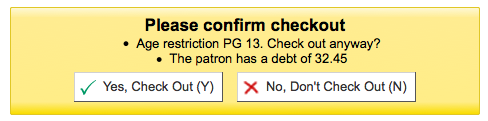
Don’t allow

Description:
When the AgeRestrictionMarker preference is set, Koha will try to warn circulation librarians before checking out an item that might have an age restriction listed in the MARC record. This preference asks if you would like the staff to be able to still check out these items to patrons under the age limit.
AllFinesNeedOverride
Default: Require
Asks: ___ staff to manually override all fines, even fines less than noissuescharge.
Values:
Don’t require
Require
Description:
This preference let’s you decide if you want to always be warned that the patron has fines when checking out. If you have it set to ‘Require’ then no matter how much money the patron owes a message will pop up warning you that the patron owes money.
AllowFineOverride
Default: Don’t allow
Asks: ___ staff to manually override and check out items to patrons who have more than noissuescharge in fines.
Values:
Allow
Don’t allow
Description:
This preference lets you decide if you staff can check out to patrons who owe more money than you usually let them carry on their account. If set to ‘Allow’ staff will be warned that the patrons owes money, but it won’t stop the staff from checking out to the patron.
AllowItemsOnHoldCheckout
Default: Don’t allow
Asks: ___ checkouts of items reserved to someone else. If allowed do not generate RESERVE_WAITING and RESERVED warning. This allows self checkouts for those items.
Values:
Allow
Don’t allow
Important
This system preference relates only to SIP based self checkout, not Koha’s web based self checkout.
Description:
When this preference is set to ‘Allow’ patrons will be able to use your external self check machine to check out a book to themselves even if it’s on hold for someone else. If you would like Koha to prevent people from checking out books that are on hold for someone else set this preference to “Don’t allow.”
AllowItemsOnHoldCheckoutSCO
Default: Don’t allow
Asks: ___ checkouts of items reserved to someone else in the SCO module. If allowed do not generate RESERVE_WAITING and RESERVED warning. This allows self checkouts for those items.
Values:
Allow
Don’t allow
Important
This system preference relates only to Koha’s web based self checkout.
Description:
When this preference is set to ‘Allow’ patrons will be able to use Koha’s web based self checkout to check out a book to themselves even if it’s on hold for someone else. If you would like Koha to prevent people from checking out books that are on hold for someone else set this preference to “Don’t allow”.
AllowMultipleIssuesOnABiblio
Default: Allow
Asks: ___ patrons to check out multiple items from the same record.
Values:
Allow
Don’t allow
Description:
If this preference is set to ‘Allow’ then patrons will be able to check out multiple copies of the same title at the same time. If it’s set to “Don’t allow” then patrons will only be allowed to check out one item attached to a record at a time. Regardless of the option chosen in this preference records with subscriptions attached will allow multiple check outs.
Important
This will only effect records without a subscription attached.
AllowNotForLoanOverride
Default: Allow
Asks: ___ staff to override and check out items that are marked as not for loan.
Values:
Allow
Don’t allow
Description:
This parameter is a binary setting which controls the ability of staff (patrons will always be prevented from checking these items out) to check out items that are marked as “not for loan”. Setting it to “Allow” would allow such items to be checked out, setting it to “Don’t allow” would prevent this. This setting determines whether items meant to stay in the library, such as reference materials, and other library resources can be checked out by patrons.
AllowRenewalLimitOverride
Default: Allow
Asks: ___ staff to manually override the renewal limit and renew a checkout when it would go over the renewal limit.
Values:
Allow
Don’t allow
Description:
This preference is a binary setting which controls the ability of staff to override the limits placed on the number of times an item can be renewed. Setting it to “Allow” would allow such limits to be overridden, setting it to “Don’t allow” would prevent this. This is a preference in which if it is set to “allow” it would allow the library staff to use their judgment for overriding the renew limit for special cases, setting it to “Don’t allow” prevents an opportunity for abuse by the library staff.
AllowRenewalOnHoldOverride
Asks: ___ staff to renew items that are on hold by manually specifying a due date.
Default: Don’t allow
Values:
Allow
Don’t allow
Description:
This preference enables items that are on hold to be renewed with a due date specified by the user.
It can appear in two locations:
In the “Checkouts” table on the Patron Details screen. It is possible to select on loan items that would otherwise fulfil a hold request to be renewed. When such an item is selected, an additional date selection box is displayed to allow the user to specify the due date for all on hold items that are to be renewed.
In the Circulation > Renew alert screen. When a barcode of an on loan item that would ordinarily fulfil a hold request is entered, the usual alert is displayed indicating that the item is on hold, it is still possible to override this, and renew. With this preference enabled it is also possible to specify a due date.
AllowReturnToBranch
Default: to any library
Asks: Allow materials to be returned to ___
Values:
either the library the item is from or the library it was checked out from.
only the library the item is from.
only the library the item was checked out from.
to any library.
Description:
This preference lets the library system decide how they will accept returns. Some systems allow for items to be returned to any library in the system (the default value of this preference) others want to limit item returns to only specific branches. This preference will allow you to limit item returns (checkins) to the branch(es) set in the value.
AllowTooManyOverride
Default: Allow
Asks: ___ staff to override and check out items when the patron has reached the maximum number of allowed checkouts.
Values:
Allow
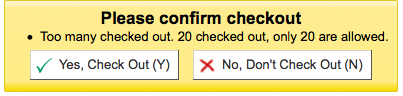
Don’t allow

Description:
If this preference is set to “Allow” then staff all will be presented with an option to checkout more items to a patron than are normally allowed in the Circulation and fines rules. If this preference is set to “Don’t allow” then no staff member will be able to check out more than the circulation limit.
AutomaticItemReturn
Default: Do
Asks: ___ automatically transfer items to their home branch when they are returned.
Values:
Do
Don’t
Description:
This preference is a binary setting which determines whether an item is returned to its home branch automatically or not. If set to “Don’t”, the staff member checking an item in at a location other than the item’s home branch will be asked whether the item will remain at the non-home branch (in which case the new location will be marked as a holding location) or returned. Setting it to “Do” will ensure that items checked in at a branch other than their home branch will be sent to that home branch.
AutoRemoveOverduesRestrictions
Default: Do not
Asks: ___ allow OVERDUES restrictions triggered by sent notices to be cleared automatically when all overdue items are returned by a patron.
Values:
Do
Do not
Description:
Using the Overdue notice/status triggers you can restrict patrons after they receive an overdue notice. This preference lets you define whether Koha will automatically remove that restriction once the overdue items in question are returned or not.
AutoReturnCheckedOutItems
Asks: ___ require librarians to manually confirm a checkout where the item is already checked out to another patron.
Values:
Do
Don’t
Default: Do
Description:
This preference controls whether Koha asks for a confirmation when trying to check out an item that is already checked out to another patron.
Set to ‘Do’, Koha will ask the staff member to confirm the check out.

Set to ‘Don’t’, Koha will simply return the item from the previous patron’s file and check it out to the actual patron and show a message.

CircControl
Default: the library the item is from
Asks: Use the checkout and fines rules of ___
Values:
the library the item is from
The circulation and fines policies will be determined by the item’s library where HomeOrHoldingBranch chooses if item’s home library is used or holding library is used.
the library the patron is from
The circulation and fines policies will be determined the patron’s home library
the library you are logged in at
The circulation and fines policies will be determined by the library that checked the item out to the patron
ConsiderOnSiteCheckoutsAsNormalCheckouts
Default: Consider
Asks: ___ on-site checkouts as normal checkouts. If enabled, the number of checkouts allowed will be normal checkouts + on-site checkouts. If disabled, both values will be checked separately.
Values:
Consider
Don’t consider
Description:
This preference allows you to decide if checkouts that are OnSiteCheckouts are counted toward the total checkouts a patron can have. You can also set your circulation and fines rules to allow only a certain number of normal and OnSite checkouts.
DefaultLongOverdueChargeValue
Asks: Charge a lost item to the borrower’s account when the LOST value of the item changes to ___
Description:
Leave this field empty if you don’t want to charge the user for lost items. If you want the user to be charged enter the LOST authorized value you are using in the DefaultLongOverdueLostValue preference. This preference is used when the longoverdue cron job is called without the –charge parameter.
DefaultLongOverdueLostValue and DefaultLongOverdueDays
Asks: By default, set the LOST value of an item to ___ when the item has been overdue for more than ___ days.
Description:
These preferences are used when the longoverdue cron job is called without the –lost parameter. It allows users to set the values of the longoverdue cron without having to edit the crontab. Setting the values to 1 and 30 for example will mark the item with the LOST authorized value of 1 after the item is 30 days overdue.
HoldsInNoissuesCharge
Default: Don’t include
Asks: ___ hold charges when summing up charges for noissuescharge.
Values:
Don’t include
Include
HomeOrHoldingBranch
Default: the item’s home library (homebranch).
Asks: Use the checkout and fines rules of ___
Values:
the item’s home library (homebranch).
the item’s holding library (holdingbranch).
Description:
This preference does several things.
If CircControl is set to ‘the library the item is from’ then the circulation and fines policies will be determined by the item’s library where HomeOrHoldingBranch chooses if item’s home library is used or holding library is used.
If IndependentBranches is set to ‘Prevent’ then the value of this preference is used in figuring out if the item can be checked out. If the item’s home library does not match the logged in library, the item cannot be checked out unless you are a superlibrarian.
Important
It is not recommend that this setting be changed after initial setup of Koha because it will change the behavior of items already checked out.
IssueLostItem
Default: display a message
Asks: When issuing an item that has been marked as lost, ___.
Values:
display a message

do nothing
This option will just check the item out without notifying you that the item was marked lost.
require confirmation
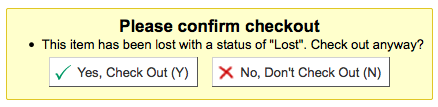
Description:
This preference lets you define how library staff are notified that an item with a lost status is being checked out. This will help staff mark items as ‘available’ if you choose to ‘display a message’ or ‘require confirmation.^ If you choose to ‘do nothing,^ there will be no notification that the item being checked out is marked as ‘lost.^
IssuingInProcess
Default: Don’t prevent
Asks: ___ patrons from checking out an item whose rental charge would take them over the limit.
Values:
Don’t prevent
Prevent
Description:
This preference determines if a patron can check items out if there is an overdue fine on the account and any of the materials the patron wishes to check out will potentially tip the account balance over the maximum fines policy the library has in place.
Example: Your library has a $5 limit set for ‘fines’ (ie, after incurring $5 in fines, a patron can no longer check out items). A patron comes to the desk with 5 items to check out (4 books and a video) The patron has $4 in charges already on their account. One of the videos has a rental charge of $1, therefore making the total fines on the patron’s account suddenly $5 (the limit).
ItemsDeniedRenewal
Asks: Define custom rules to deny specific items from renewal.
Description:
This preference allows you to specify items that should not be renewed either from the OPAC or staff client. You can enter any combination of fields (from the items table in the Koha database) followed by a colon then a space then a bracketed list of values separated by commas. e.g:
ccode: [NEWFIC,NULL,DVD] itype: [NEWBK,""]
The word ‘NULL’ can be used to block renewal on undefined fields, while an empty string “” will block on an empty (but defined) field.
Note
If using automatic renewal notices your notice text should be updated to account for the new reason that renewals may be denied “item_denied_renewal”.
ManInvInNoissuesCharge
Default: Include
Asks: ___ custom debit types when summing up charges for noissuescharge.
Values:
Don’t include
Include
Description:
This preference lets you decide if charges entered as manual invoices are included when calculating the noissuescharge. If this is set to ‘Include’ then Koha will include all manual invoices when deciding if the patron owes too much money to check anything else out of the library. If it’s set to ‘Don’t include’ then Koha will ignore all manual invoice charges when figuring out if the patron owes too much money to checkout additional materials.
MarkLostItemsAsReturned
Default: Disable
Asks: ___ items as returned when flagged as lost.
Values:
[Select All]
From the batch item modification tool
From the items tab of the catalog module
From the longoverdue cronjob
When cataloging an item
Description:
The library can choose which of these actions or all of these actions, does an item gets automatically returned from the patron’s account or not.
maxoutstanding
Default: 5
Asks: Prevent patrons from making holds on the OPAC if they owe more than ___ USD in fines.
noissuescharge
Default: 5
Asks: Prevent patrons from checking out books if they have more than ___ USD in fines.
Description:
This preference is the maximum amount of money owed to the library before the user is banned from borrowing more items. Using the ManInvInNoissuesCharge and RentalsInNoissuesCharge preferences you can control which types of charges are considered in this total. This also coincides with maxoutstanding that limits patrons from placing holds when the maximum amount is owed to the library.
NoIssuesChargeGuarantees
Asks: Prevent a patron from checking out if the patron has guarantees owing in total more than ___ USD in fines.
Description:
Allows a library to prevent patrons from checking out items if his or her guarantees owe too much in fines.
NoRenewalBeforePrecision
Default: date
Asks: Calculate “No renewal before” based on ___.
Values:
date
exact time
Note
Only relevant for loans calculated in days, hourly loans are not affected.
Description:
This preference allows you to control how the ‘No renewal before” option in the Circulation and fines rules administration area.
NoticeBcc
Asks: Send all notices as a BCC to this email address ___
This preference makes it so that a librarian can get a copy of every notice sent out to patrons.
Note
If you’d like more than one person to receive the blind copy you can simply enter in multiple email addresses separated by commas.
OnSiteCheckoutAutoCheck
Default: Don’t enable
Asks: ___ onsite checkout by default if last checkout was an onsite one.
Values:
Don’t enable
Enable
Description:
This preference allows you specify that if a preceding checkout was an onsite checkout, then the ‘On-site checkout’ checkbox will be ticked ready for the next checkout.
OnSiteCheckouts
Default: Disable
Asks: ___ the on-site checkouts feature.
Values:
Disable
Enable
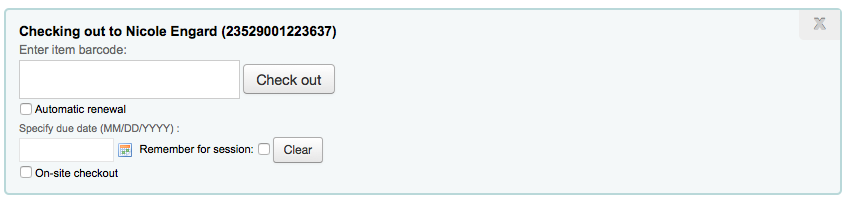
Description:
This preference lets you check out items that are ‘not for loan’ to patrons. A checkbox is added to the checkout screen when this preference is set to ‘Enable’ labeled ‘On-site checkout’. This allows you to track who’s using items that are normally not for loan or are in a closed stack setting.
OnSiteCheckoutsForce
Default: Disable
Asks: ___ the on-site for all cases (Even if a user is debarred, etc.).
Values:
Disable
Enable

Description:
This preference lets the staff override any restrictions a patron might have and check out items for use within the library. The OnSiteCheckouts preference must first be set to ‘Enable’ for this preference to be considered.
OPACFineNoRenewalsBlockAutoRenew
Default: Allow
Asks: If a patron owes more than the value of OPACFineNoRenewals, ___ his/her auto renewals.
Values:
Allow
Block
OverdueNoticeCalendar
Default: Ignore calendar
Asks: ___ when working out the period for overdue notices
Values:
Ignore calendar
Notices do not take holidays into account, so they will be sent even if holidays have meant the item is not actually overdue yet
Use calendar
Notices take holidays into account, so they will not be sent if holidays mean the item is not actually overdue yet
OverduesBlockCirc
Default: Ask for confirmation
Asks: ___ when checking out to a borrower that has overdues outstanding
Values:
Ask for confirmation
Will not let you check an item out to patrons with overdues until a librarian confirms that it is okay
Block
Block all patrons with overdue items from being able to check out
Don’t block
Allow all patrons with overdue items to continue to check out
OverduesBlockRenewing
Default: allow renewing
Asks: When a patron’s checked out item is overdue, ___
Values:
allow renewing
block renewing for all the patron’s items
block renewing for only this item
PrintNoticesMaxLines
Asks: Include up to ___ item lines in a printed overdue notice.
Note
If the number of items is greater than this number, the notice will end with a warning asking the borrower to check their online account for a full list of overdue items.
Note
Set to 0 to include all overdue items in the notice, no matter how many there are.
Important
This preference only refers to the print notices, not those sent via email.
RenewalPeriodBase
Default: the old due date of the checkout
Asks: When renewing checkouts, base the new due date on ___
Values:
the old due date of the checkout
the current date
RenewalSendNotice
Default: Don’t send
Asks: ____ a renewal notice according to patron checkout alert preferences.
Values:
Don’t send
Send
Description:
If a patron has chosen to receive a check out notice in their messaging preferences and this preference is set to ‘Send’ then those patrons will also receive a notice when they renew materials. You will want to set up a new notice with the code of RENEWAL (if you don’t already have it) with custom text for renewing items.
Important
This preference requires that you have EnhancedMessagingPreferences set to ‘Allow’
RentalFeesCheckoutConfirmation
Default: do not ask
Asks: When checking out an item with rental fees, ___ for confirmation.
Values:
ask
do not ask
Description:
If you are charging rental fees for items this preference will make it so that you can show (or not show) a confirmation before checking out an item that will incur a rental charge.
RentalsInNoissuesCharge
Default: Include
Asks: ___ rental charges when summing up charges for noissuescharge.
Values:
Don’t include
Include
Description:
This preference lets you decide if rental charges are included when calculating the noissuescharge. If this is set to include then Koha will include all rental charges when deciding if the patron owes too much money to check anything else out of the library. If it’s set to Don’t include then Koha will ignore all rental charges when figuring out if the patron owes too much money to checkout additional materials.
RestrictionBlockRenewing
Default: Allow
Asks: If patron is restricted, ___ renewing of items.
Values:
Allow
Block
ReturnBeforeExpiry
Default: Don’t require
Asks: ___ patrons to return books before their accounts expire (by restricting due dates to before the patron’s expiration date).
Values:
Don’t require
Require
Description:
This is preference may prevent a patron from having items checked out after their library card has expired. If this is set to “Require”, then a due date of any checked out item can not be set for a date which falls after the patron’s card expiration. If the setting is left “Don’t require” then item check out dates may exceed the expiration date for the patron’s library card.
StaffSearchResultsDisplayBranch
Default: the library the item is held by
Asks: For search results in the staff client, display the branch of ___
Values:
the library the item is from
the library the items is held by
SwitchOnSiteCheckouts
Default: Don’t switch
Asks: ___ on-site checkouts to normal checkouts when checked out.
Values:
Don’t switch
Switch
TransfersMaxDaysWarning
Default: 3
Asks: Show a warning on the “Transfers to Receive” screen if the transfer has not been received ___ days after it is sent.
Description:
The TransferMaxDaysWarning preference is set at a default number of days. This preference allows for a warning to appear after a set amount of time if an item being transferred between library branches has not been received. The warning will appear in the Transfers to Receive report.
UseBranchTransferLimits and BranchTransferLimitsType
Defaults: Don’t enforce and collection code
Asks: ___ branch transfer limits based on ___
UseBranchTransferLimits Values:
Don’t enforce
Enforce
BranchTransferLimitsType Values:
collection code
item type
BranchTransferLimitsType Description:
This parameter is a binary setting which determines whether items are transferred according to item type or collection code. This value determines how the library manager is able to restrict what items can be transferred between the branches.
useDaysMode
Default: Don’t include
Asks: Calculate the due date using ___.
Values:
circulation rules only.
the calendar to push the due date to the next open day.
the calendar to skip all days the library is closed.
the calendar to push the due date to the next open matching weekday for weekly loan periods, or the next open day otherwise (Note: This preference setting only works with loan periods in multiples of 7).
Description:
This preference controls how scheduled library closures affect the due date of a material. The ‘the calendar to skip all days the library is closed’ setting allows for a scheduled closure not to count as a day in the loan period, the ‘circulation rules only’ setting would not consider the scheduled closure at all, and ‘the calendar to push the due date to the next open day’ would only effect the due date if the day the item is due would fall specifically on the day of closure. The final option to use ‘the calendar to push the due date to the next open matching weekday for weekly loan periods, or the next open day otherwise’ allows libraries to accommodate patrons who may only be able to visit the library on a certain day of the week, such as part-time students or patrons who rely on public transport.
Example:
The library has put December 24th and 25th in as closures on the calendar. A book checked out by a patron has a due date of December 25th according to the circulation and fine rules. If this preference is set to ‘circulation rules only’ then the item will remain due on the 25th. If the preference is set to ‘the calendar to push the due date to the next open day’ then the due date will be December 26th. If the preference is set to ‘the calendar to skip all days the library is closed’ then the due date will be pushed to the 27th of December to accommodate for the two closed days. If the preference is set to ‘the calendar to push the due date to the next open matching weekday for weekly loan periods, or the next open day otherwise’ the item would be due back on January 1st. If January 1st was also a closed day then the item would be due back on the next available open day.
The calendar is defined on a branch by branch basis. To learn more about the calendar, check out the Calendar & Holidays section of this manual.
UseTransportCostMatrix
Default: Don’t use
Asks: ___ Transport Cost Matrix for calculating optimal holds filling between branches.
Values:
Don’t use
Use
Description:
If the system is configured to use the Transport cost matrix for filling holds, then when attempting to fill a hold, the system will search for the lowest cost branch, and attempt to fill the hold with an item from that branch first. Branches of equal cost will be selected from randomly. The branch or branches of the next highest cost shall be selected from only if all the branches in the previous group are unable to fill the hold.
The system will use the item’s current holding branch when determining whether the item can fulfill a hold using the Transport Cost Matrix.
Course Reserves
UseCourseReserves
Default: Don’t use
Asks: ___ course reserves
Values:
Don’t use
Use
Description:
The Course Reserves module in Koha allows you to temporarily move items to ‘reserve’ and assign different circulation rules to these items while they are being used for a specific course.
Fines Policy
finesCalendar
Default: not including the days the library is closed
Asks: Calculate fines based on days overdue ___
Values:
directly
not including the days the library is closed
Description:
This preference will determine whether or not fines will be accrued during instances when the library is closed. Examples include holidays, library in-service days, etc. Choosing “not including the days the library is closed” setting will enable Koha to access its Calendar module and be considerate of dates when the library is closed. To make use of this setting the administrator must first access Koha’s calendar and mark certain days as “holidays” ahead of time.
The calendar is defined on a branch by branch basis. To learn more about the calendar, check out the calendar section of this manual.
FinesIncludeGracePeriod
Default: Include
Asks: ___ the grace period when calculating the fine for an overdue item.
Values:
Don’t include
Include
Description:
This preference lets you control how Koha calculates fines when there is a grace period. If you choose to include the grace period when calculating fines then Koha will charge for the days in the grace period should the item be overdue more than those days. If you choose not to include the grace period then Koha will only charge for the days overdue after the grace period.
finesMode
Default: Calculate (but only for mailing to the admin)
Asks: ___ fines
Values:
Calculate (but only for mailing to the admin)
Calculate and charge
Don’t calculate
Important
Requires that you have the fines cron job running (misc/cronjobs/fines.pl)
HoldFeeMode
Default: only if all items are checked out and the record has at least one hold already.
Asks: Charge a hold fee ___
Values:
any time a hold is collected.
any time a hold is placed.
only if all items are checked out and the record has at least one hold already.
ProcessingFeeNote
Asks: Set the text to be recorded in the column ‘note’, table ‘accountlines’ when the processing fee (defined in item type) is applied.
RefundLostOnReturnControl
Default: check-in library.
Asks: If a lost item is returned, apply the refunding rules defined in the ___
Values:
check-in library.
item holding branch.
item home branch.
SuspensionsCalendar
Default: not including the days the library is closed
Asks: Calculate suspension expiration based on days overdue ___
Values:
directly
not including the days the library is closed
Description:
This system preference determines whether the calendar is taken into account when making suspension calculations. Suspension rules can be configured within the circulation rules. If set to ‘directly’ the suspension period will ignore any closed days that have been added to the calendar. If set to ‘not including the days the library is closed’ any days marked as closed within the calendar will be skipped when calculating the end date for the suspension.
useDefaultReplacementCost
Default: Don’t use
Asks: ___ the default replacement cost defined in item type.
Values:
Don’t use
Use
Description:
This preference enables the use of the replacement cost set on the item type level
WhenLostChargeReplacementFee
Default: Charge
Asks: ___ the replacement price when a patron loses an item.
Values:
Charge
Don’t charge
Description:
This preference lets you tell Koha what to do with an item is marked lost. If you want Koha can ‘Charge’ the patron the replacement fee listed on the item they lost or it can do nothing in reference to the patron and just mark the item lost in the catalog.
WhenLostForgiveFine
Default: Don’t forgive
Asks: ___ the fines on an item when it is lost.
Values:
Don’t forgive
Forgive
Description:
This preference allows the library to decide if fines are charged in addition to the replacement fee when an item is marked as lost. If this preference is set to ‘Forgive’ then the patron won’t be charged fines in addition to the replacement fee.
Holds Policy
AllowHoldDateInFuture
Default: Allow
Asks: ___ hold requests to be placed that do not enter the waiting list until a certain future date.
Values:
Allow
Don’t allow
AllowHoldItemTypeSelection
Default: Don’t allow
Asks: ___ hold fulfillment to be limited by itemtype.
Values:
Allow
Don’t allow
AllowHoldPolicyOverride
Default: Allow
Asks: ___ staff to override hold policies when placing holds.
Values:
Allow
Don’t allow
Description:
This preference is a binary setting which controls whether or not the library staff can override the circulation and fines rules as they pertain to the placement of holds. Setting this value to “Don’t allow” will prevent anyone from overriding, setting it to “Allow” will allow it. This setting is important because it determines how strict the libraries rules for placing holds are. If this is set to “Allow”, exceptions can be made for patrons who are otherwise normally in good standing with the library, but there is opportunity for the staff to abuse this function. If it is set to “Don’t allow”, no abuse of the system is possible, but it makes the system entirely inflexible in respect to holds.
AllowHoldsOnDamagedItems
Default: Allow
Asks: ___ hold requests to be placed on damaged items.
Values:
Allow
Don’t allow
Description:
This parameter is a binary setting which controls whether or not hold requests can be placed on items that are marked as “damaged” (items are marked as damaged by editing subfield 4 on the item record). Setting this value to “Don’t allow” will prevent anyone from placing a hold on such items, setting it to “Allow” will allow it. This preference is important because it determines whether or not a patron can place a request for an item that might be in the process of being repaired or not in good condition. The library may wish to set this to “Don’t allow” if they were concerned about their patrons not receiving the item in a timely manner or at all (if it is determined that the item is beyond repair). Setting it to “Allow” would allow a patron to place a hold on an item and therefore receive it as soon as it becomes available.
AllowHoldsOnPatronsPossessions
Default: Allow
Asks: ____ a patron to place a hold on a record where the patron already has one or more items attached to that record checked out.
Values:
Allow
Don’t allow
Description:
By setting to “Don’t allow,” you can prevent patrons from placing holds on items they already have out, thus preventing them from blocking anyone else from getting an item.
AllowRenewalIfOtherItemsAvailable
Default: Don’t allow
Asks: ___ a patron to renew an item with unfilled holds if other available items can fill that hold.
Values:
Allow
Don’t allow
AutoResumeSuspendedHolds
Default: Allow
Asks: ___ suspended holds to be automatically resumed by a set date.
Values:
Allow
Don’t allow
Description:
If this preference is set to ‘Allow’ then all suspended holds will be able to have a date at after which they automatically become unsuspended. If you have this preference set to ‘Allow’ you will also need the Unsuspend holds cron job running.
Important
The holds will become unsuspended the date after that entered by the patron.
CanMarkHoldsToPullAsLost
Default: Do not allow to mark items as lost
Asks: ___ from the ‘Holds to pull’ screen
Values:
Allow to mark items as lost
Allow to mark items as lost and notify the patron
Do not allow to mark items as lot
Description:
This preference lets you choose whether the staff can mark items as lost directly from the ‘Holds to pull’ list if they can’t find the item on the shelf.
canreservefromotherbranches
Default: Allow
Asks: ___ a user from one library to place a hold on an item from another library
Description:
This preference is a binary setting which determines whether patrons can place holds on items from other branches. If the preference is set to “Allow” patrons can place such holds, if it is set to “Don’t allow” they cannot. This is an important setting because it determines if users can use Koha to request items from another branch. If the library is sharing an installation of Koha with other independent libraries which do not wish to allow interlibrary borrowing it is recommended that this parameter be set to “Don’t allow”.
Values:
Allow
Don’t allow (with IndependentBranches)
ConfirmFutureHolds
Default: 0
Asks: Confirm future hold requests (starting no later than ___ days from now) at checkin time.
Description:
When confirming a hold at checkin time, the number of days in this preference is taken into account when deciding which holds to show alerts for. This preference does not interfere with renewing, checking out or transferring a book.
Note
This number of days will be used too in calculating the default end date for the Holds to pull-report. But it does not interfere with issuing, renewing or transferring books.
Important
This preference is only looked at if you’re allowing hold dates in the future with AllowHoldDateInFuture or OPACAllowHoldDateInFuture
decreaseLoanHighHolds, decreaseLoanHighHoldsDuration, decreaseLoanHighHoldsValue, decreaseLoanHighHoldsControl, and decreaseLoanHighHoldsIgnoreStatuses
Asks: ___ the reduction of loan period ___ to days for items with more than ___ holds ___ . Ignore items with the following statuses when counting items ___
decreaseLoanHighHolds default: Don’t enable
decreaseLoanHighHoldsControl default: on the record
decreaseLoanHighHolds values:
Enable
decreaseLoanHighHoldsControl values:
over the number of holdable items on the records
on the record
decreaseLoanHighHoldsIgnoreStatuses values:
[Select All]
Damages
Lost
Not for loan
Withdrawn
Description:
These preferences let you change the loan length for items that have many holds on them. This will not effect items that are already checked out, but items that are checked out after the decreaseLoanHighHoldsValue is met will only be checked out for the number of days entered in the decreaseLoanHighHoldsDuration preference.
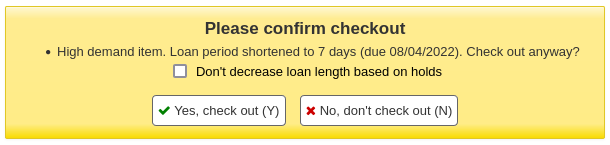
DisplayMultiPlaceHold
Default: Don’t enable
Asks: ___ the ability to place holds on multiple biblio from the search results
Values:
Don’t enable
Enable
emailLibrarianWhenHoldIsPlaced
Default: Don’t enable
Asks: ___ sending an email to the Koha administrator email address whenever a hold request is placed.
Values:
Don’t enable
Enable
Description:
This preference enables Koha to email the library staff whenever a patron requests an item to be held. While this function will immediately alert the librarian to the patron’s need, it is extremely impractical in most library settings. In most libraries the hold lists are monitored and maintained from a separate interface. That said, many libraries that allow on shelf holds prefer to have this preference turned on so that they are alerted to pull an item from the shelf.
Important
In order for this email to send you must have a notice template with the code of HOLDPLACED
Important
This notice will only be sent if the process_message_queue.pl cron job is being run periodically to send the messages.
ExcludeHolidaysFromMaxPickUpDelay
Default: Don’t allow
Asks: ___ Closed days to be taken into account in reserves max pickup delay.
Values:
Don’t allow
Allow
ExpireReservesMaxPickUpDelay
Default: Don’t allow
Asks: ___ holds to expire automatically if they have not been picked by within the time period specified in ReservesMaxPickUpDelay
Values:
Allow
Don’t allow
Description:
If set to ‘allow’ this will cancel holds that have been waiting for longer than the number of days specified in the ReservesMaxPickUpDelay system preference. Holds will only be cancelled if the Expire Holds cron job is runnning.
ExpireReservesMaxPickUpDelayCharge
Default: 0
Asks: If using ExpireReservesMaxPickUpDelay, charge a borrower who allows his or her waiting hold to expire a fee of ___ USD
Description:
If you are expiring holds that have been waiting too long you can use this preference to charge the patron for not picking up their hold. If you don’t charge patrons for items that aren’t picked up you can leave this set to the default which is 0. Holds will only be cancelled and charged if the Expire Holds cron job is running.
ExpireReservesOnHolidays
Default: Allow
Asks: ___ expired holds to be cancelled on days the library is closed.
Values:
Allow
Don’t allow
HoldsSplitQueue
Default: nothing
Asks: In the staff client, split the holds queue into separate tables by ___
Values:
pickup library
pickup library and itemtype
hold itemtype
nothing
Description:
This feature allows you to separate holds by pickup library or itemtype in the holds page of a record (not in the global holds queue found on the circulation page).
When using the up and down arrows the priorities will be changed only in the group the holds belongs to.
HoldsSplitQueueNumbering
Default: the actual priority, which may be out of order
Asks: If the holds queue is split, show librarians ___
Values:
the actual priority, which may be out of order
‘virtual’ priorities, where each group is numbered separately
Description:
This system preference is only effective if HoldsSplitQueue is set to any value except ‘nothing’.
This system preference controls the priority numbering on the holds page of a record (not in the global holds queue found on the circulation page).
LocalHoldsPriority, LocalHoldsPriorityPatronControl, LocalHoldsPriorityItemControl
Asks: ___ priority for filling holds to patrons whose ___ matches the item’s ___
LocalHoldsPriority Values:
Don’t give
Give
LocalHoldsPriorityPatronControl Values:
home library
pickup library
LocalHoldsPriorityItemControl Values:
holding library
home library
Description:
This feature will allow libraries to specify that, when an item is returned, a local hold may be given priority for fulfillment even though it is of lower priority in the list of unfilled holds.
maxreserves
Default: 50
Asks: Patrons can only have ___ holds at once.
OPACAllowHoldDateInFuture
Default: Allow
Asks: ___ patrons to place holds that don’t enter the waiting list until a certain future date.
Values:
Allow
AllowHoldDateInFuture must also be enabled for this to work
Don’t allow
OPACAllowUserToChooseBranch
Default: Allow
Asks: ___ a user to choose the library to pick up a hold from.
Values:
Allow
Don’t allow
Description:
Changing this preference will not prevent staff from being able to transfer titles from one library to another to fill a hold, it will only prevent patrons from saying they plan on picking a book up at a library other than their home library.
The list of available pickup locations will include all libraries that have ‘Pickup location’ set to ‘Yes’ on the library configuration page.
OPACHoldsIfAvailableAtPickup
Default: Allow
Asks: ___ to pickup holds at libraries where the item is available.
Values:
Don’t allow
Allow
Description:
Prevents borrowers from requesting items that are on the shelf at the same branch at which they wish to pick up those items.
OPACHoldsIfAvailableAtPickupExceptions
Default: blank
Asks: Patron categories not affected by OPACHoldsIfAvailableAtPickup ___ (list of patron categories separated with a pipe ^|^)
Description:
Patron category codes listed here separated by a pipe ^|^ are unaffected by OPACHoldsIfAvailableAtPickup.
ReservesControlBranch
Default: item’s home library
Asks: Check the ___ to see if the patron can place a hold on the item.
Values:
item’s home library.
patron’s home library.
ReservesMaxPickUpDelay
Default: 7
Asks: Mark a hold as problematic if it has been waiting for more than ___ days.
Description:
This preference (based on calendar days, not the Koha holiday calendar) puts an expiration date on an item a patron has on hold. After this expiration date the staff will have the option to release the unclaimed hold which then may be returned to the library shelf or issued to the next patron on the item’s hold list. Items that are ‘expired’ by this preference are moved to the ‘Holds Over’ tab on the Holds Awaiting Pickup report.
ReservesNeedReturns
Default: Don’t automatically
Asks: ___ mark holds as found and waiting when a hold is placed specifically on them and they are already checked in.
Values:
Automatically
Don’t automatically
Description:
This preference refers to ‘item specific’ holds where the item is currently on the library shelf. This preference allows a library to decide whether an ‘item specific’ hold is marked as “Waiting” at the time the hold is placed or if the item will be marked as “Waiting” after the item is checked in. This preference will tell the patron that their item is ‘Waiting’ for them at their library and ready for check out.
StaticHoldsQueueWeight, HoldsQueueSkipClosed and RandomizeHoldsQueueWeight
StaticHoldsQueueWeight Default: 0
HoldsQueueSkipClosed Default: open or closed
RandomizeHoldsQueueWeight Default: in that order
Asks: Satisfy holds using items from the libraries ___ (as branchcodes, separated by commas; if empty, uses all libraries) when they are ___ ___.
HoldsQueueSkipClosed Values:
open or closed
open
RandomizeHoldsQueueWeight Values:
in random order
If StaticHoldsQueueWeight is left at the default Koha will randomize all libraries, otherwise it will randomize the libraries listed.
in that order
If StaticHoldsQueueWeight is left at the default then this will use all of your branches in alphabetical order, otherwise it will use the branches in the order that you entered them in the StaticHoldsQueueWeight preference.
Descriptions:
These preferences control how the Holds Queue report is generated using a cron job.
If you do not want all of your libraries to participate in the on-shelf holds fulfillment process, you should list the the libraries that *do* participate in the process here by inputting all the participating library’s branchcodes, separated by commas ( e.g. “MPL,CPL,SPL,BML” etc. ).
By default, the holds queue will be generated such that the system will first attempt to hold fulfillment using items already at the pickup library if possible. If there are no items available at the pickup library to fill a hold, build_holds_queue.pl will then use the list of libraries defined in StaticHoldsQueueWeight. If RandomizeHoldsQueueWeight is disabled ( which it is by default ), the script will assign fulfillment requests in the order the branches are placed in the StaticHoldsQueueWeight system preference.
For example, if your system has three libraries, of varying sizes ( small, medium and large ) and you want the burden of holds fulfillment to be on larger libraries before smaller libraries, you would want StaticHoldsQueueWeight to look something like “LRG,MED,SML”.
If you want the burden of holds fulfillment to be spread out equally throughout your library system, simply enable RandomizeHoldsQueueWeight. When this system preference is enabled, the order in which libraries will be requested to fulfill an on-shelf hold will be randomized each time the list is regenerated.
Important
The Transport Cost Matrix takes precedence in controlling where holds are filled from, if the matrix is not used then Koha checks the StaticHoldsQueueWeight. To use the Transport Cost Matrix simply set your UseTransportCostMatrix preference to ‘Use’
SuspendHoldsIntranet
Default: Allow
Asks: ___ holds to be suspended from the intranet.
Values:
Allow
Don’t allow
Description:
The holds suspension feature can be turned on and off in the staff client by altering this system preference. If this is set to ‘allow’ you will want to set the AutoResumeSuspendedHolds system preference.
SuspendHoldsOpac
Default: Allow
Asks: ___ holds to be suspended from the OPAC.
Values:
Allow
Don’t allow
Description:
The holds suspension feature can be turned on and off in the OPAC by altering this system preference. If this is set to ‘allow’ you will want to set the AutoResumeSuspendedHolds system preference.
TransferWhenCancelAllWaitingHolds
Default: Don’t transfer
Asks: ___ items when cancelling all waiting holds.
Values:
Don’t transfer
Transfer
Description:
When TransferWhenCancelAllWaitingHolds is set to “Don’t transfer”, no branch transfer records are created. Koha will not allow the holds to be transferred, because that would orphan the items at the library where the holds were awaiting pickup, without any further instruction to staff as to what items are at the library or where they need to go. When that system preference set to “Transfer”, branch transfers are created, so the holds may be cancelled.
UpdateItemWhenLostFromHoldList
Asks: Update item’s values when marked as lost from the hold to pull screen.
Description:
This is a list of values to update an item when it is marked as lost from the holds to pull screen. For example, write “itemlost: 1” to set the items. itemlost value to 1 when the item is marked as lost. This will use the authorized value 1 from the LOST authorized value list.
Housebound module
HouseboundModule
Default: Disable
Asks: ___ housebound module
Values:
Disable
Enable
Description:
This preference enables or disables the Housebound module which handles management of circulation to Housebound readers.
Interface
AllowAllMessageDeletion
Default: Don’t allow
Asks: ___ staff to delete messages added from other libraries.
Values:
Allow
Don’t allow
AllowCheckoutNotes
Default: Don’t allow
Asks: ___ patrons to submit notes about checked out items.
Values:
Don’t allow
Allow
This preference if set to allow will give your patrons the option to add a note to an item they have checked out on the OPAC side. This note will be seen on the staff side when the item is checked in.
AllowOfflineCirculation
Default: Do not enable
Asks: ___ offline circulation on regular circulation computers.
Values:
Do not enable
Enable
Description:
Setting this preference to ‘Enable’ allows you to use the Koha interface for offline circulation. This system preference does not affect the Firefox plugin or the desktop application, any of these three options can be used for offline circulation without effecting the other.
AutoSwitchPatron
Default: Don’t enable
Asks: ___ the automatic redirection to another patron when a patron barcode is scanned instead of a book. This should not be enabled if you have overlapping patron and book barcodes.
Values:
Don’t enable
Enable
Description:
Enabling this system preference allows staff to scan a patron barcode instead of an item barcode in the checkout box to switch patron records.
CircAutocompl
Default: Try
Asks: ___ to automatically fill in the member when entering a patron search on the circulation screen.
Description:
This preference is a binary setting which determines whether auto-completion of fields is enabled or disabled for the circulation input field. Setting it to “Try” would enable a staff member to begin typing a name or other value into the field and have a menu pop up with suggestions for completing it. Setting it to “Don’t try” would disable this feature. This preference can make staff members’ jobs easier or it could potentially slow down the page loading process.
Values:
Don’t try
Try
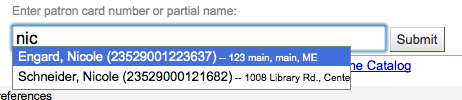
CircAutoPrintQuickSlip
Default: open a print quick slip window
Asks: When an empty barcode field is submitted in circulation ___
Values:
clear the screen
open a print quick slip window
open a print slip window
Description:
If this preference is set to open a quick slip (ISSUEQSLIP) or open a slip (ISSUESLIP) for printing it will eliminate the need for the librarian to click the print button to generate a checkout receipt for the patron they’re checking out to. If the preference is set to clear the screen then “checking out” an empty barcode will clear the screen of the patron you were last working with.
ExportCircHistory
Default: Don’t show
Asks: ___ the export patron checkout history options.
Values:
Don’t show
Show
ExportRemoveFields
Asks: The following fields should be excluded from the patron checkout history CSV or iso2709 export ___
Description:
This space separated list of fields (e.g. 100a 245b) will automatically be excluded when exporting the patron’s current checkout history.
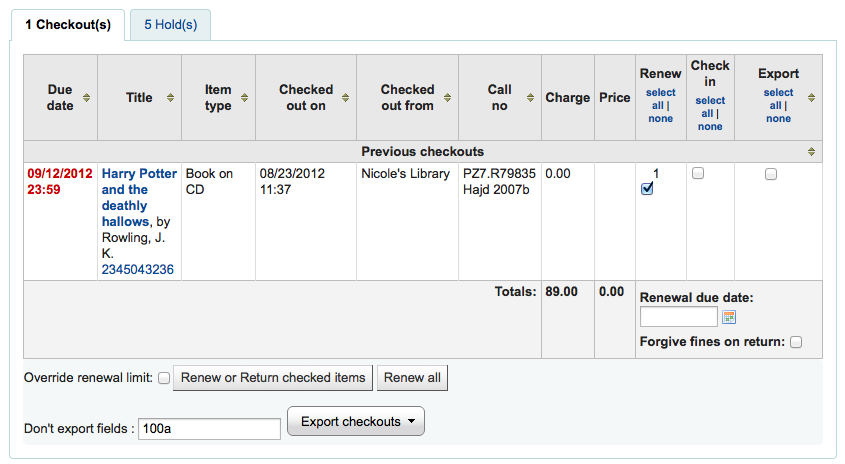
FilterBeforeOverdueReport
Default: Don’t require
Asks: ___ staff to choose which checkouts to show before running the overdues report.
Description:
Koha’s overdue report shows you all of the overdue items in your library system. If you have a large library system you’ll want to set this preference to ‘Require’ to force those running the report to first limit the data generated to a branch, date range, patron category or other such filter. Requiring that the report be filtered before it’s run prevents your staff from running a system heavy report and slowing down other operations in the system.
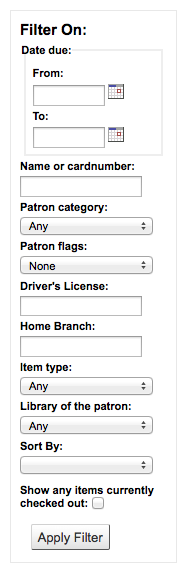
Values:
Don’t require
Require
FineNotifyAtCheckin
Default: Don’t notify
Asks: ___ librarians of overdue fines on the items they are checking in.
Values:
Don’t notify
Notify
Description:
With this preference set to ‘Notify’ all books that have overdue fines owed on them will pop up a warning when checking them in. This warning will need to acknowledged before you can continue checking items in. With this preference set to ‘Don’t notify,^ you will still see fines owed on the patron record, you just won’t have an additional notification at check in.

HoldsToPullStartDate
Default: 2
Asks: Set the default start date for the Holds to pull list to ___ day(s) ago.
Description:
The Holds to Pull report in circulation defaults to filtering holds placed 2 days ago. This preference allows you to set this default filter to any number of days.
itemBarcodeFallbackSearch
Default: Don’t enable
Asks: ___ the automatic use of a keyword catalog search if the phrase entered as a barcode on the checkout page does not turn up any results during an item barcode search.
Values:
Don’t enable
Enable
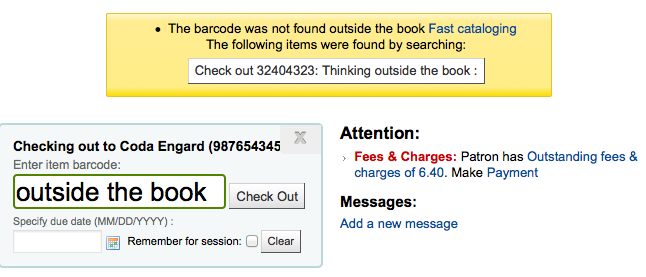
Description:
Sometimes libraries want to checkout using something other than the barcode. Enabling this preference will do a keyword search of Koha to find the item you’re trying to check out. You can use the call number, barcode, part of the title or anything you’d enter in the keyword search when this preference is enabled and Koha will ask you which item you’re trying to check out.
Important
While you’re not searching by barcode a barcode is required on every title you check out. Only titles with barcodes will appear in the search results.
itemBarcodeInputFilter
Default: Don’t filter
Asks: ___ scanned item barcodes.
Values:
Convert from CueCat format
Convert from Libsuite8 form
Don’t filter
EAN-13 or zero-padded UPC-A from
Remove spaces from
Remove the first number from T-prefix style
This format is common among those libraries migrating from Follett systems
NoticeCSS
Asks: Include the stylesheet at ___ on Notices.
Important
This should be a complete URL, starting with http://
Description:
If you would like to style your notices with a consistent set of fonts and colors you can use this preference to point Koha to a stylesheet specifically for your notices.
numReturnedItemsToShow
Default: 20
Asks : Show the ___ last returned items on the checkin screen.
previousIssuesDefaultSortOrder
Default: earliest to latest
Asks: Sort previous checkouts on the circulation page from ___ due date.
Values:
earliest to latest
latest to earliest
RecordLocalUseOnReturn
Default: Don’t record
Asks: ___ local use when an unissued item is checked in.
Values:
Don’t record
Record
Description:
When this preference is set to “Don’t record” you can record local use of items by checking items out to the statistical patron. With this preference set to “Record” you can record local use by checking out to the statistical patron and/or by checking in a book that is not currently checked out.
ShowAllCheckins
Default: Do not show
Asks: ___ all items in the “Checked-in items” list, even items that were not checked out.
Values:
Do not show
Show
Description:
When items that are not currently checked out are checked in they don’t show on the list of checked in items. This preference allows you to choose how you’d like the log of checked in items displays.
SpecifyDueDate
Default: Allow
Asks: ___ staff to specify a due date for a checkout.
Due dates are calculated using your circulation and fines rules, but staff can override that if you allow them to specify a due date at checkout.
Description:
This preference allows for circulation staff to change a due date from the automatic due date to another calendar date. This option would be used for circumstances in which the due date may need to be decreased or extended in a specific circumstance. The “Allow” setting would allow for this option to be utilized by staff, the “Don’t allow” setting would bar staff from changing the due date on materials.
Values:
Allow
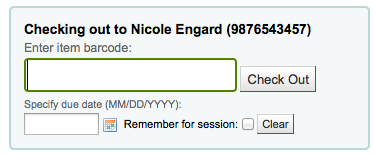
Don’t allow
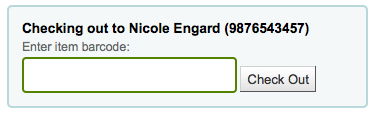
SpecifyReturnDate
Default: Don’t allow
Asks: ___ staff to specify a return date for a check in.
Values:
Allow
Don’t allow
Description:
This preference lets you decide if staff can specify an arbitrary return date when checking in items. If an arbitrary return date is specified then fines are recalculated accordingly.
todaysIssuesDefaultSortOrder
Default: latest to earliest
Asks: Sort today’s checkouts on the circulation page from ___ due date.
Values:
earliest to latest
latest to earliest
UpdateTotalIssuesOnCirc
Default: Do not
Asks: ___ update a bibliographic record’s total issues count whenever an item is issued
Values:
Do
Important
This increases server load significantly; if performance is a concern, use the cron job to update the total issues count instead.
Do not
Description:
Koha can track the number of times and item is checked out and store that on the item record in the database. This information is not stored by default. Setting this preference to ‘Do’ will tell Koha to track that info everytime the item is checked out in real time. Otherwise you could use the cron job to have Koha update that field nightly.
WaitingNotifyAtCheckin
Default: Don’t notify
Asks: ___ librarians of waiting holds for the patron whose items they are checking in.
Values:
Don’t notify
Notify
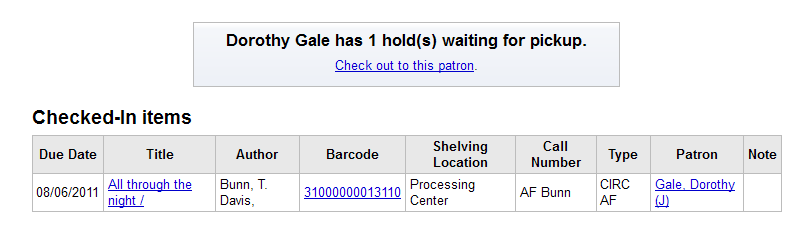
Description:
When checking in books you can choose whether or not to have a notice pop up if the patron who returned the book has a hold waiting for pick up. If you choose ‘Notify’ for WaitingNotifyAtCheckin then every time a hold is found for the patron who had the book out last a message will appear on your check in screen.
Interlibrary Loans
ILLModule
Default: Disable
Asks: ___ the interlibrary loans module (master switch).
Values:
Disable
Enable
Description:
This preference is used to enable Koha’s ILL module which is used to manage ILL requests.
ILLModuleCopyrightClearance
Asks: Adding text will enable the copyright clearance stage in request creation. The text you enter will be the text displayed.
Return claims
The return claims feature tracks items that patrons claim to have returned.
To use this feature:
Add a new authorized value to the LOST category to represent items claimed as returned.
Enter the authorized value in the ClaimReturnedLostValue system preference - this enables the return claims feature.
Set a value for the ClaimReturnedChargeFee system preference - the default is ask if a lost fee should be charged.
Optional: Set a value for ClaimReturnedWarningThreshold system preference to alert librarians when a patron exceeds a set number of return claims.
Returning a claimed item will notify the librarian that the item has a claim on it. The librarian can then mark checked out items as return claims from the checkout and patron details pages, and modify them from the new claims tab on these pages.
ClaimReturnedChargeFee
Asks: When marking a checkout as “claims returned”,
Values:
Ask if a lost fee should be charged (default)
Charge a lost fee
Don’t charge a lost fee
Description:
This preference allows a library to choose if a lost fee is charged at the time an item being claimed is returned. If set to ask, there is a checkbox to either charge or don’t charge per transaction. If set to charge, Koha will charge the patron the replacement price of the item. If set to don’t charge, Koha will not charge the patron.
ClaimReturnedLostValue
Asks: Use the LOST authorised value ___ to represent returns claims.
Description:
Add a LOST authorized value - this enables the return claims feature. Add a new authorized value to the LOST category to represent the library’s return claims.
ClaimReturnedWarningThreshold
Asks: Warn librarians that a patron has excessive return claims if the patron has claimed the return of more than ___ items.
Description:
Enter a number if a library would like to set a limit to the number of returns claims that the patron can have before showing a warning on the patron’s screen.
Self Checkout
AllowSelfCheckReturns
Default: Don’t allow
Asks: ___ patrons to return items through web-based self checkout system.
Values:
Allow
Don’t allow
Description:
This preference is used to determine if you want patrons to be allowed to return items through your self check machines. By default Koha’s self check interface is simply for checking items out.
AutoSelfCheckAllowed, AutoSelfCheckID and AutoSelfCheckPass
Important
Most libraries will want to leave this set to ‘Don’t allow.^ This preference turns off the requirement to log into the self checkout machine with a staff username and password by storing the username and password for automatic login.
AutoSelfCheckAllowed Default: Don’t allow
Asks: ___ the web-based self checkout system to automatically login with this staff login ___ and this password ___ .
AutoSelfCheckAllowed Values:
Allow
Don’t allow
AutoSelfCheckID Value:
The username of a staff patron with ‘circulate’ permissions.
AutoSelfCheckPass Value:
The password of a staff patron with ‘circulate’ permissions.
SCOMainUserBlock
Asks: Include the following HTML on the web-based self checkout screen:
Description:
The HTML entered in this preference will be used on the self chekcout screen.
SCOUserCSS
Asks: Include the following CSS on all pages in the web-based self checkout
Description:
The CSS entered in this preference will be used on all of your Koha self checkout screens.
SCOUserJS
Asks: Include the following JavaScript on all pages in the web-based self checkout
Description:
The JavaScript entered in this preference will effect all of your Koha self checkout screens.
SelfCheckHelpMessage
Asks: Include the following HTML in the Help page of the web-based self checkout system
Description:
Clicking the ‘Help’ link in the top right of the self checkout interface opens up a three step process for using the self check interface. Adding HTML to this system preference will print that additional help text above what’s already included.
SelfCheckoutByLogin
Default: Cardnumber
Asks: Have patrons login into the web-based self checkout system with their ___
Values:
Cardnumber
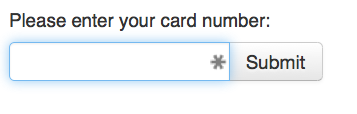
Username and password
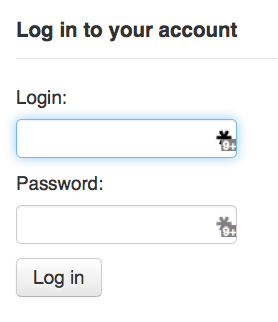
Description:
This preference lets you decide how your patrons will log in to the self checkout machine. Barcode is the patron’s card number and their username and password is set using the opac/staff username and password fields on the patron record.
SelfCheckReceiptPrompt
Default: Show
Asks: ___ the print receipt popup dialog when self checkout is finished.
Values:
Don’t show
Show
Description:
This preference controls whether a prompt shows up on the web based self check out when the patron clicks the ‘Finish’ button.
SelfCheckTimeout
Default: 120
Asks: Time out the current patron’s web-based self checkout system login after ___ seconds.
Description:
After the machine is idle for the time entered in this preference the self check out system will log out the current patron and return to the starting screen.
ShowPatronImageInWebBasedSelfCheck
Default: Don’t show
Asks: ___ the patron’s picture (if one has been added) when they use the web-based self checkout.
Values:
Don’t show
Show
WebBasedSelfCheck
Default: Don’t enable
Asks: ___ the web-based self checkout system.
Values:
Don’t enable
Enable
Enabling this preference will allow access to the self checkout module in Koha.
Self Checkin
SelfCheckInMainUserBlock
Asks: Include the following HTML on the self check-in screen
Description:
HTML entered in this field will appear in the center of the main page of your self checkin screen
SelfCheckInModule
Default: Don’t enable
Asks: ___ the standalone self check-in module (available at: /cgi-bin/koha/sci/sci-main.pl
Values:
Don’t enable
Enable
Description:
This system preference will activate (or deactivate) the self check- in module
SelfCheckInTimeout
Default: 120
Asks: Reset the current self check-in screen after ___ seconds
Description:
Enter the number of seconds after which you want the self check-in screen to refresh and go back to the main page (for example, if a patron forgot to log out).
SelfCheckInUserCSS
Asks: Include the following CSS on all the self check-in screens
Description:
The CSS code entered here will override any CSS on the self check-in screens
SelfCheckInUserJS
Asks: Include the following JavaScript on all the self check-in screens
Description:
The JavaScript entered here will override any other JavaScript on the self check-in screens
Stock rotation
StockRotation
Default: Disable
Asks: ___ the stock rotation module
Values:
Disable
Enable
Description:
If set to ‘Enable’ then the stock rotation module will appear under Tools.
Enhanced content
Get there: More > Administration > Global system preferences > Enhanced content
Important
Always read the terms of service associated with external data sources to be sure that you are using the products within the allowed limits.
Note
You cannot have more than one service for cover images (including local cover images) set up. If you set up more than one you will get multiple cover images. Instead choose only one source for cover images.
Adlibris
AdlibrisCoversEnabled
Default: Don’t show
Asks: ___ cover images in OPAC results and detail listing from Swedish retailer Adlibris.
Values:
Don’t show
Show
AdlibrisCoversURL
Default: http://www.adlibris.com/se/organisationer/showimagesafe.aspx
Asks: ___ for the Adlibris cover service.
All
FRBRizeEditions
Default: Don’t show
Asks: ___ other editions of an item on the staff client
Values:
Don’t show
Show

Description:
Using the rules set forth in the Functional Requirements for Bibliographic records, this option, when enabled, pulls all editions of the same title available in your collection regardless of material type. Items will appear under an ‘Editions’ tab on the detail page for the title in question.. According to Libraries Unlimited’s Online Dictionary for Library and Information Science (http://lu.com/odlis/), FRBRizing the catalog involves collating MARC records of similar materials. FRBRization brings together entities (sets of Works, Expressions, or Manifestations), rather than just sets of Items. It can aid patrons in selecting related items, expressions, and manifestations that will serve their needs. When it is set to “Show”, the OPAC will query one or more ISBN web services for associated ISBNs and display an Editions tab on the details pages. Once this preference is enabled, the library must select one of the ISBN options (such as ThingISBN). This option is only for the Staff Client - the OPACFRBRizeEditions option must be enabled to have the Editions tab appear on the OPAC.
Important
Requires that you turn on one or more of the ISBN services (such as ThingISBN).
OPACFRBRizeEditions
Default: Don’t show
Asks: ___ other editions of an item on the OPAC.
Description:
Using the rules set forth in the Functional Requirements for Bibliographic records, this option, when enabled, pulls all editions of the same title available in your collection regardless of material type. Items will appear under an ‘Editions’ tab on the detail page for the title in question.. According to Libraries Unlimited’s Online Dictionary for Library and Information Science (http://lu.com/odlis/), FRBRizing the catalog involves collating MARC records of similar materials. FRBRization brings together entities (sets of Works, Expressions, or Manifestations), rather than just sets of Items. It can aid patrons in selecting related items, expressions, and manifestations that will serve their needs. When it is set to “Show”, the OPAC will query one or more ISBN web services for associated ISBNs and display an Editions tab on the details pages. Once this preference is enabled, the library must select one of the ISBN options (such as ThingISBN). This option is only for the OPAC - the FRBRizeEditions option must be turned “On” to have the Editions tab appear on the Staff Client.
Values:
Don’t show
Show
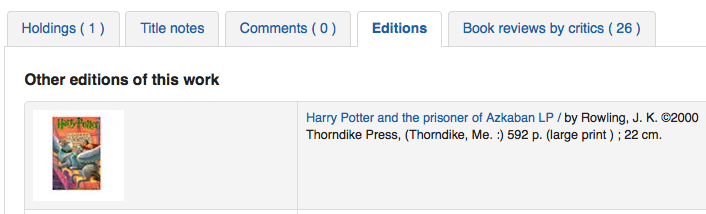
This preference pulls all editions of the same title available in your collection regardless of material type. Items will appear under an ‘Editions’ tab on the detail page for the title in question.
Important
Requires that you turn on one or more of the ISBN services (such as ThingISBN).
Amazon
AmazonAssocTag
Asks: Put the associate tag ___ on links to Amazon.
Note
This can net your library referral fees if a patron decides to buy an item after clicking through to Amazon from your site.
Description:
An Amazon Associates Tag allows a library to earn a percentage of all purchases made on Amazon when a patron accesses Amazon’s site via links on the library’s website. More information about the Amazon Associates program is available at Amazon’s Affiliate Program’s website, https://affiliate-program.amazon.com/. Before a tag can be obtained, however, the library must first apply for an Amazon Web Services (AWS) account. Applications are free of charge and can be made at http://aws.amazon.com. Once an AWS account has been established, the library can then obtain the Amazon Associates Tag.
Sign up at: https://affiliate-program.amazon.com/
AmazonCoverImages
Default: Don’t show
Asks: ___ cover images from Amazon on search results and item detail pages on the staff interface.
Values:
Don’t show
Show
Description:
This preference makes it possible to either allow or prevent Amazon cover images from being displayed in the Staff Client. Cover images are retrieved by Amazon, which pulls the content based on the first ISBN number in the item’s MARC record. Amazon offers this service free of charge. If the value for this preference is set to “Show”, the cover images will appear in the Staff Client, and if it is set to “Don’t show”, the images will not appear. Finally, if you’re using Amazon cover images, all other cover image services must be disabled. If they are not disabled, they will prevent AmazonCoverImages from functioning properly.
AmazonLocale
Default: American
Asks: Use Amazon data from its ___ website.
Value:
American
British
Canadian
French
German
Indian
Japanese
OPACAmazonCoverImages
Default: Don’t show
Asks: ___ cover images from Amazon on search results and item detail pages on the OPAC.
Values:
Don’t show
Show
Description:
This preference makes it possible to either allow or prevent Amazon cover images from being displayed in the OPAC. Cover images are retrieved by Amazon, which pulls the content based on the first ISBN number in the item’s MARC record. Amazon offers this service free of charge. If the value for this preference is set to “Show”, the cover images will appear in the OPAC, and if it is set to “Don’t show”, the images will not appear. Finally, if you’re using Amazon cover images, all other cover image services must be disabled. If they are not disabled, they will prevent AmazonCoverImages from functioning properly.
Babelthèque
Babelthèque
Default: Don’t
Asks: ___ include information (such as reviews and citations) from Babelthèque in item detail pages on the OPAC.
Description:
This preference makes it possible to display a Babelthèque tab in the OPAC, allowing patrons to access tags, reviews, and additional title information provided by Babelthèque. The information which Babelthèque supplies is drawn from the French language-based Babelio.com, a French service similar to LibraryThing for Libraries. More information about Babelthèque is available through its website, http://www.babeltheque.com. Libraries that wish to allow access to this information must first register for the service at http://www.babeltheque.com. Please note that this information is only provided in French.
Values:
Do
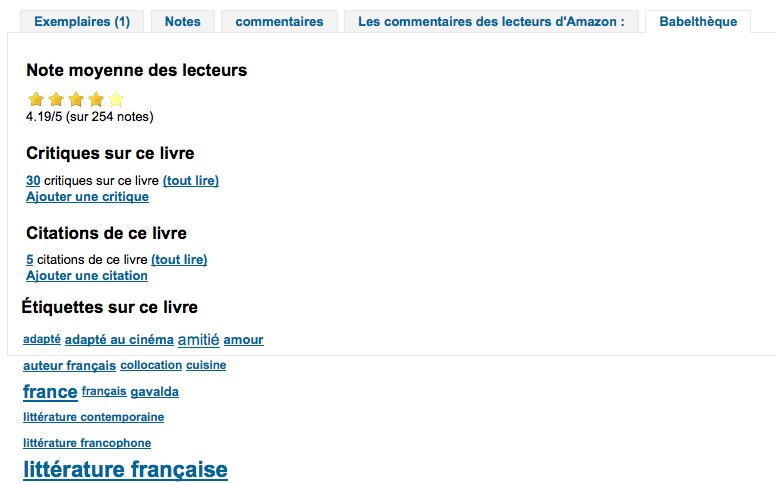
Don’t
Babeltheque_url_js
Asks: ___ Defined the url for the Babelthèque javascript file (eg. http://www.babeltheque.com/bw_XX.js)
Babeltheque_url_update
Asks: ___ Defined the url for the Babelthèque update periodically (eq. http://www.babeltheque.com/…/file.csv.bz2).
Baker & Taylor
Important
This is a pay service, you must contact Baker & Taylor to subscribe to this service before setting these options.
BakerTaylorBookstoreURL
Asks: Baker and Taylor “My Library Bookstore” links should be accessed at https:// ___ isbn
Description:
Some libraries generate additional funding for the library by selling books and other materials that are purchased from or have been previously leased from Baker & Taylor. These materials can be accessed via a link on the library’s website. This service is often referred to as “My Library Bookstore.” In order to participate in this program, the library must first register and pay for the service with Baker & Taylor. Additional information about this and other services provided by Baker & Taylor is available at the Baker & Taylor website, https://www.baker-taylor.com/. The BakerTaylorBookstoreURL preference establishes the URL in order to link to the library’s Baker & Taylor-backed online bookstore, if such a bookstore has been established. The default for this field is left blank; if no value is entered, the links to My Library Bookstore will remain inactive. If enabling this preference, enter the library’s Hostname and Parent Number in the appropriate location within the URL. The “key” value (key=) should be appended to the URL, and https:// should be prepended.
This should be filled in with something like koha.mylibrarybookstore.com/MLB/actions/searchHandler.do?nextPage=bookDetails&parentNum=10923&key=
Note
Leave it blank to disable these links.
Important
Be sure to get this information from Baker & Taylor when subscribing.
BakerTaylorEnabled
Default: Don’t add
Asks: ___ Baker and Taylor links and cover images to the OPAC and staff client. This requires that you have entered in a username and password (which can be seen in image links).
Values:
Add
Don’t add
Description:
This preference makes it possible to display Baker & Taylor content (book reviews, descriptions, cover images, etc.) in both the Staff Client and the OPAC. Libraries that wish to display Baker & Taylor content must first register and pay for this service with Baker & Taylor (https://www.baker-taylor.com/). If Baker & Taylor content is enabled be sure to turn off other cover and review services to prevent interference.
Important
To use this you will need to also set the BakerTaylorUsername and BakerTaylorPassword system preferences
BakerTaylorUsername and BakerTaylorPassword
Asks: Access Baker and Taylor using username ___ and password ___
Descriptions:
This setting in only applicable if the library has a paid subscription to the external Content Café service from Baker & Taylor. Use the box provided to enter in the library’s Content Café username and password. Also, ensure that the BakerTaylorBookstoreURL and BakerTaylorEnabled settings are properly set. The Content Café service is a feed of enhanced content such as cover art, professional reviews, and summaries that is displayed along with Staff Client/OPAC search results. For more information on this service please see the Baker & Taylor website: https://www.baker-taylor.com/
Important
Be sure to get this information from Baker & Taylor when subscribing.
Coce Cover images cache
Coce is a remote image URL cache. With this option, cover images are not fetched directly from Amazon, Google, and so on. Their URLs are requested via a web service to Coce which manages a cache of URLs.
Coce
Default: Don’t enable
Asks: ___ a Coce image cache service.
Values:
Don’t enable
Enable
Description:
Coce has many benefits when it comes to choosing and displaying cover images in Koha:
If a book cover is not available from a provider, but is available from another one, Koha will be able to display a book cover, which isn’t the case now
Since URLs are cached, it isn’t necessary for each book cover to request, again and again, the provider, and several of them if necessary.
Amazon book covers are retrieved with Amazon Product Advertising API, which means that more covers are retrieved (ISBN13).
Important
Coce does not come bundled with Koha. Your Koha install will not already have a Coce server set up. Before enabling this functionality you will want to be sure to have a Coce server set up. Instructions on installing and setting up Coce can be found on the official github page at https://github.com/fredericd/coce.
CoceHost
Asks: Coce server URL ___
Description:
This will be the full URL (starting with http://) to your Coce server.
CoceProviders
Asks: Use the following providers to fetch the covers ___
Values:
[Select all]
Amazon Web Services
Google Books
Open Library
Description:
The providers chosen here will be used to gather cover images for display in your Koha catalog.
Google
GoogleJackets
Default: Don’t add
Asks: ___ cover images from Google Books to search results and item detail pages on the OPAC.
Values:
Add
Don’t add
Description:
This setting controls the display of applicable cover art from the free Google Books database, via the Google Books API. Please note that to use this feature, all other cover services should be turned off.
HTML5 Media
HTML5MediaEnabled
Default: not at all
Asks: Show a tab with a HTML5 media player for files catalogued in field 856 ___
Values:
in OPAC and staff client
in the OPAC
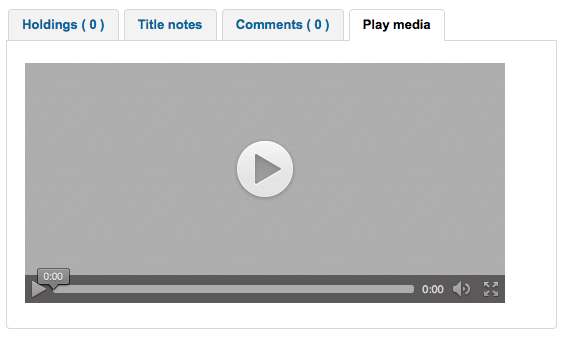
in the staff client
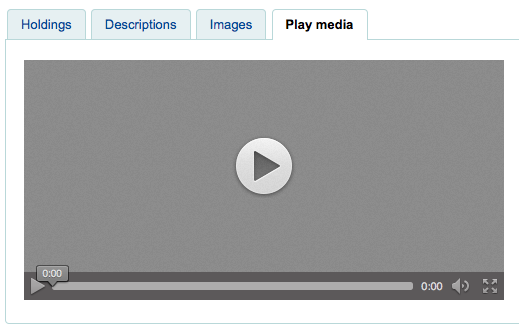
not at all
Description:
If you have media elements in the 856 of your MARC record this preference can run/show those media files in a separate tab using HTML5.
HTML5MediaExtensions
Default: webm|ogg|ogv|oga|vtt
Asks: Media file extensions ___
Description:
Enter in file extensions separated with bar (|)
HTML5MediaYouTube
Default: Don’t embed
Important
To turn this on first enable HTML5MediaEnabled
Asks: ___ YouTube links as videos.
Values:
Don’t embed
Embed
Description:
This preference will allow MARC21 856$u that points to YouTube to appear as a playable video on the pages defined in HTML5MediaEnabled.
IDreamLibraries
IDreamBooks.com aggregates book reviews by critics to help you discover the very best of what’s coming out each week. These preferences let you integrated content from IDreamBooks.com in to your Koha OPAC.
Note
This is a new website and has limited content, so you may only see these features on new popular titles until the database grows some more.
IDreamBooksReadometer
Default: Don’t add
Asks: ___ a “Readometer” that summarizes the reviews gathered by IDreamBooks.com to the OPAC details page.
Values:
Add
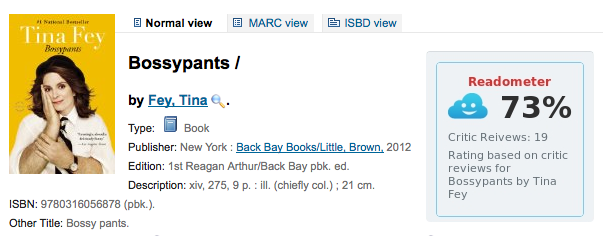
Don’t add
IDreamBooksResults
Default: Don’t add
Asks: ___ the rating from IDreamBooks.com to OPAC search results.
Values:
Add
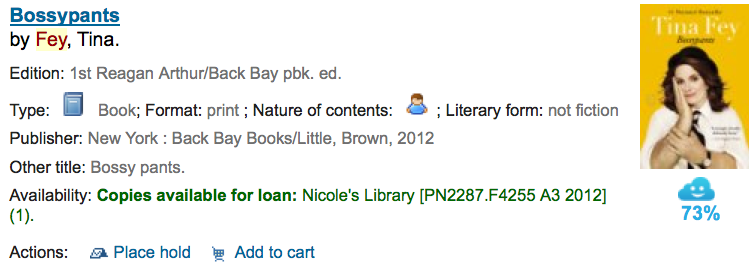
Don’t add
IDreamBooksReviews
Default: Don’t add
Asks: ___ a tab on the OPAC details with book reviews from critics aggregated by IDreamBooks.com.
Values:
Add
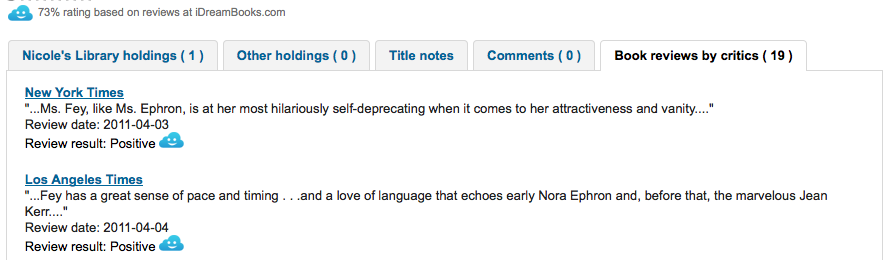
Don’t add
LibraryThing
LibraryThing for Libraries is a pay service. You must first contact LibraryThing directly for pricing and subscription information. Learn more at http://www.librarything.com/forlibraries. Also, for further configuration instructions please see the LibraryThing Wiki: http://www.librarything.com/wiki/index.php/Koha
LibraryThingForLibrariesEnabled
Default: Don’t show
Asks: ___ reviews, similar items, and tags from Library Thing for Libraries on item detail pages on the OPAC.
Values:
Don’t show
Show
Description:
This setting is only applicable if the library has a paid subscription to the external LibraryThing for Libraries service. This service can provide patrons with the display of expanded information on catalog items such as book recommendations. It also can offer advanced features like tagged browsing, patron written reviews, and a virtual library display accessed from the details tab.
Important
If this is set to ‘show’ you will need to enter a value in the LibraryThingForLibrariesID system preference.
LibraryThingForLibrariesID
Asks: Access Library Thing for Libraries using the customer ID ___
Description:
This setting is only applicable if the library has a paid subscription to the external LibraryThing for Libraries service. Use the box provided to enter in the library’s LibraryThing for Libraries ID as provided to the library by LibraryThing. The ID number is a series of numbers in the form ###-#########, and can be found on the library’s account page at LibraryThing for Libraries. This service can provide patrons with the display of expanded information on catalog items such as book recommendations and cover art. It also can offer advanced features like tagged browsing, patron written reviews, and a virtual library display accessed from the details tab.
LibraryThingForLibrariesTabbedView
Default: in line with bibliographic information
Asks: Show Library Thing for Libraries content ___
Values:
in line with bibliographic information
in tabs
Description:
This setting is only applicable if the library has a paid subscription to the external LibraryThing for Libraries service. This service can provide patrons with the display of expanded information on catalog items such as book recommendations and cover art. It also can offer advanced features like tagged browsing, patron written reviews, and a virtual library display accessed from the details tab.
ThingISBN
Default: Don’t use
Asks: ___ the ThingISBN service to show other editions of a title
Values:
Don’t use
Use
Description:
Set to ‘Use’ to display an “Editions” tab on the item’s detail page. Editions are listed, complete with cover art (if you have one of the cover services enabled) and bibliographic information. The feed comes from LibraryThing’s ThingISBN web service. This is a free service to non-commercial sites with fewer than 1,000 requests per day.
Important
Requires FRBRizeEditions and/or OPACFRBRizeEditions set to ‘show’
Important
This is separate from Library Thing for Libraries and does not have a cost associated with it.
Local or remote cover images
AllowMultipleCovers
Default: Don’t allow
Asks: ___ multiple images to be attached to each bibliographic record.
Values:
Allow
Don’t allow
Description:
If this preference is set to ‘Allow’ then you can upload multiple images that will appear in the images tab on the bib record in the OPAC and the staff client. This preference requires that either one or both LocalCoverImages and OPACLocalCoverImages are set to ‘Display.^
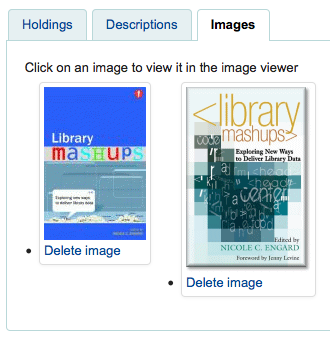
CustomCoverImages
Default: Don’t display
Asks: ___ custom remote url images in the staff client.
Values:
Display
Don’t display
Description:
If you use CustomCoverImagesURL, this preference indicates if you want these cover images to appear in the staff interface.
Use OPACCustomCoverImages if you want those images to appear in the OPAC.
OPACCustomCoverImages
Default: Don’t display
Asks: ___ custom remote url images at the OPAC.
Values:
Display
Don’t display
Description:
If you use CustomCoverImagesURL, this preference indicates if you want these cover images to appear in the OPAC.
Use CustomCoverImages if you want those images to appear in the staff interface.
CustomCoverImagesURL
Asks: Using the following URL: ___
Description:
You can use codes to substitute bibliographic information in the URL: {isbn}, {issn}, {normalized_isbn}
For example: http://www.mylibrarysite.com/covers/{isbn}.png
You can also use MARC fields and subfields in the URL like so: {024$a}
For example: http://www.mylibrarysite.com/covers/{024$a}.png
Make sure to enable CustomCoverImages if you want those images to appear in the staff interface and OPACCustomCoverImages if you want those images to appear in the OPAC.
LocalCoverImages
Default: Don’t display
Asks: ___ local cover images on intranet search and details pages.
Values:
Display
Don’t display
Description:
Setting this preference to ‘Display’ allows you to upload your own cover images to bib records and display them on the detail page in the staff client. At this time the cover will only show under the ‘Images’ tab on the holdings table on the detail display, not next to the title at the top left or on the search results.
OPACLocalCoverImages
Default: Don’t display
Asks: ___ local cover images on OPAC search and details pages.
Values:
Display
Don’t display
Description:
Setting this preference to ‘Display’ allows you to upload your own cover images to bib records and display them on the detail page and search results in the OPAC.
Manual
KohaManualBaseURL
Default: https://koha-community.org/manual/
Asks: Location of the Koha manual ___
Description:
You can specify the location of the Koha manual to use. This is the URL that will be used for the help pages when you click ‘Help’ at the top right corner of the page.
By default, the Koha manual is used, but you can use this system preference to substitute for your own help pages.
If the URL starts with ‘/’, the value of staffClientBaseURL will be used as a prefix.
Note that it will be suffixed by the version / the language / the format (/17.11/en/html)
KohaManualLanguage
Default: English
Asks: Language of the online manual ___
Description:
By default, the language of the Koha interface will be used as the manual language. However, if the manual is not translated in that language, this system preference specifies the fallback language.
Novelist Select
Novelist Select is not a free service. Contact your Ebsco representative to get your log in information to embed this content in the OPAC.
Important
Novelist Select does not include cover images for the search results and bibliographic detail pages. You can choose any other cover image service for this content or you can contract with Ebsco to get access to the Baker & Taylor Content Cafe for an added fee.
NovelistSelectEnabled
Default: Don’t add
Asks: ___ Novelist Select content to the OPAC.
Values:
Add
Don’t add
Important
Enabling this requires that you have entered in a user profile and password in the NovelistSelectProfile and NovelistSelectPassword preferences
Description:
Novelist Select from Ebsco is a subscription service that can provide additional content in the OPAC.
NovelistSelectProfile and NovelistSelectPassword
Asks: Access Novelist Select using user profile ___ and password ___.
Important
This information will be visible if someone views the source code on your OPAC.
Description:
Novelist Select from Ebsco is a subscription service that can provide additional content in the OPAC.
NovelistSelectStaffEnabled
Default: Don’t add
Asks: ___ Novelist Select content to the Staff client (requires that you have entered in a user profile and password, which can be seen in image links).
Values:
Don’t add
Add
NovelistSelectStaffProfile
Asks: Access Novelist Select using user profile ___ on the staff client
Description:
Without this value being set, Novelist features will be disabled on the staff client until a correct profile is obtained from Novelist and entered into the field.
Note
This value must be set independently of the OPAC profile for Novelist
NovelistSelectStaffView
Default: in a tab
Asks: Display Novelist Select staff content ___.
Values:
above the holdings table
below the holdings table
in a tab
NovelistSelectView
Default: in an OPAC tab
Asks: Display Novelist Select content ___
Description:
Novelist Select provides a lot of content, for that reason you have four choices of where to display this content. The default view is in a tab in the holdings table.
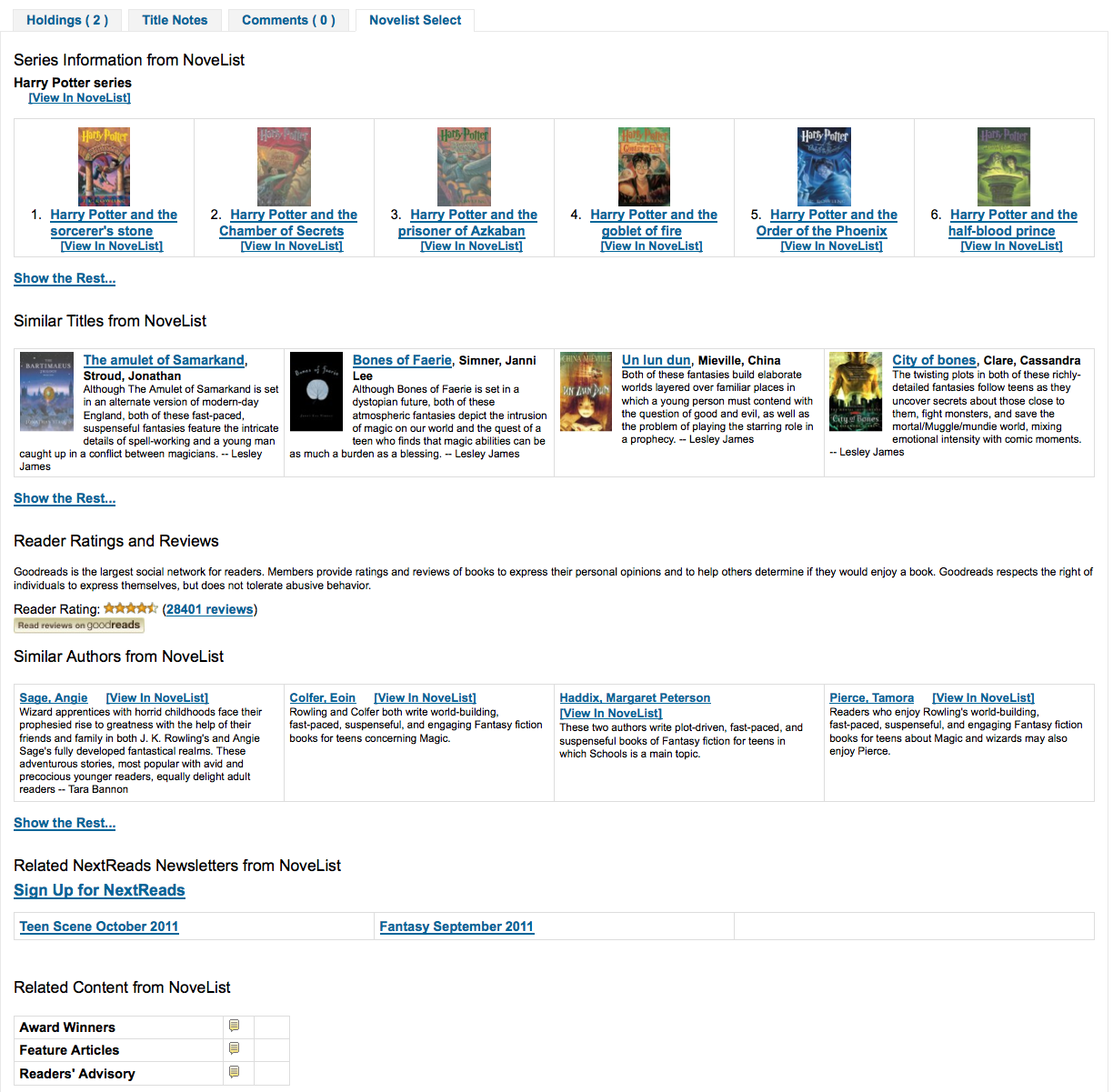
The content is the same if you choose to show it above the holdings table or below it. If shown in the right column of the page it’s the same content, but displays a bit differently since space is limited.
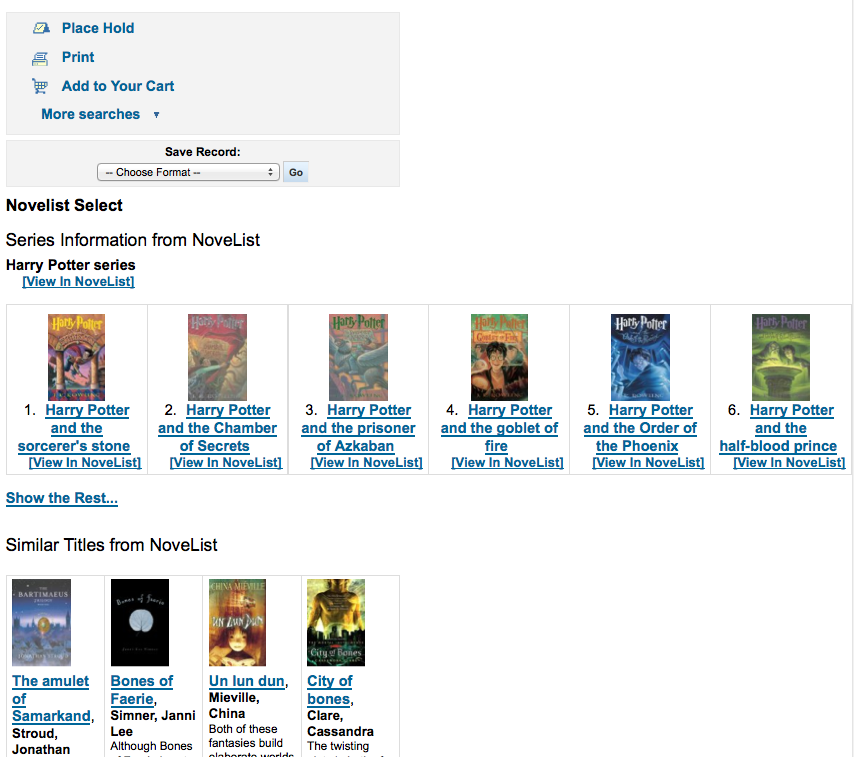
Values:
above the holdings table
below the holdings table
in an OPAC tab
under the Save Record dropdown on the right
Open Library
OpenLibraryCovers
Default: Don’t add
Asks: ___ cover images from Open Library to search results and item detail pages on the OPAC.
Values:
Add
Don’t add
Description:
This setting controls the display of applicable cover art from the free Open Library database, via the Open Library API. Please note that to use this feature, all other cover services should be turned off.
OpenLibrarySearch
Default: Don’t show
Asks: ___ search results from Open Library on the OPAC.
Values:
Don’t show
Show
Overdrive
OverDrive is an pay service. You must first contact OverDrive directly for pricing and subscription information. Enabling this service will integrate Overdrive results in to your OPAC searches. You will have to apply for these 3 pieces of information through an application as an API developer. Overdrive API applications are evaluated once a week so you may not be able to use this feature immediately after signing up. To learn more please contact your OverDrive representative.
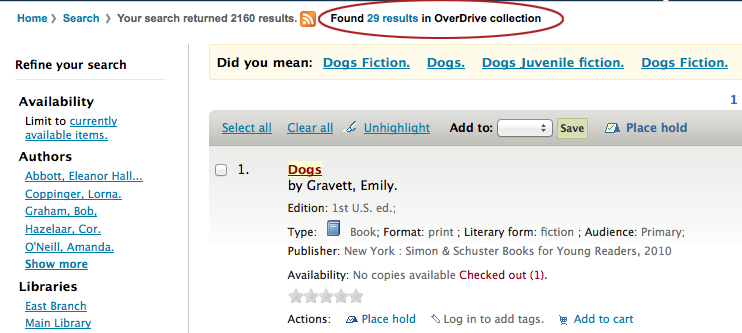
OverDriveCirculation
Default: Don’t enable
Asks: ___ users to access their OverDrive circulation history, and circulate items. If you enable access, you must register auth return url of http(s)://my.opac.hostname/cgi-bin/koha/external/overdrive/auth.pl with OverDrive.
Values:
Don’t enable
Enable
OverDriveClientKey and OverDriveClientSecret
Asks: Include OverDrive availability information with the client key __ and client secret ___
Description:
OverDrive customers can get this information by visiting the OverDrive Developer Portal and following the instructions found there to apply as an API developer. Once this data and the OverDriveLibraryID are populated you will see OverDrive results on your OPAC searches.
OverDriveLibraryID
Asks: Show items from the OverDrive catalog of library # ___
Description:
OverDrive customers can get this information by visiting the OverDrive Developer Portal and following the instructions found there to apply as an API developer. Once this data and the OverDriveClientKey and OverDriveClientSecret are populated you will see OverDrive results on your OPAC searches.
Plugins
UseKohaPlugins
Default: Don’t enable
Asks: ___ the ability to use Koha Plugins.
Values:
Don’t enable
Enable
Note
The plugin system must also be enabled in the Koha configuration file to be fully enabled. Learn more in the Plugins chapter.
Syndetics
Syndetics is a pay service. You must first contact Syndetics directly for pricing and subscription information.
SyndeticsAwards
Default: Don’t show
Asks: ___ information from Syndetics about the awards a title has won on item detail pages on the OPAC.
Values:
Don’t show
Show
Description:
When this option is set to “Show”, Syndetics provides its clients with a list of awards that any title has won. With this service enabled the library can display those awards for each book on its website. For each book or item that comes up during a user search, the list of awards for that title will be displayed. When a user clicks on a given award, information about that award is presented along with a list of the other titles that have won that award. If the user clicks on any title in the list, they will see holdings information about that title in their region. This option is a paid subscription service. The SyndeticsClientCode must be entered and the SyndeticsEnabled option must be activated before this service can be used.
SyndeticsClientCode
Asks: Use the client code ___ to access Syndetics.
Description:
Once the library signs up for Syndetics’ services, Syndetics will provide the library with an access code. (Visit the Syndetics homepage at http://www.bowker.com/syndetics/ for more information.) This is the code that must be entered to access Syndetics’ subscription services. Syndetics is a paid subscription service. This value must be entered before SyndeticsEditions can be enabled. If the code is lost, corrupted, or forgotten, a new one can be obtained from http://www.bowker.com/syndetics/.
Important
You will need to get your client code directly from Syndetics.
SyndeticsCoverImages and SyndeticsCoverImageSize
SyndeticsCoverImages Default: Don’t show
SyndeticsCoverImageSize Default: medium
Asks: ___ cover images from Syndetics on search results and item detail pages on the OPAC in a ___ size.
Descriptions:
When enabled, SyndeticsCoverImages, allows libraries to display Syndetics’ collection of full-color cover images for books, videos, DVDs and CDs on their OPAC. For each book or item that comes up during a user search, the cover image for that title will be displayed. Since these cover images come in three sizes, the optimum size must be selected using the SyndeticsCoverImageSize preference after SyndeticsCoverImages are enabled. Syndetics cover images come in two sizes: mid-size (187 x 187 pixels), and large (400 x 400 pixels). Syndetics is a paid subscription service. The SyndeticsClientCode must be entered and the SyndeticsEnabled option must be activated before this service can be used. Other cover image preferences should also be disabled to avoid interference.
SyndeticsCoverImages Values:
Don’t show
Show
SyndeticsCoverImageSize Values:
medium
large
SyndeticsEditions
Default: Don’t show
Asks: ___ information about other editions of a title from Syndetics on item detail pages on the OPAC
Description:
When enabled this option shows information on other editions of a title from Syndetics on the item detail pages of the OPAC. Syndetics is a paid subscription service. The SyndeticsClientCode must be entered and the SyndeticsEnabled option must be activated before this service can be used.
Values:
Don’t show
Show
Important
Requires OPACFRBRizeEditions set to ‘show’
SyndeticsEnabled
Default: Don’t use
Asks: ___ content from Syndetics.
Values:
Don’t use
Use
Description:
When this option is enabled any of the Syndetics options can be used.
Important
Requires that you enter your SyndeticsClientCode before this content will appear.
SyndeticsExcerpt
Default: Don’t show
Asks: ___ excerpts from of a title from Syndetics on item detail pages on the OPAC.
Values:
Don’t show
Show
Description:
This preference allows Syndetics to display excerpts given to them from selected publishers. The excerpts are available from prominently reviewed new titles, both fiction and non-fiction. The excerpts include poems, essays, recipes, forwards and prefaces. Automatic links provided by the ISBNs within local MARC records are required to integrate Syndetics secured, high-speed Internet servers to the library OPACs. For more information see (http://www.bowker.com/syndetics/).
SyndeticsReviews
Default: Don’t show
Asks: ___ reviews of a title from Syndetics on item detail pages on the OPAC.
Values:
Don’t show
Show
Description:
Syndetics Reviews is an accumulation of book reviews available from a variety of journals and serials. The reviews page displays colored images of reviewed books dust jackets, partnered with the names of the journal or serial providing the review. Clicking on an icon opens a window revealing the book title, author’s name, book cover icon and the critic’s opinion of the book. Automatic links provided by the ISBNs within local MARC records are required to integrate Syndetics secured, high-speed Internet servers to the library OPACs. For more information see (http://www.bowker.com/syndetics/).
SyndeticsSeries
Default: Don’t show
Asks: ___ information on other books in a title’s series from Syndetics on item detail pages on the OPAC.
Values:
Don’t show
Show
Description:
Each fiction title within a series is linked to the complete series record. The record displays each title in reading order and also displays the publication order, if different. Alternate series titles are also displayed. Automatic links provided by the ISBNs within local MARC records are required to integrate Syndetics secured, high- speed Internet servers to the library OPACs. For more information see (http://www.bowker.com/syndetics/).
SyndeticsSummary
Default: Don’t show
Asks: ___ a summary of a title from Syndetics on item detail pages on the OPAC.
Values:
Don’t show
Show
Description:
Providing more than 5.6 million summaries and annotations derived from book jackets, edited publisher copy, or independently written annotations from Book News, Inc. Covering fiction and non-fiction, this summaries option provides annotations on both trade and scholarly titles. For more information see (http://www.bowker.com/syndetics/).
SyndeticsTOC
Default: Don’t show
Asks: ___ the table of contents of a title from Syndetics on item detail pages on the OPAC.
Values:
Don’t show
Show
Description:
This preference allows staff and patrons to review the Table of Contents from a wide variety of publications from popular self-help books to conference proceedings. Specific Information access is the main purpose for this option, allowing patrons guidance to their preferred section of the book. Special arrangements with selected book services is used to obtain the table of contents for new publications each year. Automatic links provided by the ISBNs within local MARC records are required to integrate Syndetics secured, high-speed Internet servers to the library OPACs. For more information see (http://www.bowker.com/syndetics/).
Tagging
I18N/L10N
These preferences control your Internationalization and Localization settings.
Get there: More > Administration > Global System Preferences > I18N/L10N
AddressFormat
Default: US style ([Street number], [Address] - [City], [Zip/Postal Code], [Country])
Asks: Format postal addresses using ___
Values:
German style ([Address] [Street number] - [Zip/Postal Code] [City] - [Country])
French style ([Street number] [Address] - [ZIP/Postal Code] [City] - [Country])
US style ([Street number], [Address] - [City], [Zip/Postal Code], [Country])
Description:
This preference will let you control how Koha displays patron addresses given the information entered in the various fields on their record.
alphabet
Default: A B C D E F G H I J K L M N O P Q R S T U V W X Y Z
Asks: Use the alphabet ___ for lists of browsable letters. This should be a space separated list of uppercase letters.
Description:
This preference allows you define your own alphabet for browsing patrons in Koha.

CalendarFirstDayOfWeek
Default: Sunday
Asks: Use ___ as the first day of week in the calendar.
Values:
Sunday
Monday
Tuesday
Wednesday
Thursday
Friday
Saturday
Description:
Using this preference you can control what day shows as the first day of the week in the calendar pop ups throughout Koha and on the Calendar tool. If you change this preference and don’t see a change in your browser try clearing your cache since it makes changes to the Javascript on these pages.
dateformat
Default: mm/dd/yyyy
Asks: Format dates like ___
Values:
dd.mm.yyyy
dd/mm/yyyy
mm/dd/yyyy
yyyy/mm/dd
Description:
This preference controls how the date is displayed. The options are the United States method, mm/dd/yyyy (04/24/2010), the metric method, dd/mm/yyyy (24/04/2010) or ISO, which is the International Standard of Organization, yyyy/mm/dd (2010/04/24). The International Standard of Organization would primarily be used by libraries with locations in multiple nations that may use different date formats, to have a single display type, or if the library would be in a region that does not use the United States or metric method. More information regarding the ISO date format can be found at http://www.iso.org/iso/iso_catalogue.htm.
language
Default: English
Asks: Enable the following languages on the staff interface
Values:
English
To install additional languages please refer to http://wiki.koha-community.org/wiki/Installation_of_additional_languages_for_OPAC_and_INTRANET_staff_client
opaclanguages
Default: English
Asks: Enable the following languages on the OPAC
Values:
English
Note
To install additional languages you need to run misc/translation/install-code.pl. For example, to install French you would run the following command install-code.pl fr-FR to make the templates, once they exist and are in the right place then they will show up as an option in this preference.
opaclanguagesdisplay
Default: Don’t allow
Asks: ___ patrons to change the language they see on the OPAC.
Values:
Allow
Patrons can choose their language from a list at the bottom of the public catalog

Don’t allow
The public catalog will not give an option to choose a language
Description:
Using the OpacLangSelectorMode preference you can decide where these language options will appear in the public catalog.
TimeFormat
Default: 24 hour format
Asks: Format times in ___
Values:
12 hour format (eg 02:18PM)
24 hour format (eg 14:18)
TranslateNotices
Default: Don’t allow
Asks: ___ notices to be translated. If set, notices will be translatable from the “Notices and Slips” interface. The language used to send a notice to a patron will be the one defined for the patron.
Values:
Don’t allow
Allow
Local Use
These preferences are defined locally.
Get there: More > Administration > Global System Preferences > Local Use
Note
Sometimes preferences which are either new or outdated will appear in this tab, if you didn’t add any preferences to this tab then it’s best to ignore preferences listed here.
INTRAdidyoumean
Default: blank
Asks: Did you mean? configuration for the Intranet. Do not change, as this is controlled by /cgi-bin/koha/admin/didyoumean.pl.
OPACdidyoumean
Default: blank
Asks: Did you mean? configuration for the OPAC. Do not change, as this is controlled by /cgi-bin/koha/admin/didyoumean.pl.
printcirculationships
Default: ON
Asks: If ON, enable printing circulation receipts
Values:
ON
OFF
UsageStatsID
Default: blank
Asks: This preference is part of Koha but it should not be deleted or updated manually.
UsageStatsLastUpdateTime
Default: blank
Asks: This preference is part of Koha but it should not be deleted or updated manually.
UsageStatsPublicID
Default: blank
Asks: Public ID for Hea website
Version
Default: automatically generated
Asks: The Koha database version. WARNING: Do not change this value manually. It is maintained by the webinstaller
Logs
Logs keep track of transaction on the system. You can decide which actions you want to log and which you don’t using these preferences. Logs can then be viewed in the Log viewer under Tools.
Get there: More > Administration > Global System Preferences > Logs
Debugging
DumpTemplateVarsIntranet
Default: Don’t
Asks: ___ dump all Template Toolkit variable to a comment in the HTML source for the staff intranet.
Value:
Don’t
Do
DumpTemplateVarsOpac
Default: Don’t
Asks: ___ dump all Template Toolkit variable to a comment in the HTML source for the OPAC.
Value:
Don’t
Do
Logging
BorrowersLog
Default: Log
Asks: ___ changes to patron records.
Values:
Don’t log
Log
Note
Enabling this preference allows the tracking of cardnumber changes for patrons
CataloguingLog
Default: Don’t log
Asks: ___ any changes to bibliographic or item records.
Values:
Don’t log
Log
Important
Since this occurs whenever a book is cataloged, edited, or checked in or out it can be very resource intensive - slowing down your system.
CronjobLog
Default: Don’t log
Asks: ___ information from cron jobs.
Values:
Don’t log
Log
FinesLog
Default: Log
Asks: ___ when overdue fines are charged or automatically forgiven.
Values:
Don’t log
Log
HoldsLog
Default: Don’t log
Asks: ___ any actions on holds (create, cancel, suspend, resume, etc.).
Values:
Don’t log
Log
IssueLog
Default: Log
Asks: ___ when items are checked out.
Values:
Don’t log
Log
LetterLog
Default: Log
Asks: ___ when an automatic claim notice is sent.
Values:
Don’t log
Log
Note
This log tracks all notices that go to patrons including the overdue notices.
RenewalLog
Default: Don’t log
Asks: ___ when items are renewed.
Values:
Don’t log
Log
ReportsLog
Default: Don’t log
Asks: ___ when reports are added, deleted or changed.
Values:
Don’t log
Log
ReturnLog
Default: Log
Asks: ___ when items are returned.
Values:
Don’t log
Log
SubscriptionLog
Default: Log
Asks: ___ when serials are added, deleted or changed.
Values:
Don’t log
Log
OPAC
Get there: More > Administration > Global system preferences > OPAC
Advanced search options
OpacAdvSearchMoreOptions
Default: Select all
Asks: Show search options for the expanded view ___
Values:
[Select all]
Item types
Language
Location and availability
Publication date
Sorting
Subtypes
Description:
The settings in this preference will determine which search fields will show when the patron is using the ‘More options’ mode on the advanced search page.
OpacAdvSearchOptions
Default: Item types, Language, Location and availability, Publication date, Sorting
Asks: Show search options ___
Values:
[Select all]
Item types
Language
Location and availability
Publication date
Sorting
Subtypes
Description:
The settings in this preference will determine which search fields will show when the patron is using the ‘Fewer options’ mode on the advanced search page.
Appearance
These preferences control how things appear in the OPAC.
BiblioDefaultView
Default: in simple form
Asks: By default, show bib records ___
Values:
as specified in the ISBD template.
See ISBD preference for more information
in simple form.
in their MARC format.
Description:
This preference determines the level of bibliographic detail that the patron will see on the OPAC detail page. The simple form displays the graphical interface; MARC format displays the MARC21 cataloging view; ISBD displays the ISBD (International Standard Bibliographic Description, AACR2) view.
COinSinOPACResults
Default: Include
Asks: ___ COinS / OpenURL / Z39.88 in OPAC search results.
Values:
Don’t include
If you choose not to include COinS on the search results, it will still be loaded on the individual bibliographic records.
Include
Enabling this feature will slow OPAC search response times.
Description:
COinS stands for ContextObjects in Spans. COinS is a method to embed bibliographic metadata in the HTML code of web pages. This allows bibliographic software to publish machine-readable bibliographic items and client reference management software (such as Zotero) to retrieve bibliographic metadata. The metadata can also be sent to an OpenURL resolver. This allows, for instance, searching for a copy of a book in one’s own library.
DisplayOPACiconsXSLT
Default: Don’t show
Asks: On pages displayed with XSLT stylesheets on the OPAC, ___ icons for itemtype and authorized values.
Important
OPACXSLTResultsDisplay and/or OPACXSLTDetailsDisplay must be set to use an XSLT stylesheet for this to show (default or custom)
Values:
Don’t show
Show

Note
See the XSLT material type icons for more information on these icons.
GoogleIndicTransliteration
Default: Don’t show
Asks: ___ GoogleIndicTransliteration on the OPAC.
Values:
Don’t show
Show
hidelostitems
Default: Don’t show
Asks: ___ lost items on search and detail pages.
Description:
Items that are marked lost by the library can either be shown or not shown on the OPAC. By setting the value to “Don’t show,” the lost item is not shown on the OPAC. By setting the value “Show,” the lost item is shown on the OPAC for patrons to view with a status of ‘lost.^
Values:
Don’t show
Show

HighlightOwnItemsOnOPAC and HighlightOwnItemsOnOPACWhich
HighlightOwnItemsOnOPAC Default: Don’t emphasize
HighlightOwnItemsOnOPACWhich Default: patron’s home library
Asks: ___ results from the ___ by moving the results to the front and increasing the size or highlighting the rows for those results.
HighlightOwnItemsOnOPAC Values:
Don’t emphasize
Emphasize
HighlightOwnItemsOnOPACWhich Values:
OPAC’s branch based via the URL
The library is chosen based on the Apache environment variable BRANCHCODE. For example, this could be added to the OPAC section of koha-httpd.conf: SetEnv BRANCHCODE “CPL”
patron’s home library
The items emphasized will be those of the same library as the patron’s library. If no one is logged into the OPAC, no items will be highlighted.
Important
This preference will only effect sites that are not using an XSLT stylesheet. XSLT stylesheets are defined in the OPACXSLTResultsDisplay and OPACXSLTDetailsDisplay preferences.
LibraryName
Asks: Show ___ as the name of the library on the OPAC.
Note
This value will appear in the title bar of the browser
Note
Edit opacheader if you’d like to add a library name above your search box on the OPAC

OpacAdditionalStylesheet
Asks: Include the additional CSS stylesheet ___ to override specified settings from the default stylesheet.
Description:
The preference can look for stylesheets in the template directory for your OPAC language, for instance: /koha-tmpl/opac-tmpl/prog/en/css. If you upload a custom file, opac-mystyles.css to this directory, you can specify it by entering opac-mystyles.css in your opaccolorstylesheet system preference. This adds your custom stylesheet as a linked stylesheet alongside the OPAC’s default CSS files. This method is preferable because linked stylesheets are cached by the user’s browser, meaning upon repeat visits to your site the user’s browser will not have to re-download the stylesheet, instead using the copy in the browser’s cache.
If you would rather, you can upload your CSS to another server and enter the full URL pointing to it’s location remember to begin the URL with http://
Note
Leave this field blank to disable it
Note
This file will add a linked CSS, not replace the existing default CSS.
OpacAddMastheadLibraryPulldown
Default: Don’t add
Asks: ___ a library select pulldown menu on the OPAC masthead.
Values:
Add

Don’t Add

OPACBaseURL
Asks: The OPAC is located at ___
Description:
This preference is looking for the URL of your public catalog (OPAC) with the http:// in front of it (enter http://www.mycatalog.com instead of www.mycatalog.com). Once it is filled in Koha will use it to generate permanent links in your RSS feeds, for your social network share buttons and in your staff client when generating links to bib records in the OPAC.
Important
Do not include a trailing slash in the URL this will break links created using this URL. (example: http://www.google.com not http://www.google.com/)
Important
This must be filled in with the URL of your public catalog for RSS, unAPI, and search plugins to work.
Important
This must be filled in with the URL of your public catalog to show ‘OPAC View’ links from bib records in the staff client:
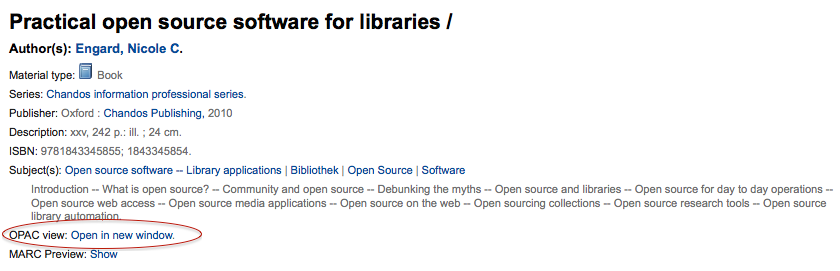
opaccredits
Asks: Include the following HTML in the footer of all pages in the OPAC:
Note
Click the ‘Click to edit; link to enter HTML to appear at the bottom of every page in the OPAC
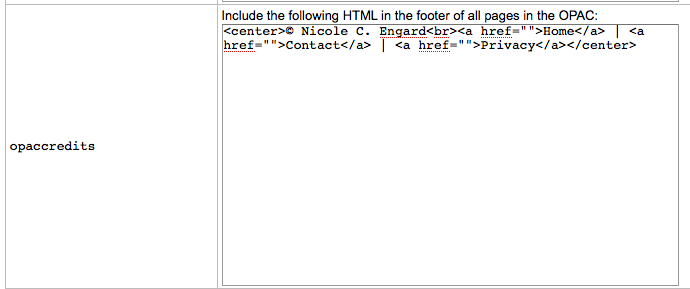
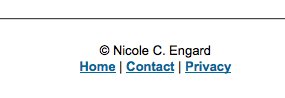
Description:
This setting is for credits that will appear at the bottom of your OPAC pages. Credits traditionally encompass copyright information, last date updated, hyperlinks or other information represented in an HTML format. This is static information and any updates must be entered manually.
Learn more in the OPAC editable regions section.
OpacCustomSearch
Asks: Replace the search box at the top of OPAC pages with the following HTML
Description:
This preference allows you to replace the default search box at the top of the OPAC :
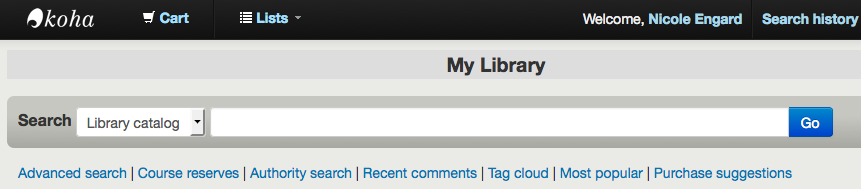
with any HTML you would like :
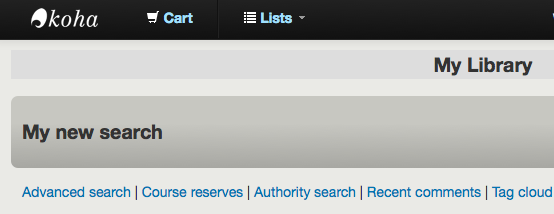
OPACDisplay856uAsImage
Default: Neither details or results page
Asks: Display the URI in the 856u field as an image on: ___
Values:
Both results and details pages
Important
Both OPACXSLTDetailsDisplay and OPACXSLTResultsDisplay need to have values in order for this preference to work.
Important
This is only implemented for MARC21 and NORMARC.
Detail page only
Important
OPACXSLTDetailsDisplay needs to have a value in it for this preference to work.
Important
This is only implemented for MARC21 and NORMARC.
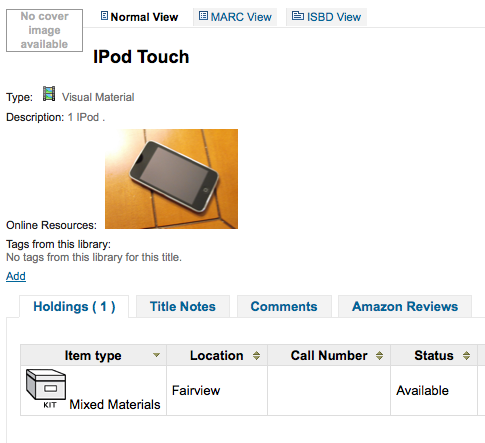
Neither details or results page
Results page only
Important
OPACXSLTResultsDisplay needs to have a value in it for this preference to work.
Important
This is only implemented for MARC21 and NORMARC.
Description:
In addition to this option being set, the corresponding XSLT option must be turned on. Also, the corresponding 856q field must have a valid MIME image extension (e.g., “jpg”) or MIME image type (i.e. starting with “image/”), or the generic indicator “img” entered in the field. When all of the requirements are met, an image file will be displayed instead of the standard link text. Clicking on the image will open it in the same way as clicking on the link text. When you click on the image it should open to full size, in the current window or in a new window depending on the value in the system pref OPACURLOpenInNewWindow.
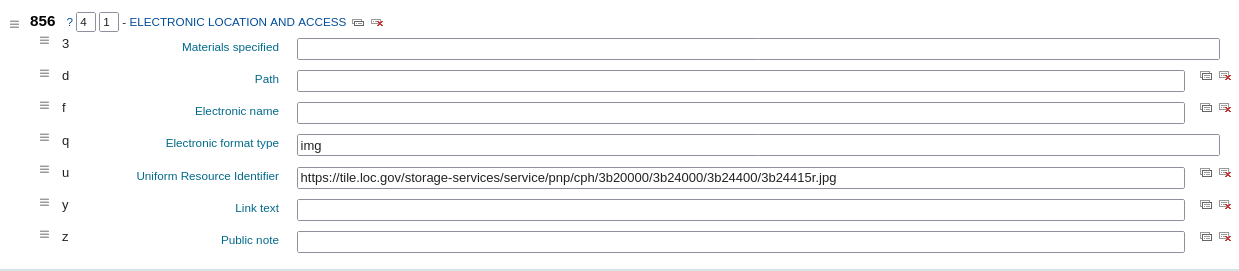
OpacExportOptions
Default:
Asks: Select export options that should be available from OPAC detail page: ___
Description:
In the OPAC on the right of each bib record there is a menu that allows for saving the record in various formats. This patch will allow you to define which options are in the pull down menu. Available options are: BIBTEX (bibtex), Dublin Core (dc), MARCXML (marcxml), MARC-8 encoded MARC (marc8), Unicode/UTF-8 encoded MARC (utf8), Unicode/UTF-8 encoded MARC without local use -9xx, x9x, xx9- fields and subfields (marcstd), MODS (mods), and RIS (ris).
OPACFallback
Default: bootstrap
Asks: Use the ___ theme as the fallback theme on the OPAC.
Description:
The purpose of this preference is to provide a way to choose to what theme to fallback on when you have a partial theme in place.
OpacFavicon
Asks: Use the image at ___ for the OPAC’s favicon.
Important
This should be a complete URL, starting with http://
Note
Turn your logo into a favicon with the Favicon Generator.
Description:
The favicon is the little icon that appears next to the URL in the address bar in most browsers. The default value for this field (if left blank) is the small ‘K’ in the Koha logo.

opacheader
Asks: Include the following HTML in the header of all pages in the OPAC
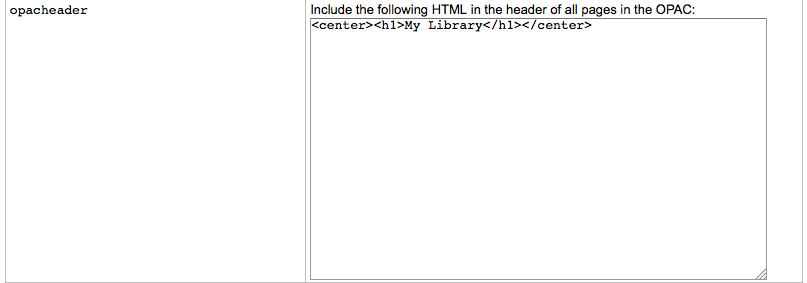
Note
This value will appear above the main content of your page
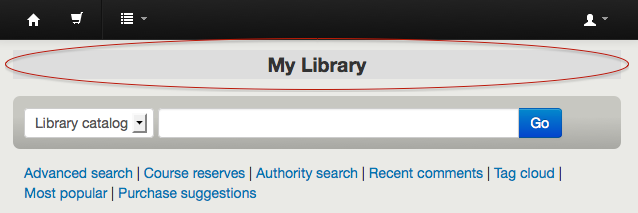
Note
Edit LibraryName if you’d like to edit the contents of the <title> tag
Learn more in the OPAC editable regions section.
OpacHighlightedWords and NotHighlightedWords
OpacHighlightedWords Default: Don’t highlight
NotHighlightedWords Default: and|or|not
Asks: ___ words the patron searched for in their search results and detail pages; To prevent certain words from ever being highlighted, enter a list of stopwords here ___ (separate columns with |)
OpacHighlightedWords Values:
Don’t highlight
Highlight
OPACHoldingsDefaultSortField
Default: First column of the table
Asks: ___ is the default sort field for the holdings table
Values:
First column of the table
Holding library
Home library
OpacKohaUrl
Default: Don’t show
Values:
Don’t show
Show
Description:
When this preference is set to ‘Show’ text will appear in the bottom right of the OPAC footer stating ‘Powered by Koha’ and linking to the official Koha website.
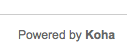
OpacLangSelectorMode
Default: only footer
Asks: Display language selector on ___.
Values:
both top and footer
only footer
top
Description:
If you have the opaclanguagesdisplay preference set to display language options in the public catlaog, then this preference will allow you to control where the language selector shows. You can choose to show it only on the top or bottom or in both places.
opaclayoutstylesheet
Default: opac.css
Asks: Use the CSS stylesheet /css/ ___ on all pages in the OPAC, instead of the default
Description:
This setting’s function is to point to the *.css file used to define the OPAC layout. A *.css file is a cascading stylesheet which is used in conjunction with HTML to set how the HTML page is formatted and will look on the OPAC. There are two stylesheets that come with the system; opac.css and opac2.css. A custom stylesheet may also be used. The stylesheets listed in the opaclayoutstylesheet preference are held on the Koha server.
Note
Leave this field blank to disable it and let Koha use the default file instead
Important
Using a custom value in this preference causes Koha to completely ignore the default layout stylesheet.
OpacLocationBranchToDisplay
Default: holding library
Asks: Display the ___ for items on the OPAC record details page.
Values:
holding library
home and holding library
home library
Description:
Defines whether to display the holding library, the home library, or both for the opac details page.
OpacLocationOnDetail
Default: below the holding library
Asks: Display the shelving location ___ for items on the OPAC record details page.
Values:
below both home and holding libraries
on a separate column
below the holding library
below the home library
Description:
Defines where the shelving location should be displayed, under the home library, the holding library, or both, or in a separate column.
OpacLoginInstructions
Asks: Show the following HTML on the OPAC login form when a patron is not logged in:
Description:
HTML entered in this field will appear under the login form on the main page of your OPAC, when the user is not logged in
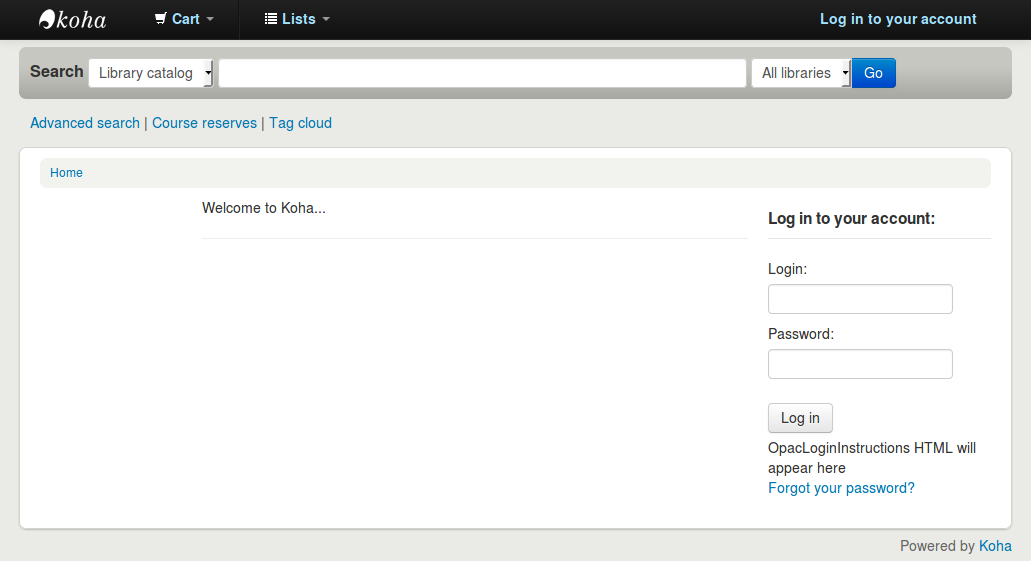
Learn more in the OPAC editable regions section.
OpacMaintenance
Default: Don’t show
Asks: ___ a warning that the OPAC is under maintenance, instead of the OPAC itself.
Note
this shows the same warning as when the database needs to be upgraded, but unconditionally.
Description:
This preference allows the system administrator to turn off the OPAC during maintenance and display a message to users. When this preference is switched to “Show” the OPAC is not usable. The text of this message is not editable at this time.
Values:
Don’t show
Show
When this preference is set to show the maintenance message the ability to search the OPAC is disabled and a message appears. The default message can be altered by using the OpacMaintenanceNotice preference.
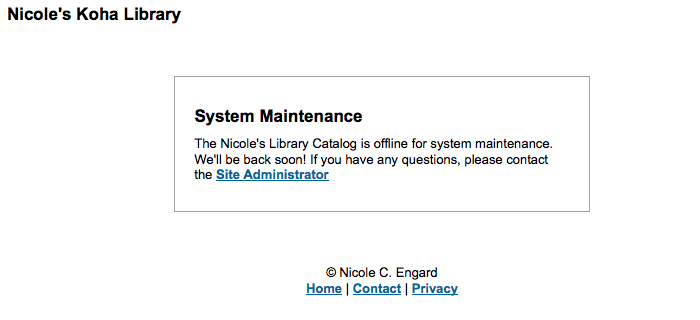
OpacMaintenanceNotice
Asks: Show the following HTML when OpacMaintenance is enabled
Descritpion:
This preference will allow you to set the text the OPAC displays when the OpacMaintenance preference is set to ‘Show.^
OpacMainUserBlock
Default: Welcome to Koha… <hr>
Asks: Show the following HTML in its own column on the main page of the OPAC
Description:
HTML entered in this field will appear in the center of the main page of your OPAC
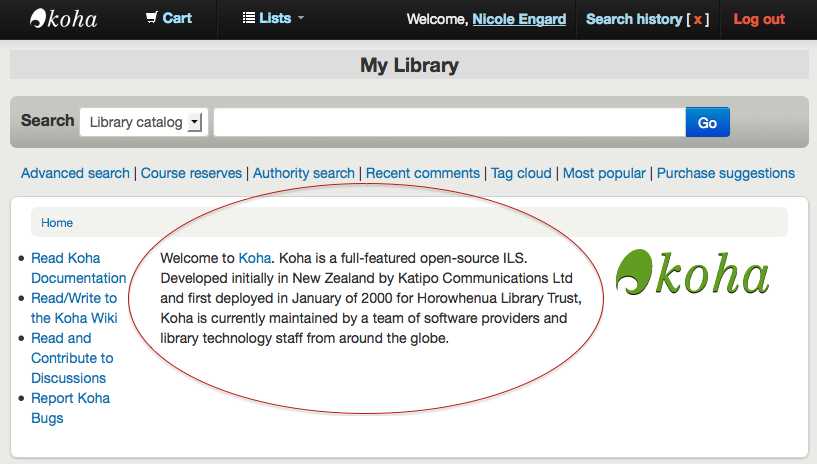
Learn more in the OPAC editable regions section.
OpacMaxItemsToDisplay
Default: 50
Asks: Display up to ___ items on the biblio detail page
Description:
This preference will help with slow load times on the bibliographic detail pages by limiting the number of items to display by default. If the biblio has more items than this, a link is displayed instead that allows the user to choose to display all items.
OPACMySummaryHTML
Asks: Include a “Links” column on the “your summary” tab when a user is logged in to the OPAC, with the following HTML (leave blank to disable).
Description:
In this preference you can enter HTML that will appear on the ‘Checked Out’ tab on the ‘your summary’ section when logged in to the OPAC. The placeholders {BIBLIONUMBER}, {TITLE}, {ISBN} and {AUTHOR} will be replaced with information from the displayed record. This can be used to enter in ‘share’ links for social networks or generate searches against other library catalogs.
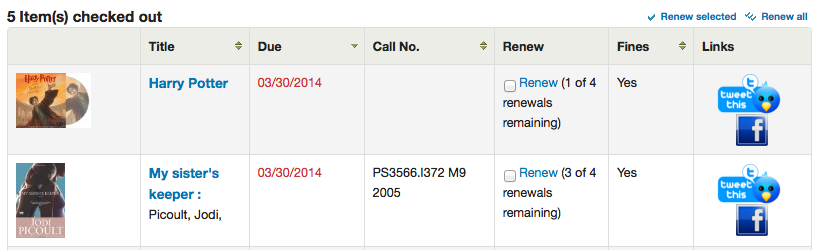
Sample Data:
<p><a href="http://www.facebook.com/sharer.php?u=http://YOUROPAC.ORG/cgi-bin/koha/opac-detail.pl?biblionumber={BIBLIONUMBER}">Share on Facebook</a>
<br />TITLE: {TITLE}
<br />AUTHOR: {AUTHOR}
<br />ISBN: {ISBN}
<br />BIBLIONUMBER: {BIBLIONUMBER}</p>
OPACMySummaryNote
Asks: Note to display on the patron summary page.
Description:
This preference will display text above the patron’s summary and below the welcome message when the patron logs in to the OPAC and view their ‘your summary’ tab.
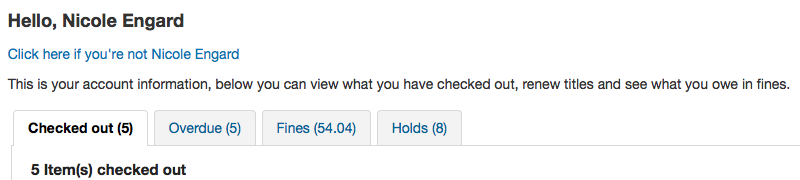
OPACNoResultsFound
No Default
Asks: Display this HTML when no results are found for a search in the OPAC
This HTML will display below the existing notice that no results were found for your search.

Note
You can insert placeholders {QUERY_KW} that will be replaced with the keywords of the query.
OPACPlayMusicalInscripts
Default: Don’t play
Asks: ___ MIDI representation of musical inscripts on the OPAC record details page.
Values:
Don’t play
Play
Description:
This preference controls whether a short audio clip is available to play when musical incipits are added to the detailed view of a bibliographic record.
Note
The OPACShowMusicalInscripts preference must be set to ‘Show’ for these clips to display.
OpacPublic
Default: Enable
Asks: ___ Koha OPAC as public. Private OPAC requires authentication before accessing the OPAC.
Values:
Don’t enable
Enable
Description:
This preference determines if your OPAC is accessible and searchable by anyone or only by members of the library. If set to ‘Don’t enable’ only members who are logged into the OPAC can search. Most libraries will leave this setting at its default of ‘Enable’ to allow their OPAC to be searched by anyone and only require login for access to personalized content.
OPACResultsLibrary
Default: home library
Asks: For search results in the OPAC, show the item’s ___. Please note that this feature is currently available for MARC21 and UNIMARC.
Values:
current location
home library
OPACSearchForTitleIn
Default: <li><a href=”http://worldcat.org/search?q={TITLE}” target=”_blank”>Other Libraries (WorldCat)</a></li> <li><a href=”http://www.scholar.google.com/scholar?q={TITLE}” target=”_blank”>Other Databases (Google Scholar)</a></li> <li><a href=”http://www.bookfinder.com/search/?author={AUTHOR}&title={TITLE}&st=xl&ac=qr” target=”_blank”>Online Stores (Bookfinder.com)</a></li>
Asks: Include a “More Searches” box on the detail pages of items on the OPAC, with the following HTML (leave blank to disable)
Note
The placeholders {BIBLIONUMBER}, {CONTROLNUMBER}, {TITLE}, {ISBN}, {ISSN} and {AUTHOR} will be replaced with information from the displayed record.
OpacSeparateHoldings and OpacSeparateHoldingsBranch
OpacSeparateHoldings default: Don’t separate
OpacSeparateHoldingsBranch default: home library
Asks: ___ items display into two tabs, where the first tab contains items whose ___ is the logged in user’s library. The second tab will contain all other items.
OpacSeparateHoldings values:
Don’t separate
Separate
OpacSeparateHoldingsBranch values:
holding library
home library
Description:
This preference lets you decide if you would like to have the holding information on the bibliographic detail page in the OPAC split in to multiple tabs. The default is to show all holdings on one tab.
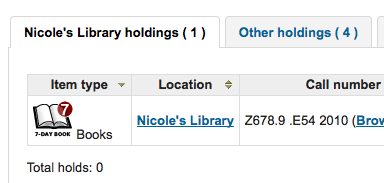
OPACShowCheckoutName
Default: Don’t show
Asks: ___ the name of the patron that has an item checked out on item detail pages on the OPAC.
Values:
Don’t show
Show
Description:
This preference allows all patrons to see who has the item checked out if it is checked out. In small corporate libraries (where the OPAC is behind a firewall and not publicly available) this can be helpful so coworkers can just contact the patron with the book themselves. In larger public and academic libraries setting this to ‘Show’ would pose serious privacy issues.
OPACShowHoldQueueDetails
Default: Don’t show any hold details
Asks: ___ to patrons in the OPAC.
Values:
Don’t show any hold details
Show holds
Show holds and their priority level
Show priority level
Description:
This preference allows you to choose the type of hold information to make available to patrons when logged in to their account on the OPAC. If you select to include hold priority information the list of holds will initially be sorted by priority.
OPACShowMusicalInscripts
Default: Don’t show
Asks: ___ musical inscripts on the OPAC record details page.
Values:
Don’t show
Show
Description:
This preference allows musical incipits to be displayed in the detailed view of a bibliographic record on the OPAC. MARC data for the incipit is added to the 031 MARC21 tag of the record. Audio clips can also be displayed if the OPACPlayMusicalInscripts preference set to ‘Play’.
OpacShowRecentComments
Default: Don’t show
Asks: ___ a link to recent comments in the OPAC masthead.
Values:
Don’t show
Show
Description:
If you have chosen to allow comments in your OPAC by setting reviewson to ‘Allow’ you can include a link to the recent comments under the search box at the top of your OPAC with this preference.
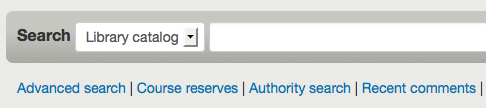
OpacStarRatings
Default: no
Asks: Show star-ratings on ___ pages.
Values:
no
only details
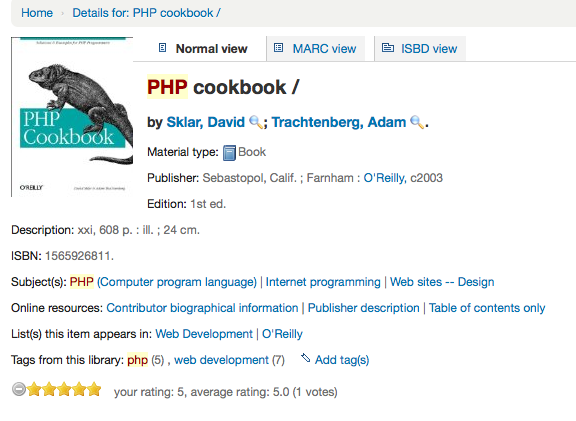
results and details
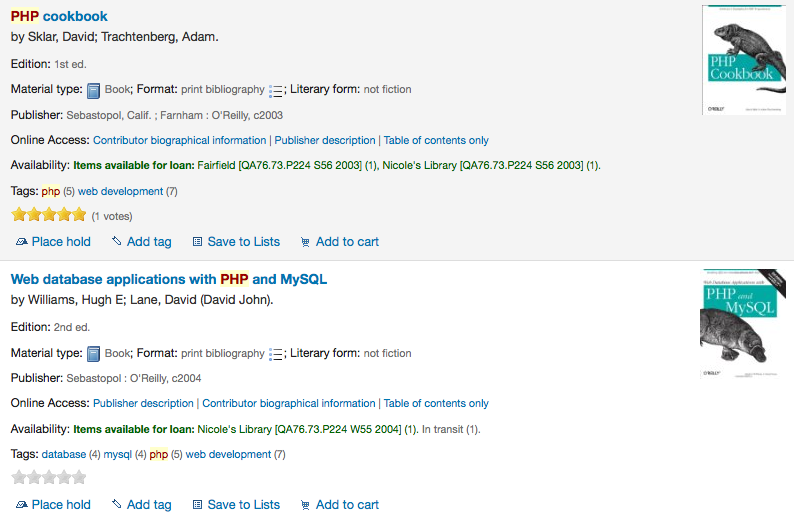
Description:
Star ratings are a way for your patrons to leave ratings without having to leave a full review. Patrons who are not logged in will only be able to see the stars, once logged in patrons can click on the stars on the details page to leave their own rating. Clicking on the stars on the search results will not submit a rating.
OpacSuggestionManagedBy
Default: Show
Asks: ___ the name of the staff member who managed a suggestion in OPAC.
Values:
Don’t show
Show
Description:
If you’re allowing patrons to make purchase suggestions then they will see the ‘your purchase suggestions’ tab when logged in. This tab shows the patron the librarian who approved or rejected the purchase suggestion. This preference controls if the patron sees the librarian’s name or not.
opacthemes
Default: bootstrap
Asks: Use the ___ theme on the OPAC.
Values:
bootstrap
Bootstrap Theme
This theme is completely responsive
OPACURLOpenInNewWindow
Default: don’t
Asks: When patrons click on a link to another website from your OPAC (like Amazon or OCLC), ___ open the website in a new window.
Values:
do
don’t
Description:
This preference determines if URLs in the OPAC will open in a new window or not. When clicking on a link in the OPAC, a patron does not need to worry about navigating away from their search results.
OPACUserCSS
Asks: Include the following CSS on all pages in the OPAC
Description:
OPACUserCSS allows the administrator to enter styles that will overwrite the OPAC’s default CSS as defined in ‘opaclayoutstylesheet’ or ‘opacstylesheet’. Styles may be entered for any of the selectors found in the default style sheet. The default stylesheet will likely be found at http://your_koha_address/opac-tmpl/bootstrap/css/opac.css. Unlike OpacAdditionalStylesheet and opaclayoutstylesheet this preference will embed the CSS directly on your OPAC pages.
OPACUserJS
Asks: Include the following JavaScript on all pages in the OPAC
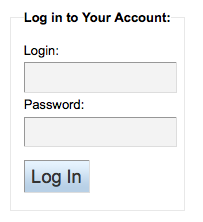
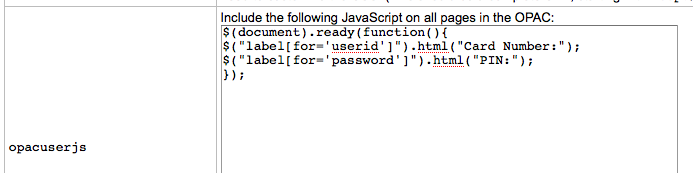
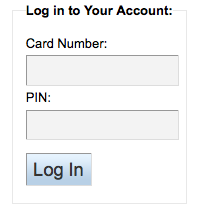
Description:
This preference allows the administrator to enter JavaScript or JQuery that will be embedded across all pages of the OPAC. Administrators may use this preference to customize some of the interactive sections of Koha, customizing the text for the login prompts, for example. Sample JQuery scripts used by Koha libraries can be found on the wiki: http://wiki.koha-community.org/wiki/JQuery_Library.
OPACUserSummary
Default: Show
Asks: ___ a summary of a logged in user’s checkouts, overdues, holds and fines on the mainpage
Description:
When activated, this preference system replaces the login form on the OPAC main page by a summary when the user is logged in.
OPACXSLTDetailsDisplay
Default: default
Asks: Display OPAC details using XSLT stylesheet at ___
Values:
leave empty to not use the XSLT stylesheet
In previous versions of Koha this was the setting that read ‘normally’
enter “default” for the default one
put a path to define a XSLT file
ex: /path/to/koha/and/your/stylesheet.xsl
If in a multi-language system you can enter {langcode} in the path to tell Koha to look in the right language folder
ex: /home/koha/src/koha-tmpl/opac-tmpl/bootstrap/{langcode}/xslt/MARC21slim2OPACDetail.xsl
ex. http://mykohaopac.org/{langcode}/stylesheet.xsl
put an URL for an external specific stylesheet
Description:
XSLT stylesheets allow for the customization of the details shows on the screen when viewing a bib record. This preference will allow you either use the default look that comes with Koha or design your own stylesheet.
OPACXSLTListsDisplay
Default: default
Asks: Display lists in the OPAC using XSLT stylesheet at ___
Values:
leave empty to not use the XSLT stylesheet
In previous versions of Koha this was the setting that read ‘normally’
enter “default” for the default one
put a path to define a XSLT file
ex: /path/to/koha/and/your/stylesheet.xsl
If in a multi-language system you can enter {langcode} in the path to tell Koha to look in the right language folder
ex: /home/koha/src/koha-tmpl/opac-tmpl/bootstrap/{langcode}/xslt/MARC21slim2OPACResults.xsl
ex. http://mykohaopac.org/{langcode}/stylesheet.xsl
put an URL for an external specific stylesheet
Description:
XSLT stylesheets allow for the customization of the details shows on the screen when viewing lists. This preference will allow you either use the default look that comes with Koha or design your own stylesheet.
OPACXSLTResultsDisplay
Default: default
Asks: Display OPAC results using XSLT stylesheet at ___
Values:
leave empty to not use the XSLT stylesheet
In previous versions of Koha this was the setting that read ‘normally’
enter “default” for the default one
put a path to define a XSLT file
ex: /path/to/koha/and/your/stylesheet.xsl
If in a multi-language system you can enter {langcode} in the path to tell Koha to look in the right language folder
ex: /home/koha/src/koha-tmpl/opac-tmpl/bootstrap/{langcode}/xslt/MARC21slim2OPACResults.xsl
ex. http://mykohaopac.org/{langcode}/stylesheet.xsl
put an URL for an external specific stylesheet
Description:
XSLT stylesheets allow for the customization of the details shows on the screen when viewing the search results. This preference will allow you either use the default look that comes with Koha or design your own stylesheet.
Features
numSearchRSSResults
Default: 50
Asks: Display ___ search results in the RSS feed.
Description:
By default the RSS feed that is automatically generated for every search results page will list 50 items. This can sometimes be too much for some RSS feed readers and for some people this isn’t enough. This preference allows you to adjust this number to show the best number of results for your patrons.
OPACAcquisitionDetails
Default: Don’t display
Asks: ___ the acquisition details on OPAC detail pages.
Values:
Display

Don’t display
Description:
This preference shows the patrons how many items are on order in the Holdings tab if you have the AcqCreateItem set to ‘cataloging the record’
opacbookbag
Default: Allow
Asks: ___ patrons to store items in a temporary “Cart” on the OPAC.
Values:
Allow
Don’t allow
Description:
This preference allows the user to temporarily save a list of items found on the catalog. By using the book bag, or cart, the user can print out or email a list of items found. The user does not need to be logged in. This list is temporary and will be emptied, or cleared, at the end of the session.
OpacBrowser
Important
This preference only applies to installations using UNIMARC at this time.
Default: Don’t allow
Asks: ___ patrons to browse subject authorities on OPAC
Values:
Allow
Don’t allow
Important
run the authorities browser cron job to create the browser list
OpacBrowseResults
Default: enable
Asks: ___ browsing and paging search results from the OPAC detail page.
Values:
disable
enable
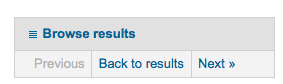
Description:
This preference will control the option to return to your results and/or browse them from the detail page in the OPAC.
OpacCloud
Important
This preference only applies to French systems at this time.
Default: Don’t show
Asks: ___ a subject cloud on OPAC
Values:
Don’t show
Show
Important
run the authorities browser cron job to create the browser list
OPACDetailQRCode
Default: Don’t enable
Asks: ___ the option to show a QR Code on the OPAC bibliographic detail page.
Values:
Don’t enable
Enable
Description:
With this preference enabled a new option ‘Send to device’ displays in the list of options on the OPAC details page. When this link is clicked a QR code will be displayed which can be scanned using a compatible device in order to save the bibliographic details to that device.
OPACFinesTab
Default: Allow
Asks: ___ patrons to access the Fines tab on the ‘your summary’ page on the OPAC.
Values:
Allow
opacuserlogin needs to be set to ‘allow’
Don’t allow
OpacHoldNotes
Default: Do not allow
Asks: ___ users to add a note when placing a hold.
Values:
Allow
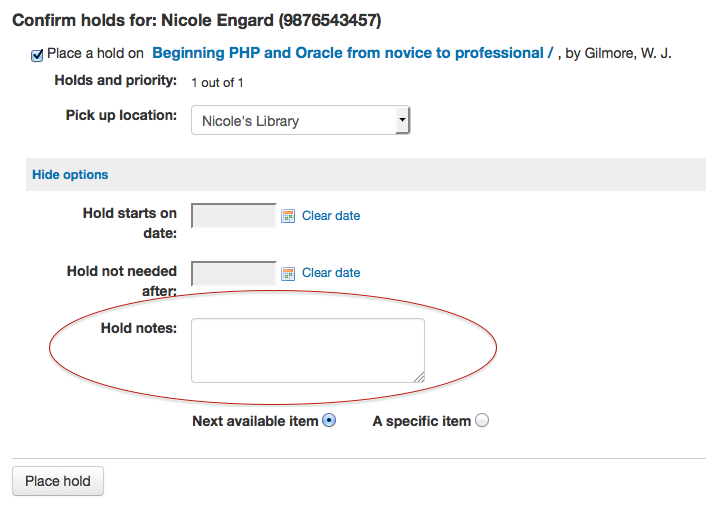
Do not allow
OPACISBD
Default: See ISBD view configuration <https://wiki.koha-community.org/wiki/ISBD_view_configuration> on the wiki.
Asks: Use the following as the OPAC ISBD template:
Description:
This determines how the ISBD information will display in the OPAC. Elements in the list can be reordered to produce a different ISBD view. ISBD, the International Standard Bibliographic Description, was first introduced by IFLA (International Federation of Library Associations) in 1969 in order to provide guidelines for descriptive cataloging. The purpose of ISBD is to aid the international exchange of bibliographic records for a variety of materials.
OpacItemLocation
Default: call number only
Asks: Show ___ for items on the OPAC search results.
Values:
call number only
collection code
location
Description:
This setting allows users of the OPAC results XSLT stylesheet to choose to display collection code or location in addition to call number.
OpacNewsLibrarySelect
Default: Don’t display
Asks: ___ a branch selection list for news items in the OPAC.
Values:
Don’t display
Display
OpacPasswordChange
Default: Allow
Asks: ___ patrons to change their own password on the OPAC.
Values:
Allow
opacuserlogin needs to be set to ‘allow’
Don’t allow
Important
Enabling this will break LDAP authentication.
OPACPatronDetails
Default: Allow
Asks: ___ patrons to notify the library of changes to their contact information from the OPAC.
Values:
Allow
opacuserlogin needs to be set to ‘allow’
Don’t allow
Description:
If patrons are allowed to notify the library of changes to their account then staff will need to approve the changes via the staff client. Notification of patron account requests will appear on the dashaboard below the list of modules with other pending actions.
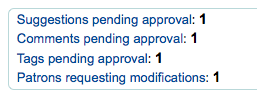
Once you click the notification you will be presented with the changes the patron would like to make to their account and from there you can choose how to proceed.
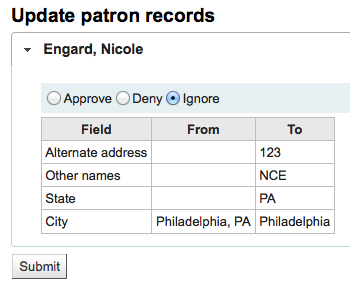
Note
You can control what fields patrons see and can modify via the OPAC by setting the PatronSelfRegistrationBorrowerMandatoryField PatronSelfRegistrationBorrowerUnwantedField preferences.
OPACpatronimages
Default: Don’t show
Asks: ___ patron images on the patron information page in the OPAC.
Values:
Don’t show
Show
Description:
If patronimages is set to allow the upload of patron images via the staff client, then setting this preference to ‘show’ will show the patron what image you have on file for them when they view their personal information on their account in the OPAC.
OpacResetPassword
Default: not allowed
Asks: Library users are ___ to recover their password via e-mail in the OPAC.
Values:
allowed

not allowed
Description:
This preference controls whether you present users of the public catalog with a ‘Forgot your password’ link or not. Learn more in the OPAC section of this manual.
OpacTopissue
Default: Don’t allow
Asks: ___ patrons to access a list of the most checked out items on the OPAC.
Values:
Allow
A link to ‘Most Popular’ will appear at the top of your OPAC

Don’t allow
Description:
This preference allows the administrator to choose to show the “Most Popular” link at the top of the OPAC under the search box. The “Most Popular” page shows the top circulated items in the library, as determined by the number of times a title has been circulated. This allows users to see what titles are popular in their community. It is recommended that you leave this preference set to ‘Don’t allow’ until you have been live on Koha for a couple of months, otherwise the data that it shows will not be an accurate portrayal of what’s popular in your library.
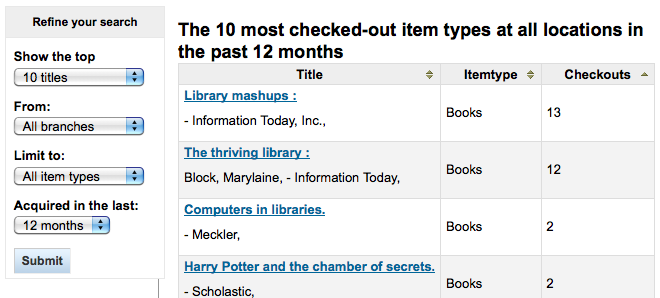
opacuserlogin
Default: Allow
Asks: ___ patrons to log in to their accounts on the OPAC.
Values:
Allow
Don’t allow
The OPAC will still be searchable if patrons can’t log in, this just disables the patron account access via the OPAC
QuoteOfTheDay
Default: Disable
Asks: ___ Quote of the Day display on OPAC home page
Values:
Disable
Enable
Description:
This feature will allow you to enter a series of quotes that will then show on the OPAC homepage in random order. To add/edit quotes, visit the Quote of the Day editor under Tools.
RequestOnOpac
Default: Allow
Asks: ___ patrons to place holds on items from the OPAC.
Values:
Allow
opacuserlogin needs to be set to ‘allow’
Don’t allow
reviewson
Default: Allow
Asks: ___ patrons to make comments on items on the OPAC.
Values:
Allow
Patrons comments/reviews all require moderation before they appear in the OPAC
opacuserlogin needs to be set to ‘Allow’
Don’t allow
Description:
This button allows the patrons to submit comments on books they have read via the OPAC. If this preference is set to “Allow” reviews are first sent to the staff client for staff approval before the review is displayed in the OPAC. The staff member who reviews and approves comments may find the pending comments on the Comments tool. The staff member can then choose to approve or delete the comments.
ShowReviewer
Default: full name
Asks: Show ___ of commenter with comments in OPAC.
Values:
first name
first name and last initial
full name
last name
no name
username
Description:
If you would like to protect your patron’s privacy in the OPAC you can choose to hide their names or parts of their names from any of the comments they leave on bib records in your system. reviewson needs to be set to ‘Allow’ for this to preference to come in to play
ShowReviewerPhoto
Default: Show
Asks: ___ reviewer’s photo beside comments in OPAC.
Values:
Hide
Show
reviewson needs to be set to ‘Allow’ and ShowReviewer needs to be set to ‘Show’ for this to preference to come in to play
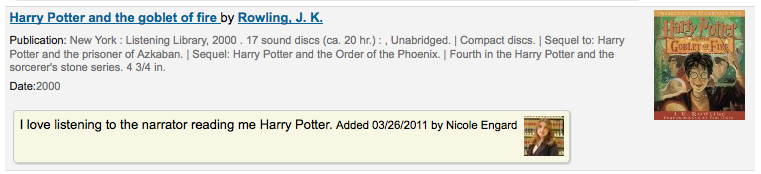
Description:
This system preference allows libraries to show avatars next to patron’s comments in the OPAC. These avatars are pulled from the Libravatar library, an open source powered product that allows Internet users to choose a small icon to display next to their name on various different websites. The library has no control over the images the patron chooses to display.
suggestion
Default: Allow
Asks: ___ patrons to make purchase suggestions on the OPAC.
Values:
Allow
opacuserlogin needs to be set to ‘allow’ unless AnonSuggestions is set to ‘allow’
Don’t allow
Payments
These preferences will allow you control the tools you use to accept online payments from your patrons via the OPAC.
EnablePayPalOpacPayments and PayPalSandboxMode
EnablePayPalOpacPayments Default: Don’t allow
PayPalSandboxMode Default: Sandbox
Asks: ___ patrons to make payments from the OPAC via PayPal in ___ mode.
EnablePayPalOpacPayments values:
Allow
Don’t allow
PayPalSandboxMode values:
Production
Visit https://developer.paypal.com/ to get information for accepting payments in production
Sandbox
Visit https://developer.paypal.com/developer/accounts/ to get information for your sandbox account
Description:
This preference will allow you to accept credit card payments via the OPAC for fines via PayPal. You will need to set up your PayPal account and it is recommended that you run tests before using this in production.
Important
PayPayl’s terms of service state that you cannot charge your patrons for the processing fees and so this plugin will not add additional fees to the charges.
PayPalChargeDescription
Default: Koha fee payment
Asks: The patron should see the charge description as ___
Description
This preference controls what the patron will see on their PayPal account/bank account for this charge.
PayPalPwd
Asks: The password for the PayPal account to receive payments is ___
PayPalReturnURL
Asks: After payment or cancellation, PayPal should return to the ___
PayPalSignature
Asks: The signature for the PayPal account to receive payments is ___
PayPalUser
Asks: The email address to receive PayPal payments is ___
Policy
AllowPurchaseSuggestionBranchChoice
Default: Don’t allow
Asks: ___ patrons to select branch when making a purchase suggestion
Values:
Allow
Don’t allow
Description:
If your library system lets patrons make purchase suggestions for a specific branch you can set this preference to ‘Allow’ to add a branch selection option to the purchase suggestion form.
BlockExpiredPatronOpacActions
Default: Don’t block
Asks: ___ expired patrons from OPAC actions such as placing a hold or renewing.
Values:
Block
Don’t block
Description:
This preference lets you set a default value for how Koha handles permissions for patrons who are expired. This preference can be overwritten by the setting on individual patron categories.
MaxOpenSuggestions
Default: blank
Asks: Limit patrons to ___ open suggestions. Leave empty for no limit.
Note
This setting does not affect anonymous suggestions.
OpacAllowPublicListCreation
Default: Allow
Asks: ___ opac users to create public lists.
Values:
Allow
Don’t allow
Description:
Public lists are visible to anyone who visits your OPAC. With this preference you can control whether or now patrons are allowed to create these public lists. If this is set to “Don’t allow” then only staff will be able to create public lists.
Important
This preference will only be taken in to account if you have virtualshelves set to ‘Allow’
OpacAllowSharingPrivateLists
Default: Don’t allow
Asks: ___ opac users to share private lists with other patrons.
Values:
Allow
Don’t allow
Description:
This feature will add the option for patrons to share their lists with other patrons. When this is set to ‘Allow’ patrons will see a share link at the top of their list. When they click that link it will ask for the email of the patron they would like to share with. Koha will then email the patron an invitation to see the list.
OPACFineNoRenewals
Default: 99999
Asks: Only allow patrons to renew their own books on the OPAC if they have less than ___ USD in fines
Note
Leave this field blank to disable
Important
To allow renewals in the OPAC, opacuserlogin needs to be set to ‘allow’
OPACFineNoRenewalsIncludeCredits
Default: Include
Asks: ___ outstanding/unapplied credits when applying the OPACFineNoRenewals rule to users
Values:
Include
Don’t include
Description:
This preference controls whether the OPACFineNoRenewals function uses the account balance (which combines outstanding credits and debits) or account amount outstanding (which excludes any credits) to make the calculation.
Note
Generally you would set this system preference to align with the AccountAutoReconcile system preference. If you have AccountAutoReconcile set to ‘Do’ you should leave this system preference as ‘Include’. If you have AccountAutoReconcile set to ‘Do not’ it would make sense to have this set as ‘Don’t include’.
OpacRenewalAllowed
Default: Don’t allow
Asks: ___ patrons to renew their own books on the OPAC.
Values:
Allow
opacuserlogin needs to be set to ‘allow’
Don’t allow
Staff will still be able to renew items for patrons via the staff client
Description:
This preference allows the administration to choose if patrons can renew their checked out materials via their checked out history in the OPAC. It allows patrons to renew their materials without having to contact the library or having to return to the library.
OpacRenewalBranch
Default: the branch the item was checked out from
Asks: Use ___ as branchcode to store in the statistics table
Values:
NULL
‘OPACRenew’
the item’s home branch
the patron’s home branch
the branch the item was checked out from
Description:
This value is used in the statistics table to help with reporting. The statistics table in Koha keeps track of all checkouts and renewals, this preference defines which branch is entered in to the table when a patron renews an item for themselves via the OPAC.
OPACSuggestionMandatoryFields
Default: blank
Asks: Fields that should be mandatory for patron purchase suggestions: ___ Note: if none of the above options are selected, ‘Title’ field would be mandatory anyway, by default.
Values:
[Select all]
Author
Collection title
Copyright or publication date
ISBN, ISSN or other standard number
Item type
Library or branch
Note
Patron reason
Publication place
Publisher name
Title
OPACViewOthersSuggestions
Default: Don’t show
Asks: ___ purchase suggestions from other patrons on the OPAC.
Values:
Don’t show
Show
opacuserlogin needs to be set to ‘allow’
SearchMyLibraryFirst
Default: Don’t limit
Asks: ___ patrons’ searches to the library they are registered at.
Values:
Don’t limit
Searching the OPAC will show results from all libraries
If you’re a one branch system, choose ‘Don’t limit’
Limit
Patrons will still be able to search other libraries via the Advanced search page - but will be limited to searches for their library only from the basic search box
opacuserlogin needs to be set to ‘allow’
Privacy
AllowPatronToSetCheckoutsVisibilityForGuarantor
Default: Don’t allow
Asks: ___ patrons to choose their own privacy settings for showing the patron’s checkouts to the patron’s guarantor”.
Values:
Allow
Don’t allow
Description:
By default staff can see checkouts to family members via the staff client. This preference will allow guarantees (children) to grant permission to guarantors (guardians) to view their current checkouts via the public catalog. This preference requires that you allow patrons to choose their own privacy with the OPACPrivacy preference.
AnonSuggestions
Default: Don’t allow
Asks: ___ patrons that aren’t logged in to make purchase suggestions.
Important
If set to ‘Allow’, suggestions are connected to the AnonymousPatron
Values:
Allow
Don’t allow
AnonymousPatron
Default: 0
Asks: Use borrowernumber ___ as the Anonymous Patron (for anonymous suggestions and reading history)
Note
Before setting this preference create a patron to be used for all anonymous suggestions and/or reading history items. This patron can be any type and should be named something to make it clear to you that they’re anonymous (ex. Anonymous Patron).
Important
Remember to use the borrowernumber note the patron’s cardnumber for this value. The borrowernumber can be found on the patron record under ‘Library use’ on the right.
EnableOpacSearchHistory
Default: Keep
Asks: ___ patron search history in the OPAC.
Values:
Don’t keep
Keep
OPACPrivacy
Default: Don’t allow
Asks: ___ patrons to choose their own privacy settings for their reading history.
Important
This requires opacreadinghistory set to ‘Allow’ and AnonymousPatron to be set to your anonymous patron’s borrowernumber.
Values:
Allow
Don’t allow
Description:
The default privacy setting for each patron category can be set in the patrons categories area. If you set this preference to ‘allow’ then patrons can change that for themselves via the OPAC.
Important
If patron has chosen to have their reading history anonymized and you have StoreLastBorrower set to “Don’t store” then as soon as the item is checked in the last borrower will be anonymized.
opacreadinghistory
Default: Allow
Asks: ___ patrons to see what books they have checked out in the past.
Important
Enabling this will make it so that patrons can view their circulation history in the OPAC unless you have OPACPrivacy set to ‘Allow’.
Important
This data is stored in the system regardless of your choice, unless your patrons have chosen to never have their reading history kept.
StoreLastBorrower
Default: Don’t store
Asks: ___ the last patron to return an item.
Values:
Don’t store
Store
Description:
This preference allows you to store the last patron to borrow an item even if the patron has chosen to have their reading history anonymized.
Note
This setting is independent of opacreadinghistory and/or AnonymousPatron.
TrackClicks
Default: Don’t track
Asks: ___ links that patrons click on.
Values:
Don’t track
Track
Track anonymously
Description:
By setting this preference to one of the track options you will allow Koha to track every link clicked in Koha. This data will be stored in a database table so that you can run reports against that data. If you choose to ‘Track’ clicks then Koha will record both the link clicked and the logged in user who clicked the link. If you choose to ‘Track anonymously’ then the borrowernumber will not be recorded, but the rest of the data will.
Note
Remember to update your local privacy policies and link to them from the OPAC to notify your users that you are tracking their information.
Restricted Page
Using the following preference you can create a page within your Koha system that is accessible by only specific IP addresses. This can be used to house links to databases that can only be accessed from with the library or other licensed content.
RestrictedPageContent
Asks: HTML content of your restricted page.
RestrictedPageLocalIPs
Asks: Access from IP addresses beginning with ___ do not need to be authenticated
Description:
You can enter individual IPs as a comma separated list (ex: ‘127.0.0,127.0.1’) or just the beginning of the IP range allowed (ex: ‘127.0.^)
RestrictedPageTitle
Asks: Use ___ as title of your restricted page
Description:
This title will appear in the breadcrumb and on the top of the restricted page.
Self Registration
PatronSelfModificationBorrowerUnwantedField
Default: password
Asks: The following database columns will not appear on the patron self-modification screen: ___
Description:
This preference allows you to define what fields patrons can edit if you’re allowing them to update their personal information via the public catalog with the OPACPatronDetails preference.
Important
Separate columns with |
PatronSelfRegistration
Default: Don’t allow
Asks: ___ library patrons to register an account via the OPAC.
Values:
Allow
Don’t allow
Description:
Setting this preference to ‘Allow’ will provide a link on the OPAC to register for a new account. Using the other self registration system preferences you can control how this preference will function.
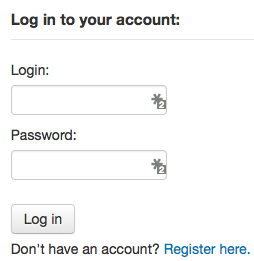
Important
Patrons registering via the OPAC will not need to be approved by a librarian. For this reason it is recommended that you set up a provisional patron category with no circulation rights. That way patrons will have to come in to the library to verify their identity before given circulation rights at the library. Once the patron confirms their identity the library staff can change the category to one with permissions to check items out and place holds.
PatronSelfRegistrationAdditionalInstructions
Asks: Display the following additional instructions for patrons who self register via the OPAC ( HTML is allowed ):
Description:
This preference takes any HTML you’d like to display on the page the patron sees after successfully registering for their library card.
PatronSelfRegistrationBorrowerMandatoryField
Default: surname|firstname
Asks: The following database columns must be filled in on the patron entry screen: ___
Description:
This preference allows you to define what fields patrons must fill in on their self registration form. If any of the required fields are blank Koha will not let the patron register.
Important
Separate columns with |
Note
For help with field names, ask your system administrator or view the database structure associated with the borrowers table.
Note
If you’re going to require that patrons verify their accounts via email with the PatronSelfRegistrationVerifyByEmail preference the email field will automatically be marked as required.
PatronSelfRegistrationBorrowerUnwantedField
Default: password
Asks: The following database columns will not appear on the patron entry screen: ___
Description:
Using this preference you can hide fields from the patron registration and update form in the OPAC.
Important
Separate columns with |
Note
For help with field names, ask your system administrator or view the database structure associated with the borrowers table.
PatronSelfRegistrationDefaultCategory
Asks: Use the patron category code ___ as the default patron category for patrons registered via the OPAC.
Description:
Enter in the patron category code for the category that all new patrons registered via the OPAC will be put in to.
Important
Patrons registering via the OPAC will not need to be approved by a librarian. For this reason it is recommended that you set up a provisional patron category with no circulation rights. That way patrons will have to come in to the library to verify their identity before given circulation rights at the library. Once the patron confirms their identiy the library staff can change the category to one with permissions to check items out and place holds.
Important
If you leave this blank or enter in an invalid code your patrons will still be able to register but will not be given a username. There will be no errors on the page to explain this, so be sure to enter a valid patron category code.
PatronSelfRegistrationEmailMustBeUnique
Default: Do not consider
Asks: ___ patron’s email (borrowers.email) as unique on self registering. An email won’t be accepted if it already exists in the database.
Values:
Do not consider
Consider
PatronSelfRegistrationExpireTemporaryAccountsDelay
Default: 0
Asks: Delete patrons registered via the OPAC, but not yet verified after ___ days.
Description:
This preference links to the delete_expired_opac_registrations.pl cron job. If that cron is set to run nightly it will clean up any registrations that have not been verified via email in the number of days entered on this preference. This is dependent on PatronSelfRegistrationVerifyByEmail preference.
PatronSelfRegistrationLibraryList
Default: blank
Asks: Enable the self registration for the following libraries: ___ (separate branchcode with |). If empty, all libraries will be listed.
PatronSelfRegistrationPrefillForm
Default: Display and prefill
Asks: ___ password and login form after a patron has self registered.
Values:
Do not display and prefill
Display and prefill
PatronSelfRegistrationVerifyByEmail
Default: Don’t require
Asks: ___ that a self-registering patron verify his or herself via email.
Values:
Don’t require
Require
Description:
If you require patrons to verify their accounts via email they will not be able to log in to the OPAC until they acknowledge the email sent by Koha. If you don’t require this then patrons will be able to log in as soon as they fill in the registration form. You can set the PatronSelfRegistrationExpireTemporaryAccountsDelay preference to delete the un-verified self registrations after a certain number of days.
Note
If you’re going to require that patrons verify their accounts via email then the email field will automatically be marked as required.
Shelf Browser
OPACShelfBrowser
Default: Show
Asks: ___ a shelf browser on item details pages, allowing patrons to see what’s near that item on the shelf.
Values:
Don’t show
Show
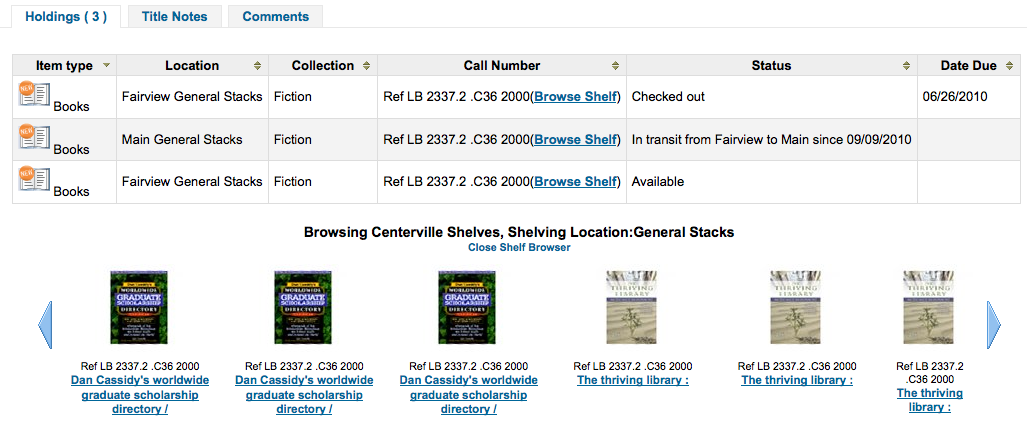
Description:
This preference allows patrons to view what is located on the shelf near the item they looked up. The shelf browser option appears on the details page to the right of each items’ call number. Clicking the ‘Browse Shelf’ link allows for a virtual shelf browsing experience via the OPAC and lets patrons see other books that may relate to their search and items that sit on the shelf near the item they are looking at.
Important
This uses up a fairly large amount of resources on your server, and should be avoided if your collection has a large number of items.
ShelfBrowserUsesCcode
Default: Don’t use
Asks: ___ the item collection code when finding items for the shelf browser.
Values:
Don’t use
Use
Description:
If your library uses collection codes then you might want the shelf browser to take into consideration what collection the books belong to when populating the virtual shelf browser.
ShelfBrowserUsesHomeBranch
Default: Use
Asks: ___ the item home branch when finding items for the shelf browser.
Values:
Don’t use
Use
Description:
If you have a multiple branch system you may want to make sure that Koha takes into consideration what branch owns the books when populating the virtual shelf browser for accuracy.
ShelfBrowserUsesLocation
Default: Use
Asks: ___ the item location when finding items for the shelf browser.
Values:
Don’t use
Use
Description:
If your library uses shelving locations then you might want the shelf browser to take into consideration what shelving location the books belong to when populating the virtual shelf browser.
Patrons
Get there: More > Administration > Global System Preferences > Patrons
General
AllowStaffToSetCheckoutsVisibilityForGuarantor
Default: Don’t allow
Asks: ___ staff to set the ability for a patron’s checkouts to be viewed by linked patrons in the OPAC.
Values:
Don’t allow
Allow
AutoEmailOpacUser
Default: Don’t send
Asks: ___ an email to newly created patrons with their account details.
Description:
AutoEmailOpacUser allows library users to be notified by email of their account details when a new account is opened at the email address specified in the AutoEmailPrimaryAddress preference. The email contains the username and password given to or chosen by the patron when signing up for their account and can be customized by editing the ACCTDETAILS notice.
Values:
Don’t send
Send
AutoEmailPrimaryAddress
Default: alternate
Asks: Use ___ patron email address for sending out emails.
Values:
alternate
first valid
home
work
Description:
If you choose ‘first valid’ as the value for AutoEmailPrimaryAddress the system will check the email fields in this order: home, work, then alternate. Otherwise the system will use the email address you specify.
autoMemberNum
Default: Do
Asks: ___ default the card number field on the patron addition screen to the next available card number
Values:
Do
If the largest currently used card number is 26345000012941, then this field will default to 26345000012942 for the next patron
Don’t
Description:
This preference determines if the patron’s barcode is automatically calculated. This prevents the person setting up the library card account from having to assign a number to the new card. If set to ‘Do’ the system will calculate a new patron barcode by adding 1 to the maximum barcode already present in the database.
BorrowerMandatoryField
Default: surname|cardnumber|barcode
Asks: The following database columns must be filled in on the patron entry screen: ___
Description:
This preference enables the system administrator to choose which fields your library would like required for patron accounts. Enter field names separated by | (bar). This ensures that basic information is included in each patron record. If a patron leaves one of the required fields blank an error message will issue and the account will not be created.
Important
Separate columns with |
Note
For help with field names, ask your system administrator or view the database structure associated with the borrowers table.
Note
If either PatronQuickAddFields or BorrowerMandatoryField (or both) is set, a button labeled “Quick add new patron” will be displayed in the “Patrons” toolbar.
borrowerRelationship
Default: father|mother
Asks: Guarantors can be the following of those they guarantee ___
Description:
This preference enables the system administrator to define valid relationships between a guarantor (usually a parent) and a guarantee (usually a child). Defining values for this field does not make the guarantor field required when adding a guarantee type patron. This preference creates a drop down list identifying the relationship of the guarantor to the guarantee. To disable the ability to add children types in Koha you can leave this field blank.
Important
Input multiple choices separated by |
BorrowerRenewalPeriodBase
Default: current date
Asks: When renewing borrowers, base the new expiry date on ___
Values:
current date.
current membership expiry date.
Description:
This preference controls what the patron’s new expiration date will be when you renew their card. Using the ‘current date’ will add the subscription period to today’s date when calculating the new expiration date. Using ‘current membership expiry date’ will add the subscription period to the old expiration date for the patron when renewing their account.
BorrowersTitles
Default: Mr|Mrs|Miss|Ms
Asks: Borrowers can have the following titles ___
Description:
This preference allows the staff to choose the titles that can be assigned to patrons. The choices present as a drop down list when creating a patron record.
Important
Input multiple choices separated by |
BorrowerUnwantedField
Asks: The following database columns will not appear on the patron entry screen: ___
Description:
This preference enables the system administrator to choose which fields your library doesn’t need to see on the patron entry form. Enter field names separated by | (bar).
Important
Separate columns with |
Note
For help with field names, ask your system administrator or view the database structure associated with the borrowers table.
CardnumberLength
Asks: Card numbers for patrons must be ___ characters long.
Description:
The length can be a single number to specify an exact length, a range separated by a comma (i.e., ‘Min,Max’), or a maximum with no minimum (i.e., ^,Max’). If ‘cardnumber’ is included in the BorrowerMandatoryField list, the minimum length, if not specified here, defaults to one.
CheckPrevCheckout
Default: Do not
Asks: ___ check borrower checkout history to see if the current item has been checked out before.
Values:
Do
Do not
Unless overridden, do
Unless overridden, do not
Description:
When the value of this system preference is set to ‘do’, Koha will look at the patron’s circulation history to see if they have checked this item out before. An alert will show up on the screen indicating that patron has indeed checked this item out. Staff will be prompted to allow the checkout to occur.

If the value is set to ‘do not’, Koha will not check the patron’s circulation history.
When the value is set to ‘Unless overridden, do’, this will check the patron’s circulation history unless the patron’s personal setting or the patron category setting specifically say not to.
Lastly, if the value is set to ‘Unless overridden, do not’, Koha will not check circulation history unless the patron’s personal setting or the patron category setting specifically say to check.
Note
This system preference will not work for patrons that have chosen to anonymize their reading history.
DefaultPatronSearchFields
Default: surname,firstname,othernames,cardnumber,userid
Asks: ___ Comma separated list defining the default fields to be used during a patron search
Important possible values can be found in the borrowers table of Koha’s schema located at http://schema.koha-community.org/
EnableBorrowerFiles
Default: Don’t
Asks: ___ enable the ability to upload and attach arbitrary files to a borrower record.
Values:
Do
Don’t
Description:
When enabled this will add a ‘Files’ tab to the left of the patron detail page where you can view and upload files to the patron record.
EnhancedMessagingPreferences
Default: Allow
Asks: ___ staff to manage which notices patrons will receive and when they will receive them.
Values:
Allow
Don’t allow
Important
This only applies to certain kinds of notices, overdue notices will be sent based on the library’s rules, not the patron’s choice.
Note
To manage if patrons have also access to these settings, use EnhancedMessagingPreferencesOPAC.
Description:
These messages are in addition to the overdue notices that the library sends. The difference between these notices and overdues is that the patron can opt-in and out of these. Setting this preference to ‘Allow’ will allow staff to choose for patrons to receive any one of the following messages:
Item Checkout : A notice that lists all the of the items the patron has just checked out and/or renewed, this is an electronic form of the checkout receipt
Item Due : A notice on the day and item is due back at the library
Hold Filled : A notice when you have confirmed the hold is waiting for the patron
Item Checkin : A notice that lists all the of the items the patron has just checked in
Advanced Notice : A notice in advance of the patron’s items being due (Staff can choose the number of days in advance)
EnhancedMessagingPreferencesOPAC
Default: Show
Asks: ___ patron messaging setting on the OPAC
Values:
Don’t show
Show
Important
EnhancedMessagingPreferences must be enabled for messaging options to show in the OPAC
Description:
These messages are in addition to the overdue notices that the library sends. The difference between these notices and overdues is that the patron can opt-in and out of these. Setting this preference to ‘Allow’ will allow patrons to choose to receive any one of the following messages:
Item Checkout : A notice that lists all the of the items the patron has just checked out and/or renewed, this is an electronic form of the checkout receipt
Item Due : A notice on the day and item is due back at the library
Hold Filled : A notice when you have confirmed the hold is waiting for the patron
Item Checkin : A notice that lists all the of the items the patron has just checked in
Advanced Notice : A notice in advance of the patron’s items being due (The patron can choose the number of days in advance)
ExtendedPatronAttributes
Default: Enable
Asks: ___ searching, editing and display of custom attributes on patrons.
Values:
Don’t enable
Enable
Define attributes in Koha administration
Get there: More > Administration > Patron Attribute Types
Description:
Patron attributes are library-defined custom fields that can be applied to patron records.
Note
Use custom attributes for fields that the default patron record does not support such as driver’s license number or student ID number.
FeeOnChangePatronCategory
Default: Do
Asks: ___ charge a fee when a patron changes to a category with an enrollment fee.
Values:
Do
Don’t
intranetreadinghistory
Default: Allow
Asks: ___ staff to access a patron’s checkout and hold history.
Important
If you have the OPACPrivacy preference set to ‘Allow’ and the patron has decided to not have their history kept staff will only see currently checked out items.
Values:
Allow
Don’t allow
Important
Reading history is still stored, regardless of staff being allowed access or not unless the patron has chosen to have their history anonymized via their privacy page.
MaxFine
Default: 9999
Asks: The late fine for all checkouts will only go up to ___ USD.
Description:
This preference controls the default cap on fines accrued by the patron. Leaving this preference blank means that there is no cap on the amount of fines a patron can accrue. If you’d like, single item caps can be specified in the circulation rules matrix.
MembershipExpiryDaysNotice
Asks: Send an account expiration notice when a patron’s card will expire in ___ days.
Description:
If you would like to notify patrons that their accounts are about to expire then you can enter a number of days before expiration in this preference. The notice text can be customized in the Notices & slips tool.
Important
You will need to enable the membership expiry cron job for this notice to send.
minPasswordLength
Default: 3
Asks: Login passwords for staff and patrons must be at least ___ characters long.
Important
This applies to both the staff login and the patron OPAC login.
NotifyBorrowerDeparture
Default: 30
Asks: Show a notice that a patron is about to expire ___ days beforehand.
Description:
When the patron attempts to check out materials, a warning will appear in the check out window of the Staff Client telling the librarian that the patrons account is about to expire.
Important
This notice will appear on the patron’s record in the staff client.
patronimages
Default: Allow
Asks: ___ images to be uploaded and shown for patrons on the staff client.
Values:
Allow
Don’t allow
Description:
If this preference is set to ‘Allow’ the staff will be able to upload images of patrons either one by one or in bulk. Patrons images will show on the detail page to the left of the patron information. They can also show in the OPAC if you set the OPACpatronimages preference or in the self check out module if you set the ShowPatronImageInWebBasedSelfCheck preference.
PatronQuickAddFields
Default: blank
Asks: ___ (separate columns with |) add these fields to the patron quick add form when entering a new patron. Displays only mandatory fields and fields specified here. If applicable, the guarantor form will be shown as well, individual fields in that form will be ignored.
Note
See the database schema (borrowers table) to know the field names.
Note If either PatronQuickAddFields or BorrowerMandatoryField (or both) is set, a button labeled “Quick add new patron” will be displayed in the “Patrons” toolbar.
Note
It is possible to add custom patron attributes in the quick add form with the following syntax: patron_attr_N (for example patron_attr_2). The N refers to the id of the attribute and requires a bit of guesswork (normally it will be the order in which you entered them in the patron attribute types section of the administration module).
PatronsPerPage
Default: 20
Asks: By default, show ___ results per page in the staff client.
Description:
This preference will let you define how many patrons to show on patron search results pages.
ProtectSuperLibrarianPrivileges
Default: Allow only superlibrarians
- Asks: ___ to access/change superlibrarian privileges. Note: A permitted user
needs to have the ‘permissions’ flag (if no superlibrarian)
Values:
Allow all permitted users
Allow only superlibrarians
RequireStrongPassword
Default: Don’t require
Asks: ___ a strong password for staff and patrons
Values:
Don’t require
Require
Description:
If set to ‘require’ this system preference will require patron and staff passwords to contain at least one digit, one lowercase and one uppercase.
SMSSendDriver
Asks: Use the SMS::Send:: ___ driver to send SMS messages.
Note
This may not work with all providers.
Important
Please refer to your national laws concerning the sending of bulk SMS messages before enabling this feature.
Description:
There are two options for using SMS in Koha. You can use the Email protocol for free by entering ‘Email’ as the SMSSendDriver or you can pay for a SMS driver. Some examples of values for the driver are:
SMS::Send::Us::Ipipi
SMS::Send::US::TMobile
SMS::Send::US::Verizon
SMS::Send::IN::Unicel
Additional values can be found here: http://search.cpan.org/search?query=sms%3A%3Asend&mode=all
Important
Only drivers available as Perl modules will work in this preference, so make sure a Perl module is available before choosing an SMS service.
Once a driver is entered in the preference an option will appear in the staff client and the OPAC on the patron messaging form to choose to receive messages as SMS
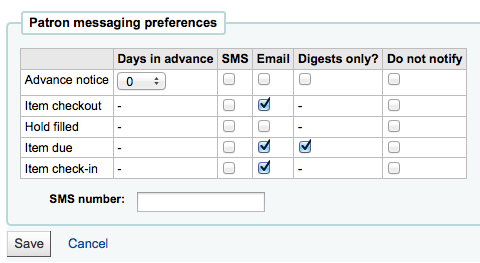
Important
You must allow EnhancedMessagingPreferences for this to work.
SMSSendUsername, SMSSendPassword and EmailSMSSendDriverFromAddress
Asks: Define a username/login ___ and a password ___. Override from address with ___ for emails sent using “Email” send driver.
Description:
Some SMS gateway providers require username and password credentials and these can be entered here. Additionally, one specific email address may be required as sender (from address) for all emails sent by the Email SMS send driver.
StatisticsFields
Default: location|itype|ccode
Asks: Show the following fields from the items database table as columns on the statistics tab on the patron record: ___
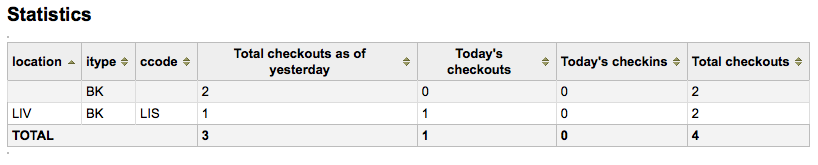
Important
Enter the values separated by bars (|)
Description:
This preference lets you set which fields will show on the patron record on the Statistics tab.
TalkingTechItivaPhoneNotification
Default: Disable
Asks: ___ patron phone notifications using Talking Tech i-tiva (overdues, predues and holds notices currently supported).
Values:
Disable
Enable
Description:
To learn more about setting up this third party product view the Talking Tech chapter.
Important
Requires that you have EnhancedMessagingPreferences set to Allow to use.
TrackLastPatronActivity
Default: Don’t
Asks: ___ track last patron activity. Everytime a patron will connect, the borrowers.lastseen will be updated with the current time.
Values:
Don’t
Do
uppercasesurnames
Default: Don’t
Asks: ___ store and display surnames (last names) in upper case.
Values:
Do
Don’t
UseEmailReceipts
Default: Don’t send
Asks: ___ email receipts to patrons for payments and writeoffs.
Values:
Don’t send
Send
Description:
If set to ‘Send’, Koha will send emails to the patrons for each payment or writeoff done in their account.
Note
The letters used are ACCOUNT_PAYMENT and ACCOUNT_WRITEOFF
You can edit them in the Notices & slips tool.
useDischarge
Default: Don’t allow
Asks: ___ librarians to discharge borrowers and borrowers to request a discharge.
Values:
Allow
Don’t allow
Description:
A discharge is a certificate that says the patron has no current checkouts, no holds and owe no money.
Note
In France a “quitus” (“discharge”) is needed if you want to register for an account in a library or a university).
Note
Academic libraries often require that you have a clear record at the library before you can graduate.
Norwegian patron database
FailedLoginAttempts
Default: blank
Asks: Block a patron’s account if it reaches ___ failed login attempts.
NorwegianPatronDBEnable and NorwegianPatronDBEndpoint
NorwegianPatronDBEnable Default: Disable
Asks: ___ the ability to communicate with the Norwegian national patron database via the ___ endpoint.
Values:
Disable
Enable
NorwegianPatronDBSearchNLAfterLocalHit
Default: Don’t
Asks: ___ search the Norwegian national patron database after a local search result was found.
Values:
Do
Don’t
NorwegianPatronDBUsername and NorwegianPatronDBPassword
Asks: Communicate with the Norwegian national patron database using the username ___ and the password ___.
Description:
You can get these from “Base Bibliotek”, which is maintained by the Norwegian National Library.
Privacy
GDPR_Policy
Default: Disabled
Asks: Set GDPR policy to ___ GDPR is the EU General Data Protection Regulation. When you enforce, patrons need to give consent before using the OPAC. If you set to permissive, Koha will warn but not enforce. NOTE: If you enable this you will also have to set the URL of your public privacy policy with the PrivacyPolicyURL setting.
Values:
Disabled
Enforced
Permissive
Description:
This system preference enables a GDPR consent form to appear on the OPAC when a patron attempts to login. If this preference is set as Enforced then when a patron attempts to log into the OPAC a GDPR consent form be presented to them. The patron will have to provide consent to the library’s GDPR policy before they can gain access to their account details. If the patron does not consent to the GDPR policy they will be logged out of their account. If the preference is set to Permissive then the patron will be presented with the GDPR consent form but they will not be required to give consent to access their patron account. If the preference is set to Disabled then no GDPR consent form will appear when patron logs into the OPAC.
PrivacyPolicyURL
Default: blank
Asks: Use the following URL ___ to refer to your local privacy policy in messages about privacy and data protection. (If you enforce GDPR policy, make sure that this page is not blocked.) NOTE: The URL is only displayed if GDPR_Policy is set.
Searching
Get there: More > Administration > Global System Preferences > Searching
Features
BrowseResultSelection
Default: Disable
Asks: ___ browsing search results fromt the bibliographic record detail page in staff client.
Values:
Disable
Enable
Description:
Enabling this system preference makes a button appear in the intranet search results page to browse the selected records.
EnableSearchHistory
Default: Don’t keep
Asks: ___ patron search history in the staff client.
Values:
Don’t keep
Keep
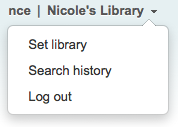
Description:
This preference controls whether the staff client keeps search history for logged in users. Search history will be accessible under the link to your account in the top right of the staff client.
IncludeSeeFromInSearches
Default: Don’t include
Asks: ___ see from (non-preferred form) headings in bibliographic searches.
Values:
Don’t include
Include
Description:
When this preference is set to include the search engine indexer will insert see from headings from authority records into bibliographic records when indexing, so that a search on an obsolete term will turn up relevant records. For example when you search for cookery (the old term) you get titles with the heading of cooking (the new term).
Important
You will need to reindex your bibliographic database when changing this preference.
OpacGroupResults
Default: Don’t use
Asks: ___ PazPar2 to group similar results on the OPAC.
Values:
Don’t use
Use
Important
This requires that PazPar2 is set up and running.
QueryAutoTruncate
Default: automatically
Asks: Perform wildcard searching (where, for example, Har would match Harry and harp) ___ (The * character would be used like so: Har* or *logging.)
Values:
automatically
only if * is added
Description:
This setting allows for searches to be automatically truncated or for additional characters to be added to the end of a search string. When set to “automatically” the search string automatically ends with a wildcard function. For example, a search for the word “invent” with auto truncation enabled will also retrieve results for inventor, invention, inventory, etc. If you don’t want this to happen automatically you can still be perform wildcard searches manually by adding an asterisk (*). Typing “invent*” even with auto truncation disabled will retrieve the same inventor, invention, inventory results. Auto truncation bypasses the necessity to type long search strings in their entirety.
QueryFuzzy
Default: Try
Asks: ___ to match similarly spelled words in a search (for example, a search for flang would also match flange and fang)
Values:
Don’t try
Try
Description:
This preference enables “fuzzy” searching, in which the search engine returns results that are similar to, but not exactly matching, the word or words entered by the user. This preference enables the search function to compensate for slightly misspelled names or phrases.
Important
Requires that UseICU set to ‘Not using’
QueryStemming
Default: Try
Asks: ___ to match words of the same base in a search
Values:
Don’t try
Try
A search for enabling would also match enable and enabled
Description:
This preference enables word stemming. Stemming allows the search function to return multiple versions of the same word, as well as related terms (i.e., both fish and fishing would be returned).
QueryWeightFields
Default: Enable
Asks: ___ ranking of search results by relevance
Values:
Disable
Enable
TraceCompleteSubfields
Default: Force
Asks: ___ subject tracings in the OPAC and Staff Client to search only for complete-subfield matches.
Values:
Don’t force
Searches for subject keywords (example: opac-search.pl?q=su:World%20Wide%20Web)
Force
Searches for complete subject fields (example: opac-search.pl?q=su,complete-subfield:World%20Wide%20Web)
Description:
When TraceCompleteSubfields is set to “force,” clicking on links in non-authority controlled subject tracings will only find other records where the entire subfields match. Leaving it at “don’t force” does a keyword search of the subject indexes.
Important
This preference assumes that you’re using XSLT stylesheets as set in the OPACXSLTDetailsDisplay preference.
TraceSubjectSubdivisions
Default: Include
Asks: ___ subdivisions for searches generated by clicking on subject tracings.
Values:
Don’t include
Searches for subject keywords (example: opac-search.pl?q=su,complete-subfield:%22Web%20sites%22)
Include
Searches for complete subject fields (example: opac-search.pl?q=(su,complete-subfield:%22Web%20sites%22)%20and%20(su,complete-subfield:%22Design.%22))
Description:
When TraceSubjectSubdivisions is set to “Include,” if you click on a subject with subdivisions (subfields other than ‘a’) they will be searched along with the subject heading (subfield ‘a’). To have only the subject heading (subfield ‘a’) searched, set this preference to “Don’t include.”
Important
This preference assumes that you’re using XSLT stylesheets as set in the OPACXSLTDetailsDisplay preference.
UseICU
Default: Not using
Asks: ___ ICU Zebra indexing.
Values:
Not using
Using
Description:
ICU is a set of code libraries providing Unicode and Globalization support for software applications. What this means is ICU Zebra indexing is only necessary if you use non-roman characters in your cataloging. If using ICU Zebra indexing you will want to not use QueryFuzzy.
Important
This setting will not affect Zebra indexing, it should only be used to tell Koha that you have activated ICU indexing if you have actually done so, since there is no way for Koha to figure this out on its own.
Important
Talk to your system administrator when changing this preference to make sure that your system is set up properly for this to work.
UseQueryParser
Default: Do not try
Asks: ___ to use the QueryParser module for parsing queries.
Note
Enabling this will have no impact if you do not have QueryParser installed, and everything will continue to work as usual.
Values:
Do not try
Try
Description:
This preference enables an experimental new query parser which opens the door for a more expressive and more-effective search syntax.
Results Display
defaultSortField and defaultSortOrder
defaultSortField Default: author
defaultSortOrder Default: ascending
Asks: By default, sort search results in the staff client by ___, ___
Description:
These preferences set the default sort field and sort order for searches on the staff side. Regardless of your choice, the other sort options are still available in the drop down list on the advanced search page.
defaultSortField Values:
author
call number
date added
date of publication
relevance
title
total number of checkouts
defaultSortOrder Values:
ascending
descending
from A to Z
from Z to A
displayFacetCount
Default: Don’t show
Asks: ___ facet counts.
Description:
This preference lets you decide if you show how many times a facet is used in your search results in the OPAC and the staff client. The relevance of these numbers highly depends on the value of the maxRecordsForFacets preference. Showing these numbers can potentially effect the performance of your searching, so test your system with different values for this preference to see what works best.
Values:
Don’t show
Show
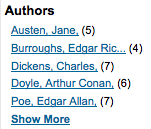
DisplayLibraryFacets
Default: holding library
Asks: Show facets for ___
Values:
both home and holding library
holding library
home library
Description:
This preferenc controls the libraries facet that displays on search results in the staff and opac. The value selected here will determine which library(s) show in the facets when a search is run.
FacetLabelTruncationLength
Default: 20
Asks: Truncate facets length to ___ characters, in OPAC/staff interface.
Description:
In the OPAC and the staff client your facets are cut off at 20 characters by default. Depending on your layout this may be too many or two few letters, this preference lets you decide what number is best for your library’s design.
FacetMaxCount
Default: 20
Asks: Show up ___ to facets for each category.
Description:
This preference allows you to control how many possible limits show under each heading (Author, Series, Topics, etc) on the facets in the OPAC.
maxItemsInSearchResults
Default: 20
Asks: Show up to ___ items per biblio in the search results
Description:
This preference will let you set how many results display by default when a search is run on the Staff Client.
maxRecordsForFacets
Default: 20
Asks: Build facets based on ___ records from the search results.
Description:
By default Koha only bases facets on the first page of results (usually 20 results). This preference lets you tell Koha to based the facet descriptions and numbers on any number of search results returned. The higher this number the longer it will take for your search results to return, so test with various different values to find the best balance for your library.
MaxSearchResultsItemsPerRecordStatusCheck
Default: 20
Asks: For records with many items, only check the availability status for the first ___ items.
Description:
Availability statuses may show incorrectly in search results if a record has more items than the limit set. Statuses will display correctly in the record details. Leave empty for no limit.
numSearchResults
Default: 20
Asks: By default, show ___ results per page in the staff client.
OPACdefaultSortField and OPACdefaultSortOrder
OPACdefaultSortField Default: relevance
OPACdefaultSortOrder Default: ascending
Asks: By default, sort search results in the OPAC by ___, ___
Description:
These preferences set the default sort field and sort order for searches on the OPAC. Regardless of your choice, the other sort options are still available in the drop down list on the advanced search page.
OPACdefaultSortField Values:
author
call number
date added
date of publication
relevance
title
total number of checkouts
OPACdefaultSortOrder Values:
ascending
descending
from A to Z
from Z to A
OPACItemsResultsDisplay
Default: Don’t show
Asks: ___ an item’s library, location and call number in OPAC search results. results.
Values:
Don’t show
Show
Description:
This setting selects the information about an item that will display in the search results page of the OPAC. The results can display the status of an item and/or full details including branch, location, and call number. While the ‘Show’ option allows for more information to be displayed on the search results page, the information can be overwhelming for large collections with multiple branches.
OPACnumSearchResults
Default: 20
Asks: By default, show ___ results per page in the OPAC.
SearchWithISBNVariations
Default: don’t search
Asks: When searching on the ISBN index, ___ on all variations of the ISBN.
Values:
don’t search
search
Descriptions:
With this preference set to search you’ll be able to search for ISBNs even if there are dashes or spaces in the field. So if you search for 9781843345855 but the ISBN was cataloged as 978-1843345855 you’ll still be able to find it if this preference is set to ‘search’.
Important
This preference has no effect if UseQueryParser is on
Search Form
AdvancedSearchLanguages
Asks: Limit the languages listed in the advanced search drop-down to the ___ ISO 639-2 language codes (separate values with | or ,).
Description:
This preference will allow you to decide what languages show in the pull down menu on the advanced search page in the OPAC and the staff client. If this preference is left blank, all languages will show. To limit the languages that are shown enter their ISO 639-2 language codes separated by comma ( , ) or bar ( | ). For example to limit listing to French and Italian, enter ita|fre.
AdvancedSearchTypes
Default: itemtype
Asks: Show tabs in OPAC and staff-side advanced search for limiting searches on the ___ fields (separate values with |).
Description:
On the advanced search page you can choose to allow filters on one or all of the following: Item types (itemtypes), Collection Codes (ccode) and Shelving Location (loc). If you would like to be able to limit searches on item type and shelving location for example you would enter itemtypes|loc in the preference input box. The order of these fields will determine the order of the tabs in the OPAC and staff client advanced search screens. Values within the search type are OR’ed together, while each different search type is AND’ed together in the query limits. The current stored values are supported without any required modification.Each set of advanced search fields are displayed in tabs in both the OPAC and staff client. The first value in the AdvancedSearchTypes syspref is the selected tab; if no values are present, “itemtypes” is used. For non-itemtype values, the value in AdvancedSearchTypes must match the Authorised Value name, and must be indexed with ‘mc-^ prefixing that name.
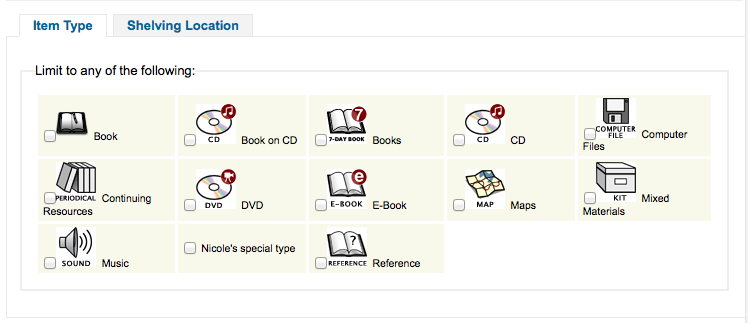
expandedSearchOption
Default: don’t show
Asks: By default, ___ “More options” on the OPAC and staff advanced search pages.
Values:
don’t show
show
IntranetNumbersPreferPhrase
Default: don’t use
Asks: By default, ___ the operator “phr” in the callnumber and standard number staff client searches
Values:
don’t use
use
Description:
When searching by call number and standard number (biblionumber) in Koha Staff Client you can choose to force the search to be a phrase search by setting this preference to ‘use.^ This will allow for more accurate results over doing a general keyword field search.
LoadSearchHistoryToTheFirstLoggedUser
Default: Load
Asks: Load the unlogged history to the next user. ___ history to the next client.
Values:
Don’t load
Load
OPACNumbersPreferPhrase
Default: don’t use
Asks: By default, ___ the operator “phr” in the callnumber and standard number OPAC searches
Values:
don’t use
use
Description:
When searching by call number and standard number (biblionumber) in the Koha OPAC you can choose to force the search to be a phrase search by setting this preference to ‘use.^ This will allow for more accurate results over doing a general keyword field search.
Serials
Get there: More > Administration > Global System Preferences > Serials
makePreviousSerialAvailable
Default: Do not make
Asks: ___ previous serial automatically available when receiving a new serial issue. The previous issue can also be set to another item type when receiving a new one. Please note that the item-level_itypes syspref must be set to specific item.
Values:
Do not make
Make
opacSerialDefaultTab
Default: Subscriptions tab
Asks: Show ___ as default tab for serials in OPAC.
Values:
Holdings tab
Serial Collection tab
Important
Please note that the Serial Collection tab is currently available only for systems using the UNIMARC standard.
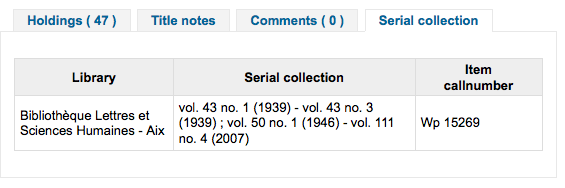
Subscriptions tab
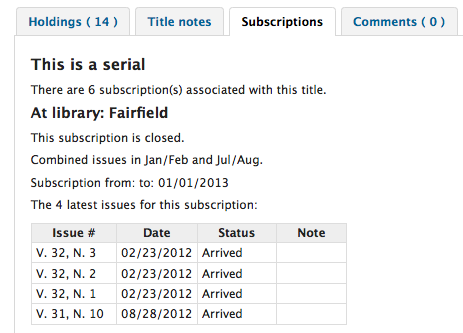
OPACSerialIssueDisplayCount
Default: 3
Asks: Show the ___ previous issues of a serial on the OPAC.
Description:
This preference allows the administrator to select the number of recent issues for each serial which appear in the OPAC when the serial is accessed. This is just the default value, patrons can always click to see a full list of serials.
RenewSerialAddsSuggestion
Default: Don’t add
Asks: ___ a suggestion for a biblio when its attached serial is renewed.
Values:
Add
Don’t add
Description:
If set to “Add”, this preference will automatically add a serial to the Acquisitions Purchase Suggestions menu when clicking the ‘renew’ option. If you don’t use the Acquisitions module to manage serials purchases it’s best to leave this set as ‘Don’t add.^
RoutingListAddReserves
Default: Place
Asks: ___ received serials on hold if they are on a routing list.
Values:
Place
Don’t place
RoutingListNote
Asks: Include following note on all routing lists
Description:
Text entered in this box will appear below the routing list information.
RoutingSerials
Default: Don’t add
Asks: ___ received serials to the routing list.
Description:
This preference determines if serials routing lists are enabled or disabled for the library. When set to “Add”, serials routing is enabled and a serial can be directed through a list of people by identifying who should receive it next. The list of people can be established for each serial to be passed using the Serials module. This preference can be used to ensure each person who needs to see a serial when it arrives at the library will get it. Learn more in the routing list section of this manual.
Values:
Add
Don’t add
StaffSerialIssueDisplayCount
Default: 3
Asks: Show the ___ previous issues of a serial on the staff client.
Description:
This preference allows the administrator to select the number of recent issues for each serial which appear in the Staff Client when the serial is accessed. This is just the default value, staff members can always click to see a full list of serials.
SubscriptionDuplicateDroppedInput
Asks: List of fields which must not be rewritten when a subscription is duplicated (Separated by pipe |) ___
Description:
When duplicating a subscription sometimes you don’t want all of the fields duplicated, using this preference you can list the fields that you don’t want to be duplicated. These field names come from the subscription table in the Koha database. Learn what fields are in that table on the Koha DB Schema site.
SubscriptionHistory
Default: full history
Asks: When showing the subscription information for a bibliographic record, preselect ___ view of serial issues.
Values:
brief history
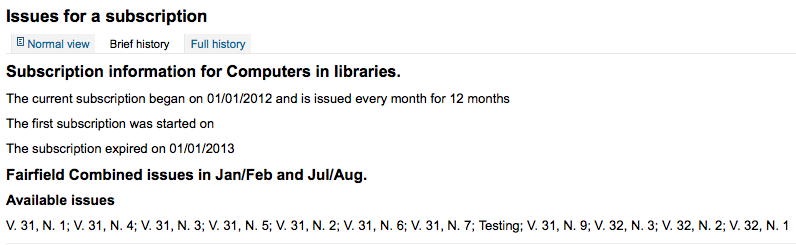
full history
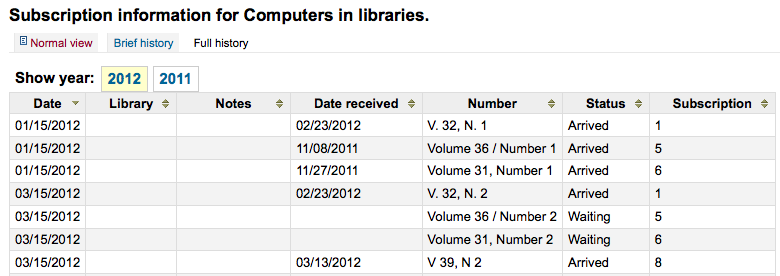
Description:
This preference determines what information appears in the OPAC when the user clicks the More Details option. The ‘brief’ option displays a one-line summary of the volume and issue numbers of all issues of that serial held by the library. The ‘full’ option displays a more detailed breakdown of issues per year, including information such as the issue date and the status of each issue.
Staff client
Get there: More > Administration > Global system preferences > Staff client
Appearance
Display856uAsImage
Default: Neither details or results page
Asks: Display the URI in the 856u field as an image on: ___
Values:
Both results and details pages
Important
Both XSLTDetailsDisplay and XSLTResultsDisplay need to have values in order for this preference to work.
Important
This is only implemented for MARC21.
Detail page only
Important
XSLTDetailsDisplay needs to have a value in it for this preference to work.
Important
This is only implemented for MARC21 and UNIMARC.
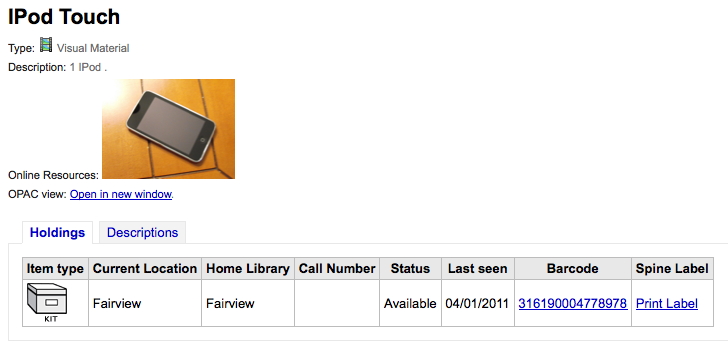
Neither details or results page
Results page only
Important
XSLTResultsDisplay needs to have a value in it for this preference to work.
Important
This is only implemented for MARC21 and NORMARC.
Description:
In addition to this option being set, the corresponding XSLT option must be turned on. Also, the corresponding 856q field must have a valid MIME image extension (e.g., “jpg”) or MIME image type (i.e. starting with “image/”), or the generic indicator “img” entered in the field. When all of the requirements are met, an image file will be displayed instead of the standard link text. Clicking on the image will open it in the same way as clicking on the link text. When you click on the image it should open to full size, in the current window.
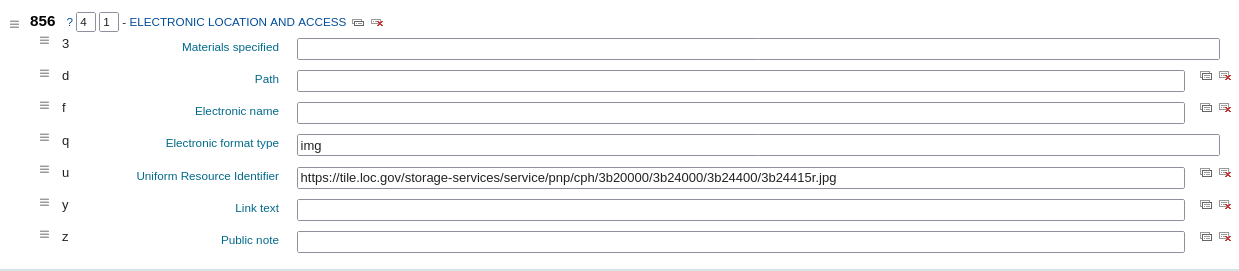
DisplayIconsXSLT
Default: Show
Asks: ___ the format, audience, and material type icons in XSLT MARC21 results and detail pages in the staff client.
Important
XSLTResultsDisplay and/or XSLTDetailsDisplay must be set to use an XSLT stylesheet (default or custom) for these icons to show.
Values:
Don’t show
Show

Note
See the XSLT material type icons for more information on these icons.
intranet_includes
Default: includes
Asks: Use include files from the ___ directory in the template directory, instead of includes/. (Leave blank to disable)
IntranetCirculationHomeHTML
Asks: Show the following HTML in its own div on the bottom of the home page of the circulation module:
intranetcolorstylesheet
Asks: Include the additional CSS stylesheet ___ to override specified settings from the default stylesheet
Description:
This preference is used to set the background color and style of the staff client. The value is a .css file. The system administrator should determine which file is appropriate. Enter just a filename, a full local path or a complete URL starting with http:// (if the file lives on a remote server). Please note that if you just enter a filename, the file should be in the css subdirectory for each active theme and language within the Koha templates directory. A full local path is expected to start from your HTTP document root.
Important
Leave this field blank to disable.
IntranetFavicon
Asks: Use the image at ___ for the staff client’s favicon.
Important
This should be a complete URL, starting with http://
Note
Turn your logo into a favicon with the Favicon Generator.
Description:
The favicon is the little icon that appears next to the URL in the address bar in most browsers. The default value for this field (if left blank) is the small ‘K’ in the Koha logo.

IntranetmainUserblock
Asks: Show the following HTML in its own column on the main page of the staff client
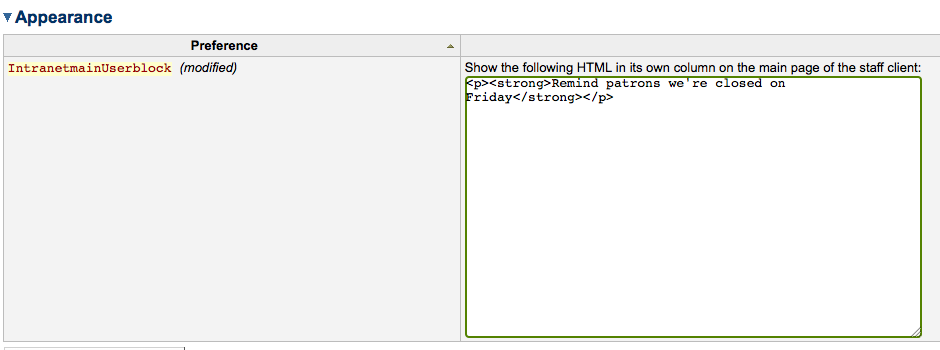
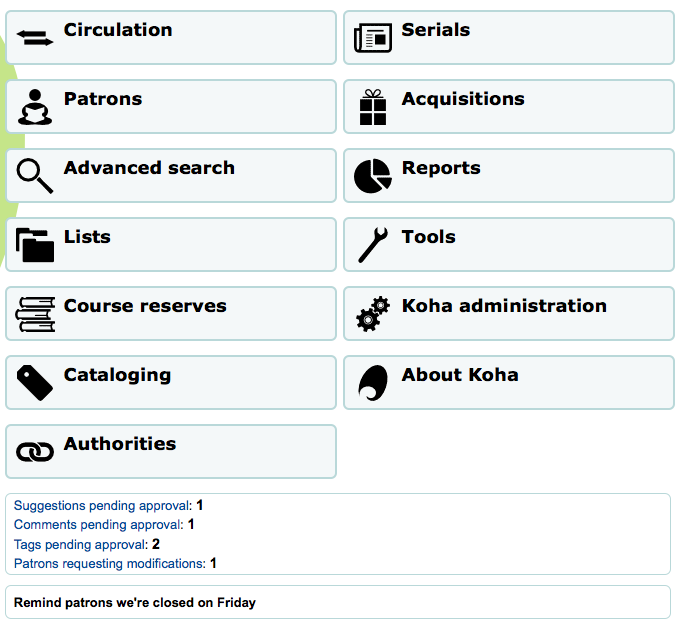
IntranetReportsHomeHTML
Asks: Show the following HTML in its own div on the bottom of the home page of the reports module:
IntranetSlipPrinterJS
Asks: Use the following JavaScript for printing slips.
Description:
The most logical use of this preference is in conjunction with the jsPrintSetup Firefox add-on. Learn more about this preference and the add-on setup on the Koha wiki at http://wiki.koha-community.org/wiki/Setting_up_slip_printer_to_print_silently.
intranetstylesheet
Asks: Use the CSS stylesheet ___ on all pages in the staff interface, instead of the default css (used when leaving this field blank).
Description:
The Intranetstylesheet preference is a layout and design feature for the intranet or staff client. This preference allows a library to customize the appearance of the Staff Client. Enter just a filename, a full local path or a complete URL starting with http:// (if the file lives on a remote server). Please note that if you just enter a filename, the file should be in the css subdirectory for each active theme and language within the Koha templates directory. A full local path is expected to start from your HTTP document root.
IntranetUserCSS
Asks: Include the following CSS on all pages in the staff client
IntranetUserJS
Asks: Include the following JavaScript on all pages in the staff interface
Description:
This preference allows the administrator to enter JavaScript or JQuery that will be embedded across all pages of the staff client. Administrators may use this preference to customize some of the interactive sections of Koha, customizing the text for the login prompts, for example. Sample JQuery scripts used by Koha libraries can be found on the wiki: http://wiki.koha-community.org/wiki/JQuery_Library.
SlipCSS
Asks: Include the stylesheet at ___ on Issue and Reserve Slips.
Important
This should be a complete URL, starting with http://
Description:
If you would like to style your receipts or slips with a consistent set of fonts and colors you can use this preference to point Koha to a stylesheet specifically for your slips.
staffClientBaseURL
Asks: The staff client is located at ___
StaffLangSelectorMode
Default: only footer
Asks: Display language selector on ___
Values:
both top and footer
only footer
top
StaffLoginInstructions
Asks: Show the following HTML on the staff client login page
Description:
HTML entered in this field will appear above the login form of your staff client
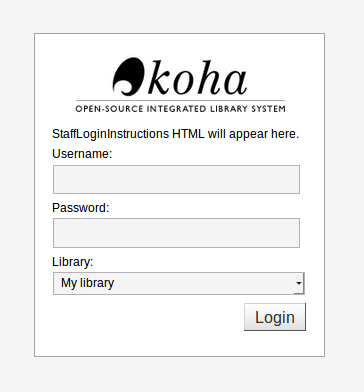
template
Default: prog
Asks: Use the ___ theme on the staff interface.
Values:
prog
Important
Do not include a trailing slash in the URL this will break links created using this URL. (example: www.google.com not www.google.com/)
XSLTDetailsDisplay
Default: default
Asks: Display details in the staff client using XSLT stylesheet at ___
Values:
leave empty to not use the XSLT stylesheet
In previous versions of Koha this was the setting that read ‘normally’
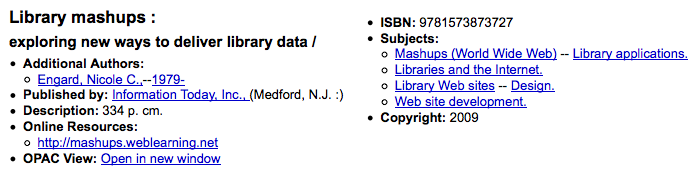
enter “default” for the default one
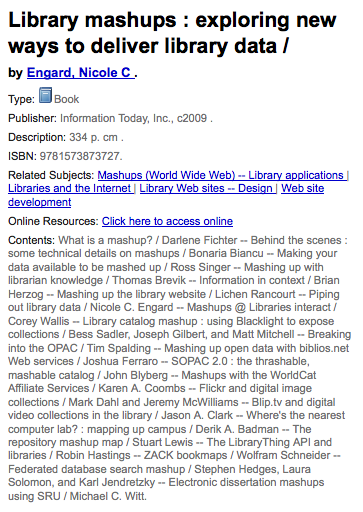
put a path to define a XSLT file
ex: /path/to/koha/and/your/stylesheet.xsl
If in a multi-language system you can enter {langcode} in the path to tell Koha to look in the right language folder
ex: /home/koha/src/koha-tmpl/intranet-tmpl/prog/{langcode}/xslt/intranetDetail.xsl
ex. http://mykoha.org/{langcode}/stylesheet.xsl
put an URL for an external specific stylesheet
Description:
XSLT stylesheets allow for the customization of the details shown on the screen when viewing a bib record. This preference will allow you either use the default look that comes with Koha or design your own stylesheet.
XSLTListsDisplay
Default: default
Asks: Display lists in the staff client using XSLT stylesheet at ___
Values:
leave empty to not use the XSLT stylesheet
In previous versions of Koha this was the setting that read ‘normally’
enter “default” for the default one
put a path to define a XSLT file
ex: /path/to/koha/and/your/stylesheet.xsl
If in a multi-language system you can enter {langcode} in the path to tell Koha to look in the right language folder
ex: /home/koha/src/koha-tmpl/intranet-tmpl/prog/{langcode}/xslt/intranetDetail.xsl
ex. http://mykoha.org/{langcode}/stylesheet.xsl
put an URL for an external specific stylesheet
Description:
XSLT stylesheets allow for the customization of the details shown on the screen when viewing a list. This preference will allow you either use the default look that comes with Koha or design your own stylesheet.
XSLTResultsDisplay
Default: default
Asks: Display results in the staff client using XSLT stylesheet at ___
Values:
leave empty to not use the XSLT stylesheet
In previous versions of Koha this was the setting that read ‘normally’
enter “default” for the default one
put a path to define a XSLT file
ex: /path/to/koha/and/your/stylesheet.xsl
If in a multi-language system you can enter {langcode} in the path to tell Koha to look in the right language folder
ex: /home/koha/src/koha-tmpl/intranet-tmpl/prog/{langcode}/xslt/intranetDetail.xsl
ex. http://mykoha.org/{langcode}/stylesheet.xsl
put an URL for an external specific stylesheet
Description:
XSLT stylesheets allow for the customization of the details shown on the screen when viewing the search results. This preference will allow you either use the default look that comes with Koha or design your own stylesheet.
Options
AudioAlerts
Default: Don’t enable
Asks: ___ audio alerts for events defined in the audio alerts section of administration.
Values:
Don’t enable
Enable
Important
This feature is not supported by all browsers. Requires an HTML5 compliant browser.
HidePatronName
Default: Show
Asks: ___ the names of patrons that have items checked out or on hold on detail pages or the “Place Hold” screen.
Values:
Don’t show
Show
intranetbookbag
Default: Show
Asks: ___ the cart option in the staff client.
Values:
Don’t show
Show
IntranetCatalogSearchPulldown
Default: Don’t show
Asks: ___ a search field pulldown for ‘Search the catalog’ boxes.
Values:
Don’t show
Show
showLastPatron
Default: Don’t Show
Asks: ___ a link to the last searched patron in the staff client.
Values:
Don’t show
Show
Description
If this preference is set to ‘Show’ then a link to the last patron account you consulted will appear in the right hand corner of the Koha staff client. This link will be cleared when you log out.
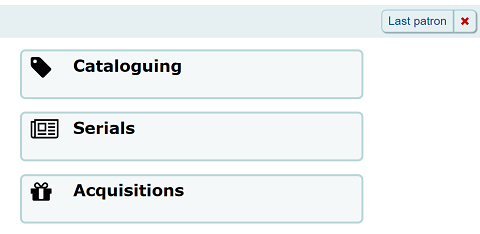
StaffDetailItemSelection
Default: Enable
Asks: ___ item selection in record detail page.
Values:
Disable
Enable
Description:
This preference lets you choose to show (or not show) checkboxes to the left of every item in the holdings tab on the detail display of a record in the staff client. Showing these checkboxes allows the staff members to select multiple items to edit or delete at once.
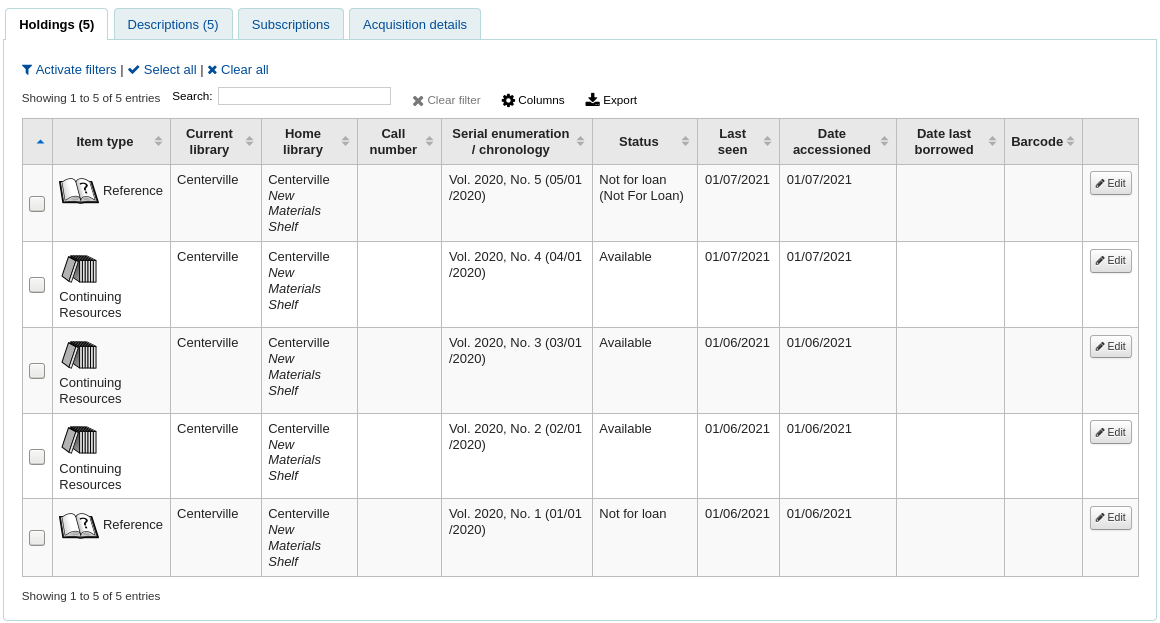
UseWYSIWYGinSystemPreferences
Default: Don’t show
Asks: ___ WYSIWYG editor when editing certain HTML system preferences.
Values:
Don’t show
Show
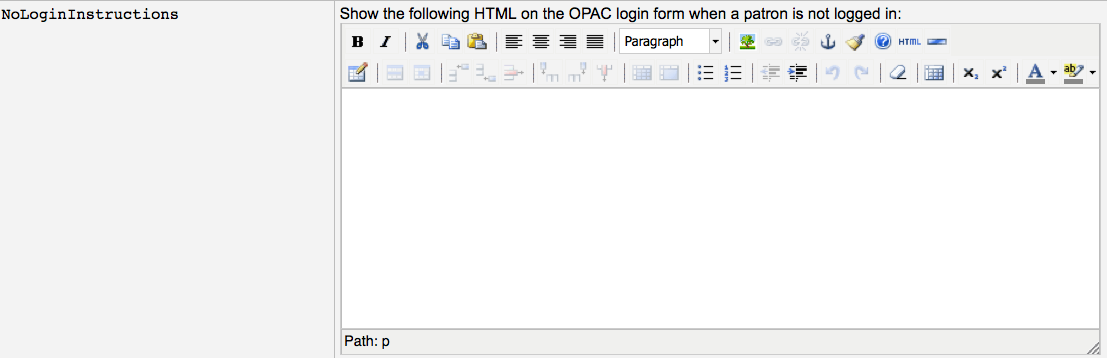
Description:
This preference allows you to chang system preferences with HTML in them to WYSIWYG editors instead of plain text boxes.
viewISBD
Default: Allow
Asks: ___ staff to view records in ISBD form on the staff client.
Values:
Allow
Don’t allow
viewLabeledMARC
Default: Allow
Asks: ___ staff to view records in labeled MARC form on the staff client.
Values:
Allow
Don’t allow
viewMARC
Default: Allow
Asks: ___ staff to view records in plain MARC form on the staff client.
Values:
Allow
Don’t allow
Tools
Get there: More > Administration > Global System Preferences > Tools
Barcodes
BarcodeSeparators
Default: \s\r\n
Asks: Split barcodes on the following separator chars ___ in batch item modification and inventory.
Description:
When importing barcode files in the inventory tool or the batch item modification tool you can decide which character separates each barcode.
Important
You must use the regular expression codes for the characters.
\s is used for a whitespace
\r is used for a carriage return
\n is used for a new line
\t is used for a tab
Make sure you escape the other characters you put in there by preceding them with a backslash
\. instead of a dot
\instead of a backslash
\- instead of a hyphen
Batch item
These preferences are in reference to the Batch item modification and Batch item deletion tools.
MaxItemsToDisplayForBatchDel
Default: 1000
Asks: Display up to ___ items in a single item deletion batch.
Description:
In the batch item delete tool this will prevent the display of more than the items you entered in this preference, but you will be able to delete more than the number you enter here.
MaxItemsToDisplayForBatchMod
Default: 1000
Asks: Display up to ___ items in a single item modification batch.
Description:
In the batch item modification tool this will prevent the display of more than the items you entered in this preference, but you will be able to modify more than the number you enter here (see MaxItemsToProcessForBatchMod).
MaxItemsToProcessForBatchMod
Default: 1000
Asks: Process up to ___ items in a single modification batch.
Description:
In the batch item modification tool this preference will prevent the editing of more than the number entered here.
News
Patron Cards
These preferences are in reference to the Patron Card Creator tool.
ImageLimit
Asks: Limit the number of creator images stored in the database to ___ images.
Reports
These preferences are in reference to the Reports module.
NumSavedReports
Default: 20
Asks: By default, show ___ reports on the Saved Reports page.
Upload
UploadPurgeTemporaryFilesDays
Default: blank
Asks: Automatically delete temporary uploads older than ___ days in cleanup_database cron job.
Web services
Get there: More > Administration > Global system preferences > Web services
ILS-DI
ILS-DI
Default: Disable
Asks: ___ ILS-DI services for OPAC users
Values:
Disable
Enable
IdRef
IdRef
Default: Disable
Asks: ___ the IdRef webservice from the opac detail page. IdRef allows to request authorities from the Sudoc database.
Values:
Disable
Enable
Description:
IdRef is a French service for Sudoc autorities. Using the Sudoc database, it allows to request / modify / add authorities. If a record comes from the Sudoc (so 009 is filled with an integer), at the OPAC you will see “Author: Idref” if a 7..$3 (unimarc author) if filled with a ppn. On clicking on the Idref link, a popup will display.
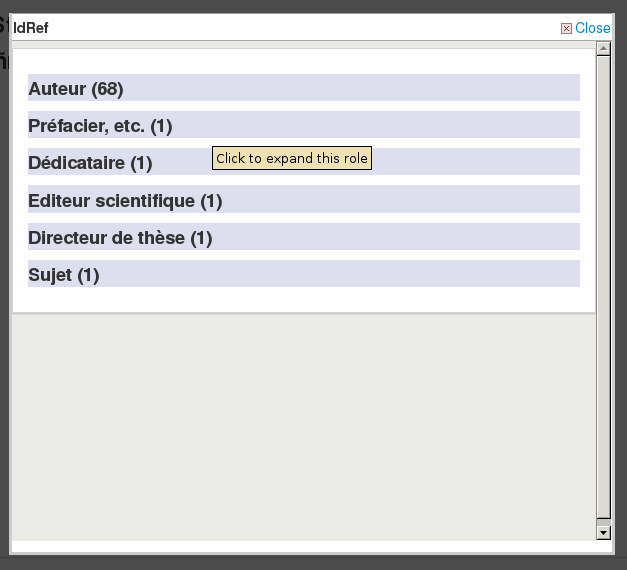
The Idref webservice is requested and all records (by roles) for this author will be displayed
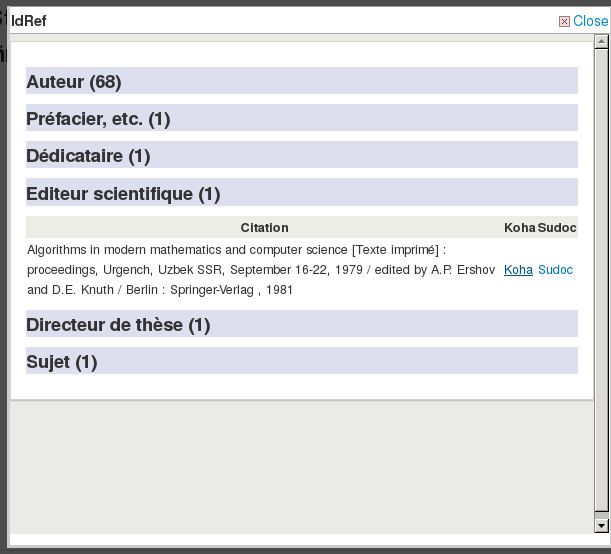
There is 1 line / record and 2 links at the end. 1 will request Koha (cgi-bin/koha/opac-search.pl?q=ident:003381862), the other one will redirect to the sudoc page (http://www.sudoc.fr/003381862).
Important
Please note that this feature is available only for libraries using UNIMARC.
Note
The French Sudoc database should not be confused with the US Superintendent of Documents (SuDocs) Classification Scheme.
Mana KB
Mana
Asks: ___ submissions to Mana KB.
Default: No, let me think about it
Values:
Disable
Enable
No, let me think about it
Description:
This preference reflects the choice made in the Mana KB configuration in the administration module.
ManaToken
Asks: Security token used to authenticate on Mana KB: ___
Default: empty
Description:
This preference will be automatically populated with your unique Mana Token when you register for one on the Mana KB configuration in the administration module.
The Mana Token is unique and associated with your Koha installation. It is used by Koha to log onto the Mana KB server and prevents intrusions on said server.
OAI-PMH
OAI-PMH
Default: Disable
Asks: ___ Koha’s OAI-PMH server.
Values:
Disable
Enable
Description:
Once enabled you can visit http://YOURKOHACATALOG/cgi-bin/koha/oai.pl to see your file. For the Open Archives Initiative-Protocol for Metadata Harvesting (OAI-PMH) there are two groups of ‘participants’: Data Providers and Service Providers. Data Providers (open archives, repositories) provide free access to metadata, and may, but do not necessarily, offer free access to full texts or other resources. OAI-PMH provides an easy to implement, low barrier solution for Data Providers. Service Providers use the OAI interfaces of the Data Providers to harvest and store metadata. Note that this means that there are no live search requests to the Data Providers; rather, services are based on the harvested data via OAI-PMH. Koha at present can only act as a Data Provider. It can not harvest from other repositories. The biggest stumbling block to having Koha harvest from other repositories is that MARC is the only metadata format that Koha indexes natively. Visit http://www.oaforum.org/tutorial/english/page3.htm for diagrams of how OAI-PMH works.
Learn more about OAI-PMH at: http://www.openarchives.org/pmh/
OAI-PMH:archiveID
Default: KOHA-OAI-TEST
Asks: Identify records at this site with the prefix ___ :
OAI-PMH:AutoUpdateSets
Default: Disable
Asks: ___ automatic update of OAI-PMH sets when a bibliographic record is created or updated.
Values:
Disable
Enable
OAI-PMH:ConfFile
If this preference is left empty, Koha’s OAI Server operates in normal mode, otherwise it operates in extended mode. In extended mode, it’s possible to parameter other formats than marcxml or Dublin Core. OAI-PMH:ConfFile specify a YAML configuration file which list available metadata formats and XSL file used to create them from marcxml records.
For more information, see the sample conf file section.
OAI-PMH:DeletedRecord
Default: will never be emptied or truncated (persistent)
Asks: Koha’s deletedbiblio table ___
Values:
will never have any data in it (no)
will never be emptied or truncated (persistent)
might be emptied or truncated at some point (transient)
OAI-PMH:MaxCount
Default: 50
Asks: Only return ___ records at a time in response to a ListRecords or ListIdentifiers query.
Description:
This is the maximum number of records that would be returned based on ListRecord or ListIdentifier queries from harvesters. ListRecords harvest the entire records while the ListIdentifier is an abbreviated form of ListRecords, retrieving only headers rather than records.
REST API
RESTdefaultPageSize
Default: 20
Asks: Set the default number of results returned by the REST API endpoints to ___ per page.
Description:
This preference lets you choose the number of results per page you want
RESTOAuth2ClientCredentials
Default: Disable
Asks: ___ the OAuth2 client credentials grant for the REST API.
Note
Requires Net::OAuth2::AuthorizationServer installed.
Important
This system preference is experimental.
Reporting
SvcMaxReportRows
Default: 10
Asks: Only return ___ rows of a report requested via the reports web service.
Description:
This value will be used to limit the number of results returned by public reports.
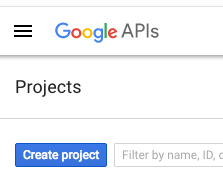
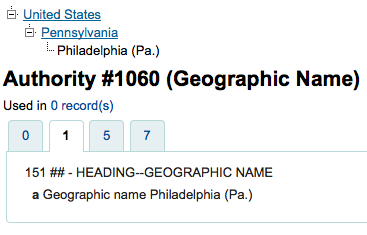
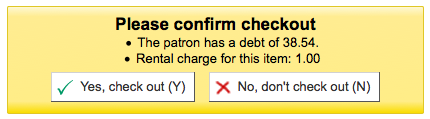
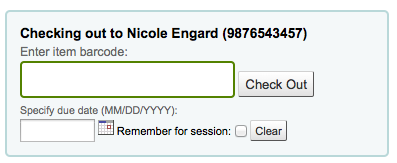
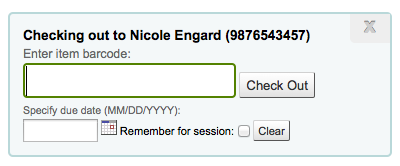
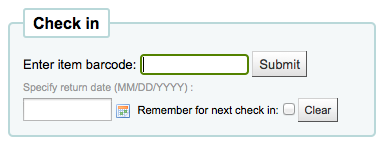
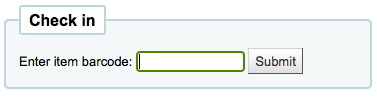



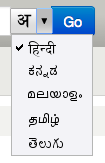

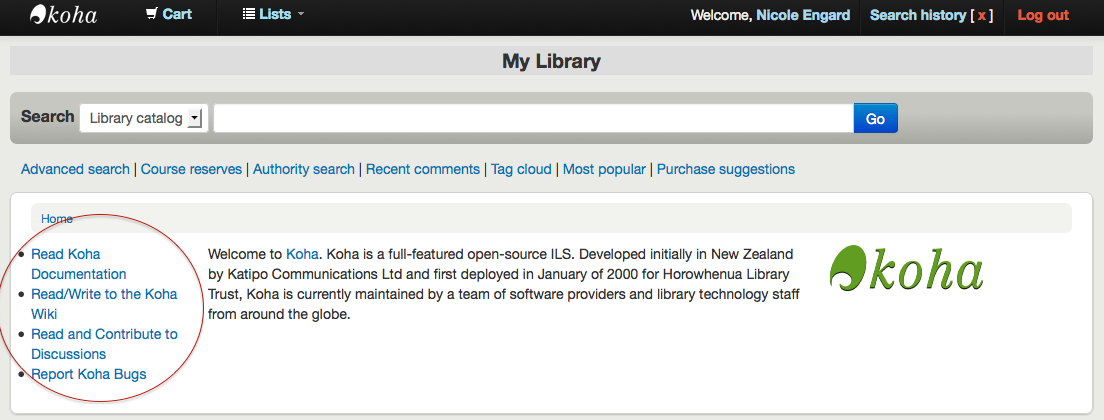
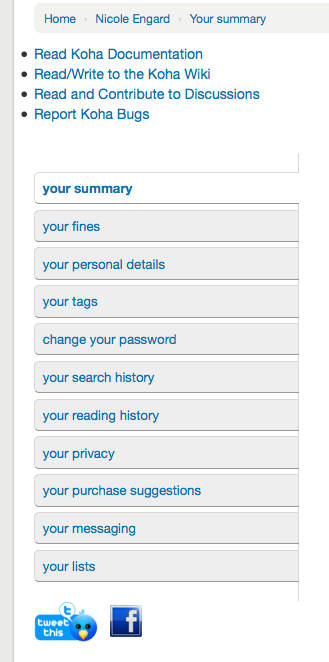
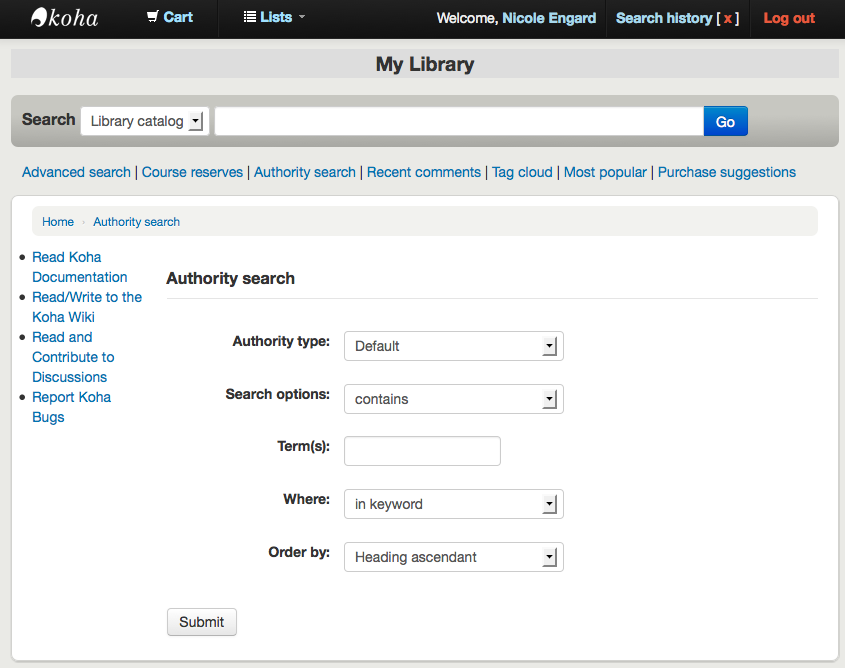
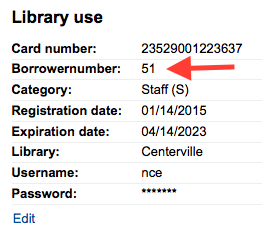
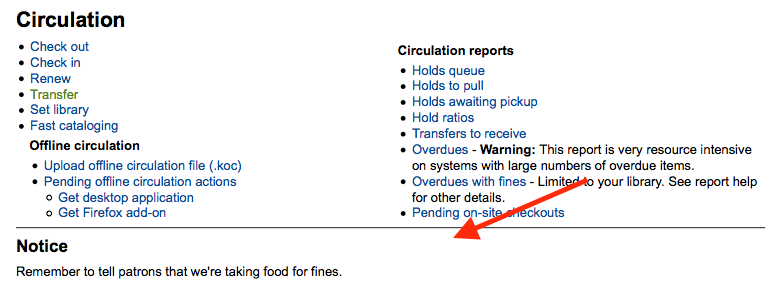
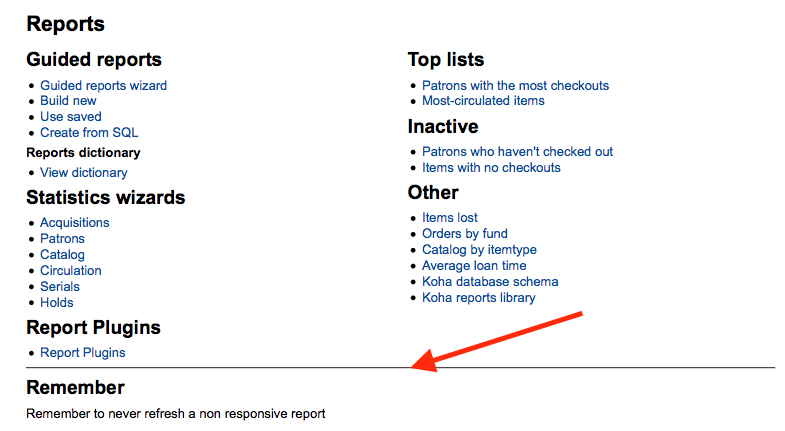
SocialNetworks
Default: Disable
Asks: Show ___ social network links in opac detail pages
Options:
Email
Facebook
LinkedIn
Twitter
Description:
This preference will enable a line of social network share buttons below the right hand column on the detail pages of records in the OPAC.