Course reserves
El módulo de Reservas para cursos en Koha le permite, temporalmente, mover ítems a “reserva” y asignar reglas de circulación diferentes a estos ítems mientras estén siendo utilizados para un curso específico.
Setting up course reserves
Before using course reserves, you will need to do some set up.
First you will need to enable course reserves by setting the UseCourseReserves preference to “Use”.
Seguidamente necesitará tener todos los instructores del curso agregados como usuarios.
Después necesitará agregar un par de nuevos valores autorizados para los departamentos y plazos.
You may also want to create new item types, collection codes (CCODE) or shelving locations (LOC) to make it clear that the items are on reserve to your patrons. You will also want to be sure to confirm that your circulation and fine rules are right for your new item types (whether they be hourly or daily loans).
Adding courses
Once you have completed your set up for course reserves, you can start creating courses and adding titles to the reserve list.
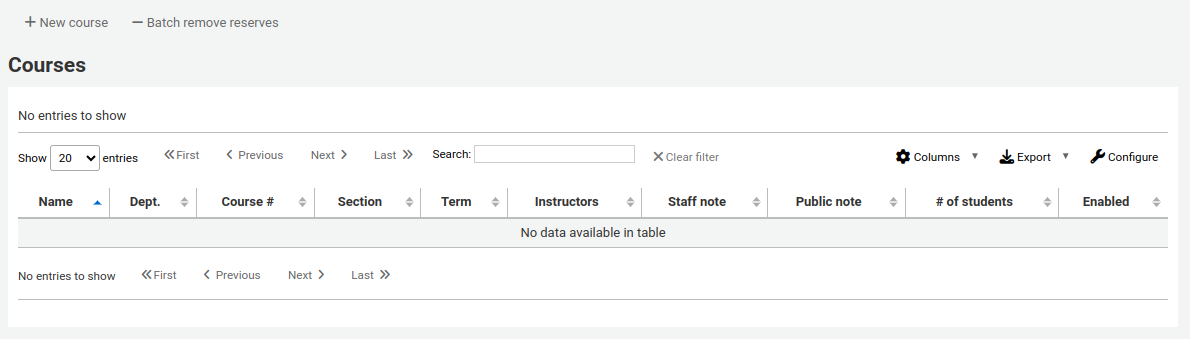
From the main course reserves page, you can add a new course by clicking the “New course” button at the top left.
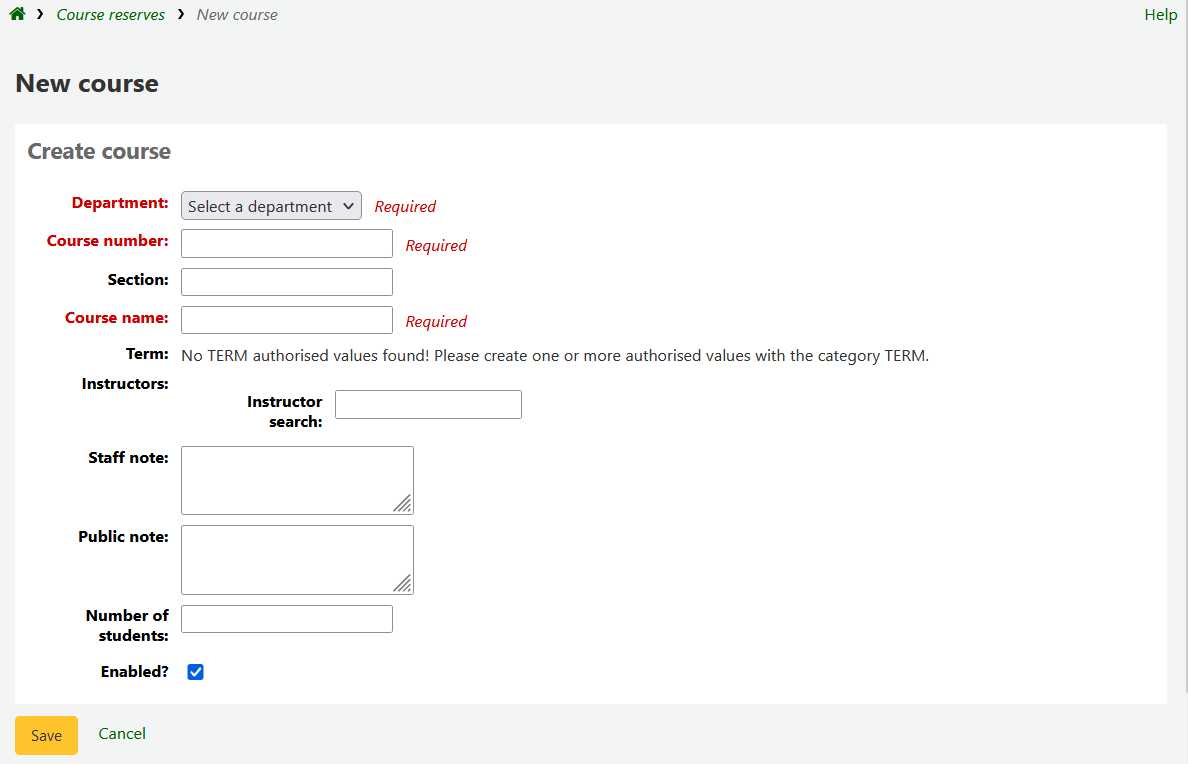
Your new course will need a department, number and name at the bare minimum. You can also add in additional details like course section number and term. To link an instructor to this course simply start typing their name and Koha will search your patron database to find you the right person.

Una vez que el instructor que quieres aparece, simplemente haga clic en su nombre y se agregará. Puede repetir esta operación para todos los instructores de este curso. Cada instructor aparecerá sobre el cuadro de búsqueda y se puede quitar haciendo clic en el enlace “Eliminar” a la derecha de su nombre.
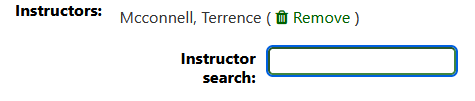
If you would like your course to show publicly, you’ll want to be sure to check the “Enabled?” box before saving your new course.
Una vez que el curso es guardado, se mostrará en la página principal de reservas para cursos y puede ser buscado por cualquier campo en el curso.
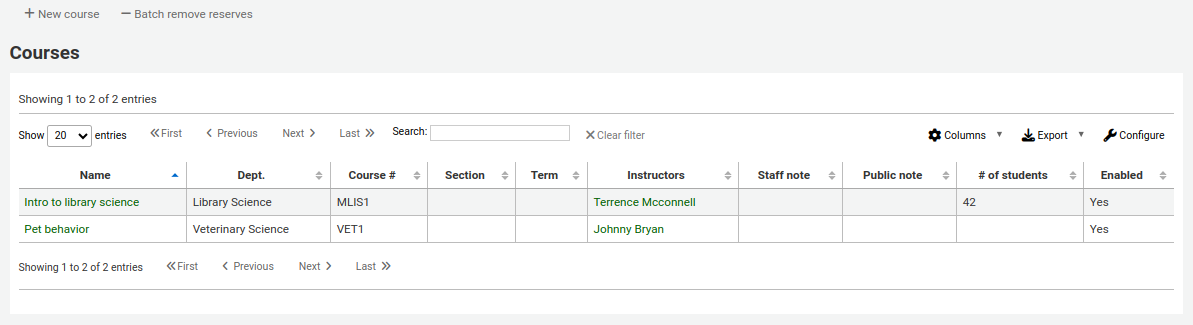
Nota
Puede personalizar las columnas de esta tabla en la sección “Configuración de columnas” del módulo de Administración (id de tabla: courses page, course_reserves_table).
Adding reserve materials
Before adding reserve materials, you will need at least one course to add them to. To add materials visit the Course Reserves module.
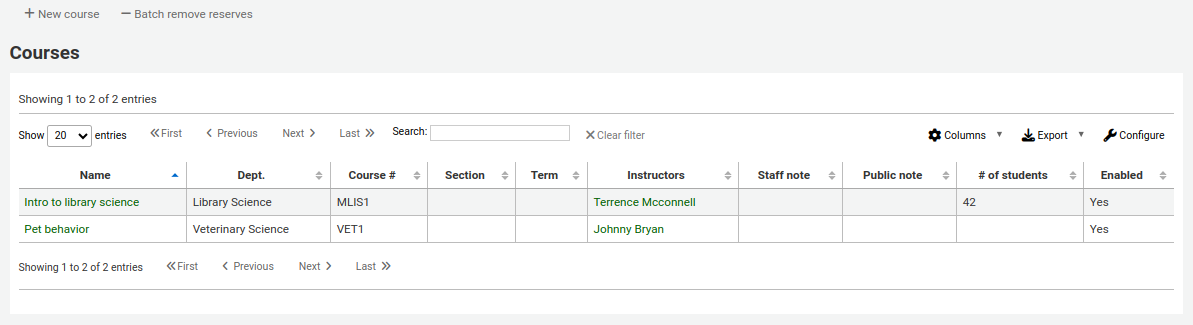
Haga clic en el título del curso al que le gustaría añadir materiales.
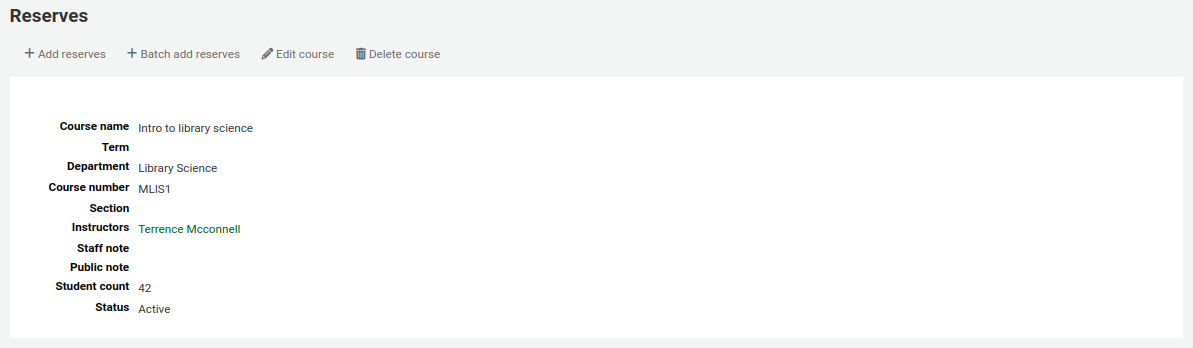
En la parte superior de la descripción del curso, haga clic en el botón “Agregar reservas” para añadir títulos a la lista de reserva. Se le pedirá que introduzca el código de barras para el ítem de reserva.
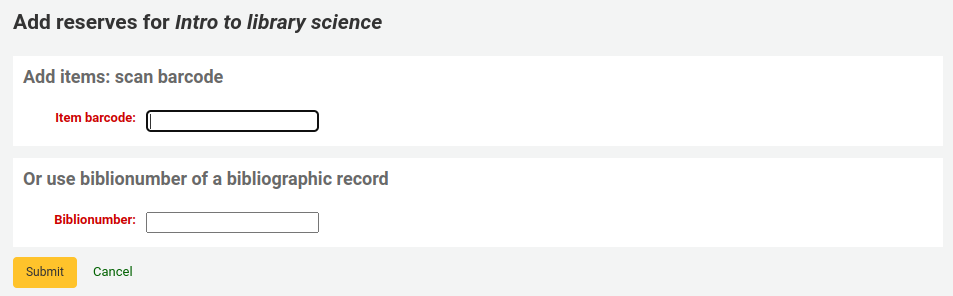
For each item, you can change the item type, collection code, shelving location or holding library. These changes will only apply while the course is active. When you deactivate the course, the items will go back to their original settings.
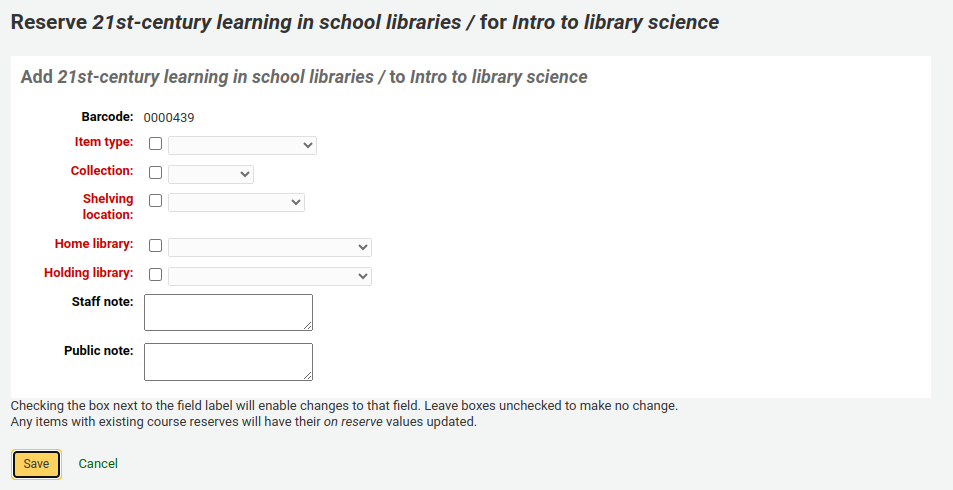
After you are done scanning the barcodes to add to the course, you can see them on the course page.
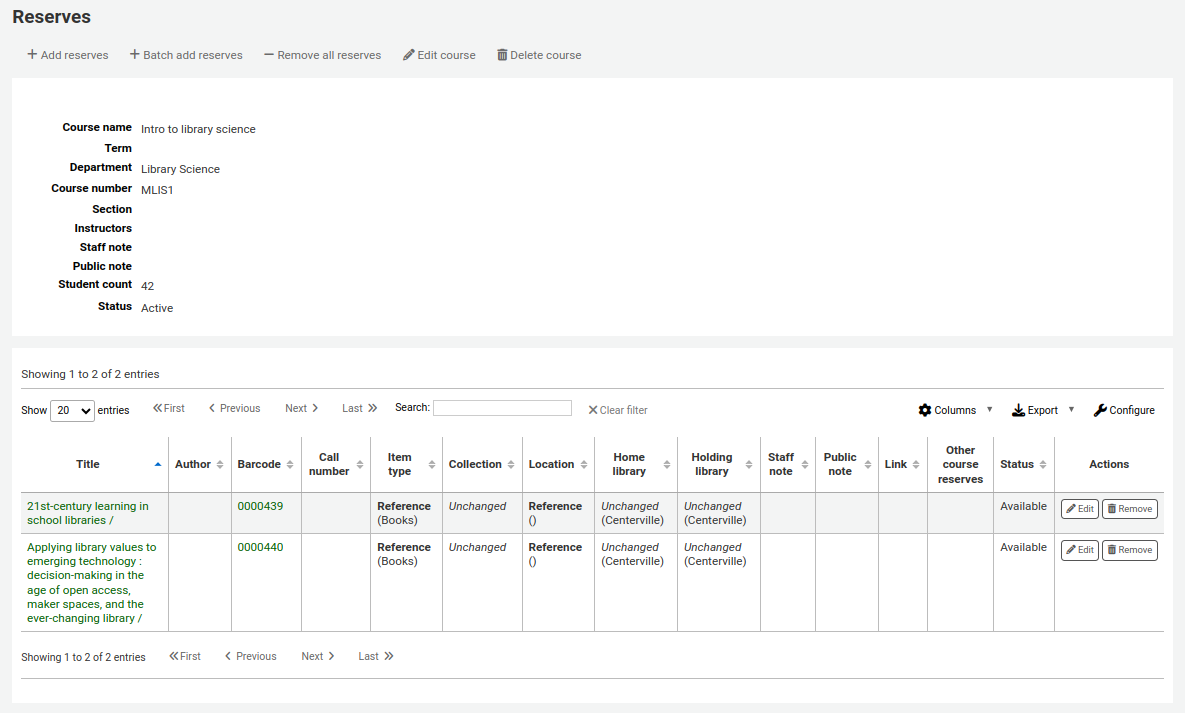
Nota
Puede personalizar las columnas de esta tabla en la sección “Configuración de columnas” del módulo de Administración (id de tabla: reserves page, course_reserves_table).
You also have the possibility of adding several items at the same time. Click on “Batch add reserves”.
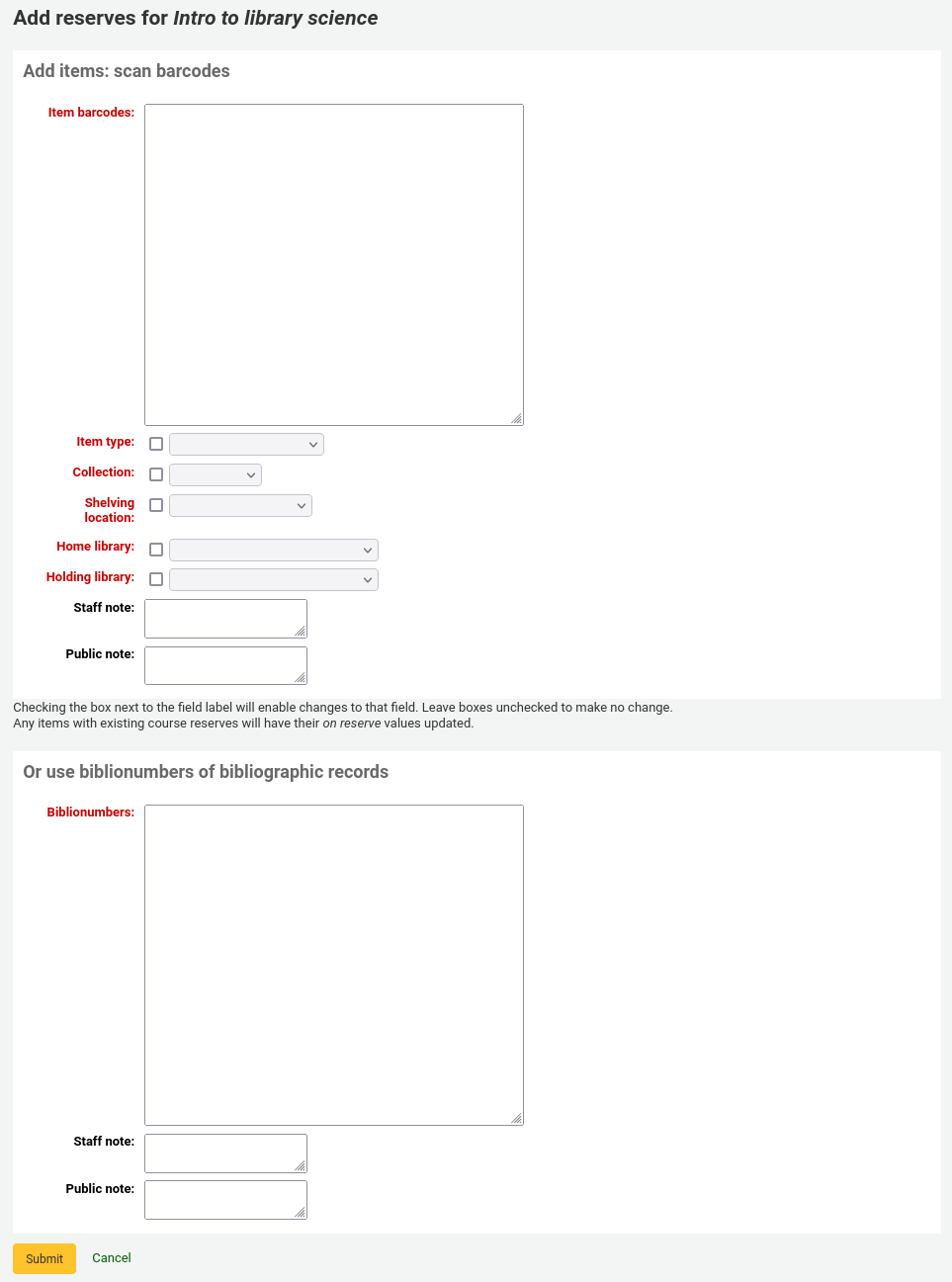
Scan the barcodes of the items you want to add to the reserve and change the item type, collection code, shelving location or holding library, if needed.
Course reserves in the OPAC
Once you have enabled course reserves and added courses, you will see a link to course reserves below your search box in the OPAC.

Clicking that link will show you your list of enabled courses (if you have only one course, you will just see the contents of that one course).
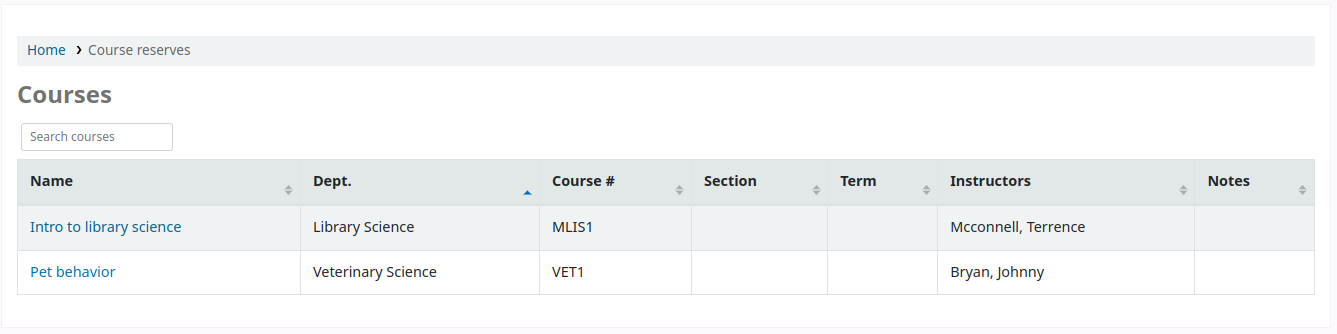
Nota
Puede personalizar las columnas de esta tabla en la sección “Configuración de columnas” del módulo de Administración (id de tabla: course_reserves_table).
Puede realizar búsquedas en las reservas para cursos por cualquier campo (número de curso, nombre del curso, nombre del instructor, departamento) que es visible en la lista de cursos. Haciendo clic en el nombre de un curso, se le presentará los detalles y los ítems reservados para ese curso.
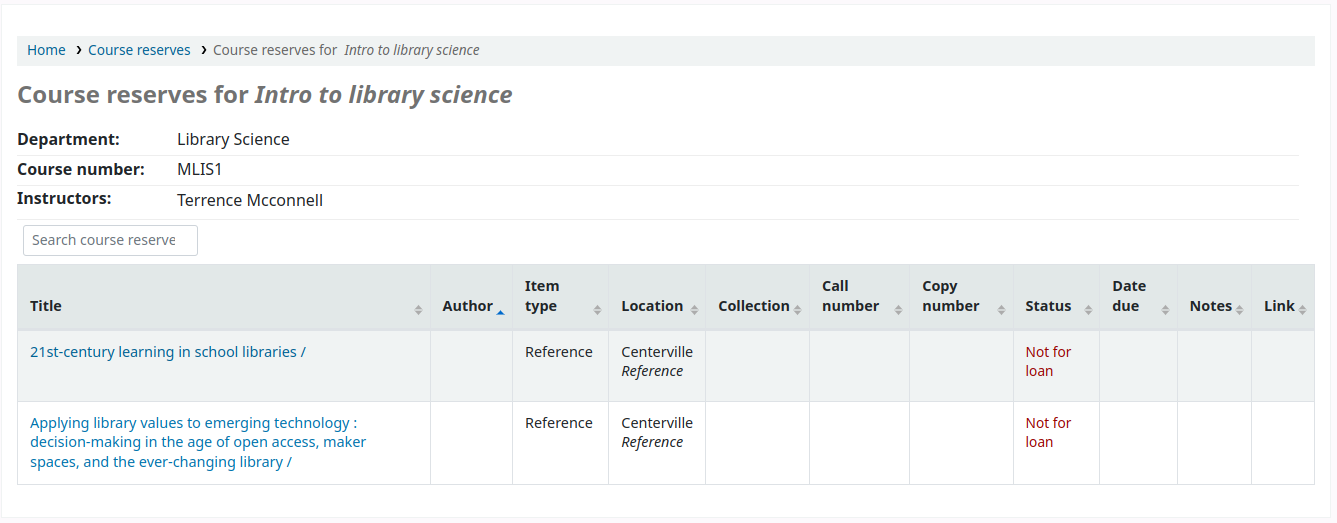
Nota
Puede personalizar las columnas de esta tabla en la sección “Configuración de columnas” del módulo de Administración (id de tabla: course-items-table).