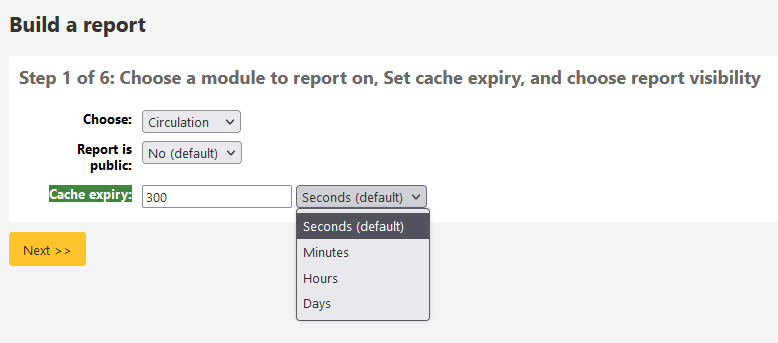報表
Koha 的報表是聚集資料的方法之一。報表用於產生統計、讀者清單、排架清單、或其他由資料庫產生的清單。
到那: 更多 > 報表
Custom reports
Koha’s data is stored in a MySQL database which means that librarians can generate nearly any report they would like by either using the guided reports wizard or writing their own SQL query.
Add custom report
Guided report wizard
報表精靈以六個步驟引導您建立報表。
步驟 1:選擇編輯報表的模組。就是決定資料來源的表單與欄位。
『Report is public』 should be left to the default of 『No』 in most cases especially if the report contains patron or other sensitive information. A public report can be accessed using the JSON reports services by anyone and without authentication.
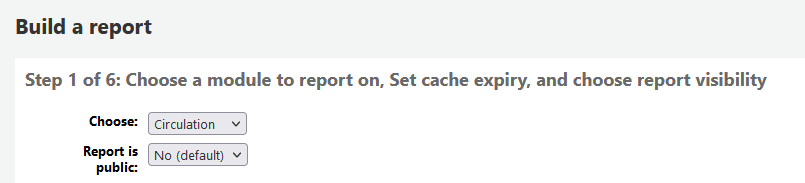
說明
若系統管理已設定快取記憶您就有更多選擇。與公開報表有關。若把報表公開則需時時執行從而耗費系資料。設定此值可避免此現象。
步驟 2:選擇報表類型。目前,祗有 Tabular 可選。
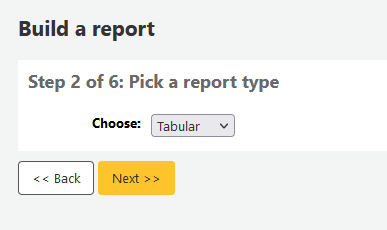
Step 3: Choose the fields you want in your report. You can select multiple fields and add them all at once by using CTRL+click on each item you want to add before clicking the Add button.
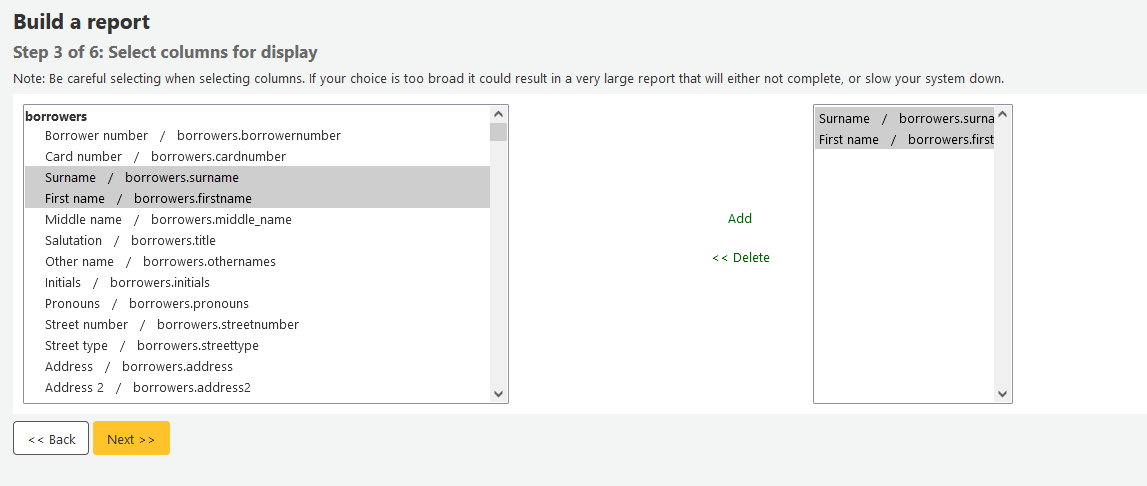
Step 4: Choose any limits you might want to apply to your report (such as item types or branches). If you don’t want to apply any limits, simply click 『Next』 instead of choosing an option.
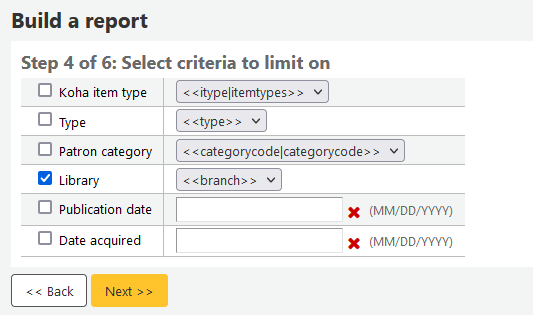
Step 5: Perform math functions. If you don’t want to do any calculations, simply click 『Next』 instead of choosing an option.
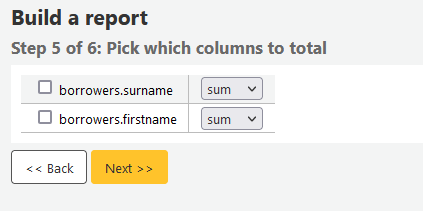
Step 6: Choose data order. If you want the data to print out in the order it’s found in the database, simply click 『Finish』.
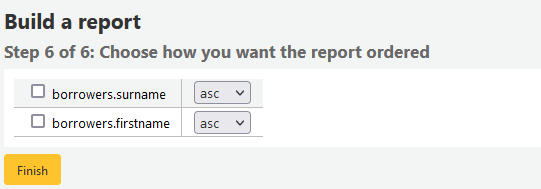
When you are finished you will be presented with the SQL generated by the report wizard. From here you can choose to save the report by clicking 『Finish』 or copy the SQL and make edits to it by hand.
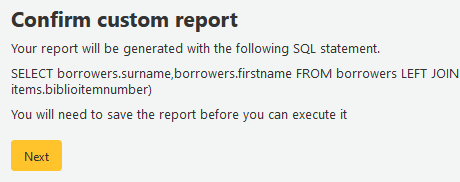
若選擇儲存報表,將詢問報表名稱、排序入的群組與次群組,以及必要的說明。
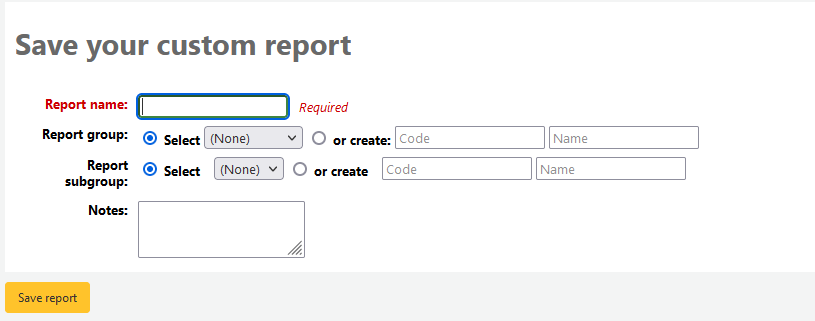
Once your report is saved it will appear on the 『Use saved』 page with all other saved reports.
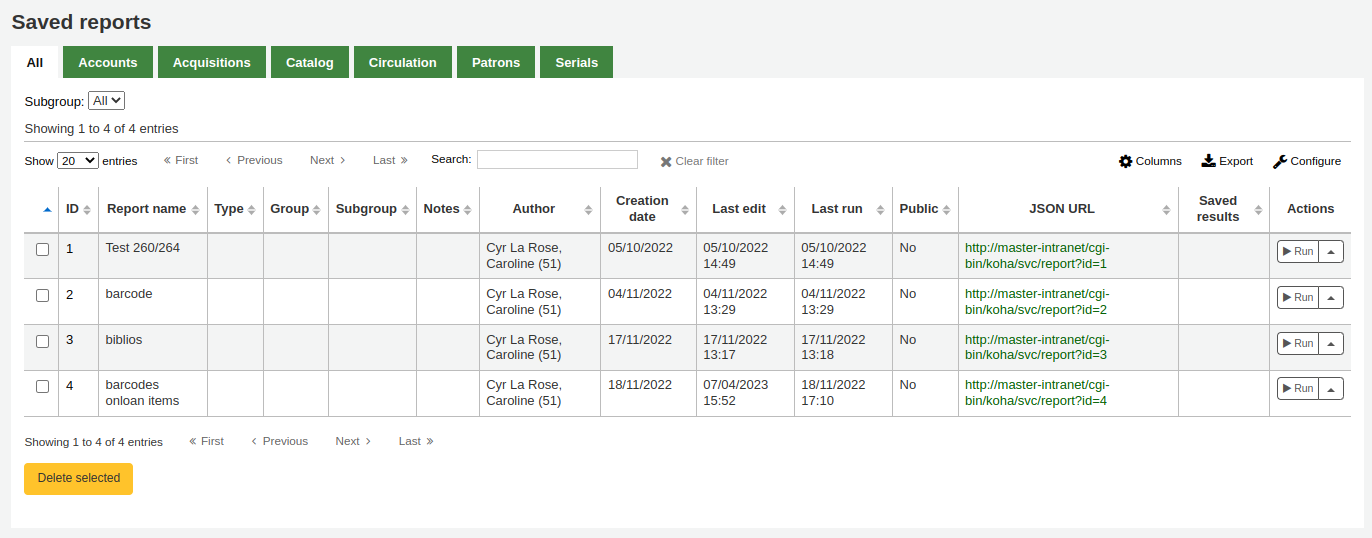
說明
You can customize the columns of this table in the 『Table settings』 section of the Administration module (table id: table_reports).
可從這裡編輯、執行報表,或指定執行報表的時間。點選欄標題即可依欄位排列報表(建議以新增報表日期排序)。以左方的篩選器選單篩選報表,或依客戶群組分頁尋找報表。
來自SQL的報表
In addition to the report wizard, you have the option to write your own queries using SQL. To find reports written by other Koha users, visit the Koha wiki: http://wiki.koha-community.org/wiki/SQL_Reports_Library. You can also find your database structure in /installer/data/mysql/kohastructure.sql or online at: http://schema.koha-community.org.
To add your query, click the link to 『Create from SQL』 on the main reports module
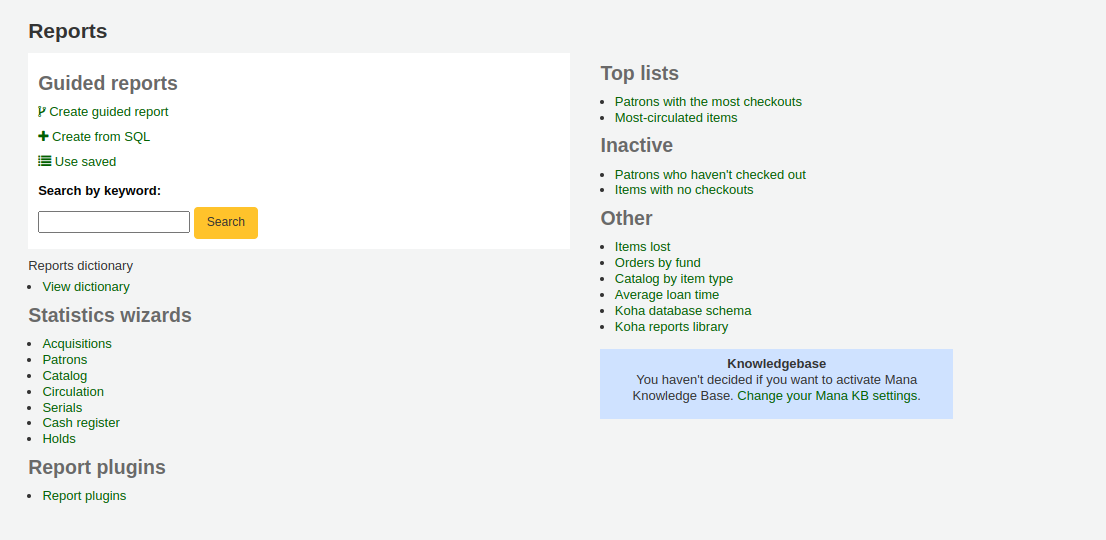
or the 『New report』 button at the top of the 『Saved reports』 page.

在顯現的表單填入資料
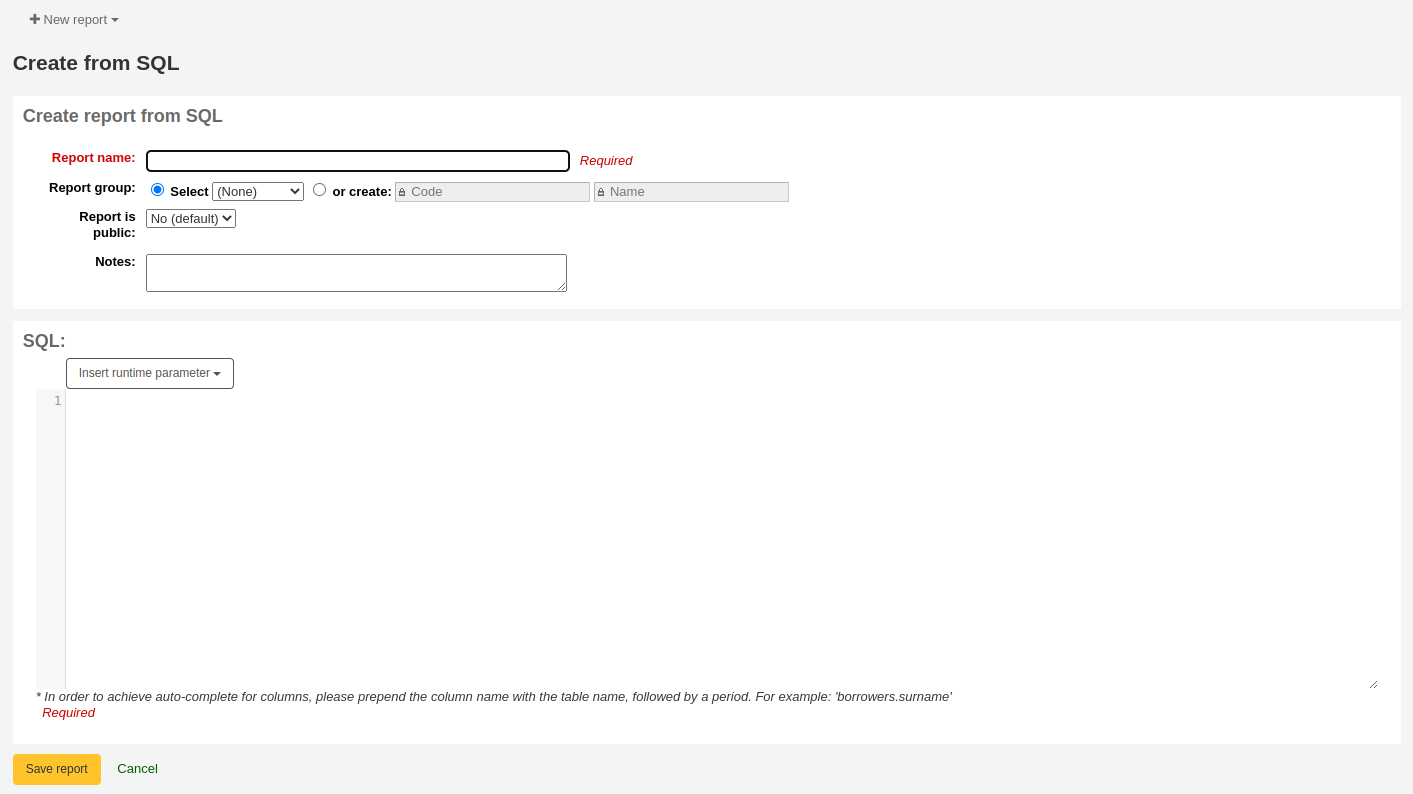
Report name: the name is what will appear on the 『Saved reports』 page to help you identify the report later. It will also be searchable using the filters found on the left of the 『Saved reports』 page.
Report group: you can use the 『Report group』 to organize your reports in tabs on the 『Saved reports』 page. You can choose from the list of existing groups, or create one on the fly by choosing the 『or create』 radio button.

Report groups are set in the REPORT_GROUP authorized value category.
警告
If you’re adding a report group on the fly, the code should not include special characters or spaces.
Report subgroup: if you chose a report group, this field will appear to further organize your reports. Choose a subgroup from the list, or create one on the fly by choosing the 『or create』 radio button.
Report subgroups are set in the REPORT_SUBGROUP authorized value category.
備註
Report subgroups need to have unique values in 『Authorized value』 and 『Description』. The 『Description (OPAC)』 field needs to contain the authorized value for the report group that the subgroup falls under.
警告
If you’re adding a report subgroup on the fly, the code should not include special characters or spaces.
Report is public: this should be left to the default of 『No』 in most cases, especially if the report contains patron or other sensitive information. A public report can be accessed using the JSON reports services by anyone and without authentication.
Cache expiry: this field will only appear if your system administrator has set up memcache on your server. This is related to public reports. If you make the report public, it’s constantly running and will cause a large load on your system. Setting this value prevents that.
Notes: notes will appear on the 『Saved reports』 page, and can be used to provide more details about the report or tips on how to enter values when it runs.
SQL: type or paste the SQL for the report (see report writing tips below).
Once everything is entered click the 『Save report』 button and you’ll be presented with options to run it. From here, you can also edit it, duplicate it, or schedule it to be run later.
Once a report is saved, you do not have to recreate it, it will appear on the 『Saved reports』 page with all other saved reports.
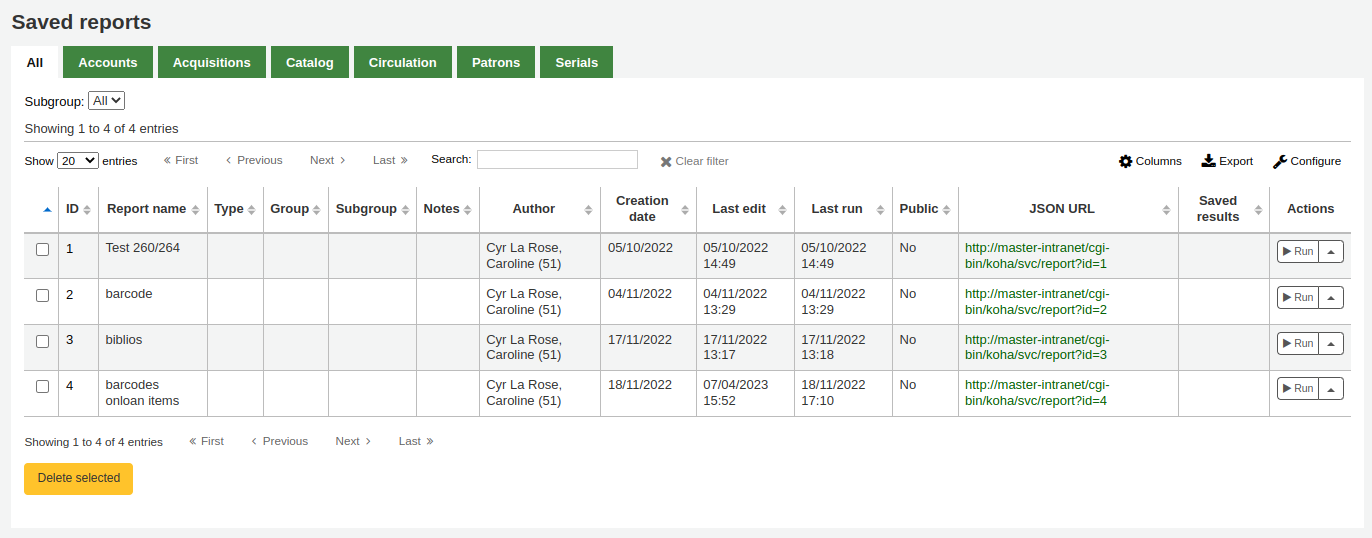
備註
You can customize the columns of this table in the 『Table settings』 section of the Administration module (table id: table_reports).
From the 『Saved reports』 page, you can make edits, run the report, or schedule a time to run the report later. To find the report you created, you can sort by any of the columns by clicking on the column header (creation date is the best to find the report you just added). You can also filter your results using the filter menu on the left or use the tabs to find reports based on your custom groups.
Report writing tips
Autocomplete
When you start typing in the SQL field, autocomplete options will be displayed.
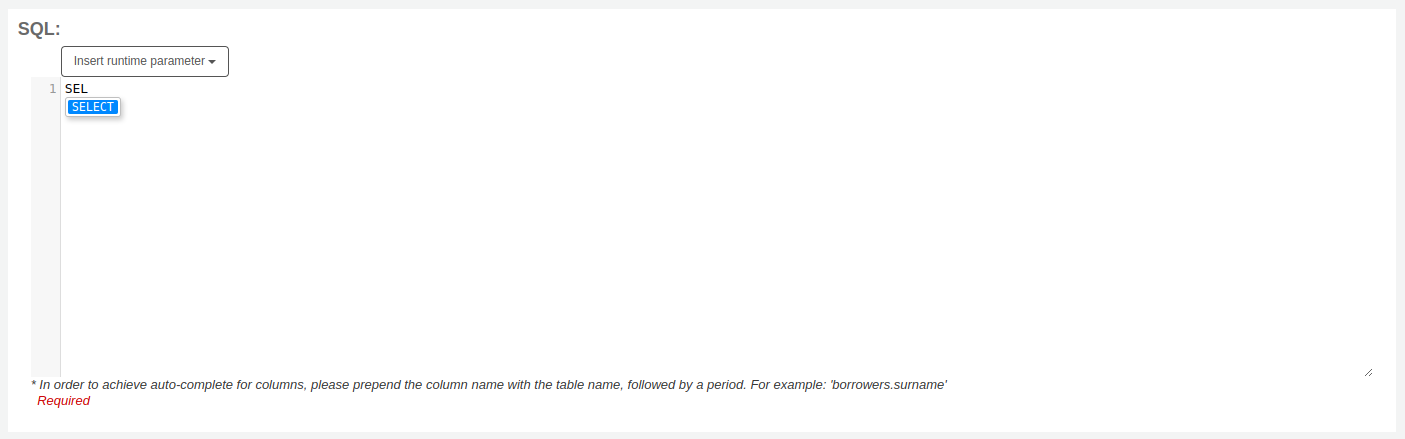
Use the arrows on your keyboard to choose the correct option and press 『Enter』 or 『Tab』 to insert it into your report, or simply click on the option to insert it.
Autocomplete options include:
SQL keywords such as SELECT, FROM, WHERE, etc.
table names
column names
備註
To have suggestions for column names, you must type the table name first, followed by a period, then start typing the column name.
For example, to have the suggestion for
cardnumber, you must typeborrowers.ca.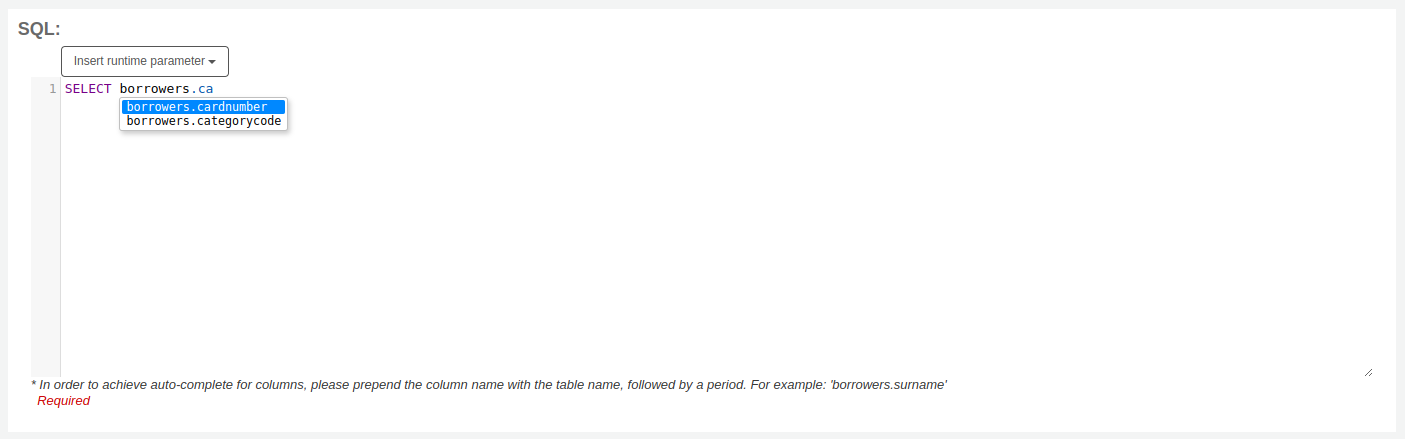
Runtime parameters
若執行報表耗費過多資源時您可考慮使用執行參數。執行參數可以在執行報表前先篩選資料以節省系統資源。
Click the button 『Insert runtime parameter』 and choose which parameter to add.
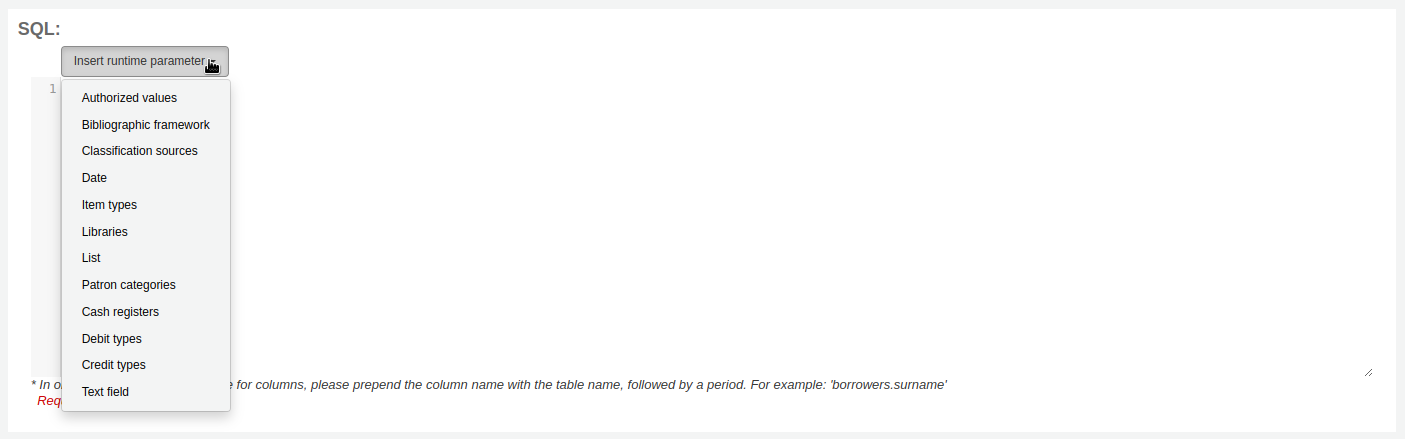
Authorized value: will display a drop down menu of the value descriptions from the chosen authorized value category. The authorized value code will be inserted in the report when it is run.
Bibliographic framework: will display a drop down menu of MARC bibliographic frameworks. The framework code will be inserted in the report when it is run.
Classification sources: will display a drop down menu of classification sources. The classification code will be inserted in the report when it is run.
Date: will display a calendar to pick a date. The date in YYYY-MM-DD format will be inserted in the report when it is run.
Item types: will display a drop down menu of item types. The item type code will be inserted in the report when it is run.
Libraries: will display a drop down menu of libraries. The library code (branchcode) will be inserted in the report when it is run.
List: will display a large text box in which the user can enter many values, one per line. Those values will be inserted in the report, separated by commas, when it is run.
警告
In the case of the list parameter, users must write one value per line.
Patron categories: will display a drop down menu of patron categories. The category code will be inserted in the report when it is run.
Cash registers: will display a drop down menu of cash registers. The cash register’s internal id will be inserted in the report when it is run.
Debit types: will display a drop down menu of debit types. The debit type code will be inserted in the report when it is run.
Credit types: will display a drop down menu of credit types. The credit type code will be inserted in the report when it is run.
Text field: will display an empty text field in which the user can enter any text.
備註
在文字盒裡必須置入 「%」 其內容才算是 『空白』。否則,這樣的內容 「」 (空字串) 被視為空字串仍有內容。
For example entering nothing for: 「title=<<Enter title>>」 will display results with title=』』 (no title).
If you want to have to have something not mandatory, use 「title like <<Enter title>>」 and enter a % at run time instead of nothing.
After you choose the type of runtime parameter, it will ask you for the parameter label. This is what the user will see as the label for the choice they have to make or text they have to enter.
The syntax inserted into the report is <<Label|authorized_value>>.
The << and >> are just delimiters to indicate the start and end of the runtime parameter.
The label will be displayed on the left of the choice or value to enter.
The authorized_value can be omitted if not applicable. If it is absent, a free text field will be displayed. If it contains an authorized code (see table below), a drop down of the values will be displayed.
備註
You can write those in manually as well, you don’t have to go through the 『Insert runtime parameter』 button. As long as the syntax is correct, Koha will interpret it as a runtime parameter.
List of parameters that can be used in runtime parameters
Parameter |
What the user sees |
What gets inserted in query |
|---|---|---|
date |
date picker |
validly formatted date |
branches |
drop down of branch names |
branch code |
itemtypes |
drop down of item type names |
item type |
categorycode |
drop down of patron category descriptions |
borrower category code |
biblio_framework |
drop down of MARC bibliographic frameworks |
framework code |
list |
large text box |
comma separated values |
(auth-value-category) |
drop down of auth-value descriptions in category |
authorized value |
(nothing) |
text box |
entered text |
備註
You can have more than one runtime parameter in a given SQL query.
Example 1
SELECT surname,
firstname
FROM borrowers
WHERE branchcode = <<Enter patrons library|branches>>
AND surname LIKE <<Enter filter for patron surname (% if none)>>
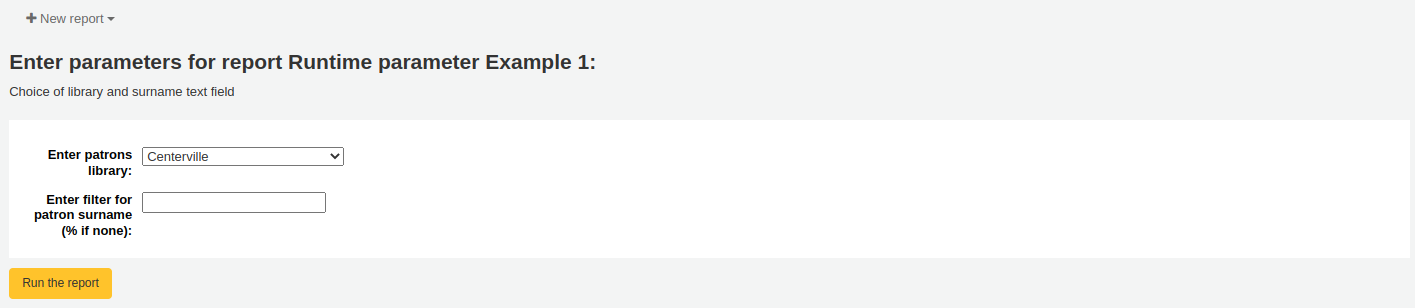
Example 2
SELECT *
FROM items
WHERE homebranch = <<Pick your branch|branches>>
AND barcode LIKE <<Partial barcode value here>>
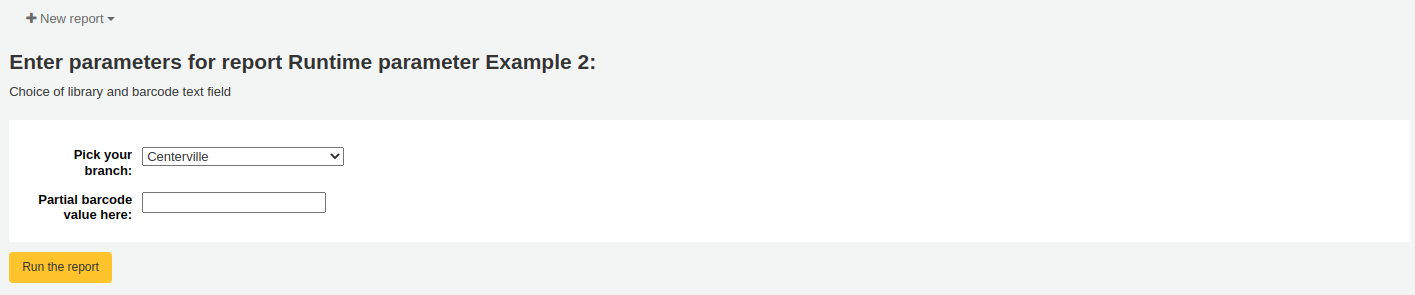
Example 3
SELECT title,
author
FROM biblio
WHERE frameworkcode = <<Enter the frameworkcode|biblio_framework>>

Example 4
SELECT cardnumber,
surname,
firstname
FROM borrowers
WHERE dateexpiry <= <<Expiry date|date>>
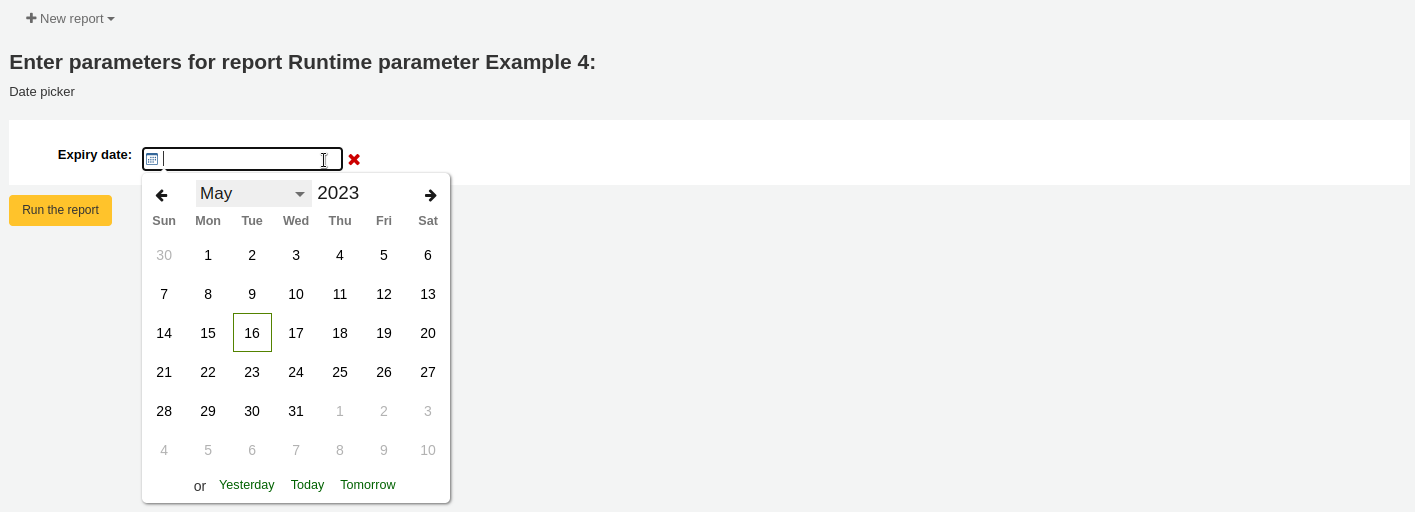
Example 5
SELECT *
FROM items
WHERE itemnumber IN <<List of itemnumbers (one per line)|list>>
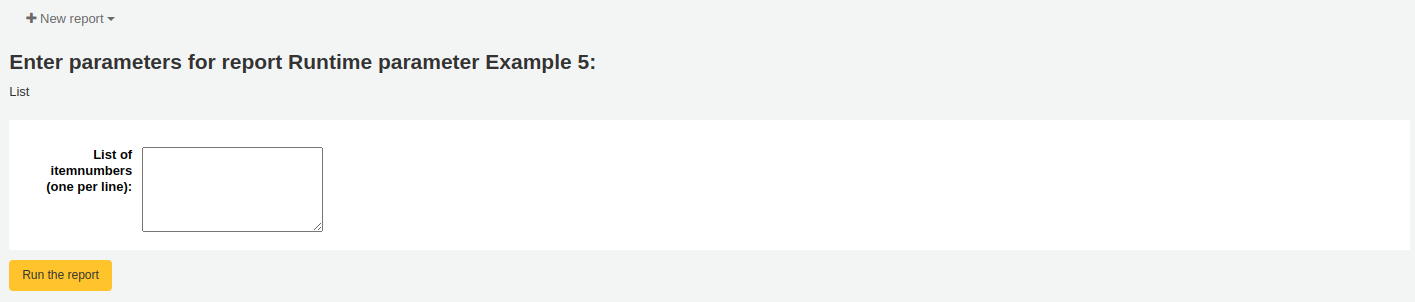
警告
In the case of the list parameter, users must write one value per line.
SQL report from Mana
In the 「Create report from SQL」, you can search Mana KB for pre-made reports by clicking on 「New report」 and choosing 「New SQL from Mana」.
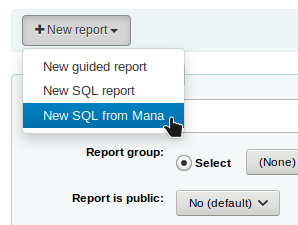
說明
This option will only appear if you’ve configured Mana KB in the administration module.
You will be prompted to enter keywords to search the knowledge base.
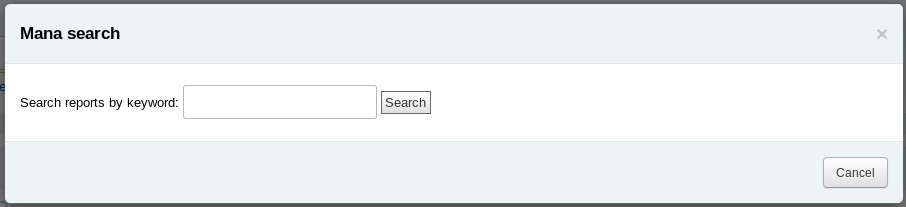
In the search results, you will see
the details of the report (name, notes and type)
how many people have used this entry (# of users)
when it was used for the last time (last import)
additional comments made by other Koha users (comments)
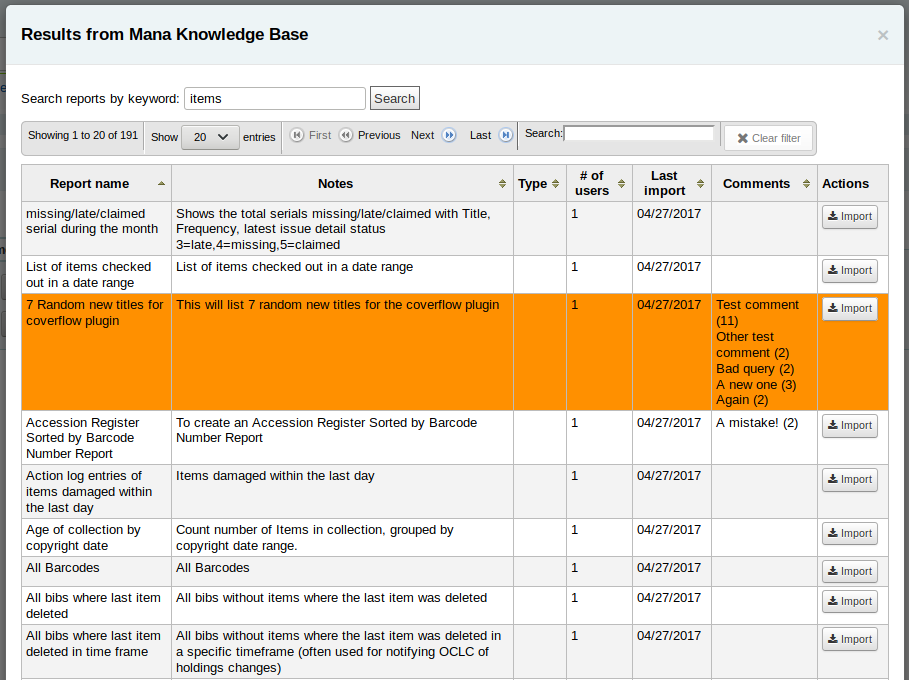
Click on 「Import」 to import a copy of the report in your own saved reports.
You can then edit it, duplicate it, delete it, run it as you would any of your own reports.
Duplicate report
可以複製現在報表為新的報表。進入 『儲存報表』 頁面查看已有的報表。
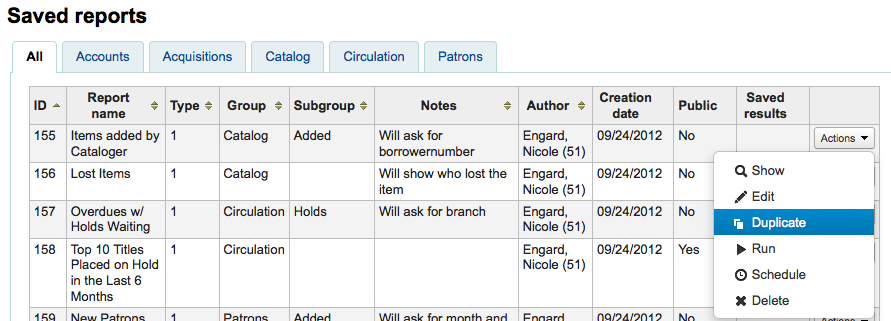
在報表右方有個 『動作』 下拉選單。按下並選擇 『複製』 鈕以現在的報表為基礎產生新報表。修改必要的 SQL 後成為新的報表。
Edit custom reports
Every report can be edited from the reports lists. To see the list of reports already stored in Koha, click 『Use saved.』
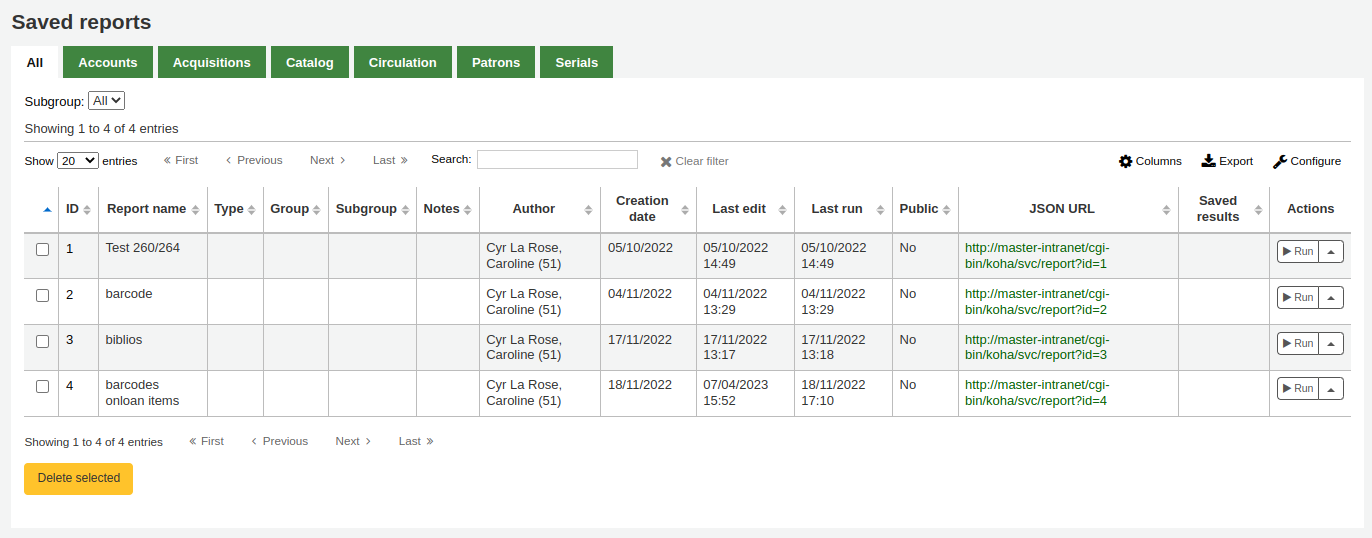
說明
You can customize the columns of this table in the 『Table settings』 section of the Administration module (table id: table_reports).
點選欄位標題,讓報表依欄位排序,就能找到指定的報表。也可用左方的篩選器選單或分頁,依照客製化群組,找到指定的報表。
您可以從這個清單勾選報表右下角的 『動作』 鈕從彈出的選單裡選擇 『編輯』。
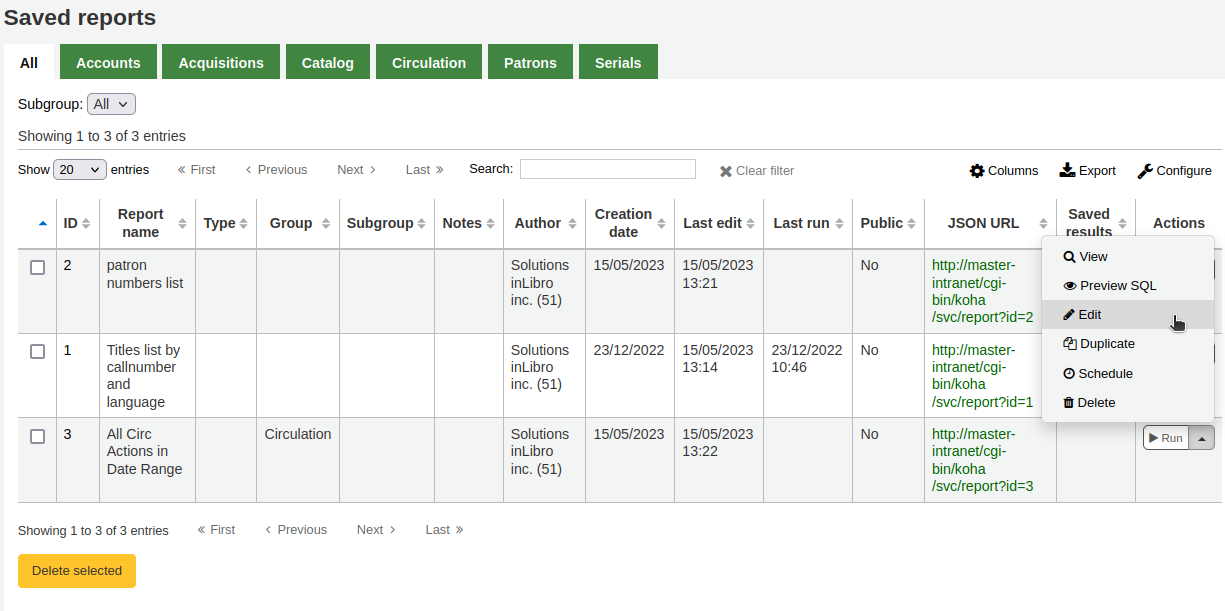
The form to edit the report will appear. Use the 「update button」 to save your modifications or click on 「update and run SQL」 to save and display the report results.
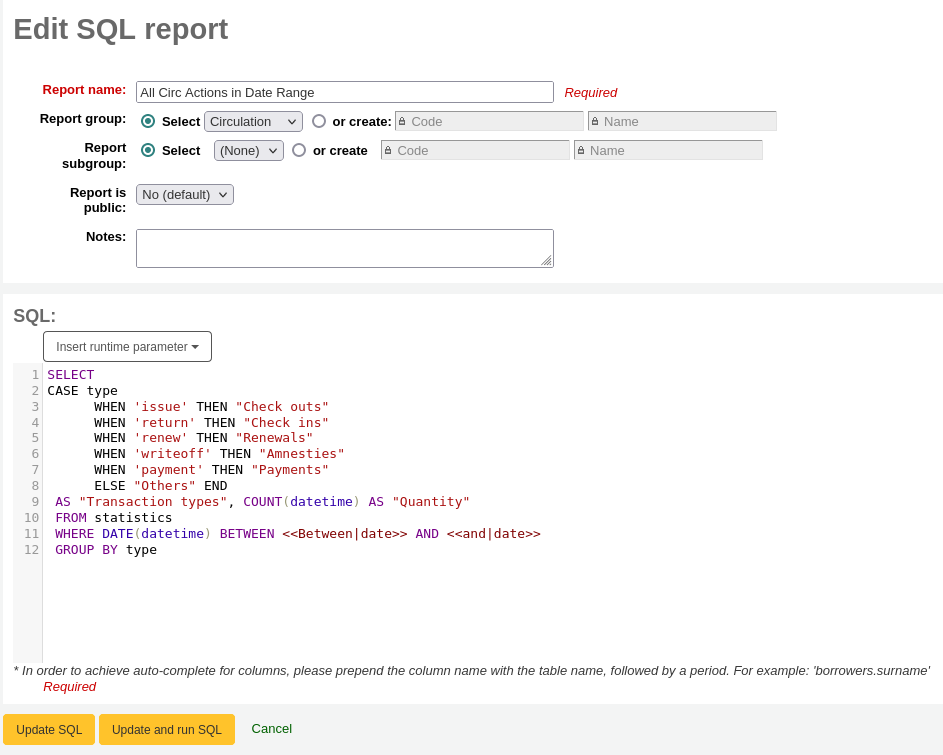
Running custom reports
儲存客製化報表後,可從儲存報表頁面勾選該報表右方的 『動作』 連結再點選 『執行』 它。
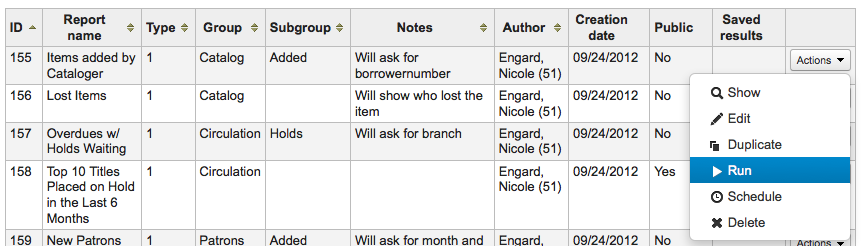
執行報表時將被要求輸入若干值
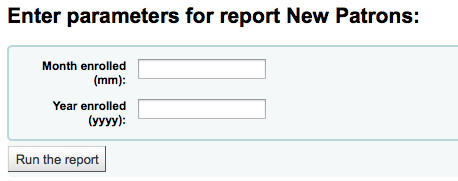
或直接看到結果
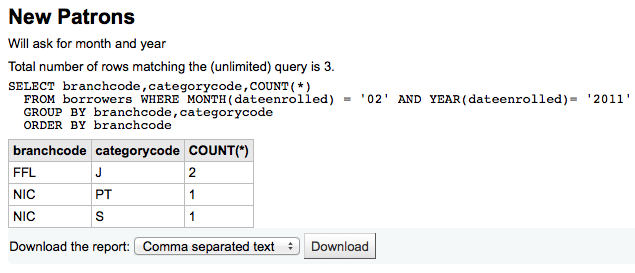
從此結果裡,您可以點選上方的 『執行報表』,再執行報表;或點選 『編輯』 鈕,編輯報表;或點選 『新增』 鈕,重新建立報表。從結果下方選取檔案類型,選擇 『下載報表』 標籤,再選取 『下載』 ,就能下載您的結果。
說明
A comma separated text file is a CSV file and it can be opened by any spreadsheet application.
Send report output to batch modification tools
After running a report that contains itemnumbers, biblionumbers and/or patron cardnumbers the list of numbers can be imported directly into the relevant batch modification tool by clicking the 『Batch operations with X visible records』 button in the report results. The X depends on the number of records you have chosen to display on screen (up to 1000).
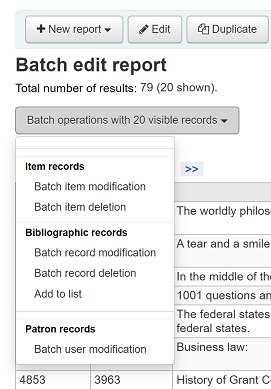
Statistics reports
Statistic reports will show you counts and sums. These reports are all about numbers and statistics, for reports that return more detailed data, use the guided report wizard. These reports are limited in what data they can look at, so it’s often recommended to use custom reports for official end of the year statistics.
Acquisitions statistics
說明
可檢視的報表內容有限,建議使用 客製化報表 做為年度統計之用。
Using the form provided, choose which value you would like to appear in the column and which will appear in the row.
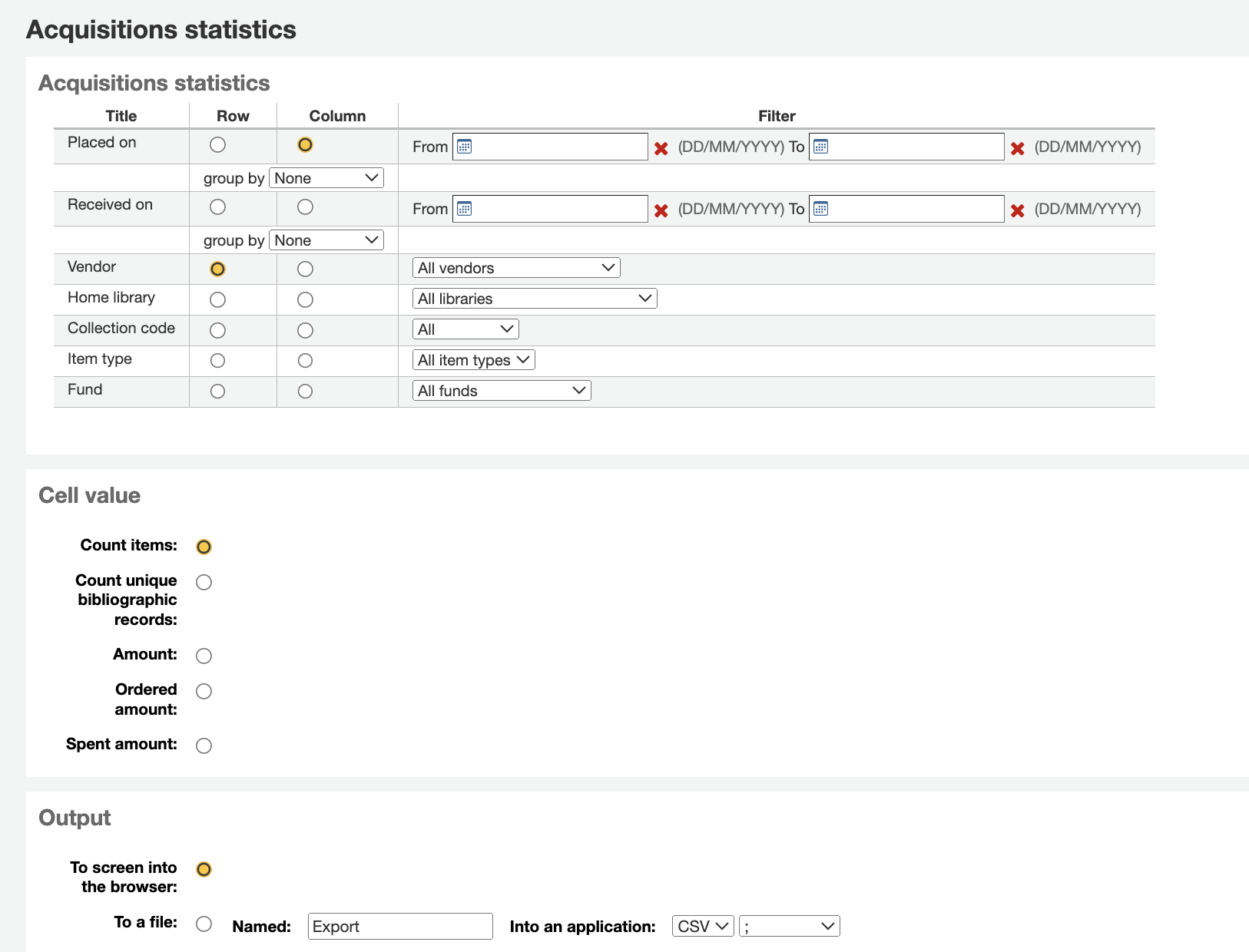
選擇輸出至瀏覽器,您的結果將出現在螢幕。
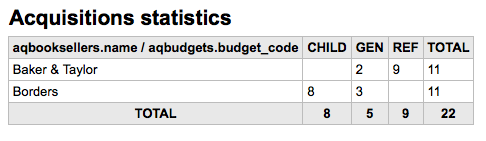
您可選擇匯出成檔案,供後續的使用。
產生報表時,必須選定計算或總結其值。
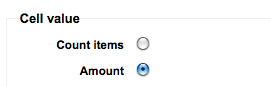
選擇改變結果的總數,做為總支出的金額。
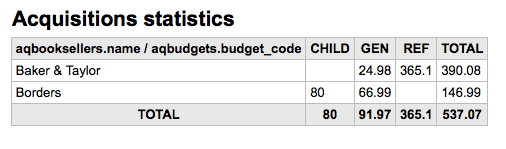
Patron statistics
說明
可檢視的報表內容有限,建議使用 客製化報表 做為年度統計之用。
Using the form provided, choose which value you would like to appear in the column and which will appear in the row.
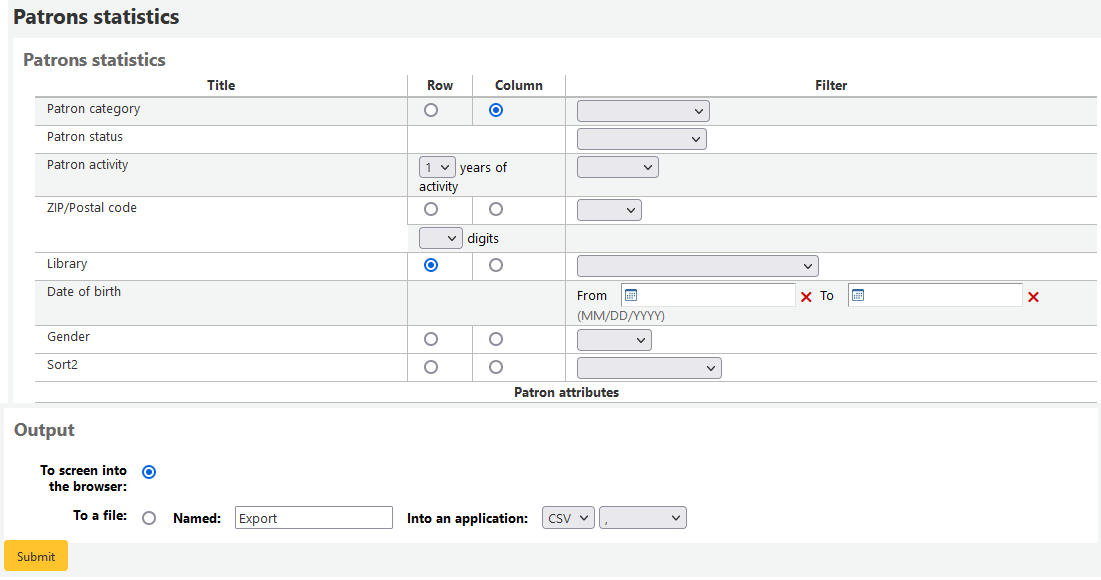
選擇輸出至瀏覽器,您的結果將出現在螢幕。
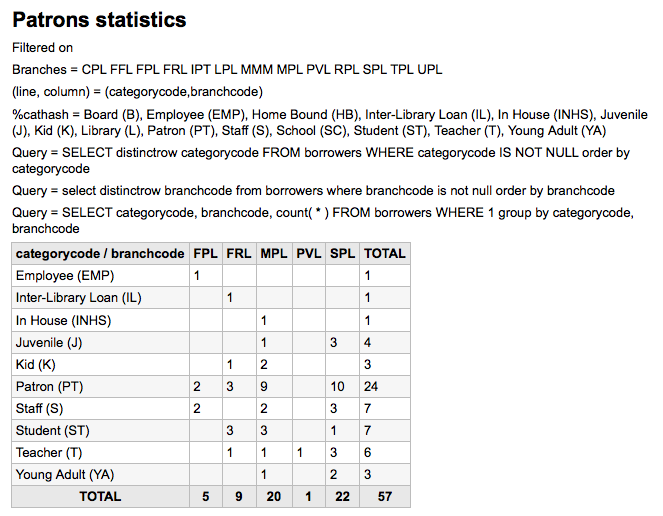
根據你的選擇,可在搜尋表單之上看到部份查詢資訊。也可選擇匯出至檔案再編輯成您的需要。
Catalog statistics
說明
可檢視的報表內容有限,建議使用 客製化報表 做為年度統計之用。
Using the form provided, choose which value you would like to appear in the column and which will appear in the row.
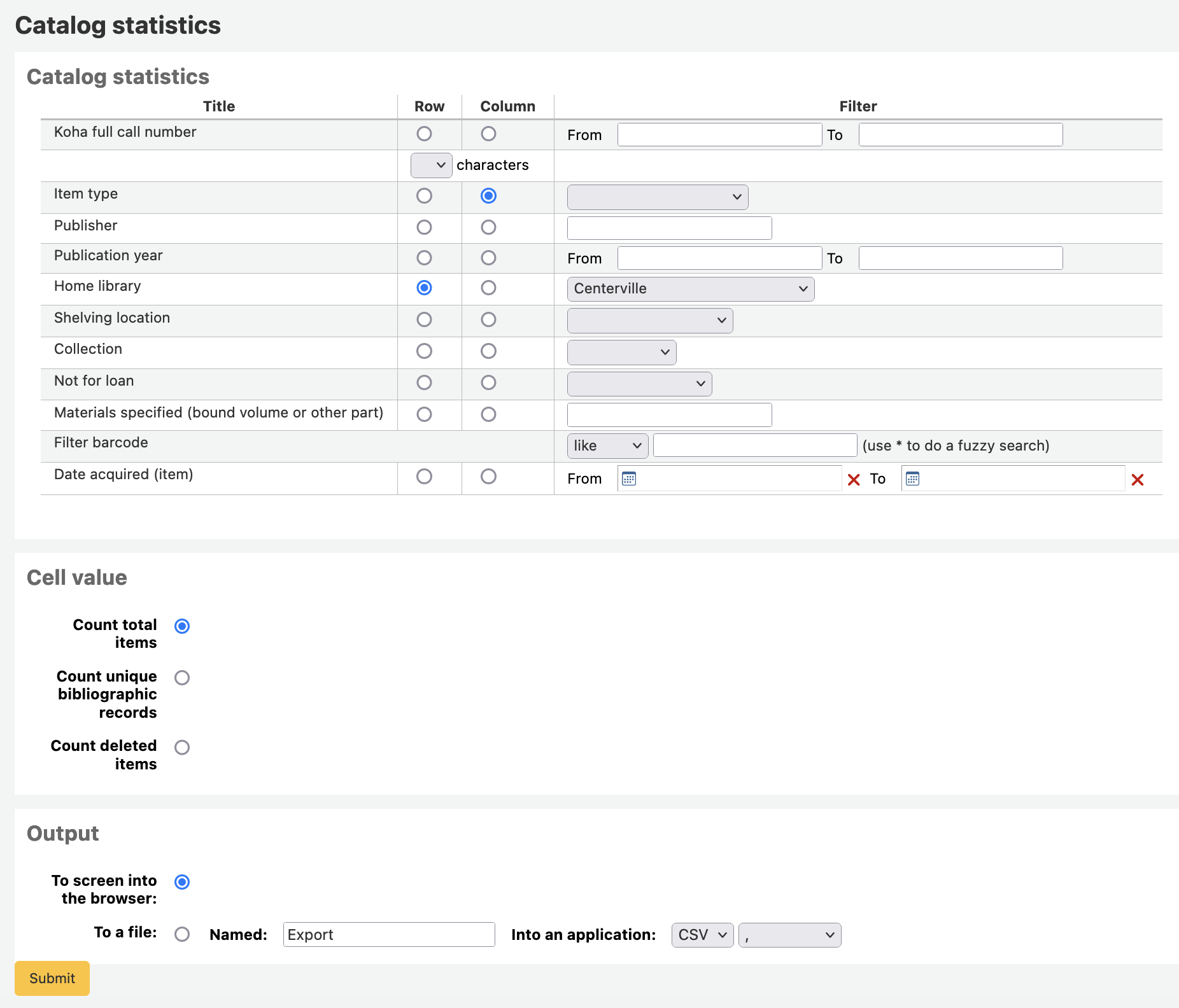
選擇輸出至瀏覽器,您的結果將出現在螢幕。
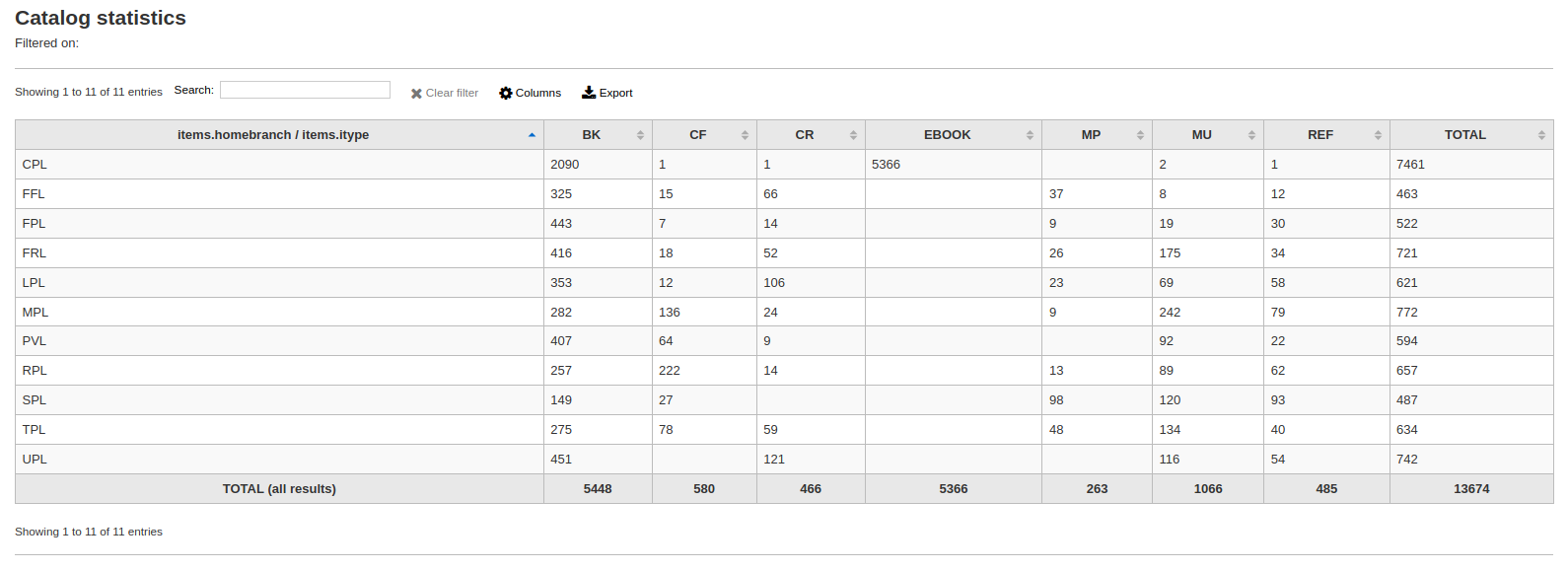
您可選擇匯出成檔案,供後續的使用。
Circulation statistics
說明
可檢視的報表內容有限,建議使用 客製化報表 做為年度統計之用。
Using the form provided, choose which value you would like to appear in the column and which will appear in the row.
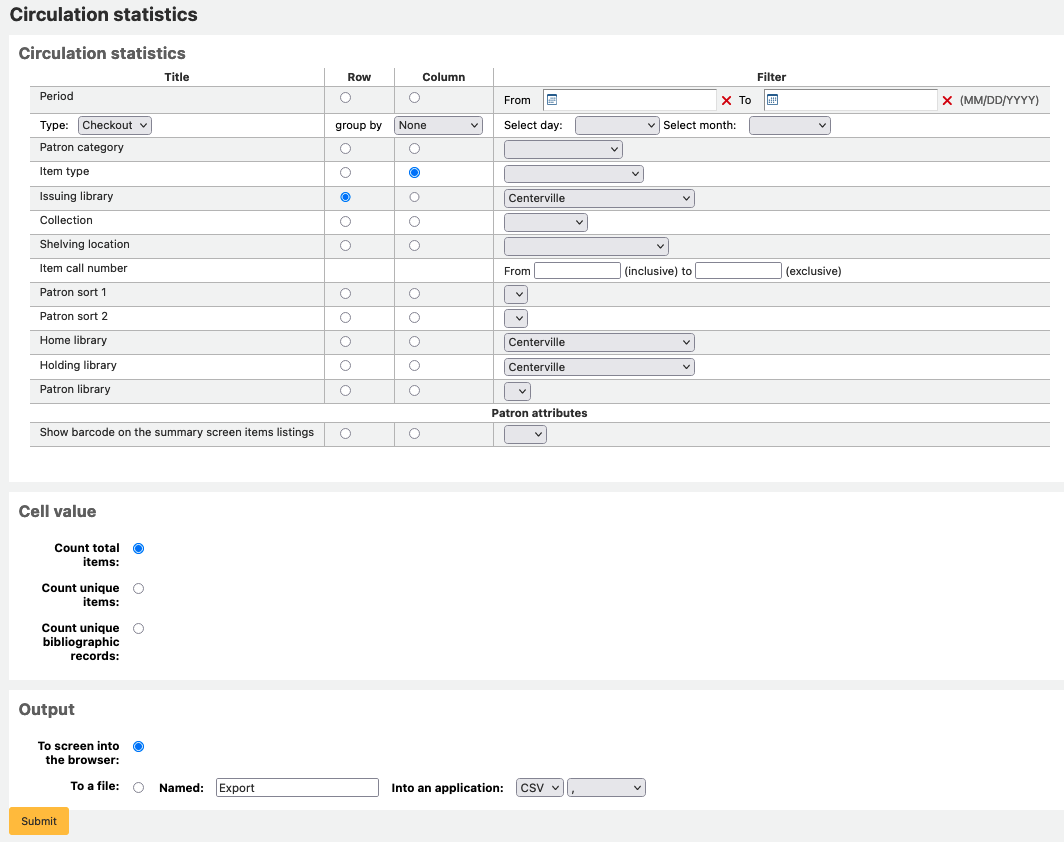
選擇輸出至瀏覽器,您的結果將出現在螢幕。
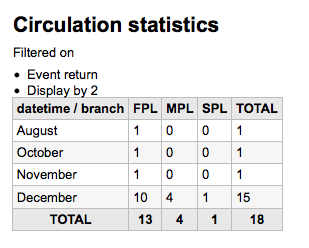
您可選擇匯出成檔案,供後續的使用。
說明
為了對按月與逐日的流通有全盤瞭解,您可執行兩次報表,一次是 『借出』 的 『類型』 另一次是 『續借』。
此報表使用 『期間』,或日期篩選,允許您以每月第一天至次月第一天篩選。例如:10/1 至 11/1 做為十月份的統計。
設定日期範圍,查看逐日統計。</br> 如:」從 XXX 開始至 XXX 結束的流通統計」。
對一個月而言,如11/01/2009 至 12/01/2009
對整年而言,如:01/01/2009 至 01/01/2010
以一天而言,如: 11/15/2009 至 11/16/2009,會找到15日的流通紀錄
追蹤館內使用
Using the Circulation statistics reporting wizard you can run reports on in house usage of items simply by choosing 『Local use』 from the 『Type』 pull down:
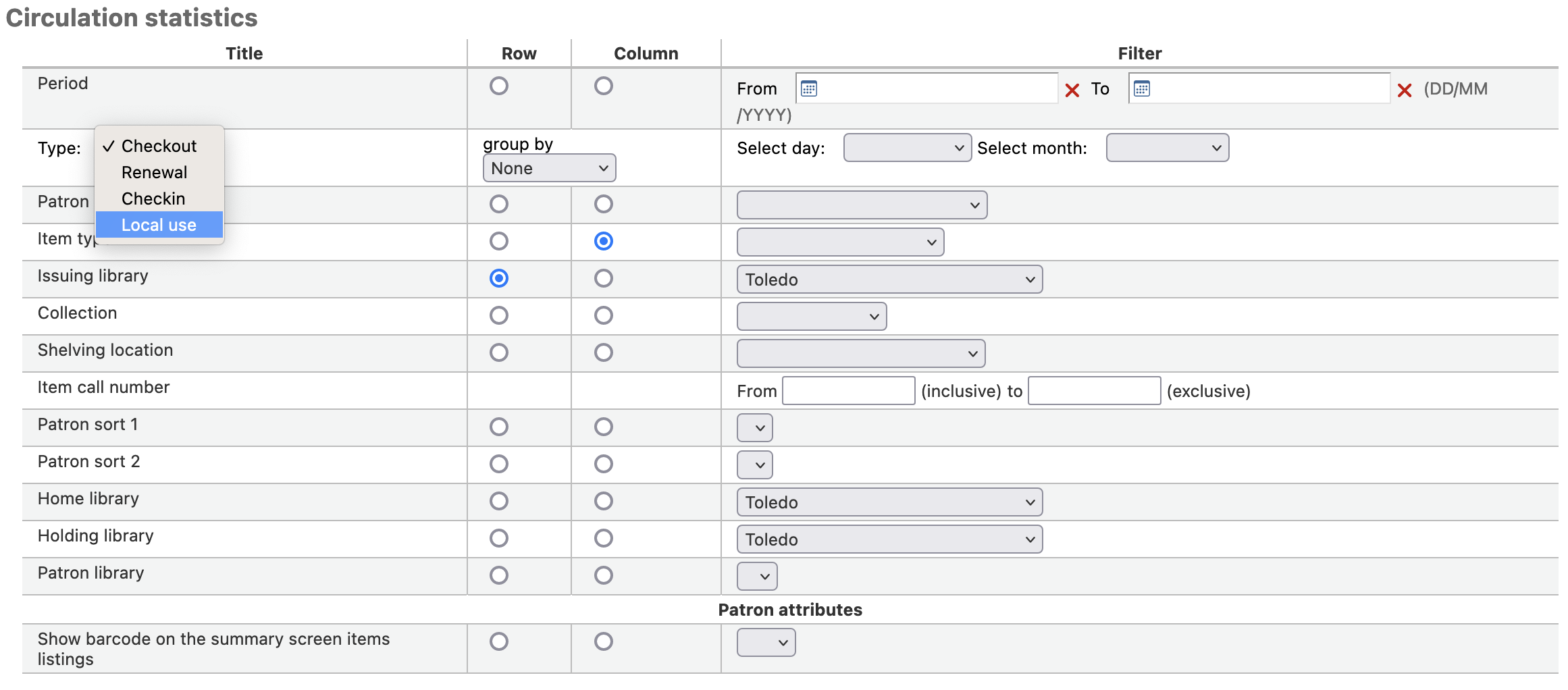
Serials statistics
說明
可檢視的報表內容有限,建議使用 客製化報表 做為年度統計之用。
以提供的表單選擇系統內指定的期刊。

選擇輸出至瀏覽器,您的結果將出現在螢幕。
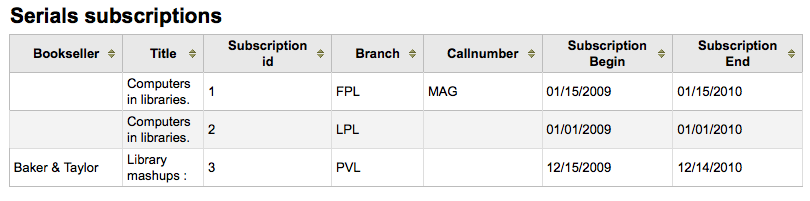
您可選擇匯出成檔案,供後續的使用。
Holds statistics
說明
可檢視的報表內容有限,建議使用 客製化報表 做為年度統計之用。
根據提供的統計資料,可以看到本館的預約數、滿足數、取消及其他統計。從選定的表單指定顯示的欄與列。也可用表單右方的篩選器,祗統計部份內容。
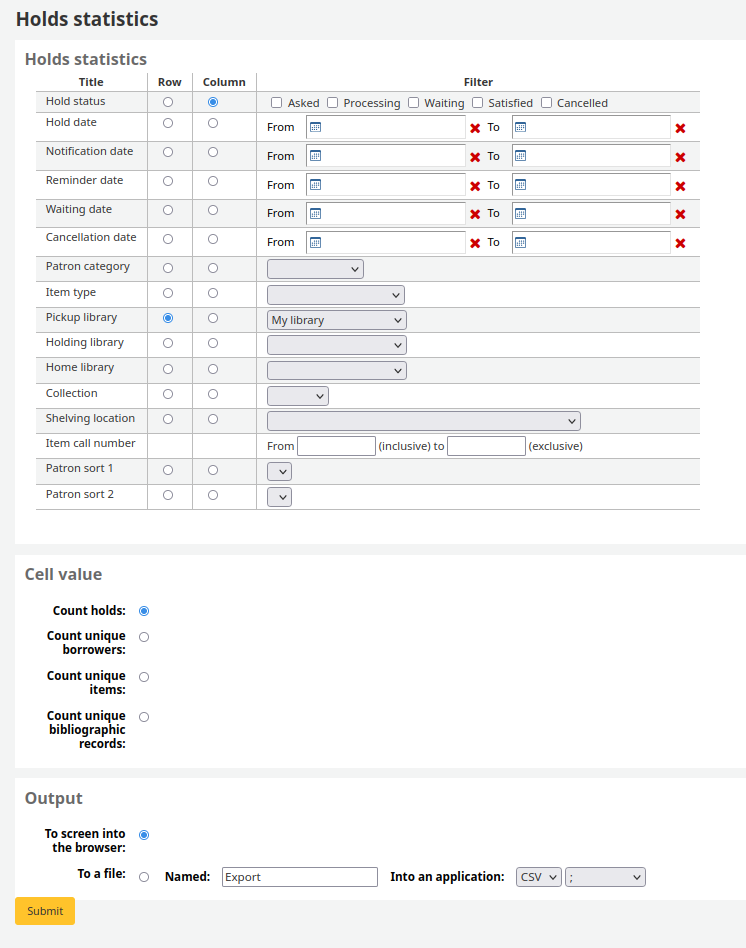
選擇輸出至瀏覽器,您的結果將出現在螢幕。

您可選擇匯出成檔案,供後續的使用。
借出最多的讀者
此報表將列出借出最多館藏的讀者。
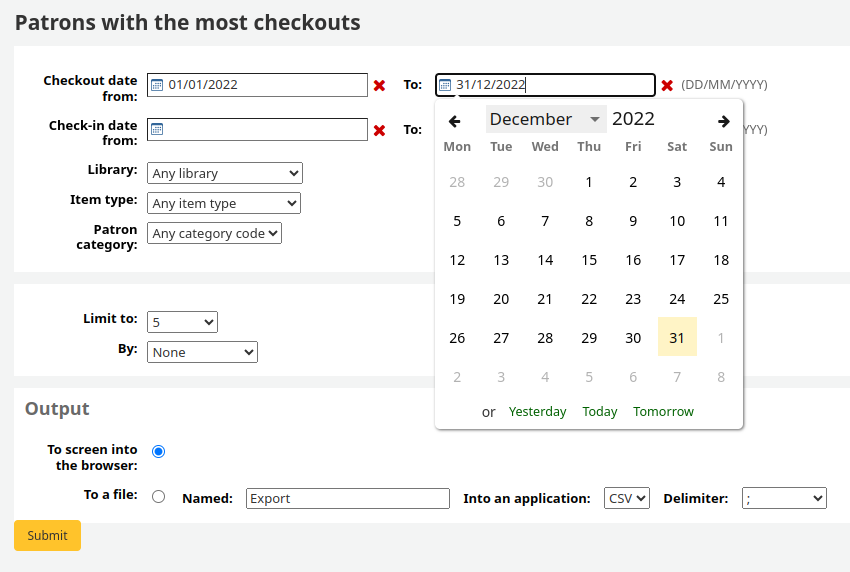
選擇輸出至瀏覽器,您的結果將出現在螢幕。
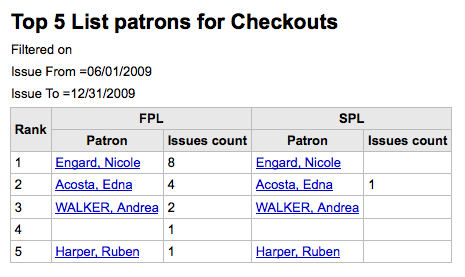
您可選擇匯出成檔案,供後續的使用。
Most circulated items
此報表將列出被借出最多的館藏。
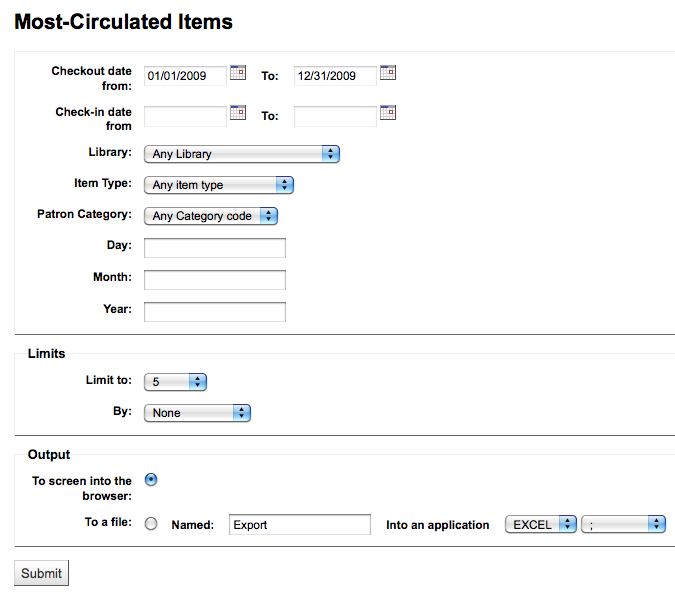
選擇輸出至瀏覽器,您的結果將出現在螢幕。
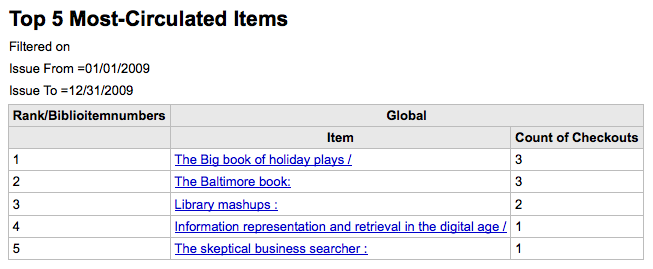
您可選擇匯出成檔案,供後續的使用。
無借出的讀者
此報表將列出不曾借出館藏的讀者。
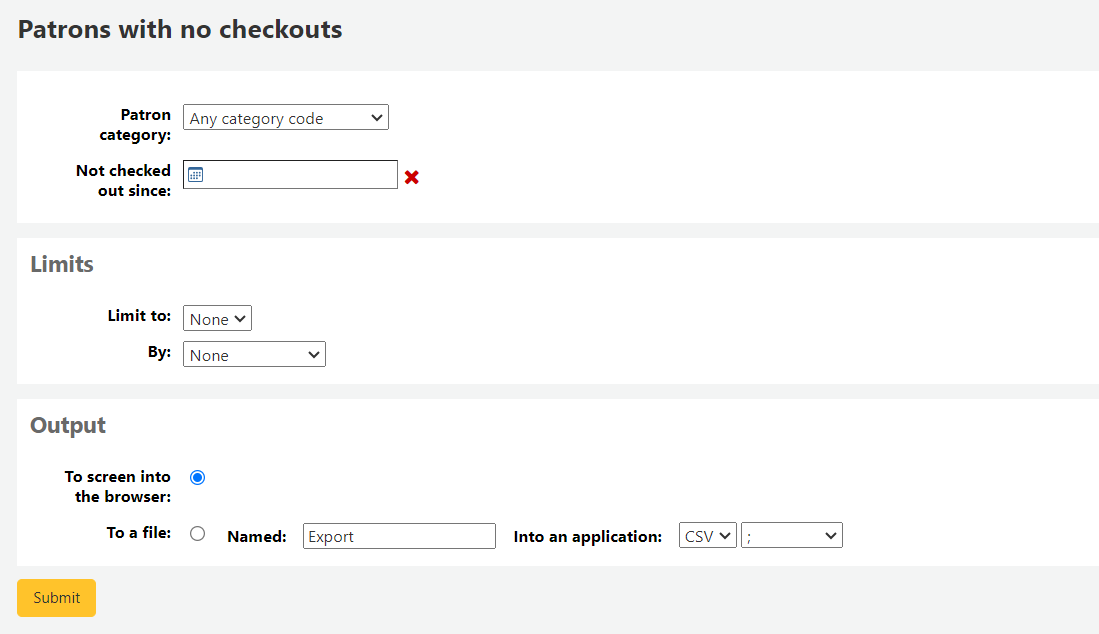
選擇輸出至瀏覽器,您的結果將出現在螢幕。
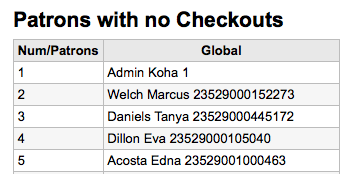
您可選擇匯出成檔案,供後續的使用。
不曾借出的館藏
此報表將列出不曾借出的館藏。
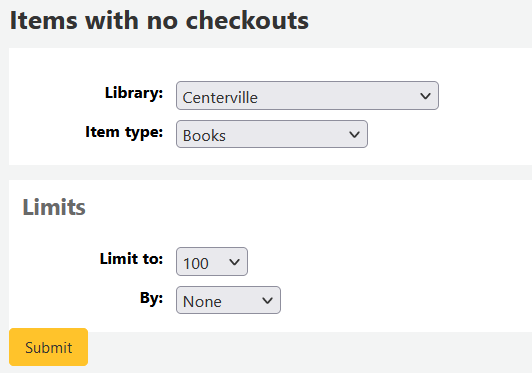
選擇輸出至瀏覽器,您的結果將出現在螢幕。
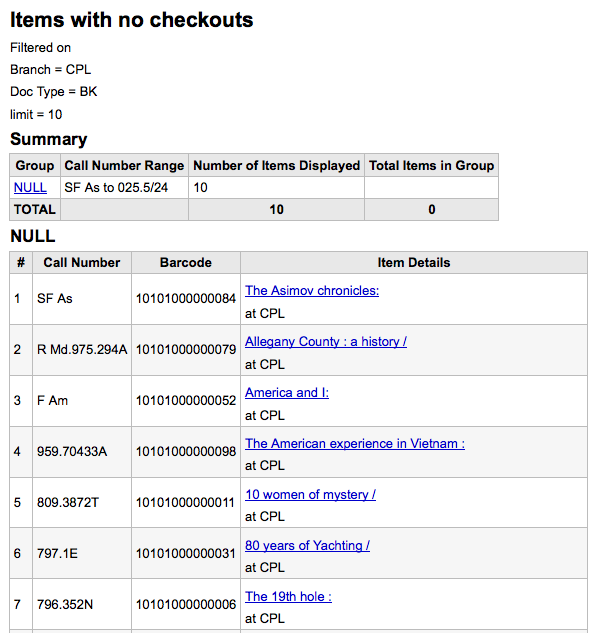
您可選擇匯出成檔案,供後續的使用。
Catalog by item type
此報表列出每個分館各種資料類型的館藏總數。
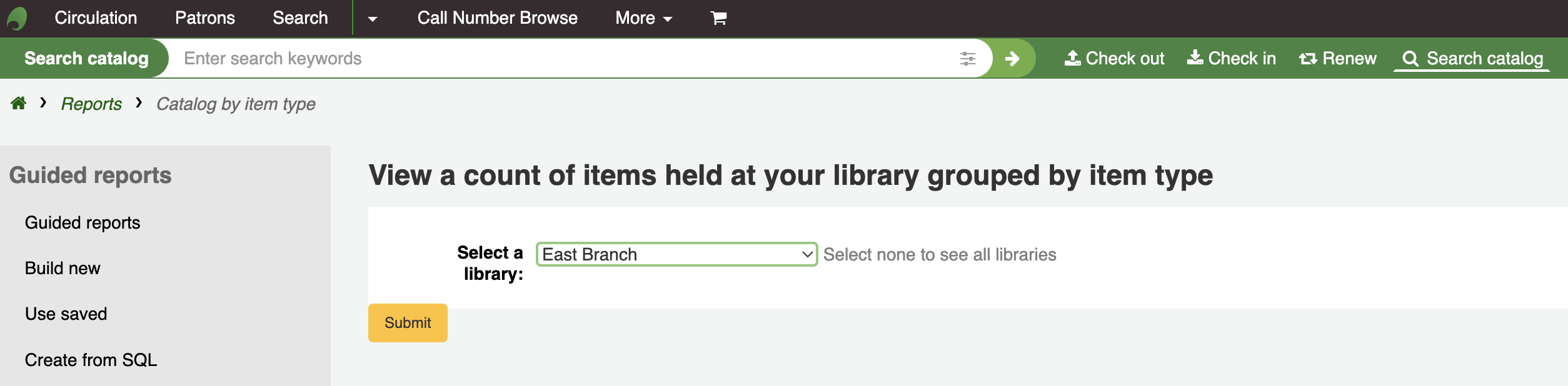
選擇輸出至瀏覽器,您的結果將出現在螢幕。
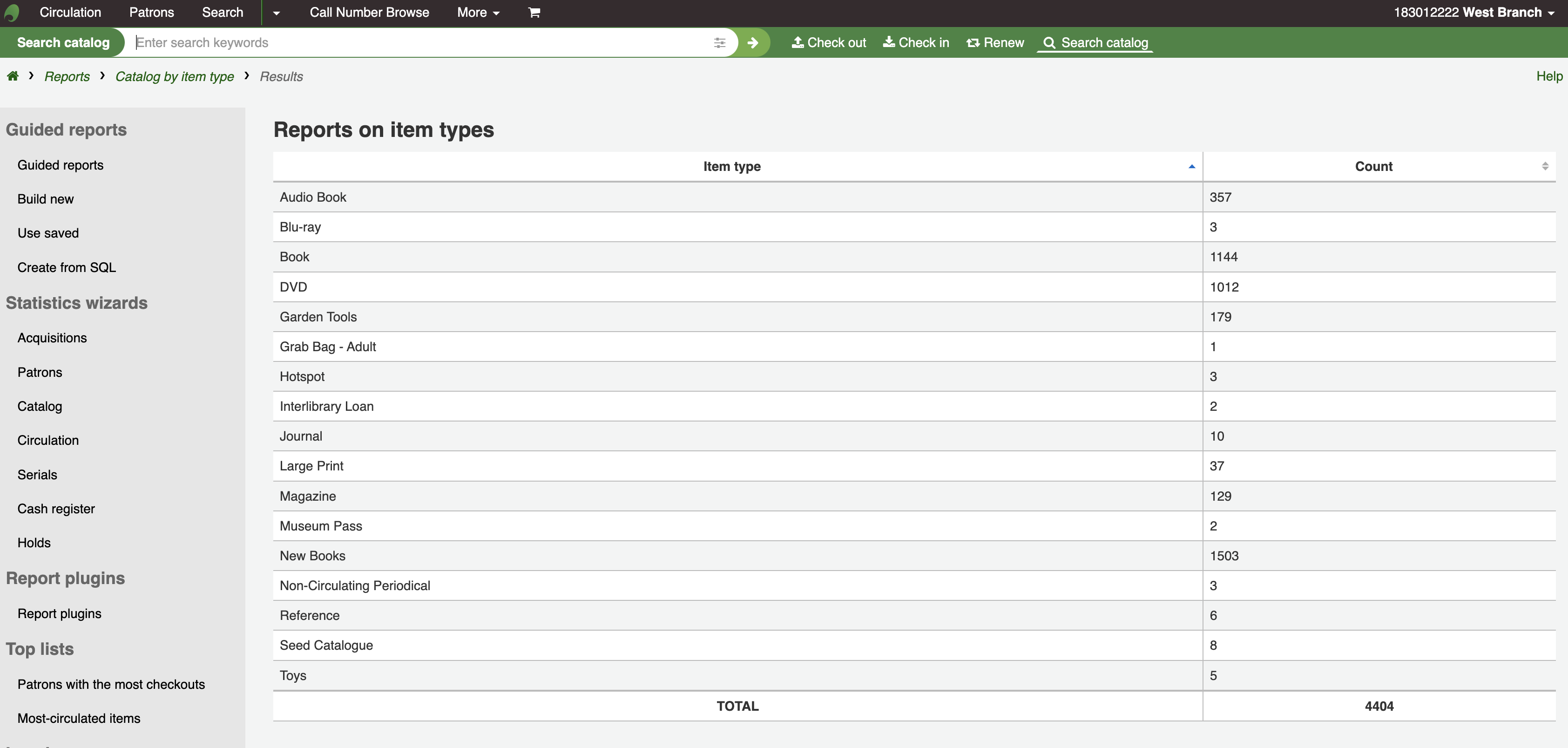
您可選擇匯出成檔案,供後續的使用。
Lost items
此報表允許您產生系統內被標記為遺失的館藏清單
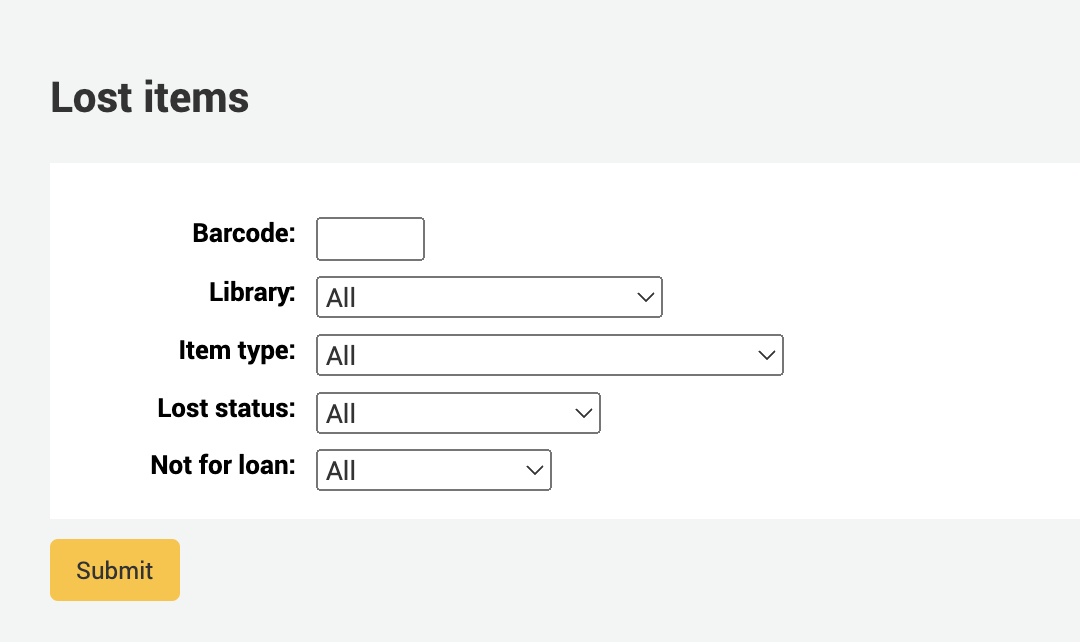
Once you have chosen parameters, you will see the corresponding list of items.
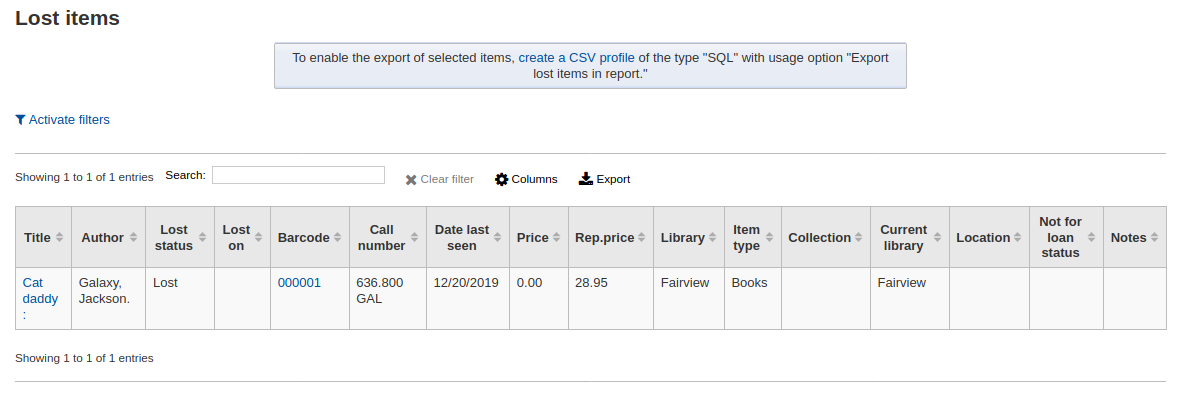
說明
You can customize the columns of this table in the 『Table settings』 section of the Administration module (table id: lostitems-table).
Orders by fund
If you use the Acquisitions module, you will be able to see all the items that were ordered in each fund.
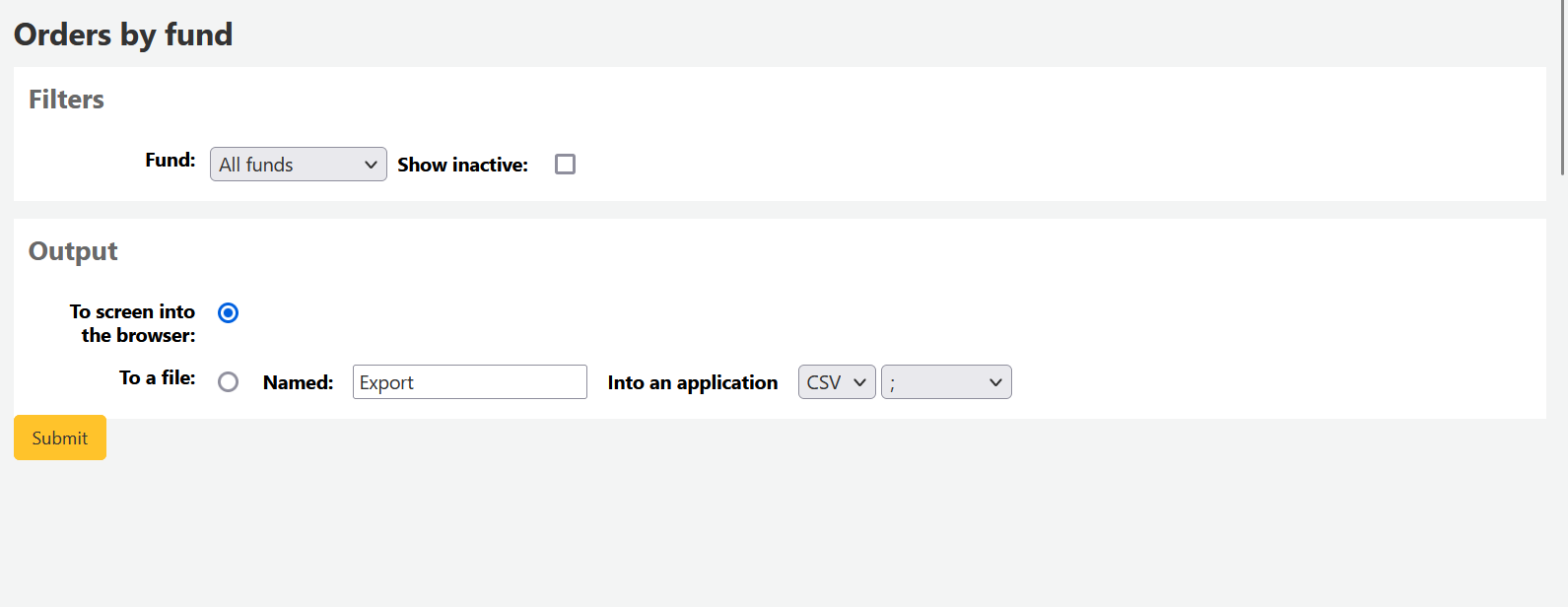
Once you choose the fund you wish to view, you can export the results or view them in the browser. If you choose to view them directly, you will be shown the list of orders.
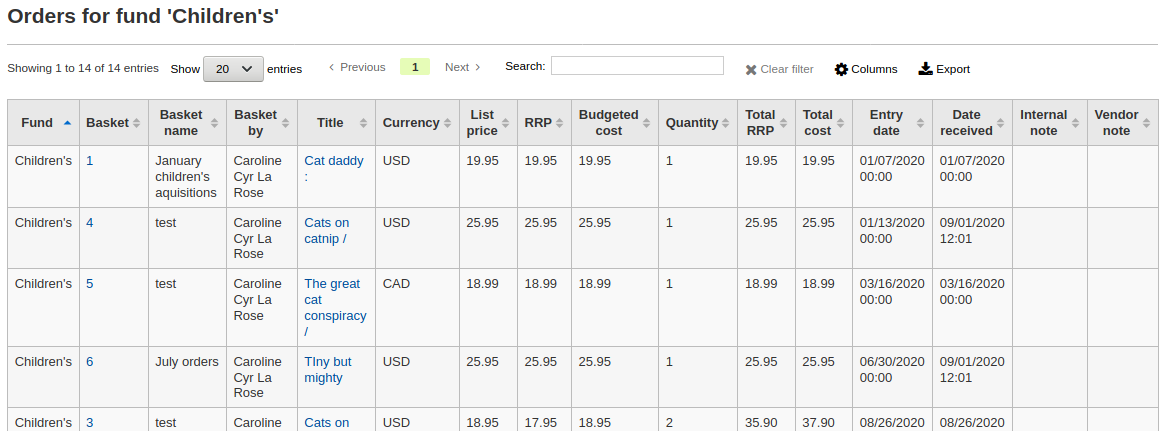
說明
You can customize the columns of this table in the 『Table settings』 section of the Administration module (table id: funds-table).
Average loan time
此報表將依照您要求的類型列出館藏平均借出的時間:
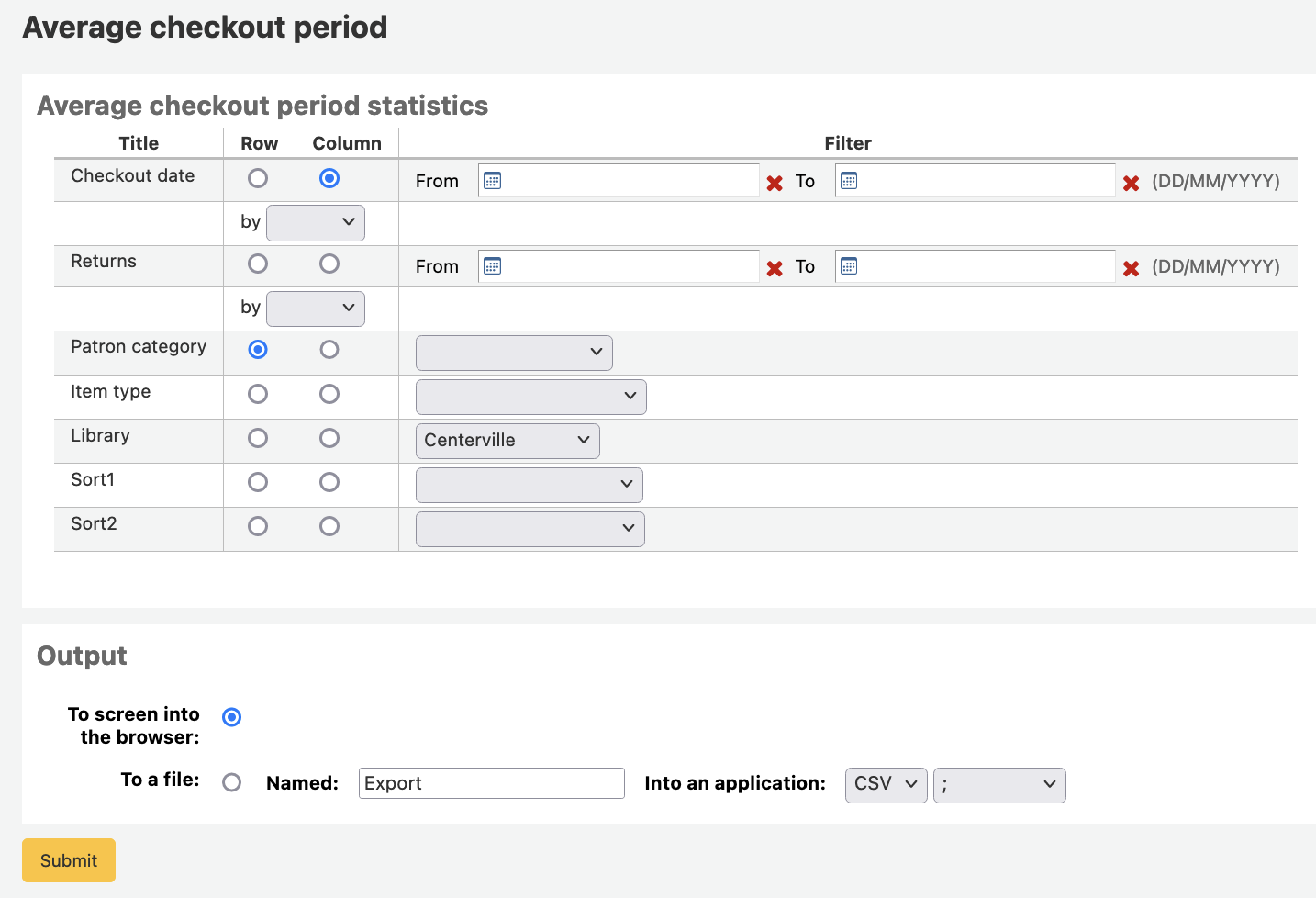
選擇輸出至瀏覽器,您的結果將出現在螢幕。
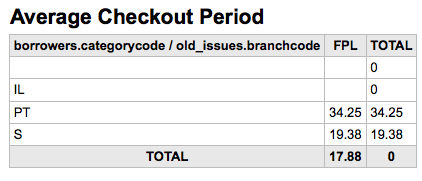
您可選擇匯出成檔案,供後續的使用。
Report dictionary
The report dictionary is a way to pre-define common filters you’d like to apply to your reports. This is a good way to add in filters that the report wizard doesn’t include by default. To add a new definition, or filter, click 『New definition』 on the reports dictionary page and follow the 4 step process.
步驟 1:給予此定義並提供必要的說明
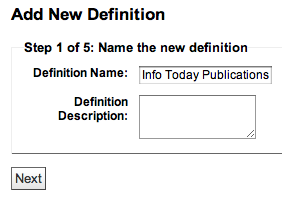
步驟2:選擇詢問的模組。
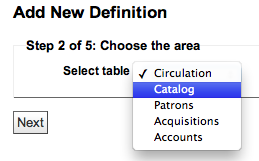
步驟3:從顯示的表單裡選取詢問的欄位。
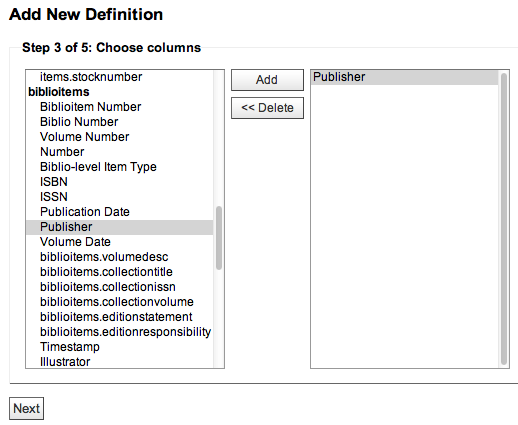
步驟4:從欄位選取值。自動佈署於可用的資料庫。
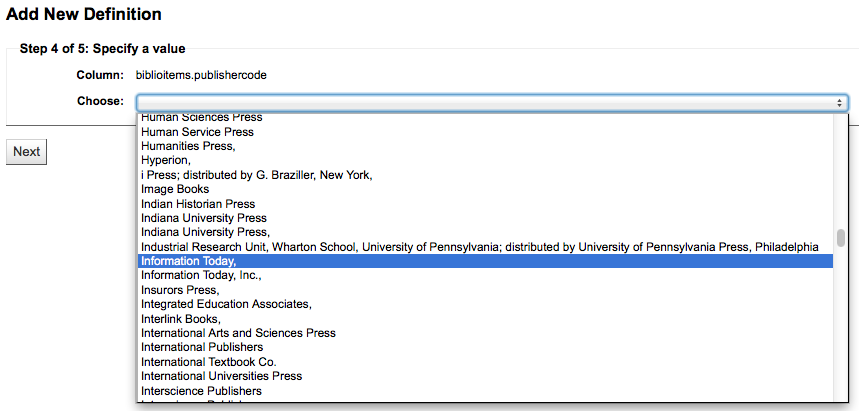
確認您的選項以便儲存此定義。
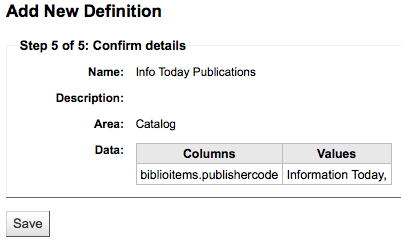
您的定義將出現在報表字典頁面
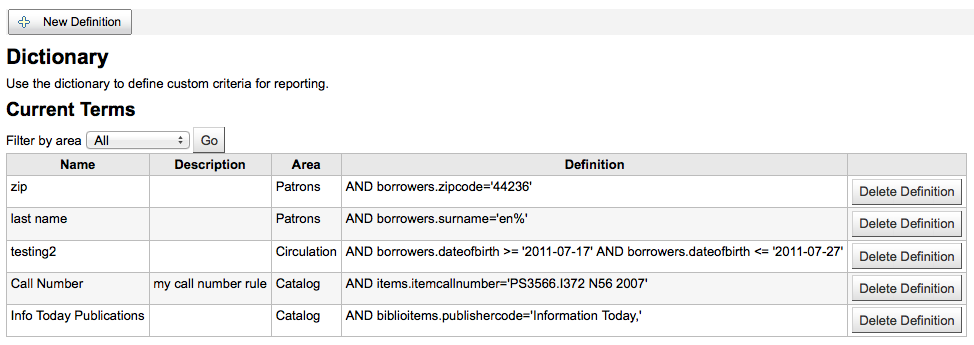
新增報表後,在下方的定義出現限制的選項,當成一般的篩選器。
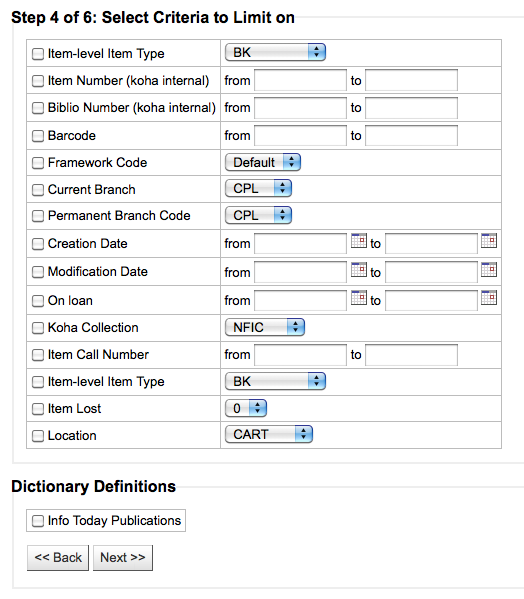
Report plugins
Some plugins that are available can be used to make or enhance reports.
Get there: More > Reports > Report plugins > Report plugins
From this page, you will see only report-type plugins.
See the managing plugins section of this manual to learn how to manage your report-type plugins.