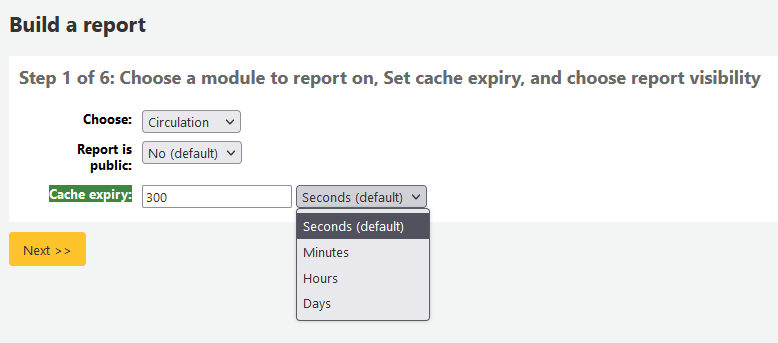التقارير
التقارير في نظام كوها هي وسيلة لجمع البيانات. وتستخدم لتوليد التقارير والاحصاءات وقوائم الأعضاء وقوائم الرفوف، أو أي قائمة من البيانات في قاعدة البيانات الخاصة بك.
Get there: More > Reports
Custom reports
Koha's data is stored in a MySQL database which means that librarians can generate nearly any report they would like by either using the guided reports wizard or writing their own SQL query.
Add custom report
Guided report wizard
سيصطحبك معالج التقارير المرشدة في عملية من ست خطوات لتوليد التقرير.
الخطوة 1: اختيار الوحدة التي تريد أن تقدم تقريرا عن. وهذا سوف يحديد ما الجداول والحقول المتاحة لك للاستعلام.
'Report is public' should be left to the default of 'No' in most cases especially if the report contains patron or other sensitive information. A public report can be accessed using the JSON reports services by anyone and without authentication.
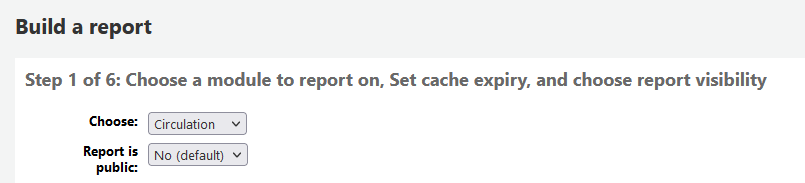
Note
If your system administrator has set up memcache on your server you might see one more option for the Cache expiry. This is related to your public reports. If you make the report public then it's constantly running and will cause a large load on your system. Setting this value prevents that.
الخطوة 2: اختيار نوع التقرير. في الوقت الحالي، جدولي هو الخيار الوحيد المتاح.
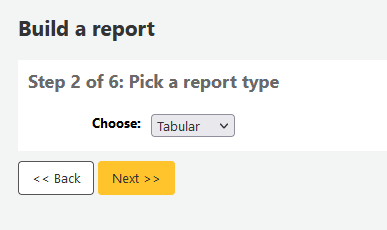
Step 3: Choose the fields you want in your report. You can select multiple fields and add them all at once by using CTRL+click on each item you want to add before clicking the Add button.
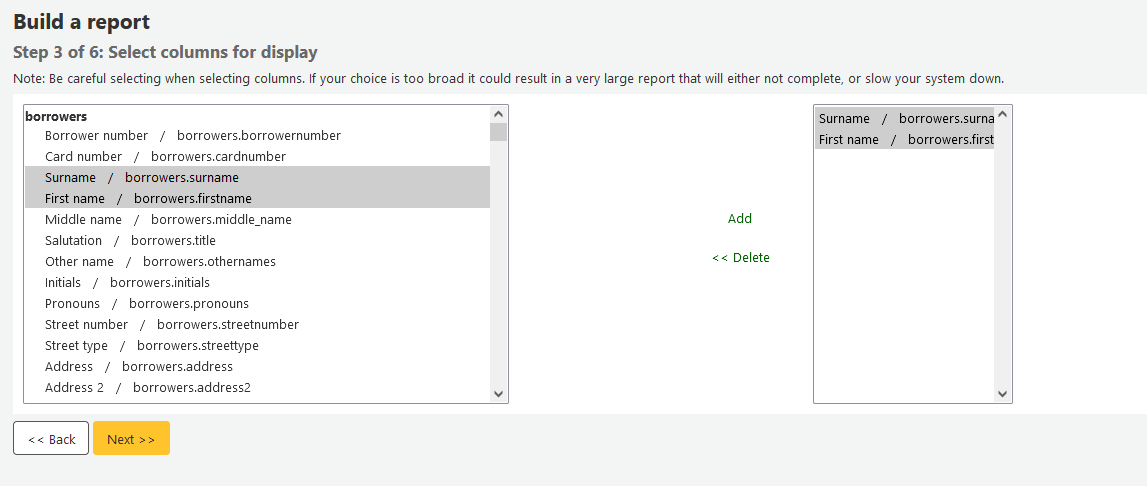
Step 4: Choose any limits you might want to apply to your report (such as item types or branches). If you don't want to apply any limits, simply click 'Next' instead of choosing an option.
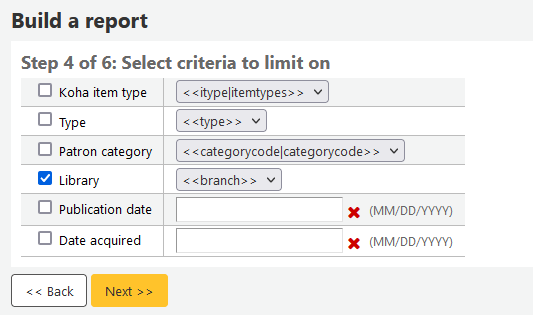
Step 5: Perform math functions. If you don't want to do any calculations, simply click 'Next' instead of choosing an option.
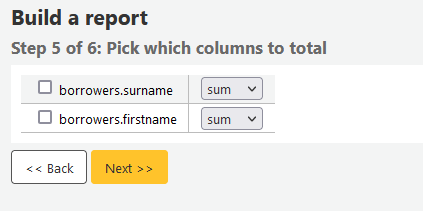
Step 6: Choose data order. If you want the data to print out in the order it's found in the database, simply click 'Finish'.
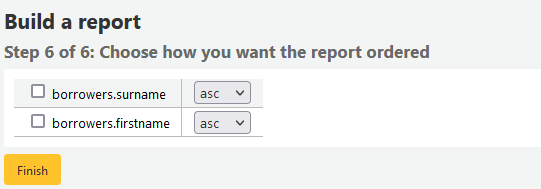
When you are finished you will be presented with the SQL generated by the report wizard. From here you can choose to save the report by clicking 'Finish' or copy the SQL and make edits to it by hand.
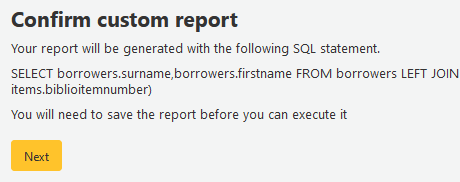
إذا قمت باختيار حفظ التقرير سيطلب منك تسمية تقريرك، وفرزه في مجموعات ومجموعات فرعية وإدخال أي ملاحظات بخصوصه.
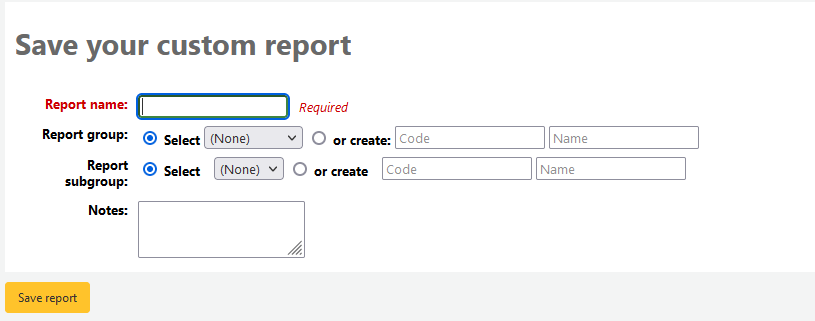
Once your report is saved it will appear on the 'Use saved' page with all other saved reports.
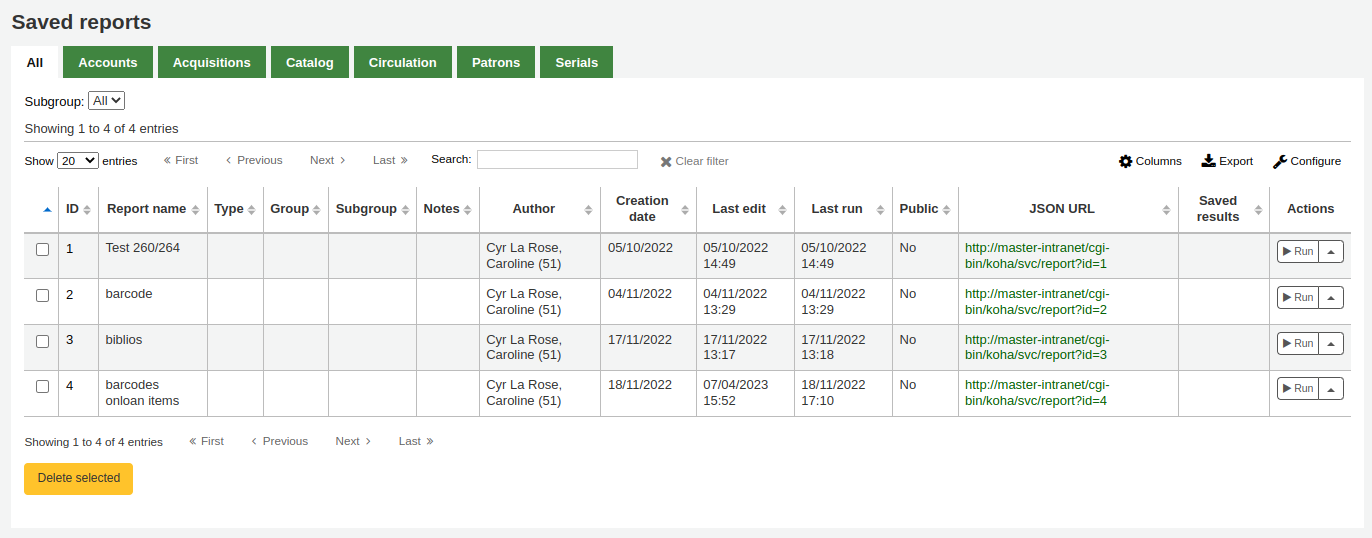
Note
You can customize the columns of this table in the 'Table settings' section of the Administration module (table id: table_reports).
من هنا يمكنك إجراء التعديلات، تشغيل التقرير، أو جدولة وقت لتشغيل الوقت. للعثور على التقرير الذي قمت بإنشائه يمكنك الفرز بواسطة أي من الأعمدة عن طريق النقر على رأس العمود ( تاريخ الإنشاء هو أفضل رهان للعثور على التقرير الذي قمت بإضافته للتو). كما يمكنك ترشيح النتائج باستخدام قائمة الترشيح الموجود ناحية اليمين أو استخدم التبويبات للعثور على التقارير بناءً على مجموعاتك المخصصة.
تقرير من SQL
In addition to the report wizard, you have the option to write your own queries using SQL. To find reports written by other Koha users, visit the Koha wiki: http://wiki.koha-community.org/wiki/SQL_Reports_Library. You can also find your database structure in /installer/data/mysql/kohastructure.sql or online at: http://schema.koha-community.org.
To add your query, click the link to 'Create from SQL' on the main reports module
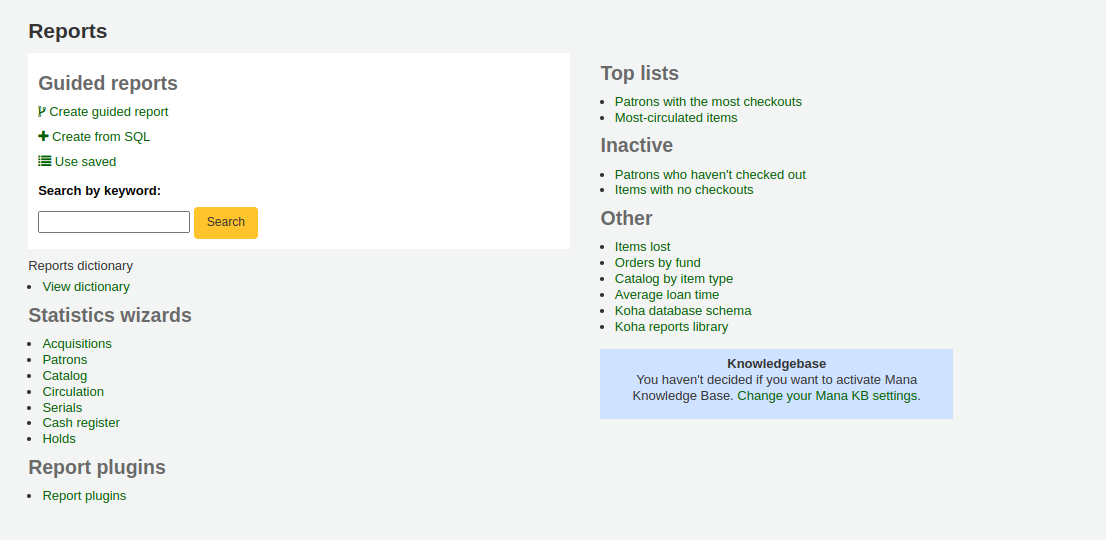
or the 'New report' button at the top of the 'Saved reports' page.

ملء اسمتارة التقديم
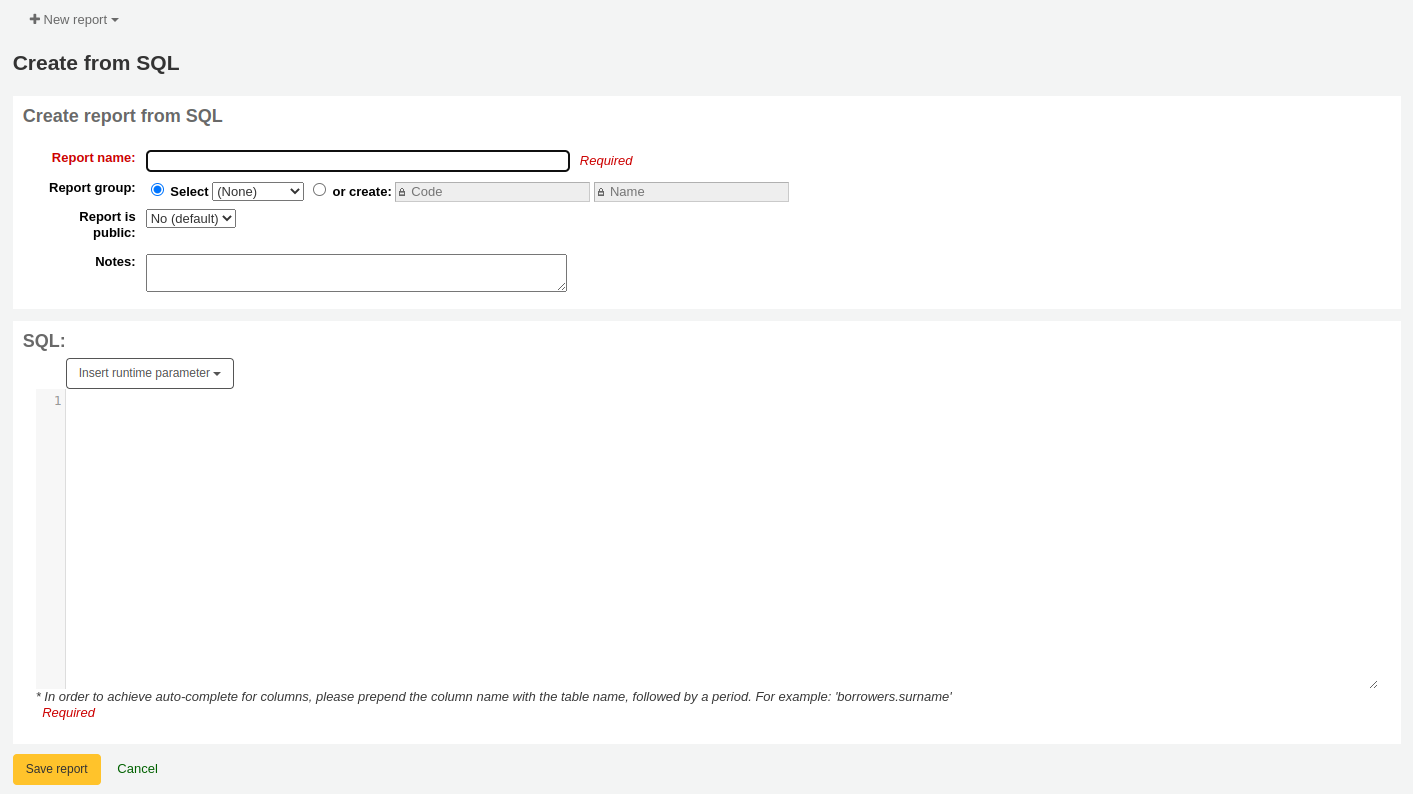
Report name: the name is what will appear on the 'Saved reports' page to help you identify the report later. It will also be searchable using the filters found on the left of the 'Saved reports' page.
Report group: you can use the 'Report group' to organize your reports in tabs on the 'Saved reports' page. You can choose from the list of existing groups, or create one on the fly by choosing the 'or create' radio button.

Report groups are set in the REPORT_GROUP authorized value category.
تحذير
If you're adding a report group on the fly, the code should not include special characters or spaces.
Report subgroup: if you chose a report group, this field will appear to further organize your reports. Choose a subgroup from the list, or create one on the fly by choosing the 'or create' radio button.
Report subgroups are set in the REPORT_SUBGROUP authorized value category.
ملاحظة
Report subgroups need to have unique values in 'Authorized value' and 'Description'. The 'Description (OPAC)' field needs to contain the authorized value for the report group that the subgroup falls under.
تحذير
If you're adding a report subgroup on the fly, the code should not include special characters or spaces.
Report is public: this should be left to the default of 'No' in most cases, especially if the report contains patron or other sensitive information. A public report can be accessed using the JSON reports services by anyone and without authentication.
Cache expiry: this field will only appear if your system administrator has set up memcache on your server. This is related to public reports. If you make the report public, it's constantly running and will cause a large load on your system. Setting this value prevents that.
Notes: notes will appear on the 'Saved reports' page, and can be used to provide more details about the report or tips on how to enter values when it runs.
SQL: type or paste the SQL for the report (see report writing tips below).
Once everything is entered click the 'Save report' button and you'll be presented with options to run it. From here, you can also edit it, duplicate it, or schedule it to be run later.
Once a report is saved, you do not have to recreate it, it will appear on the 'Saved reports' page with all other saved reports.
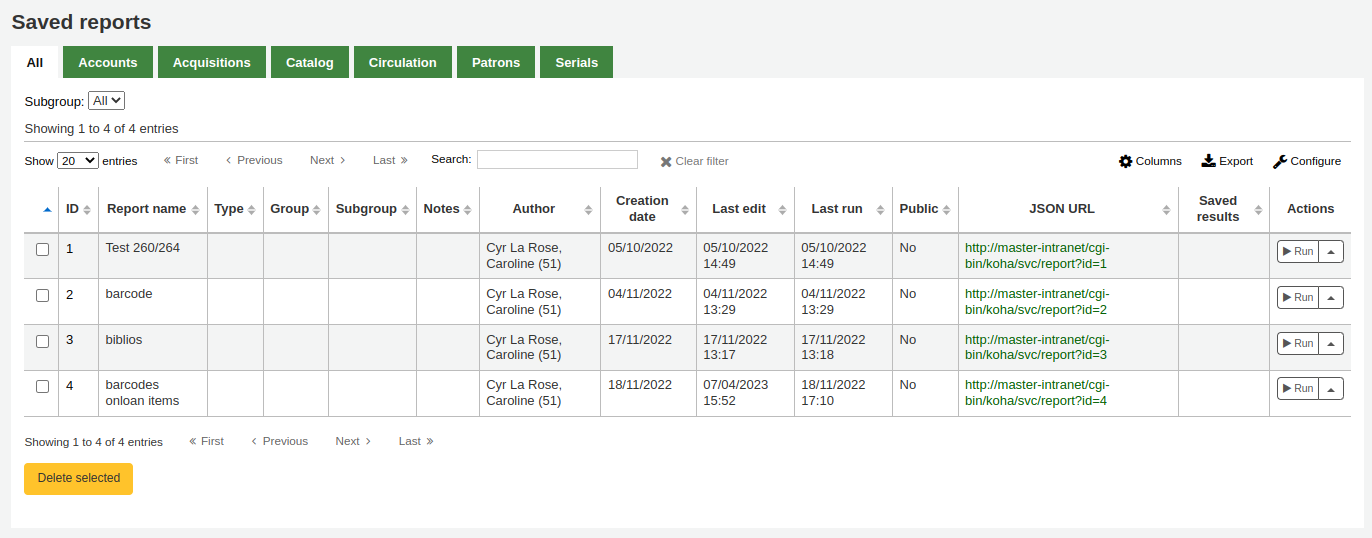
ملاحظة
You can customize the columns of this table in the 'Table settings' section of the Administration module (table id: table_reports).
From the 'Saved reports' page, you can make edits, run the report, or schedule a time to run the report later. To find the report you created, you can sort by any of the columns by clicking on the column header (creation date is the best to find the report you just added). You can also filter your results using the filter menu on the left or use the tabs to find reports based on your custom groups.
Report writing tips
Autocomplete
When you start typing in the SQL field, autocomplete options will be displayed.
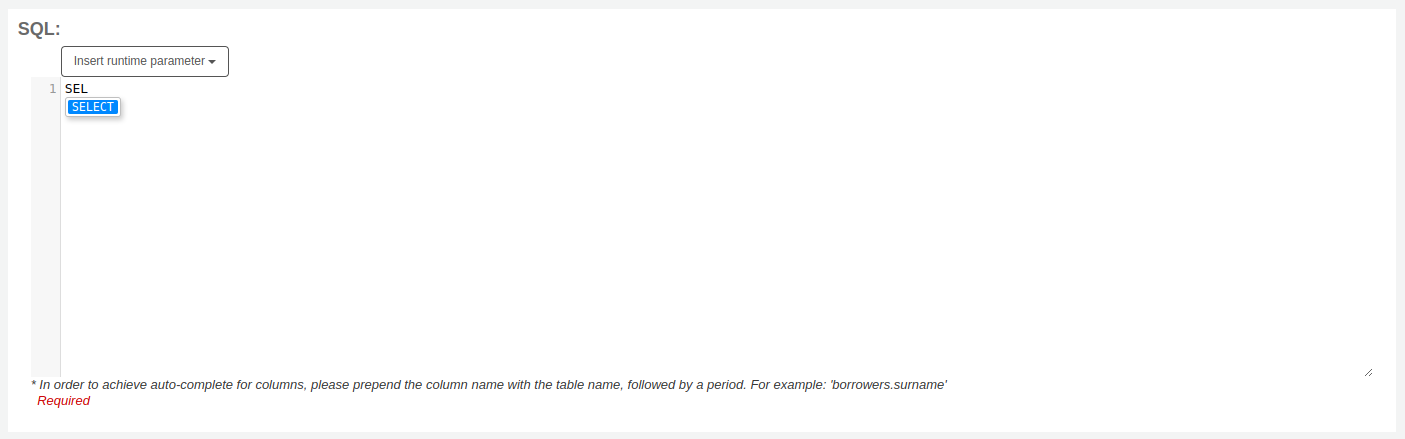
Use the arrows on your keyboard to choose the correct option and press 'Enter' or 'Tab' to insert it into your report, or simply click on the option to insert it.
Autocomplete options include:
SQL keywords such as SELECT, FROM, WHERE, etc.
table names
column names
ملاحظة
To have suggestions for column names, you must type the table name first, followed by a period, then start typing the column name.
For example, to have the suggestion for
cardnumber, you must typeborrowers.ca.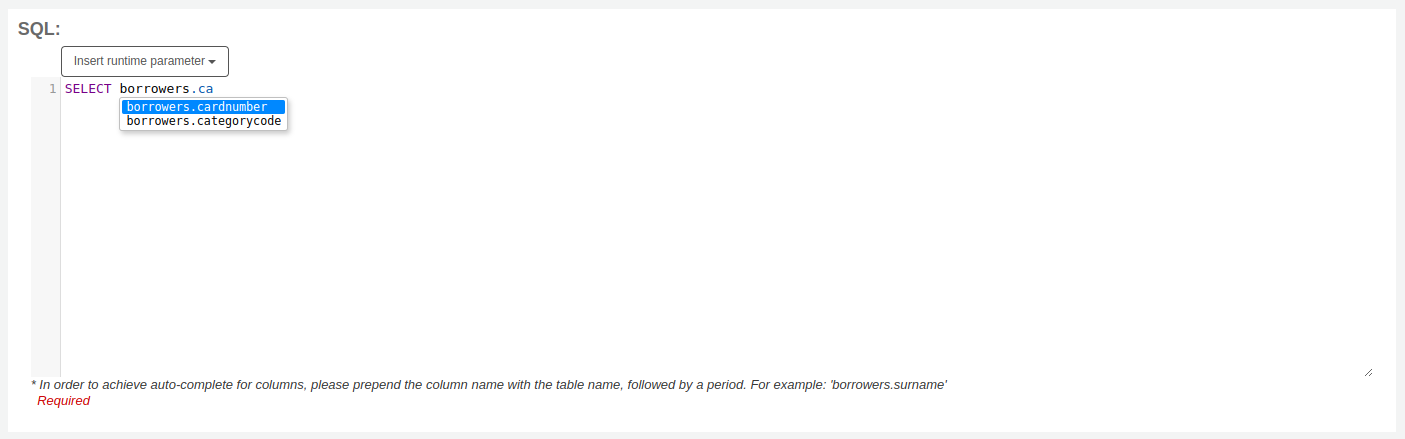
Runtime parameters
إذا ما شعرتَ بأن تقريركَ سيستهلك الكثير من موارد نظامك ، فربما تود أن تدرس استخدام معاملات وقت التشغيل في إستعلامك. معاملات وقت التشغيل أساساً تقوم بعرض عامل تصفية يظهر قبل أن يبدأ تشغيل التقرير لتحفظ موارد نظامك.
Click the button 'Insert runtime parameter' and choose which parameter to add.
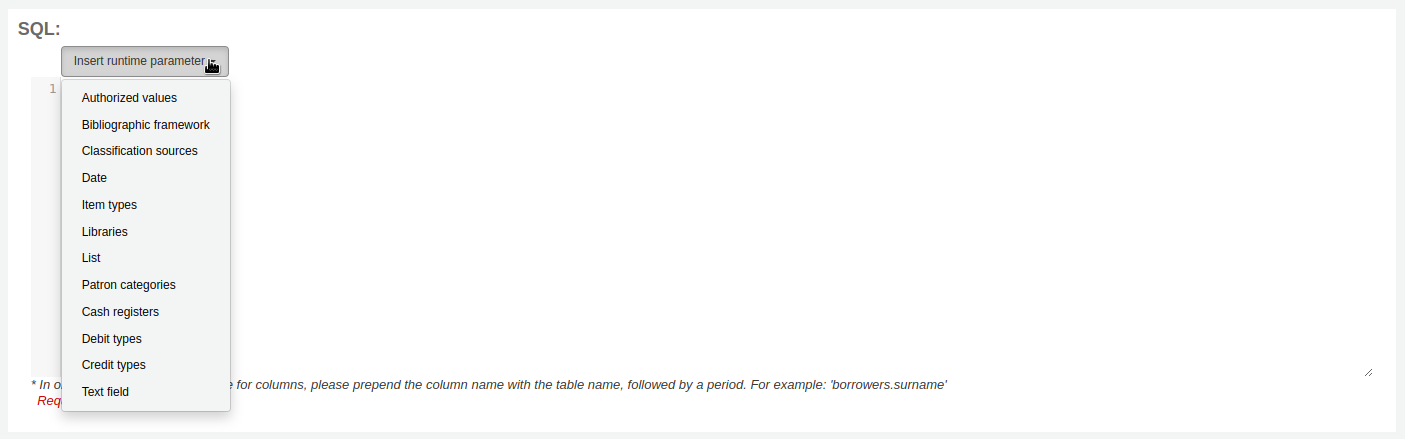
Authorized value: will display a drop down menu of the value descriptions from the chosen authorized value category. The authorized value code will be inserted in the report when it is run.
Bibliographic framework: will display a drop down menu of MARC bibliographic frameworks. The framework code will be inserted in the report when it is run.
Classification sources: will display a drop down menu of classification sources. The classification code will be inserted in the report when it is run.
Date: will display a calendar to pick a date. The date in YYYY-MM-DD format will be inserted in the report when it is run.
Item types: will display a drop down menu of item types. The item type code will be inserted in the report when it is run.
Libraries: will display a drop down menu of libraries. The library code (branchcode) will be inserted in the report when it is run.
List: will display a large text box in which the user can enter many values, one per line. Those values will be inserted in the report, separated by commas, when it is run.
تحذير
In the case of the list parameter, users must write one value per line.
Patron categories: will display a drop down menu of patron categories. The category code will be inserted in the report when it is run.
Cash registers: will display a drop down menu of cash registers. The cash register's internal id will be inserted in the report when it is run.
Debit types: will display a drop down menu of debit types. The debit type code will be inserted in the report when it is run.
Credit types: will display a drop down menu of credit types. The credit type code will be inserted in the report when it is run.
Text field: will display an empty text field in which the user can enter any text.
ملاحظة
نصيحة: لديك لوضع "%%" في مربع النص ل'تركه فارغا'. خلاف ذلك، يبدو حرفيا ل "" (سلسلة فارغة) كقيمة الحقل.
For example entering nothing for: "title=<<Enter title>>" will display results with title='' (no title).
If you want to have to have something not mandatory, use "title like <<Enter title>>" and enter a % at run time instead of nothing.
After you choose the type of runtime parameter, it will ask you for the parameter label. This is what the user will see as the label for the choice they have to make or text they have to enter.
The syntax inserted into the report is <<Label|authorized_value>>.
The << and >> are just delimiters to indicate the start and end of the runtime parameter.
The label will be displayed on the left of the choice or value to enter.
The authorized_value can be omitted if not applicable. If it is absent, a free text field will be displayed. If it contains an authorized code (see table below), a drop down of the values will be displayed.
ملاحظة
You can write those in manually as well, you don't have to go through the 'Insert runtime parameter' button. As long as the syntax is correct, Koha will interpret it as a runtime parameter.
List of parameters that can be used in runtime parameters
Parameter |
What the user sees |
What gets inserted in query |
|---|---|---|
date |
date picker |
validly formatted date |
branches |
drop down of branch names |
branch code |
itemtypes |
drop down of item type names |
item type |
categorycode |
drop down of patron category descriptions |
borrower category code |
biblio_framework |
drop down of MARC bibliographic frameworks |
framework code |
list |
large text box |
comma separated values |
(auth-value-category) |
drop down of auth-value descriptions in category |
authorized value |
(nothing) |
text box |
entered text |
ملاحظة
You can have more than one runtime parameter in a given SQL query.
Example 1
SELECT surname,
firstname
FROM borrowers
WHERE branchcode = <<Enter patrons library|branches>>
AND surname LIKE <<Enter filter for patron surname (% if none)>>
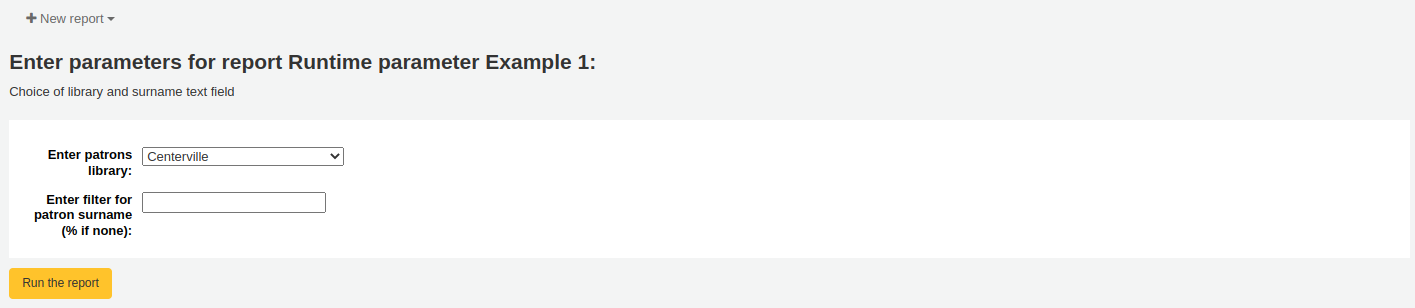
Example 2
SELECT *
FROM items
WHERE homebranch = <<Pick your branch|branches>>
AND barcode LIKE <<Partial barcode value here>>
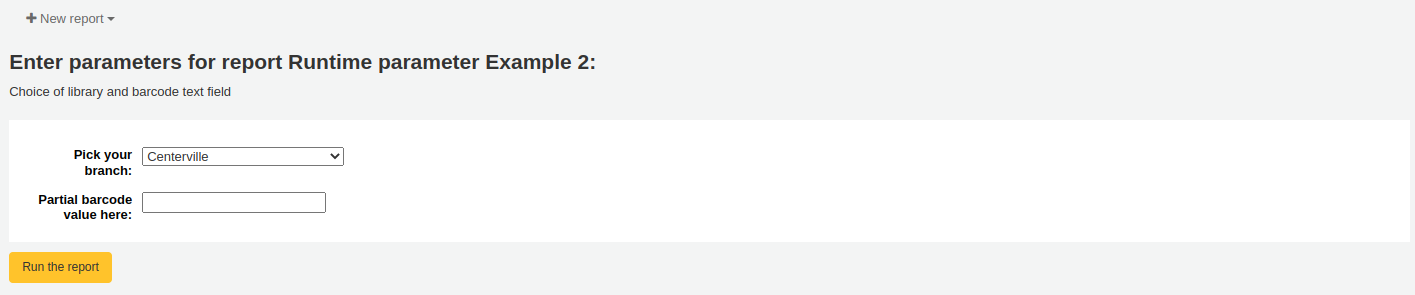
Example 3
SELECT title,
author
FROM biblio
WHERE frameworkcode = <<Enter the frameworkcode|biblio_framework>>

Example 4
SELECT cardnumber,
surname,
firstname
FROM borrowers
WHERE dateexpiry <= <<Expiry date|date>>
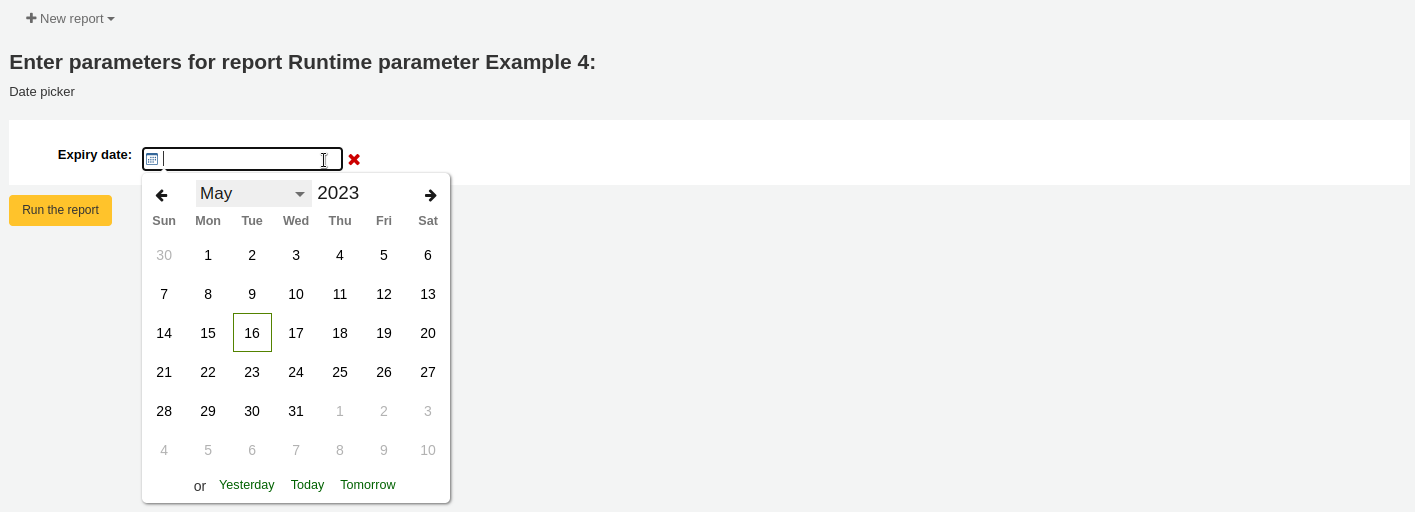
Example 5
SELECT *
FROM items
WHERE itemnumber IN <<List of itemnumbers (one per line)|list>>
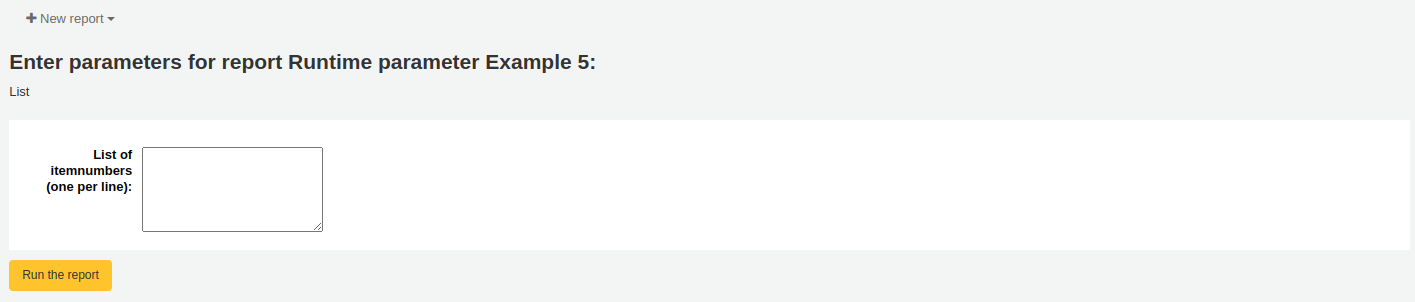
تحذير
In the case of the list parameter, users must write one value per line.
SQL report from Mana
In the "Create report from SQL", you can search Mana KB for pre-made reports by clicking on "New report" and choosing "New SQL from Mana".
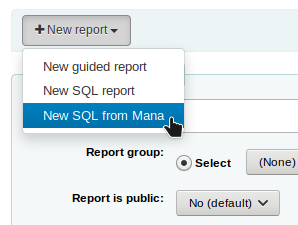
Note
This option will only appear if you've configured Mana KB in the administration module.
You will be prompted to enter keywords to search the knowledge base.

In the search results, you will see
the details of the report (name, notes and type)
how many people have used this entry (# of users)
when it was used for the last time (last import)
additional comments made by other Koha users (comments)
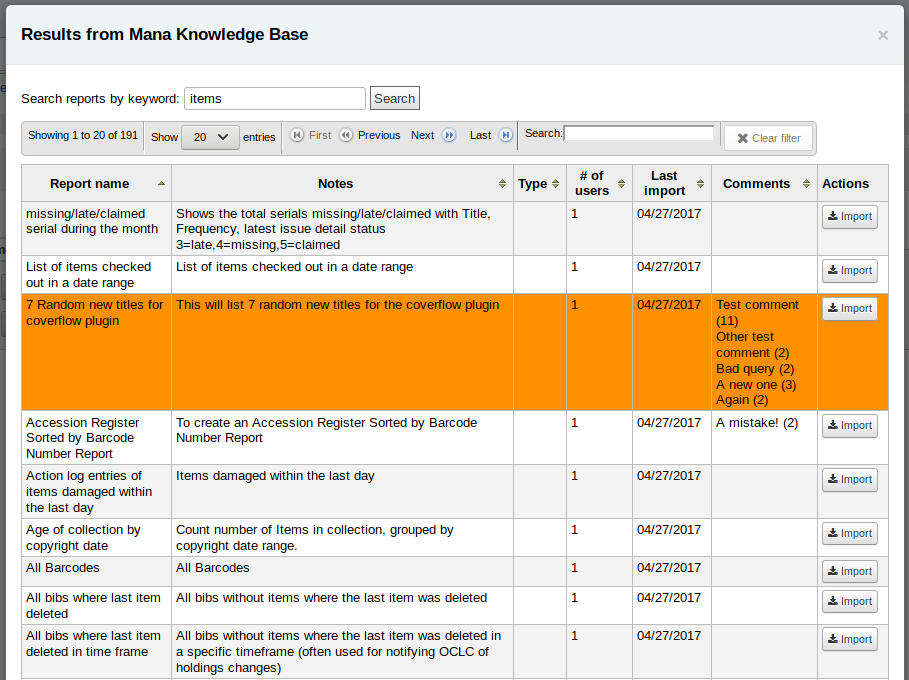
Click on "Import" to import a copy of the report in your own saved reports.
You can then edit it, duplicate it, delete it, run it as you would any of your own reports.
Duplicate report
كما يمكن إضافة التقارير أيضاً عن طريق نسخ تقرير حالي. قم بزيارة صفحة "التقارير المحفوظة" لرؤية كل التقارير المدرجة في نظامك.
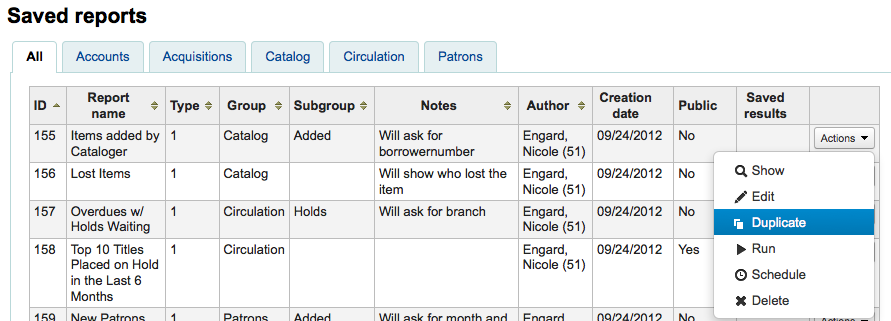
على يسار كل تقرير توجد قائمة "إجراءات" منسدلة. قم بالنقر على ذلك واختيار "تكرار" لاستخدام تقرير حالي كأساس لتقريرك الجديد. سيقوم ذلك بملء التقرير الجديد من ال QL الحالي لسهولة التحرير وإعادة الحفظ.
Edit custom reports
Every report can be edited from the reports lists. To see the list of reports already stored in Koha, click 'Use saved.'
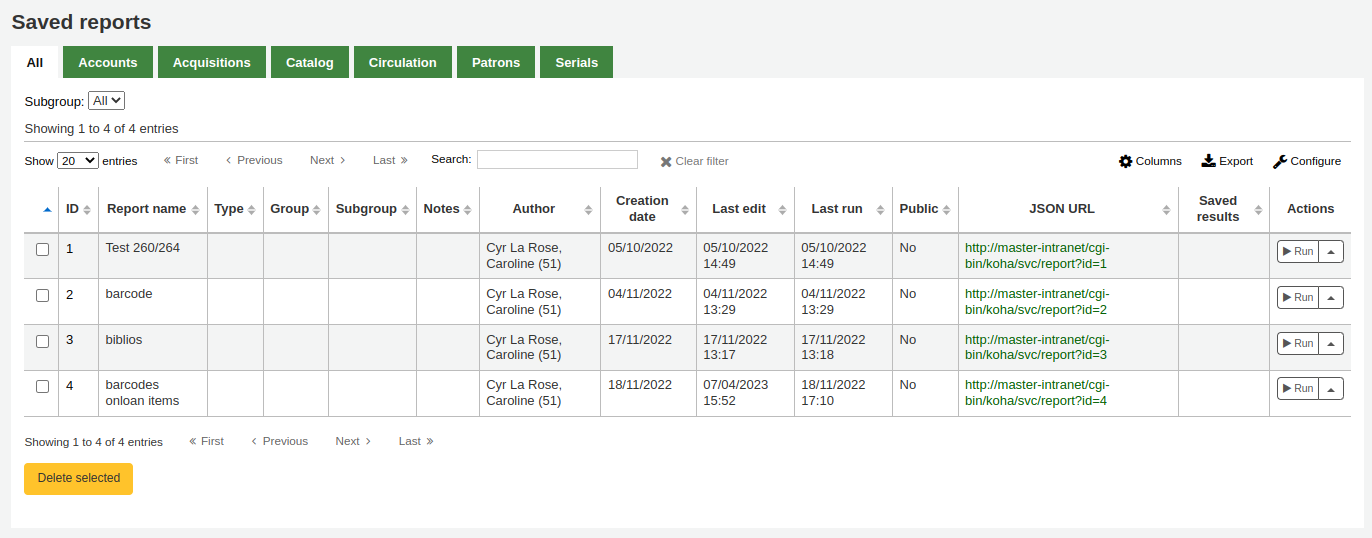
Note
You can customize the columns of this table in the 'Table settings' section of the Administration module (table id: table_reports).
للعثور على التقرير الذي ترغب في تحريره يمكنك الفرز بواسطة أي من الأعمدة بالنقر على رأس العمود. كما يمكنك ترشيح نتائجك باستخدام قائمة الترشيح جهة اليمين أو استخدم التبويبات العثور على التقارير بناء على مجموعاتك المخصصة.
من هذه القائمة يمكنك تحرير أي تقرير مخصص عن طريق النقر على "إجراءات" على يسار التقرير واختيار "تحرير" من القائمة التي تظر لك.
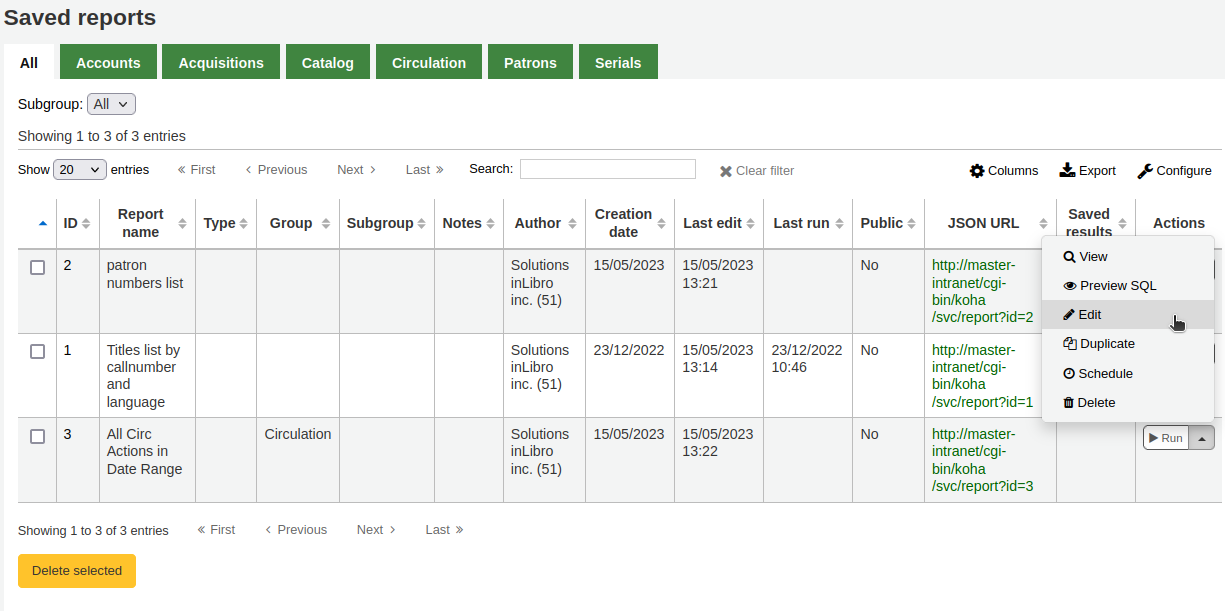
The form to edit the report will appear. Use the "update button" to save your modifications or click on "update and run SQL" to save and display the report results.
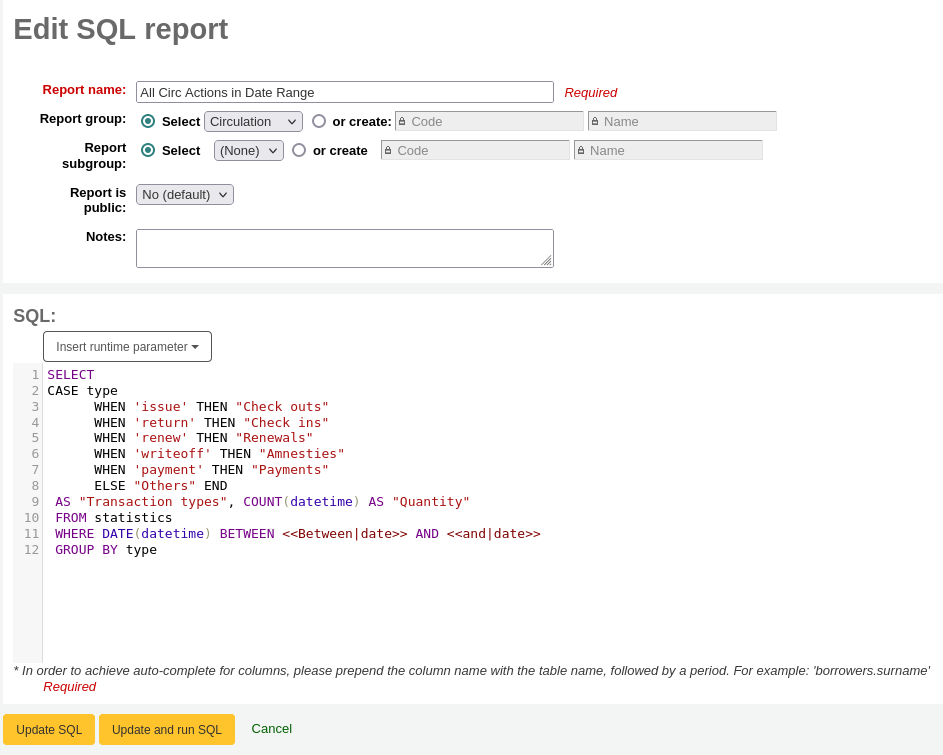
Running custom reports
بمجرد حفظ التقارير المخصصة إلى كوها، يمكنك تشغيلها عن طريق الذهاب إلى صفحة التقارير المحفوظة والتقر على زر "إجراءات" على يسار التقرير واختيار "تشغيل"
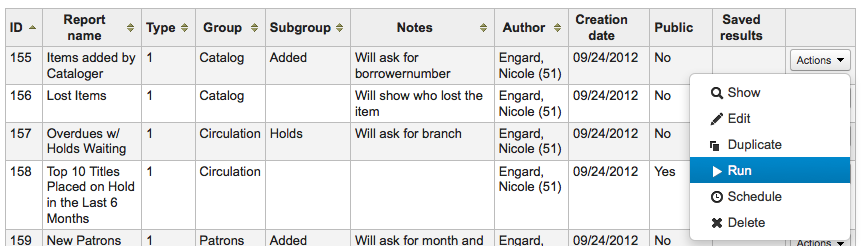
وعند تنفيذ التقرير سوف يطلب منك بعض القيم
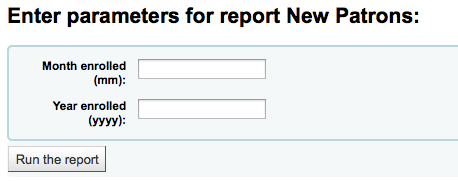
أو سترى النتائج على الفور
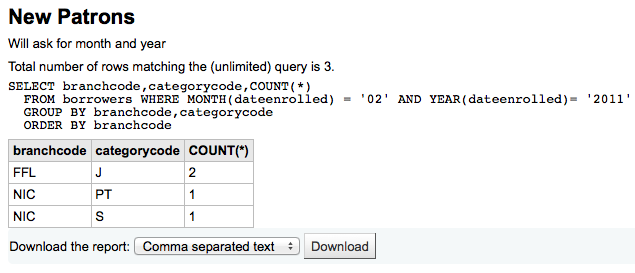
من النتائج يمكنك اختيار إعادة تشغيل التقرير عن طريق النقر على "تشغيل التقرير" في الأعلى، تحرير التقرير عن طريق النقر على زر "تحرير" أو البدء من جديد وإنشاء تقرير جديد عن طريق استخدام زر "جديد". كما يمكنك تنزيل نتائجك عن طريق اختيار نوع الملف من أدنى النتائج بجانب ملصق "تنزيل التقرير" والنقر على "تنزيل"
Note
A comma separated text file is a CSV file and it can be opened by any spreadsheet application.
Send report output to batch modification tools
After running a report that contains itemnumbers, biblionumbers and/or patron cardnumbers the list of numbers can be imported directly into the relevant batch modification tool by clicking the 'Batch operations with X visible records' button in the report results. The X depends on the number of records you have chosen to display on screen (up to 1000).
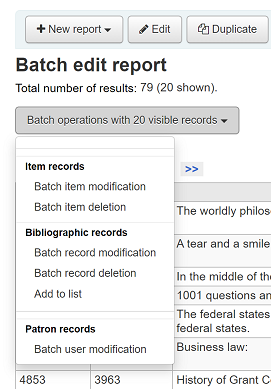
Statistics reports
Statistic reports will show you counts and sums. These reports are all about numbers and statistics, for reports that return more detailed data, use the guided report wizard. These reports are limited in what data they can look at, so it's often recommended to use custom reports for official end of the year statistics.
Acquisitions statistics
Note
These reports are limited in what data they can look at, so it's often recommended to use custom reports for official end of the year statistics.
Using the form provided, choose which value you would like to appear in the column and which will appear in the row.
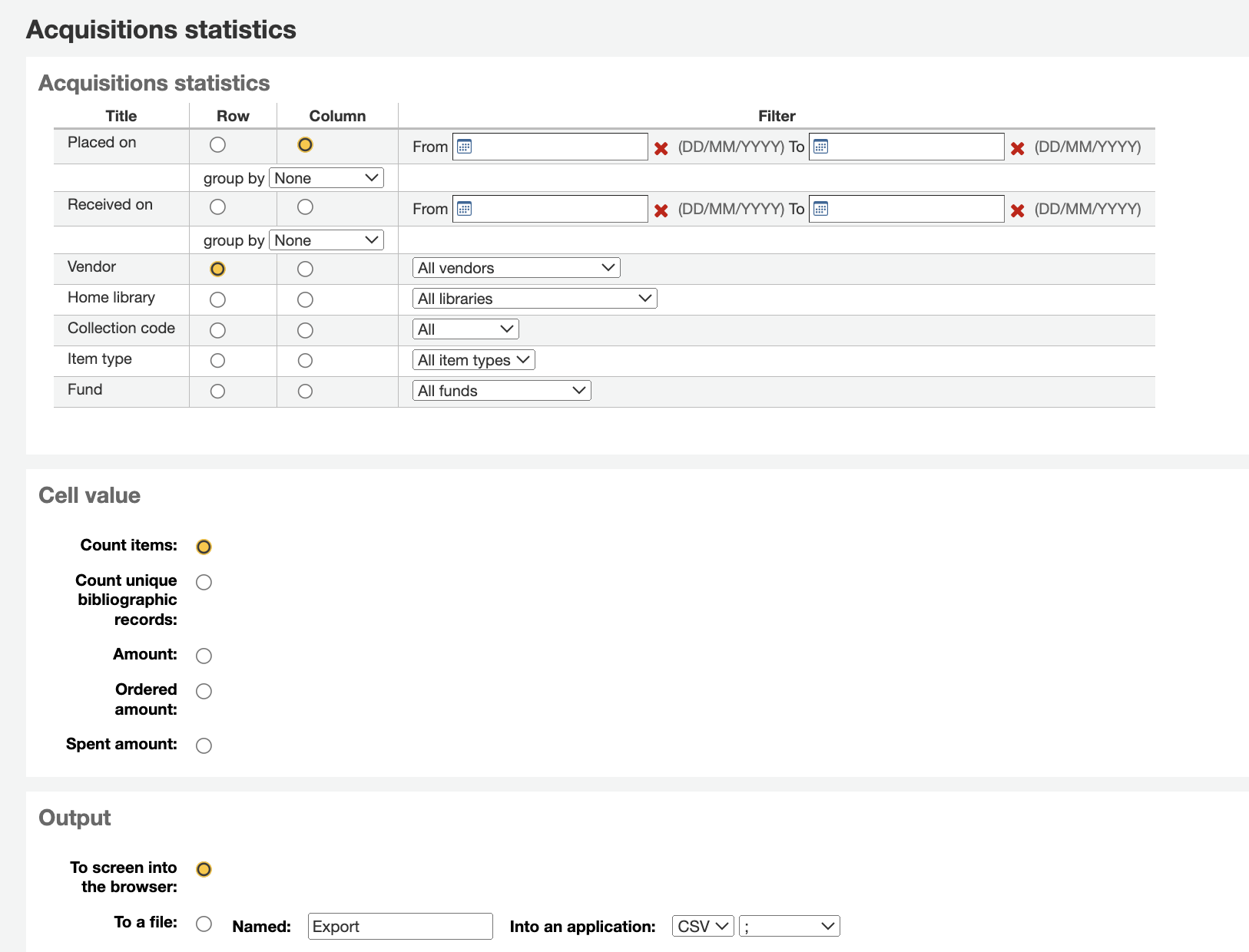
إذا ما اخترت أن تكون المخرجات على المتصفح ، فإن النتائج ستُطبع على الشاشة.
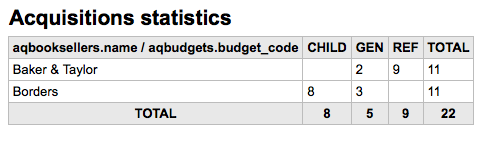
يمكنك أيضا اختيار التصدير إلى ملف تستطيع تعديله ليناسب احتياجاتك.
عند توليد تقريرك، لاحظ أنه يمكنك الاختيار ما بين عد أو جمع القيم.
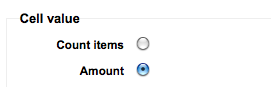
وسوف يختار كمية تغيير النتائج لتظهر على أنها مجموع المبالغ التي أنفقت.

Patron statistics
Note
These reports are limited in what data they can look at, so it's often recommended to use custom reports for official end of the year statistics.
Using the form provided, choose which value you would like to appear in the column and which will appear in the row.
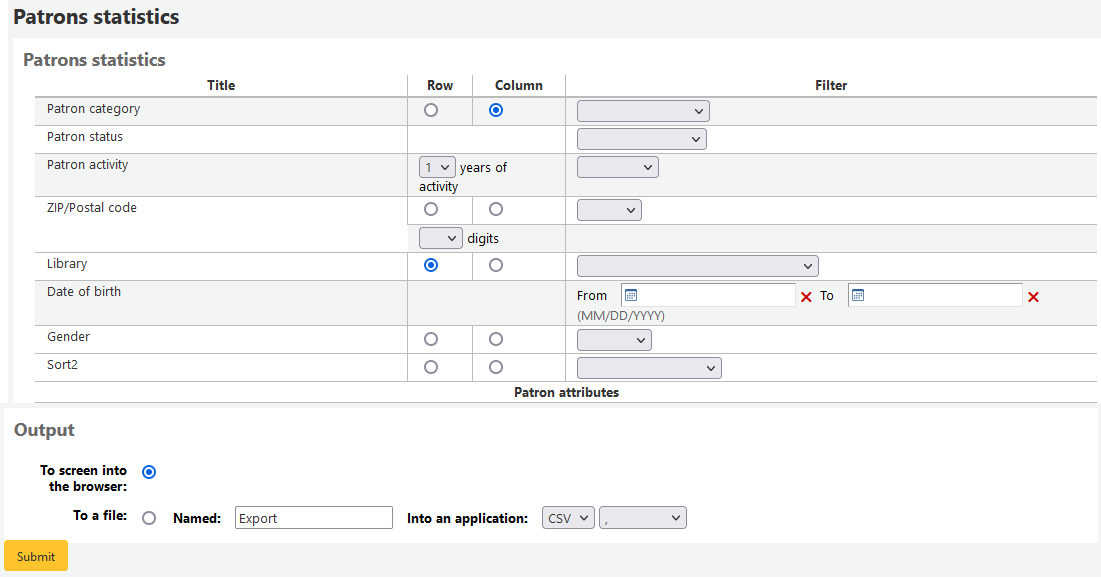
إذا ما اخترت أن تكون المخرجات على المتصفح ، فإن النتائج ستُطبع على الشاشة.
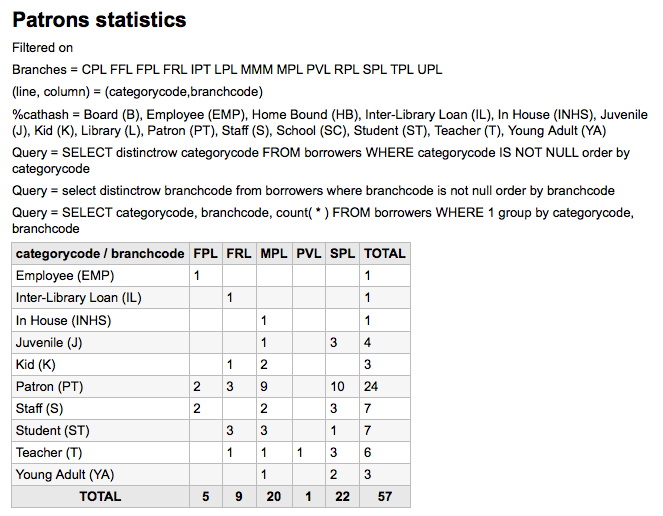
بناء على اختياراتك, يمكن أن ترى بعض معلومات الاستعلام فوق جدول نتائجك. بإمكانك أيضا أن تختار ملف للتصدير ذلك يمكنك منمعالجة احتياجاتك.
Catalog statistics
Note
These reports are limited in what data they can look at, so it's often recommended to use custom reports for official end of the year statistics.
Using the form provided, choose which value you would like to appear in the column and which will appear in the row.
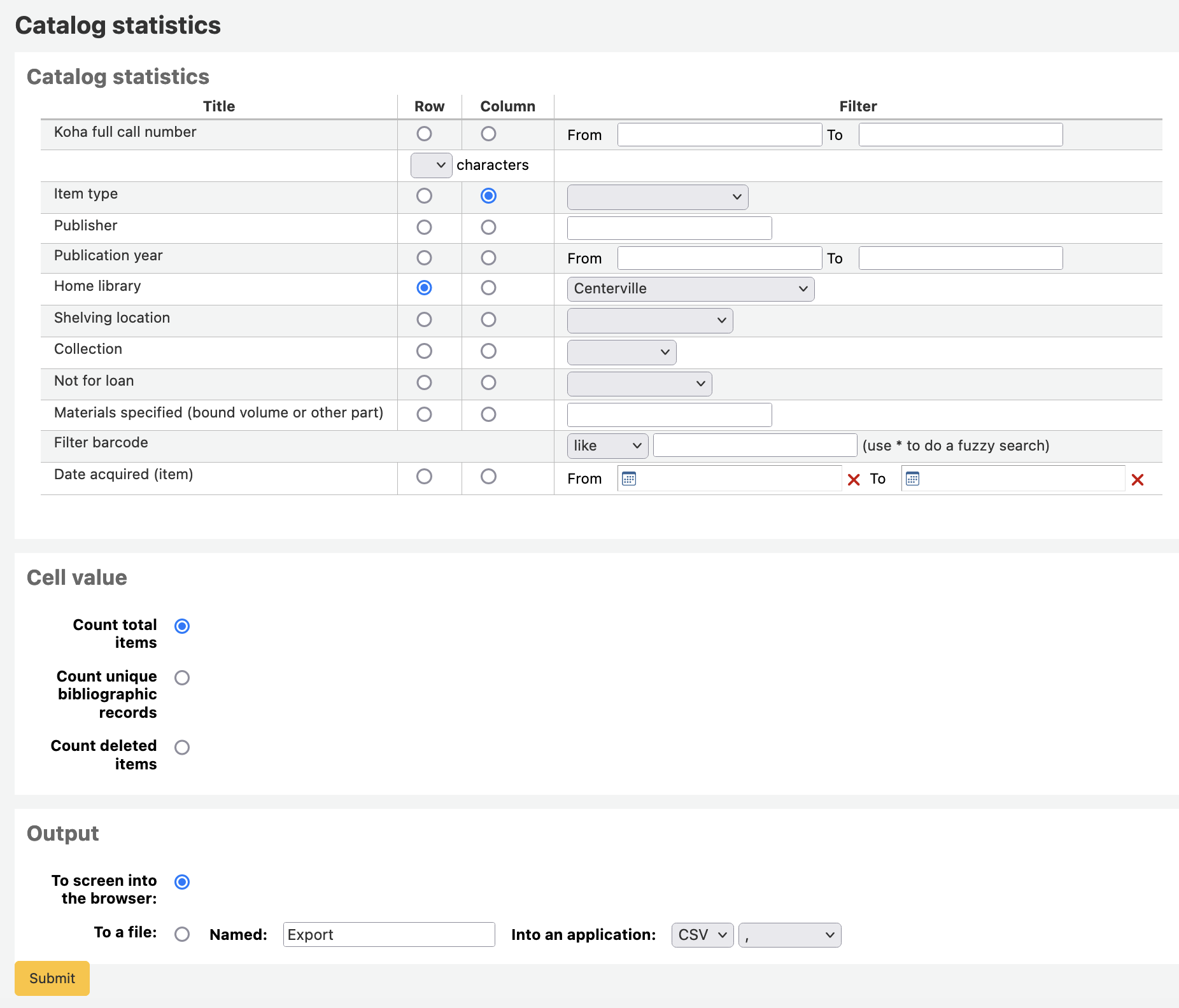
إذا ما اخترت أن تكون المخرجات على المتصفح ، فإن النتائج ستُطبع على الشاشة.
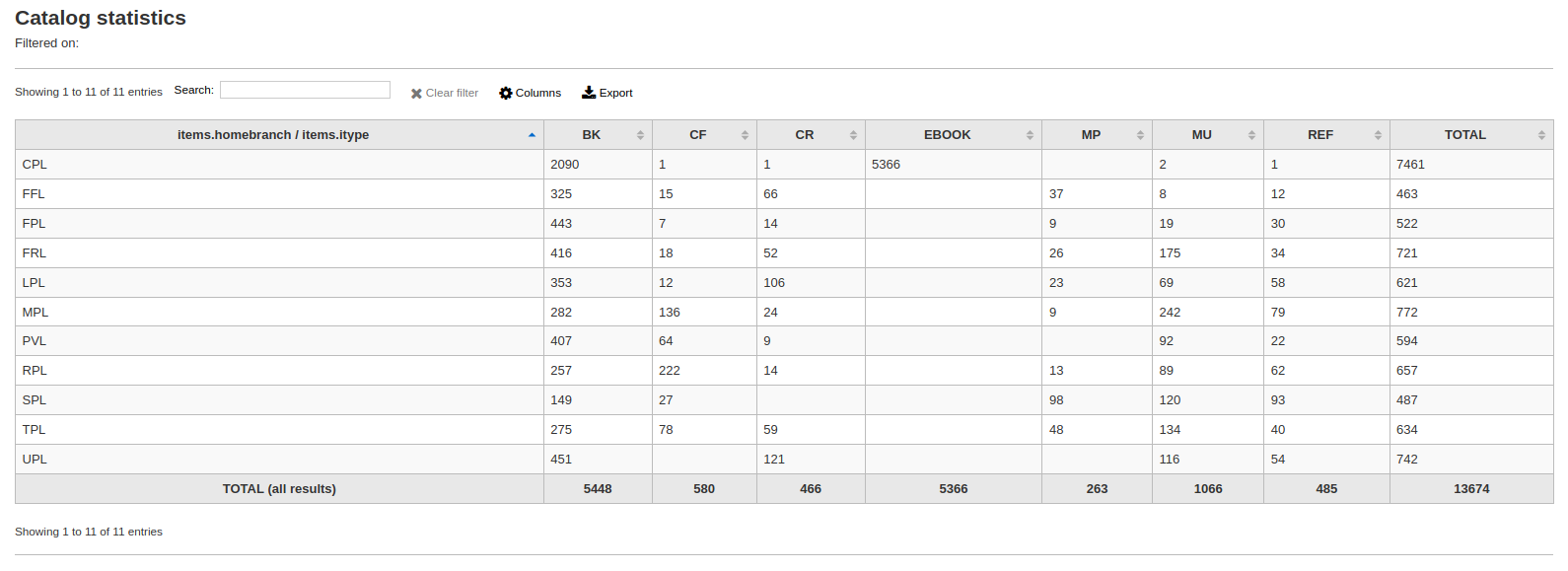
يمكنك أيضا اختيار التصدير إلى ملف تستطيع تعديله ليناسب احتياجاتك.
Circulation statistics
Note
These reports are limited in what data they can look at, so it's often recommended to use custom reports for official end of the year statistics.
Using the form provided, choose which value you would like to appear in the column and which will appear in the row.
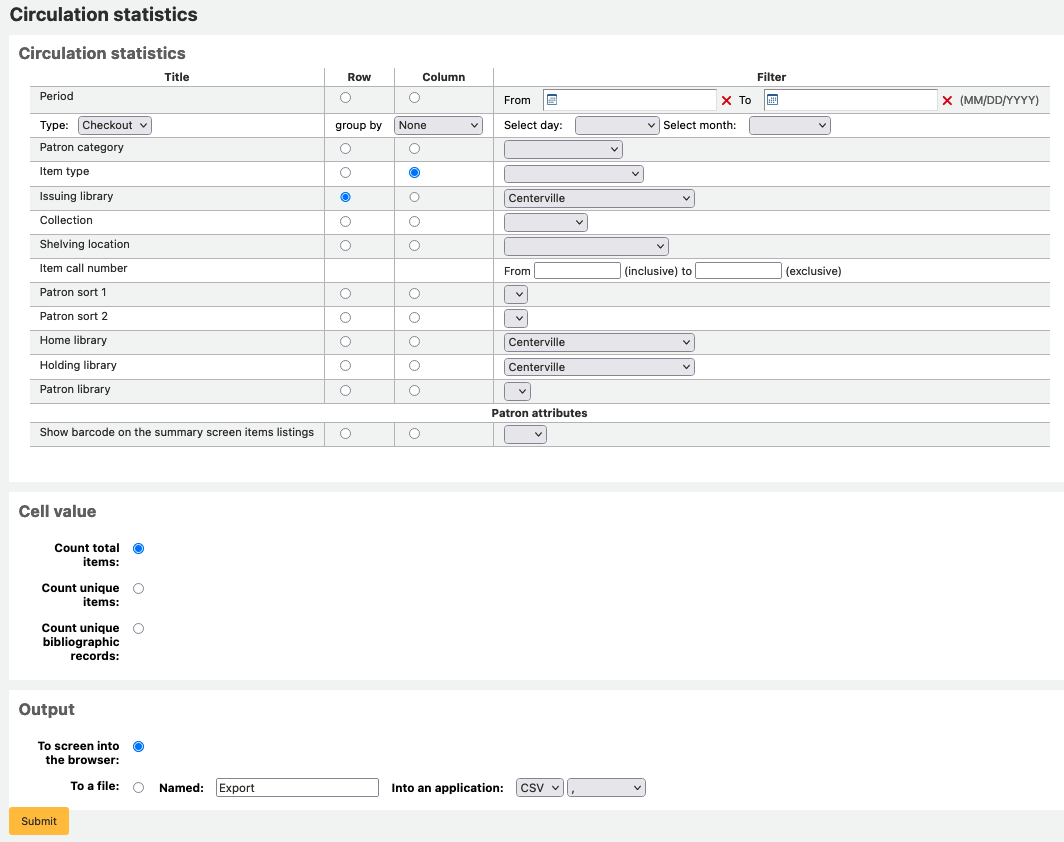
إذا ما اخترت أن تكون المخرجات على المتصفح ، فإن النتائج ستُطبع على الشاشة.
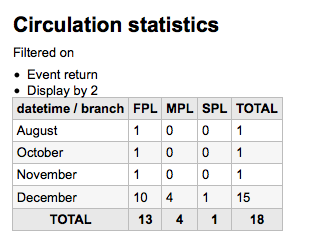
يمكنك أيضا اختيار التصدير إلى ملف تستطيع تعديله ليناسب احتياجاتك.
Note
للحصول على صورة كاملة عن الإعارة الشهرية أو اليومية الخاصة بك، يمكنك تشغيل التقرير مرتين، مرة ل 'نوع' من 'الإعارة' ومرة أخرى ل 'التجديد'.
يستخدم هذا التقرير 'الفترة'، أو التاريخ، التصفية التي تسمح لك بتحديد الشهر ببساطة عن طريق اختيار اليوم الأول من الشهر الأول من خلال اليوم الأول من الشهر المقبل. على سبيل المثال، 10/1 إلى 1/11 إلى العثور على إحصائيات لشهر اكتوبر تشرين الاول.
To find daily statistics, set your date range.</br> Example: "I want circulation data starting with date XXX up to, but not including, date XXX."
لمدة شهر، على سبيل المثال المدى سيكون : 11/01/2009 إلى 12/01/2009
For a whole year, an example range would be: 01/01/2009 to 01/01/2010
ليوم واحد، على سبيل المثال سيكون: 2009/11/15 إلى 2009/11/16 للعثور على ما تم استعارته على 15th
تتبع مسار الاستخدام من المنزل
Using the Circulation statistics reporting wizard you can run reports on in house usage of items simply by choosing 'Local use' from the 'Type' pull down:
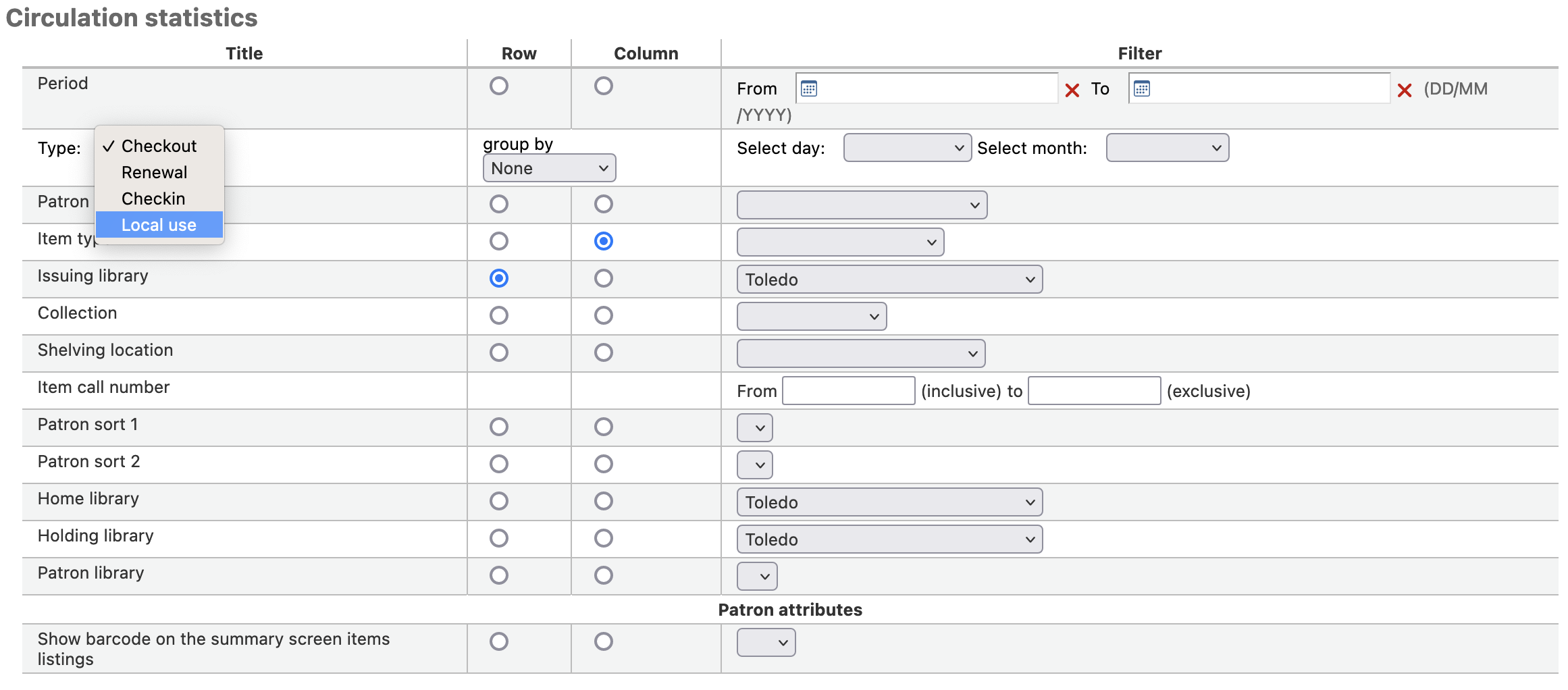
Serials statistics
Note
These reports are limited in what data they can look at, so it's often recommended to use custom reports for official end of the year statistics.
باستخدام النموذج المعد لذلك اختر كيف ترغب بسرد الدوريات في نظامك.

إذا ما اخترت أن تكون المخرجات على المتصفح ، فإن النتائج ستُطبع على الشاشة.
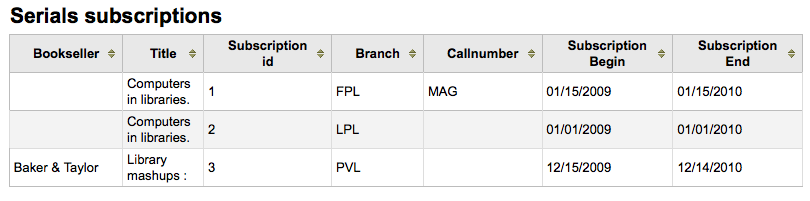
يمكنك أيضا اختيار التصدير إلى ملف تستطيع تعديله ليناسب احتياجاتك.
Holds statistics
Note
These reports are limited in what data they can look at, so it's often recommended to use custom reports for official end of the year statistics.
باستخدام النموذج المعد لذلك بإمكانك أن ترى الإحصاءات للحجوزات القائمة ، الحجوزات المملوءة، الملغاة والمزيد في مكتبتك. من النموذج اختر ما القيمة التي تود أن تعرضها في العمود وما هي القيمة التي تود أن تعرضها في الصف. بإمكانك أيضاً أن تختار من المصفيات في أقصى يسار النموذج.
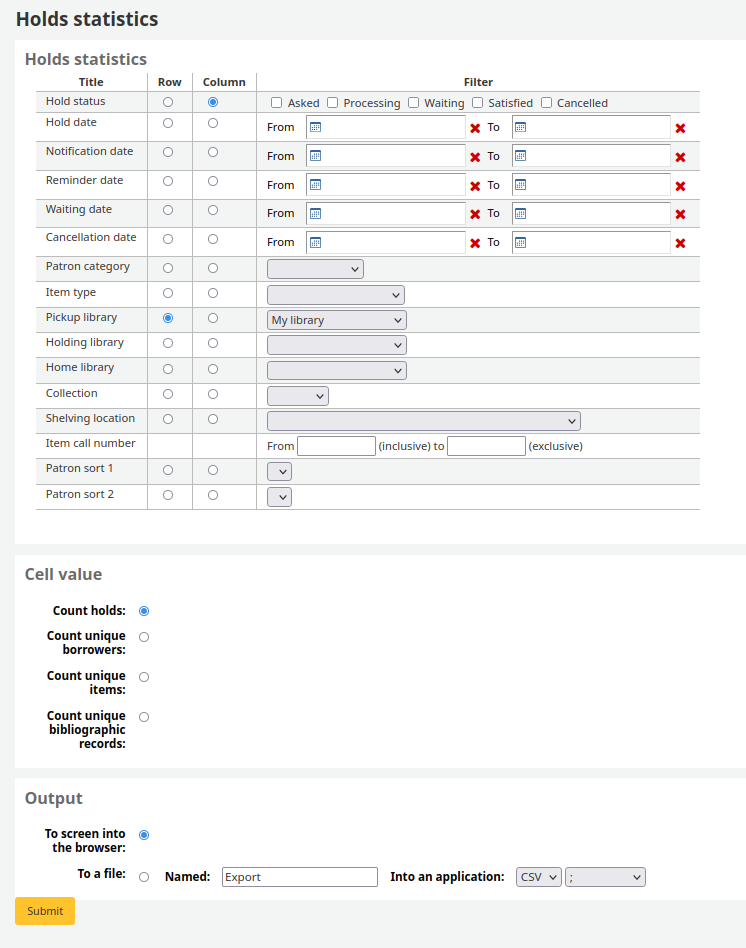
إذا ما اخترت أن تكون المخرجات على المتصفح ، فإن النتائج ستُطبع على الشاشة.

يمكنك أيضا اختيار التصدير إلى ملف تستطيع تعديله ليناسب احتياجاتك.
المستفيدون الأكثر إستعارةً
هذا التقرير بكل بساطة قائمة بالمستفيدين اللذين تم إعارتهم أكثر من غيرهم.
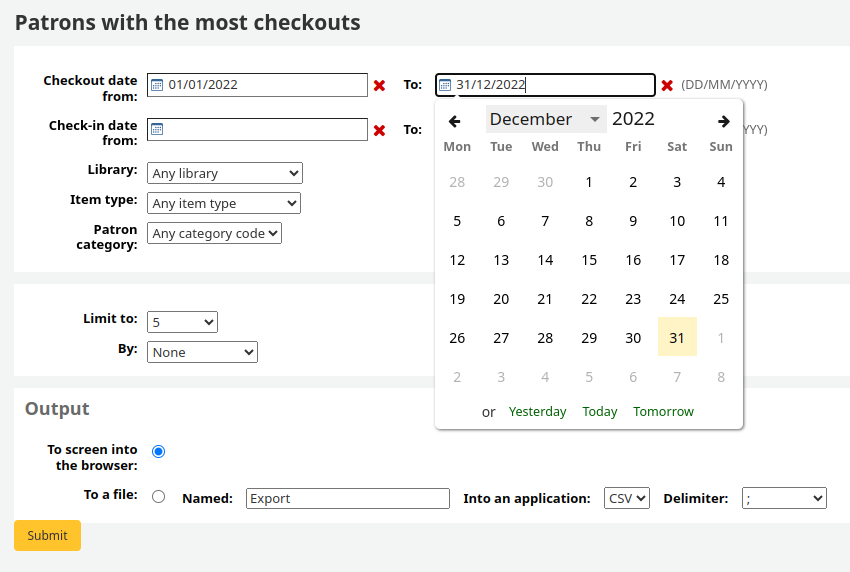
إذا ما اخترت أن تكون المخرجات على المتصفح ، فإن النتائج ستُطبع على الشاشة.
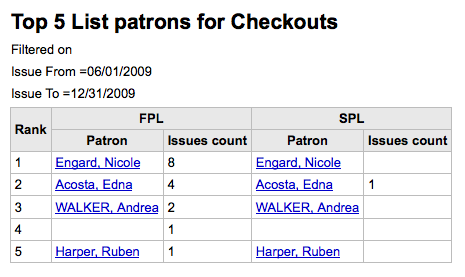
يمكنك أيضا اختيار التصدير إلى ملف تستطيع تعديله ليناسب احتياجاتك.
Most circulated items
هذا التقرير بكل بساطة قائمة بالمواد التي تم إعارتها أكثر من غيرها.
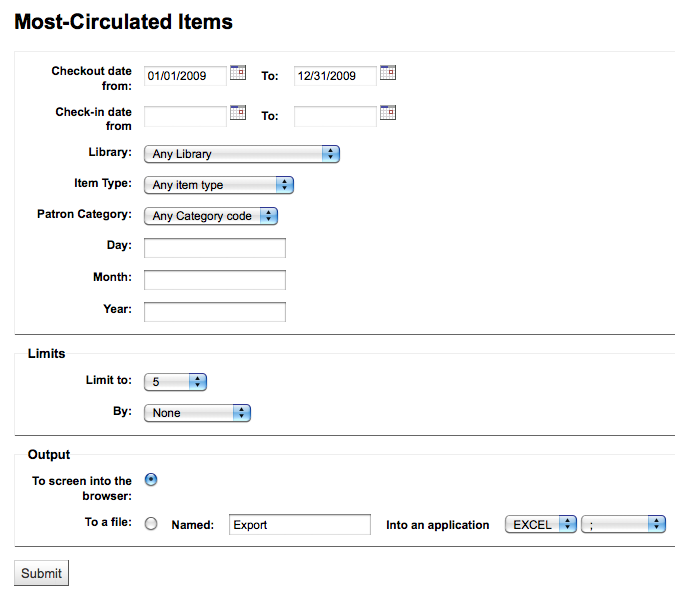
إذا ما اخترت أن تكون المخرجات على المتصفح ، فإن النتائج ستُطبع على الشاشة.
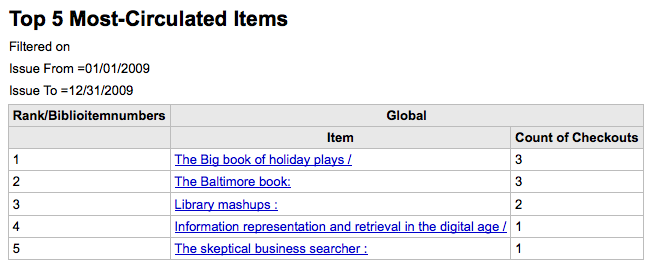
يمكنك أيضا اختيار التصدير إلى ملف تستطيع تعديله ليناسب احتياجاتك.
مستفيدون بلا إعارات
This report will list for you the patrons in your system who haven't checked any items out.
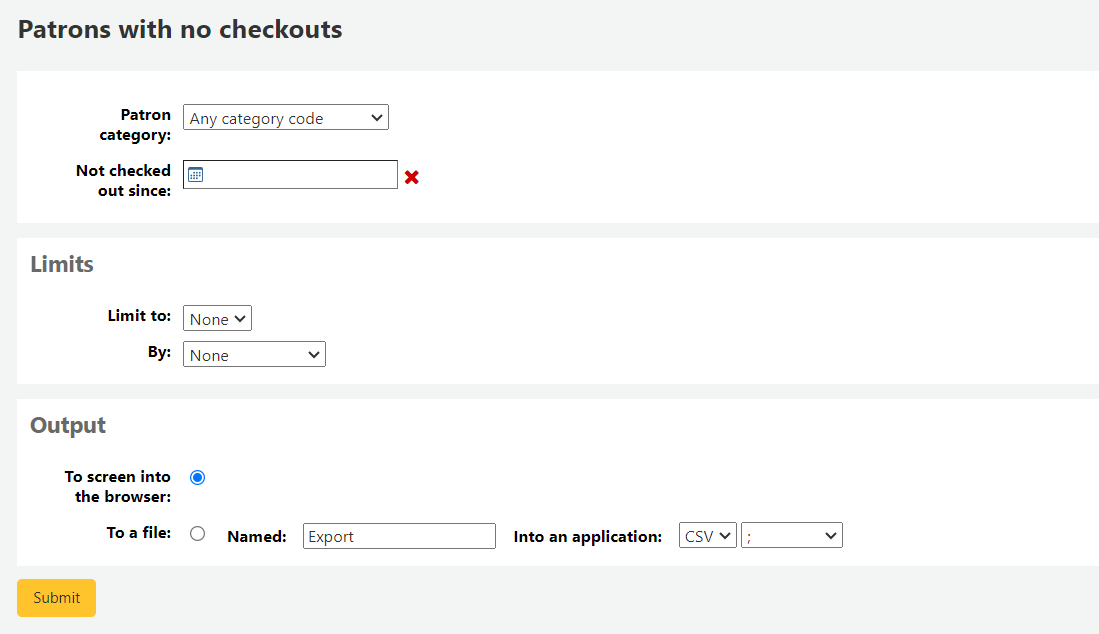
إذا ما اخترت أن تكون المخرجات على المتصفح ، فإن النتائج ستُطبع على الشاشة.
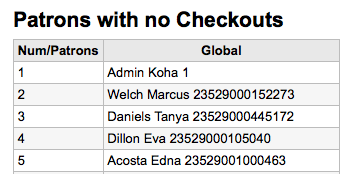
يمكنك أيضا اختيار التصدير إلى ملف تستطيع تعديله ليناسب احتياجاتك.
مواد بدون إعارات
هذا التقرير قائمة بالمواد في المجموعة الخاصة بك التي لا تعار.
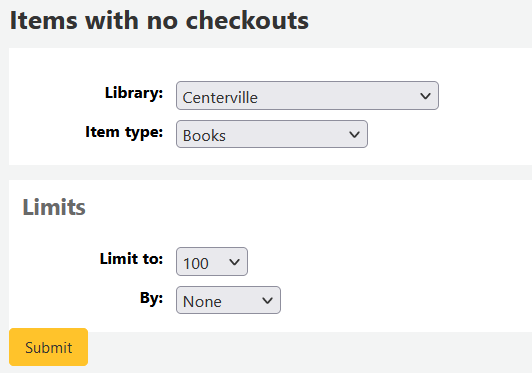
إذا ما اخترت أن تكون المخرجات على المتصفح ، فإن النتائج ستُطبع على الشاشة.

يمكنك أيضا اختيار التصدير إلى ملف تستطيع تعديله ليناسب احتياجاتك.
Catalog by item type
هذا التقرير قائمة بالأعدد الإجمالية للمواد كل نوع مادة لكل فرع.
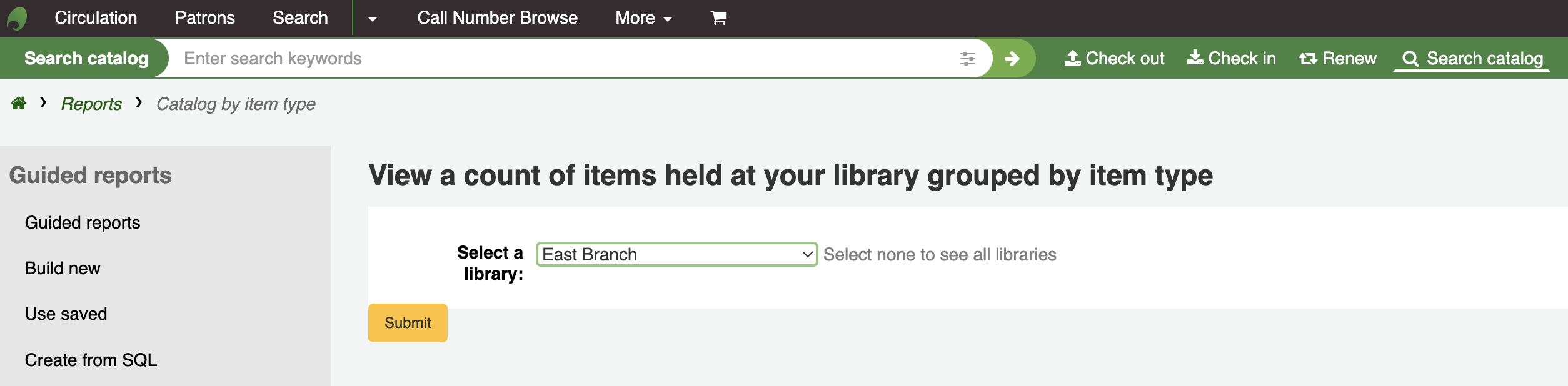
إذا ما اخترت أن تكون المخرجات على المتصفح ، فإن النتائج ستُطبع على الشاشة.
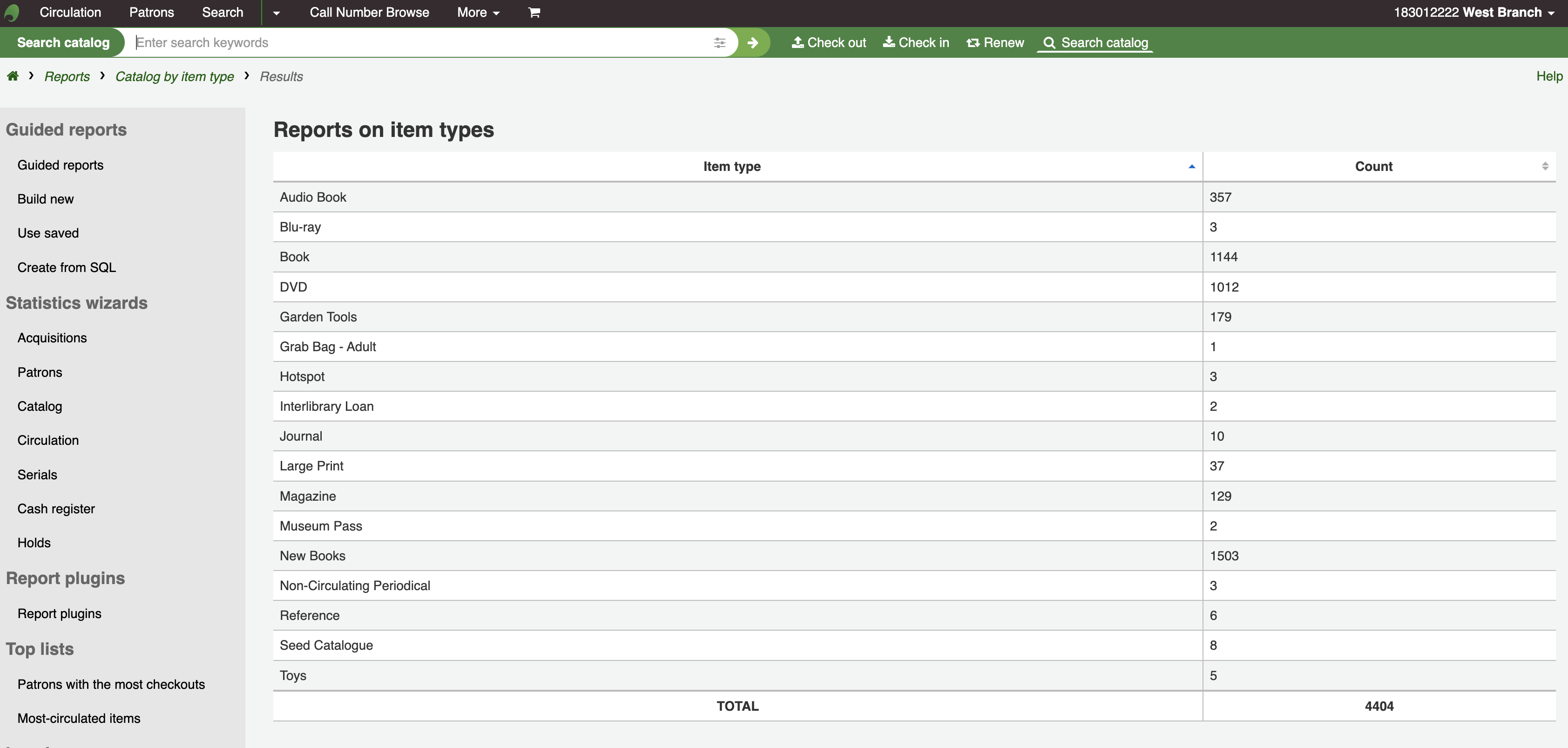
يمكنك أيضا اختيار التصدير إلى ملف تستطيع تعديله ليناسب احتياجاتك.
Lost items
هذا التقرير سوف يسمح لك لتوليد قائمة من المواد التي تم وضع علامة عليها فقدت داخل النظام
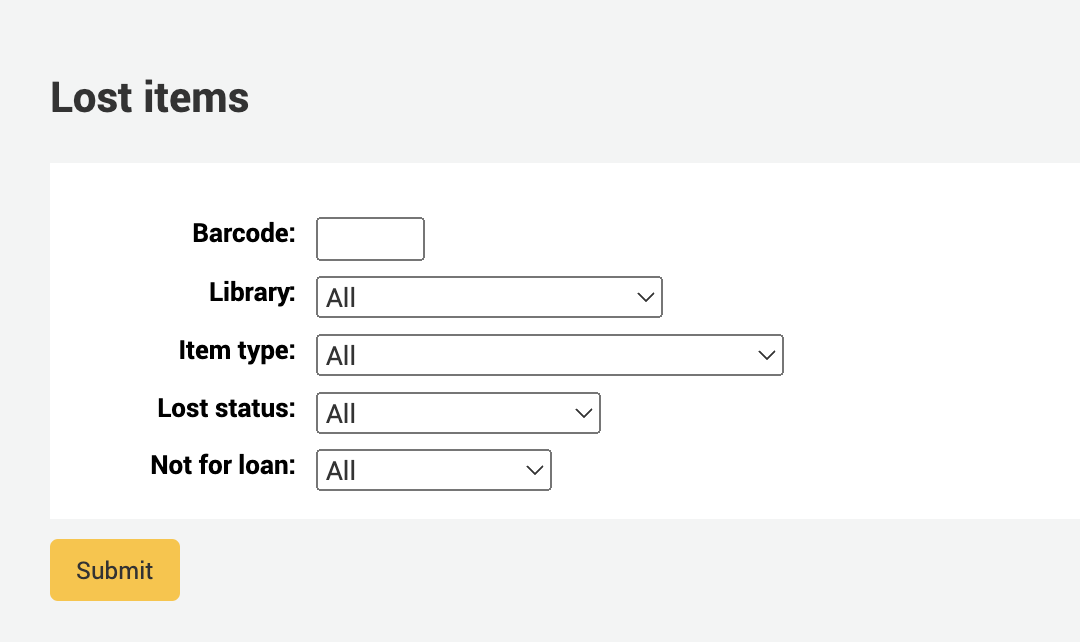
Once you have chosen parameters, you will see the corresponding list of items.
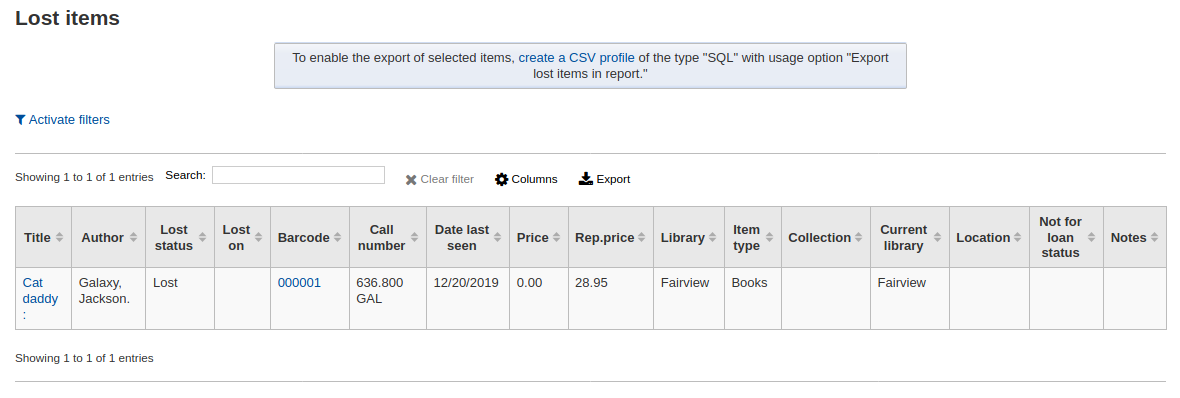
Note
You can customize the columns of this table in the 'Table settings' section of the Administration module (table id: lostitems-table).
Orders by fund
If you use the Acquisitions module, you will be able to see all the items that were ordered in each fund.
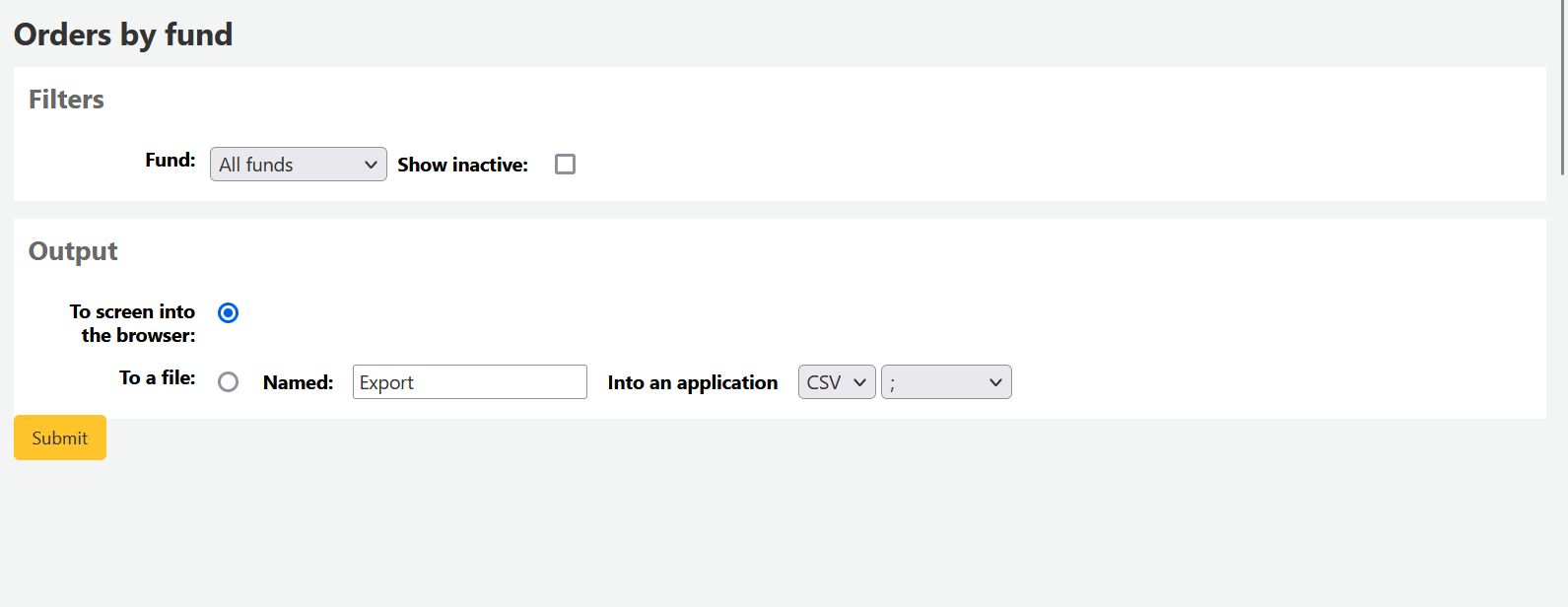
Once you choose the fund you wish to view, you can export the results or view them in the browser. If you choose to view them directly, you will be shown the list of orders.
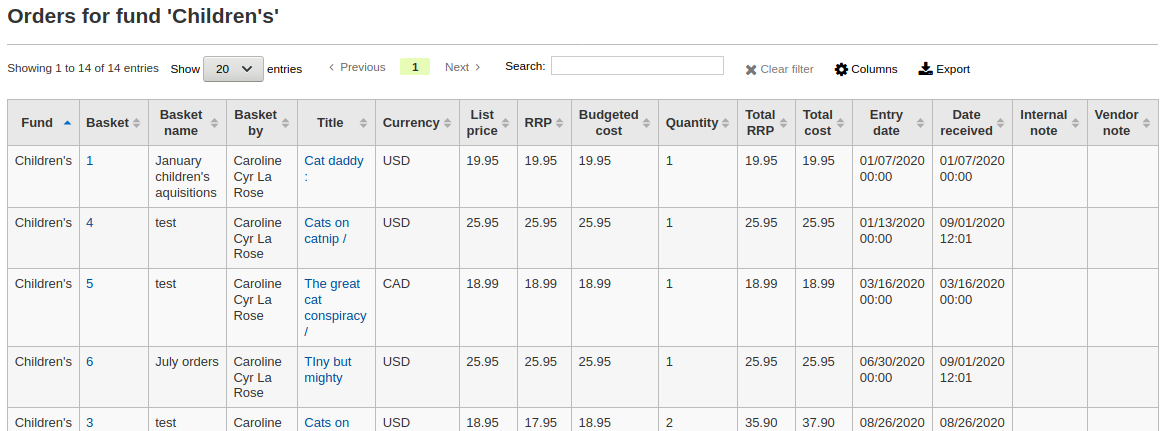
Note
You can customize the columns of this table in the 'Table settings' section of the Administration module (table id: funds-table).
Average loan time
هذا التقرير قائمة بمتوسط وقت الإعارة لأساس المواد المُعارة على سبيل الاعارة استنادا إلى المعايير التي تدخلها:
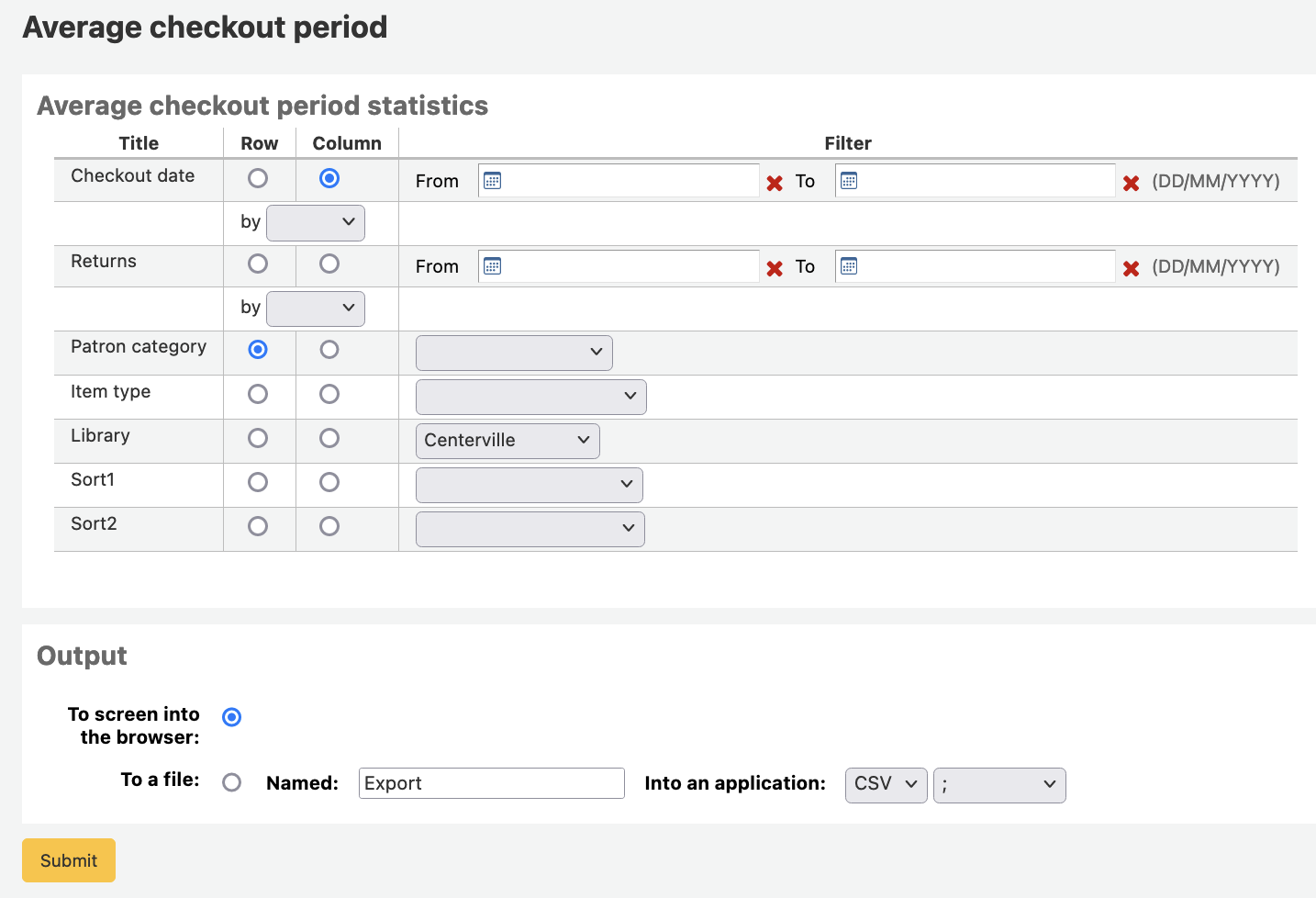
إذا ما اخترت أن تكون المخرجات على المتصفح ، فإن النتائج ستُطبع على الشاشة.
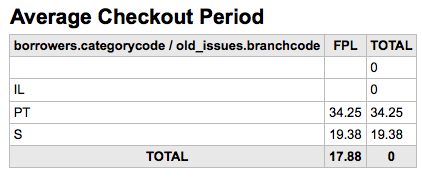
يمكنك أيضا اختيار التصدير إلى ملف تستطيع تعديله ليناسب احتياجاتك.
Report dictionary
The report dictionary is a way to pre-define common filters you'd like to apply to your reports. This is a good way to add in filters that the report wizard doesn't include by default. To add a new definition, or filter, click 'New definition' on the reports dictionary page and follow the 4 step process.
الخطوة 1: اسم العريف وتقديم الوصف أمر ضروري
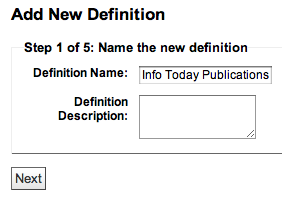
الخطوة 2: اختر النموذج الذي سيتم الاستعلام عنه
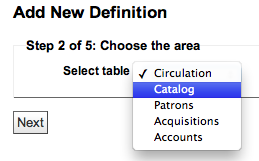
الخطوة 3: اختر الأعمدة للاستعلام من الجداول المقدمة
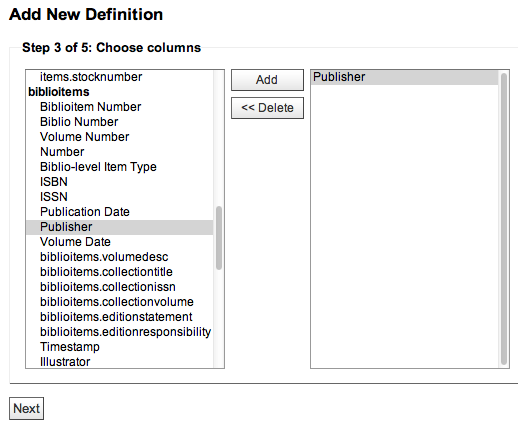
الخطوة 4: اختر القيمة ( القيم) من هذا الحقل ( الحقول).وسيتم ملؤها تلقائيا مع وجود الخيارات المتاحة في قاعدة البيانات الخاصة بك
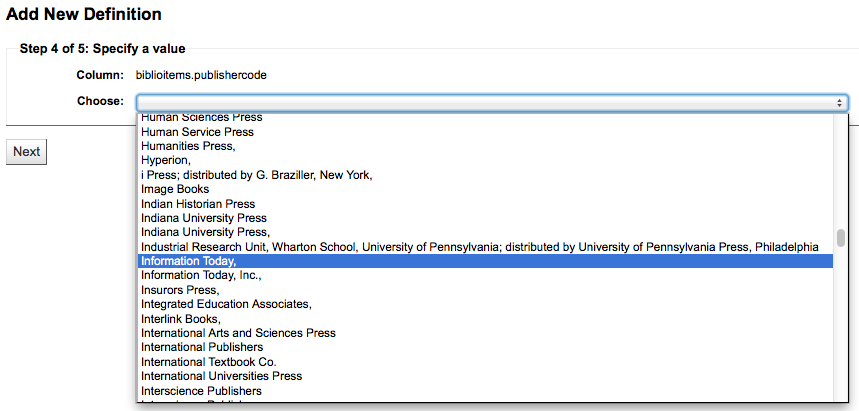
تأكيد إختياراتك لحفظ التعريف.
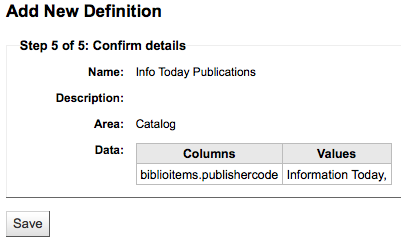
سوف تظهر التعريفات الخاصة بك في صفحة قاموس التقارير
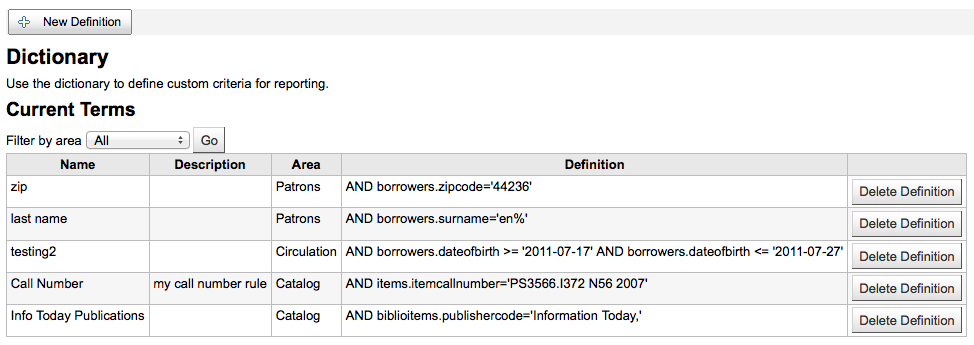
ثم عند إنشاء تقارير عن الوحدة التي قمت بإنشائها القيمة ستريك الخيار للحد من التعريف في الجزء السفلي من الفلترات المعتادة.
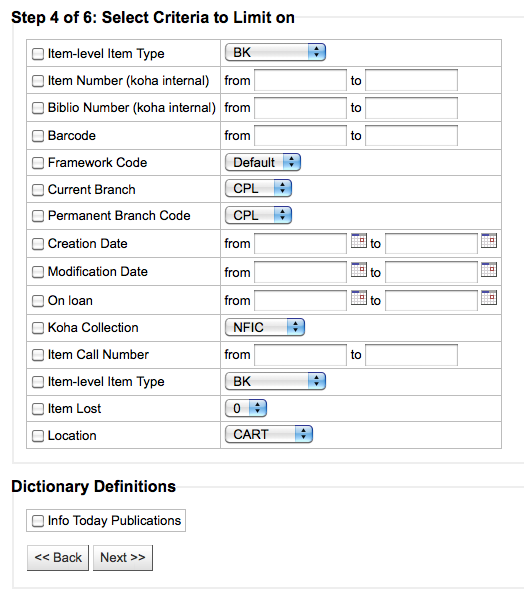
Report plugins
Some plugins that are available can be used to make or enhance reports.
Get there: More > Reports > Report plugins > Report plugins
From this page, you will see only report-type plugins.
See the managing plugins section of this manual to learn how to manage your report-type plugins.