Lists and cart
Lists are a way to save a collection of content on a specific topic or for a specific purpose. The cart is a session specific storage space.
到這: 其他 > 虛擬書架
虛擬書架
Create a list
A list can be created by visiting the Lists page and clicking 『New list』
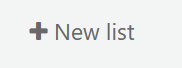
新增的虛擬書架表格提供若干選項:
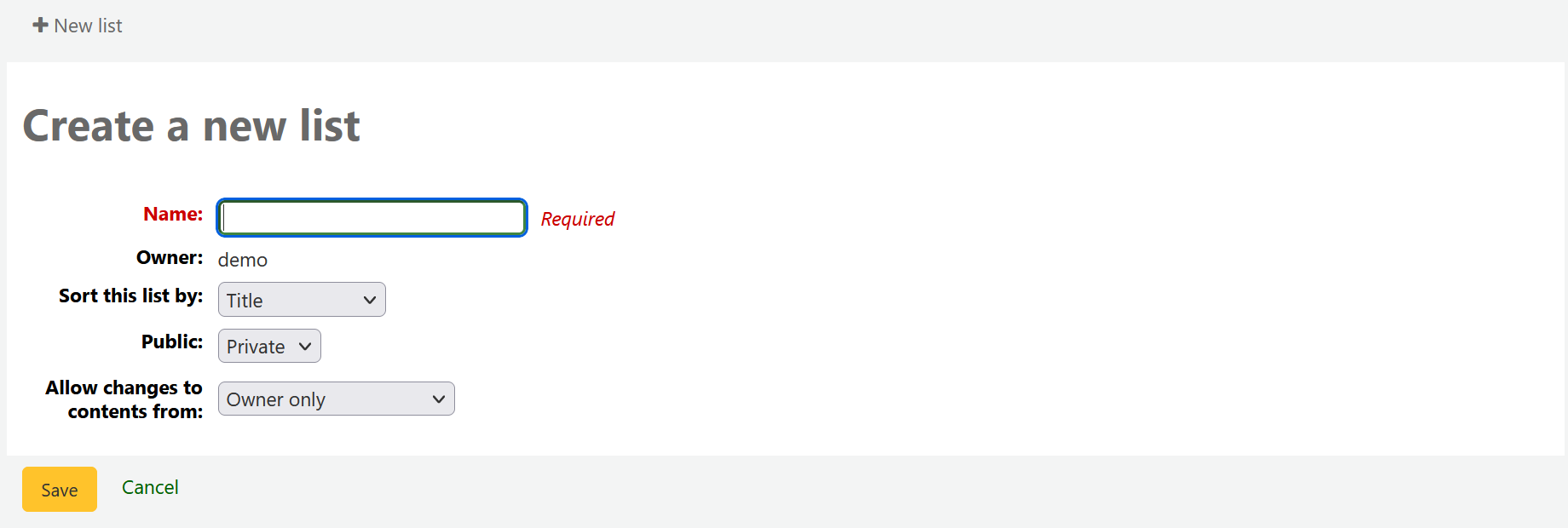
The name is what will appear on the list of lists
可選擇虛擬書架的排序方式
Next, decide if your list is going to be private or public
A private list can be seen only by you
A public list can be seen by everybody
Finally decide what your permissions will be on the list. You can allow changes to the list from:
Nobody: this will close the list to contributions
Owner only: only you will be able to add or remove items from the list
Anyone seeing this list: other users will be able to add or remove items from the list
虛擬書架也可從目錄搜尋結果新增它
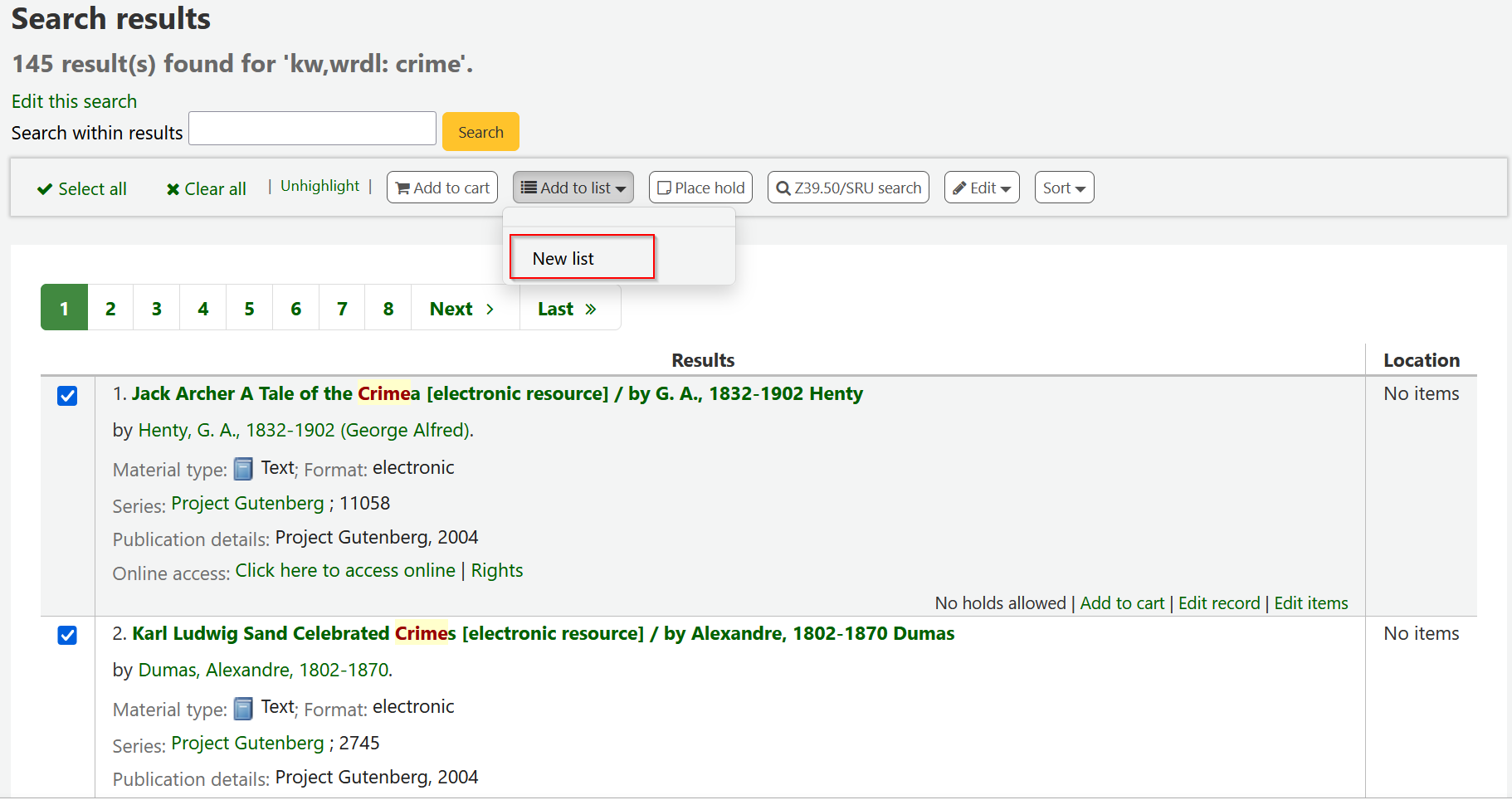
勾選題名左方的盒,新增至新的虛擬書架
Choose 『New list』 from the 『Add to:』 pull down menu
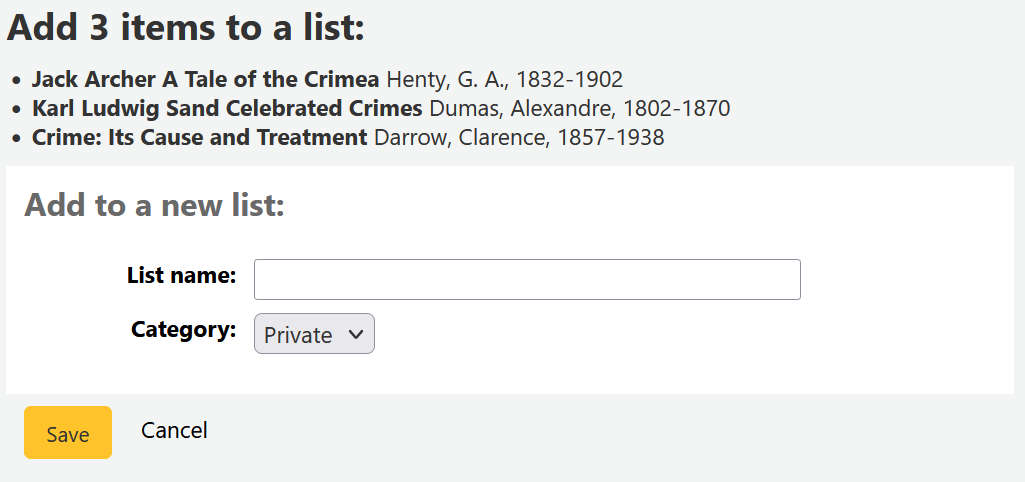
為虛擬書架命名並設定其類型
A private list can be seen only by you
A public list can be seen by everybody
The list will have the default sort (title) and the default modification permissions (owner only).
儲存之後,虛擬書架就能從虛擬書架頁面與搜尋結果上方的 『新增至』 選單進入該虛擬書架。
Add to a list
勾選虛擬書架頁面的書架名稱,就能新增題名入該書架
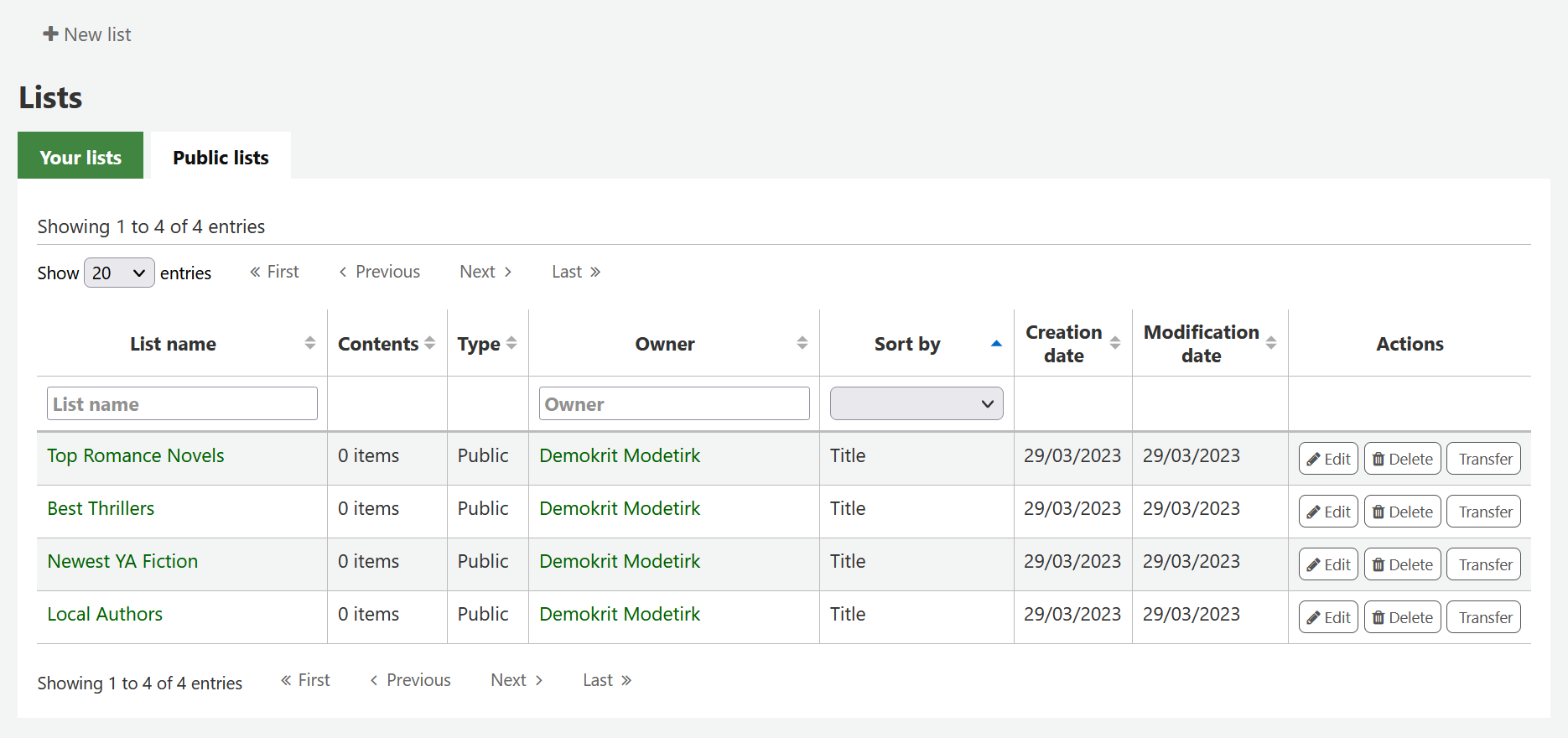
點選清單名稱,就能開啟該清單。
把條碼掃瞄入頁面下方的盒裡,就能新增題名
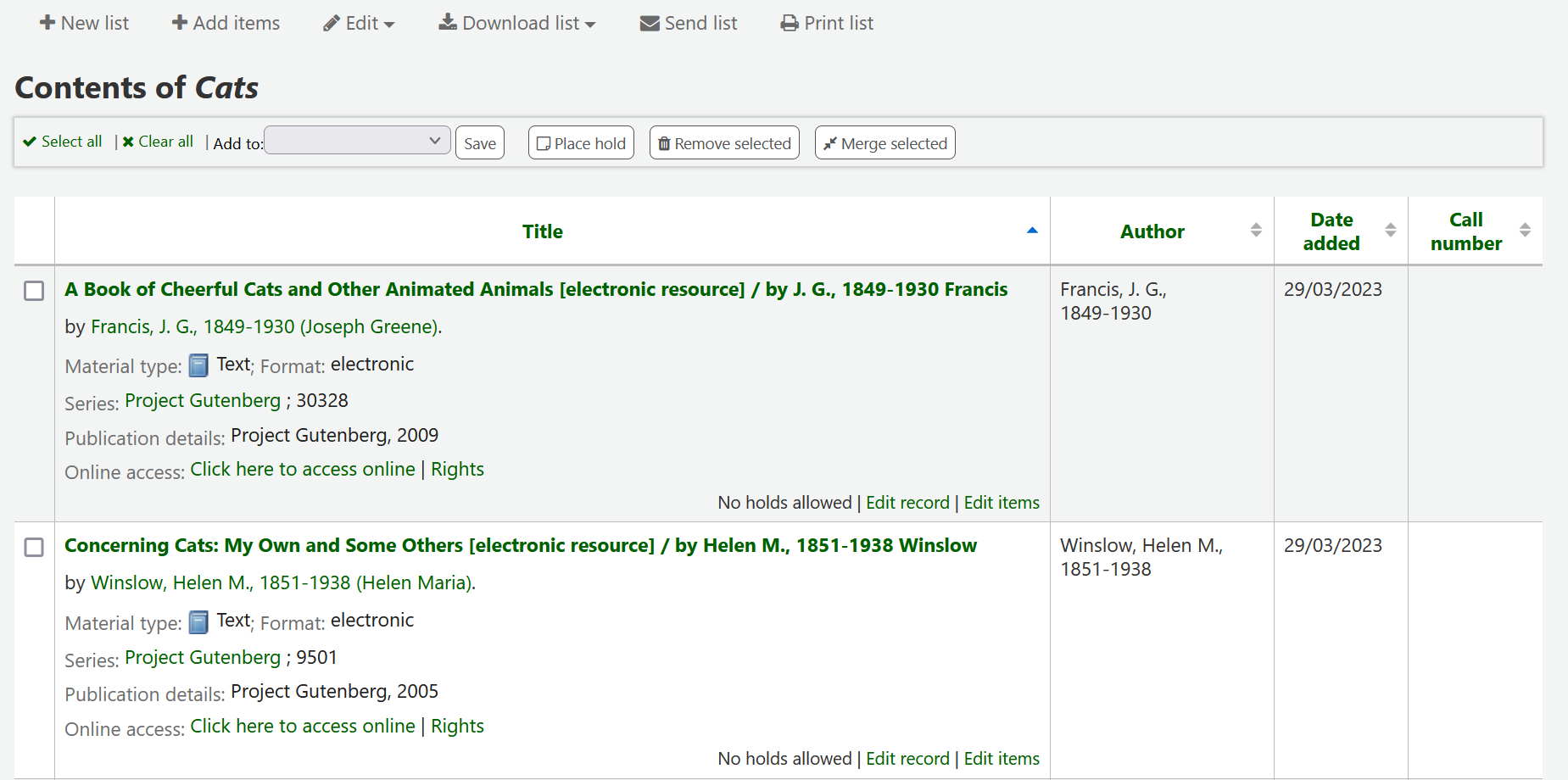
題名可以新增至虛擬書架,勾選搜尋結果的題名,再從 『加入』 選單裡把它加入虛擬書架
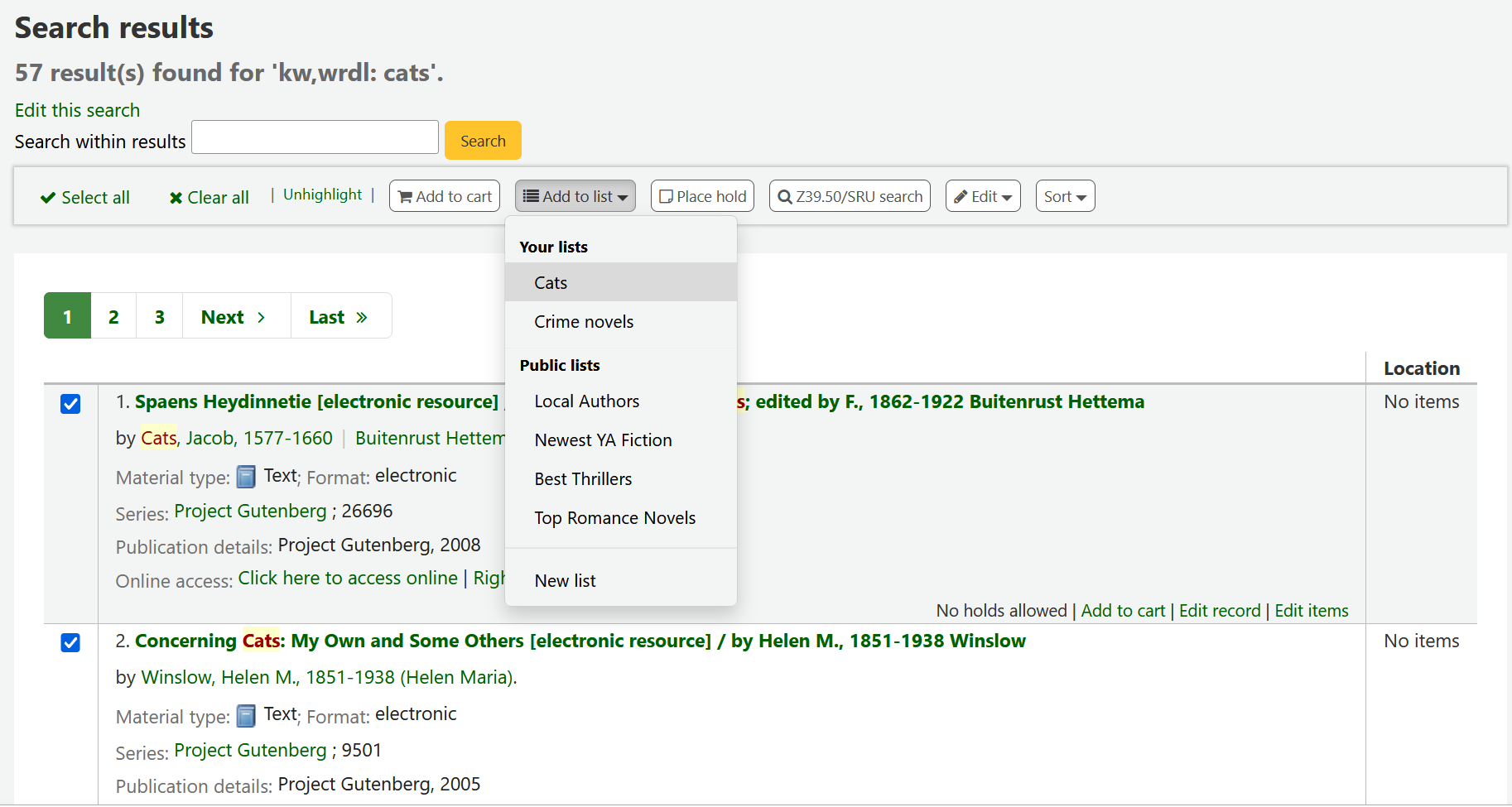
Viewing lists
從館員介面的虛擬書架頁面可看到書架的內容
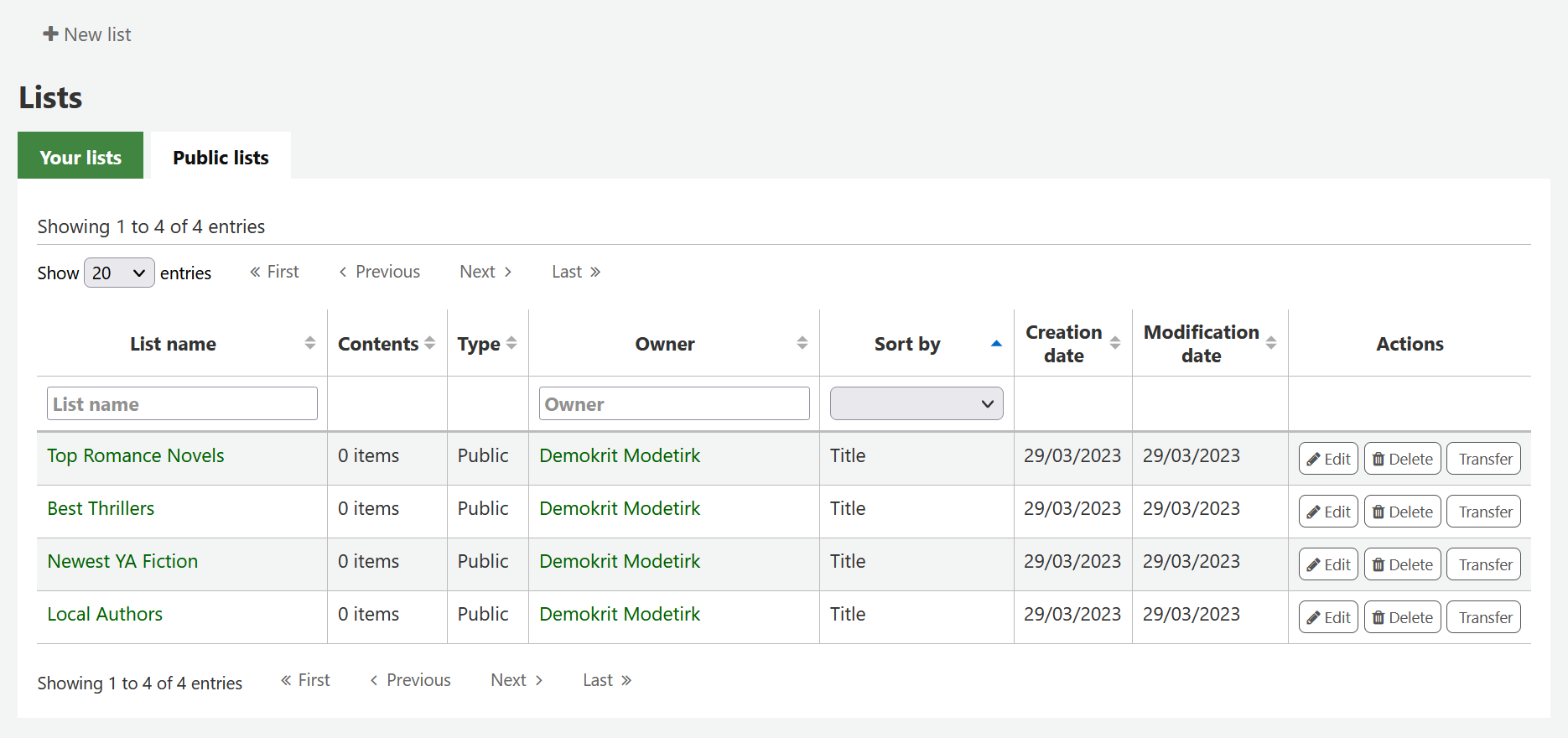
Clicking on the 『List name』 will show the contents of the list
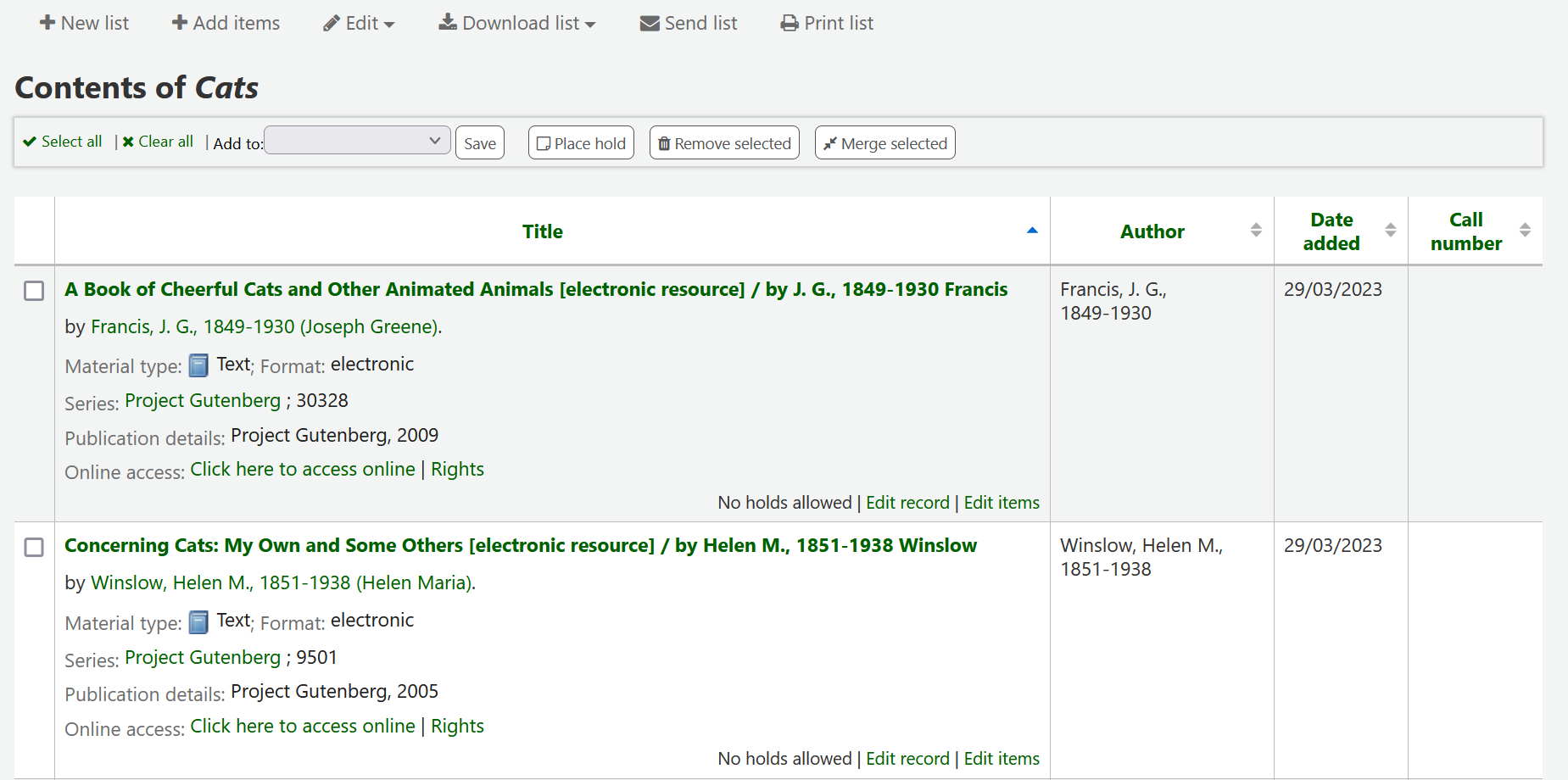
從此虛擬書架的館藏您可執行多項工作
『新增虛擬書架』 允許您新增其他虛擬書架
『Edit』 will allow you to edit the description and permissions for this list, or delete this list
『Download list』 will allow you to download the cart using one of 3 default formats or your CSV profiles
『Send list』 will send the list to the email address you enter
『列印虛擬書架』 將呈現列印版的虛擬書架
You can sort the columns by clicking on the column header.
借出籃
借出籃是在 OPAC 或館員介面裡暫存館藏資訊的地方。作業結束(關閉瀏覽器或登出)後借出籃內容將清空。借出籃適用於批次作業(館藏資訊、列印、電子郵件)或列印館藏清單或電郵給自己或讀者。
The cart feature can be turned off in the OPAC using the opacbookbag system preference.
If you would like to enable the cart in the staff interface, you need to set the intranetbookbag system preference to 『Show.』 To add things to the cart, search the catalog and select the items you would like added to your cart and click on the 『Add to cart』 button.
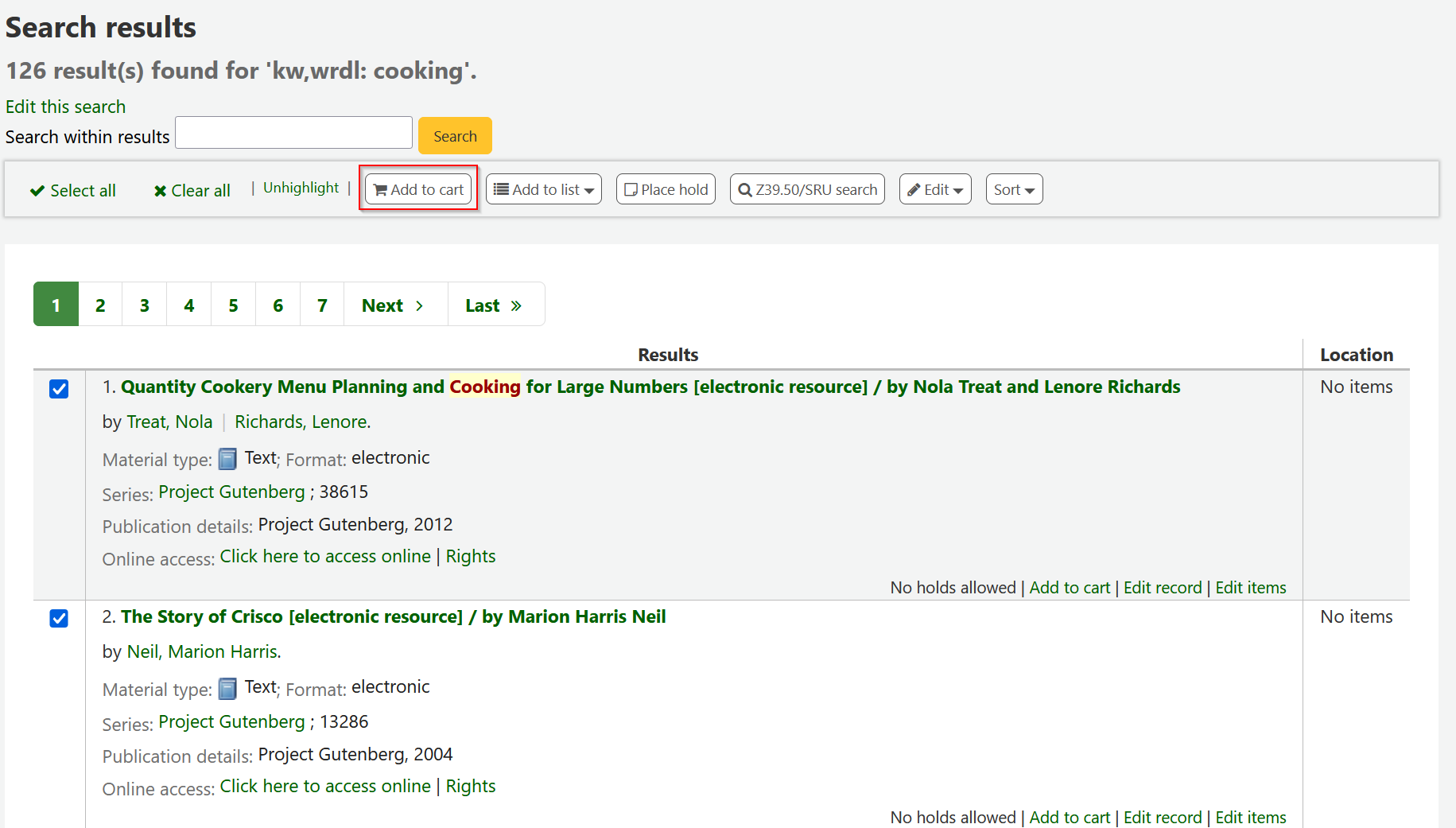
確認訊息將顯示在館員界面上方的借出籃鈕之下
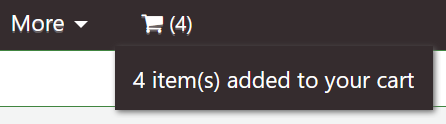
Clicking on the cart icon will provide you with the contents of the cart
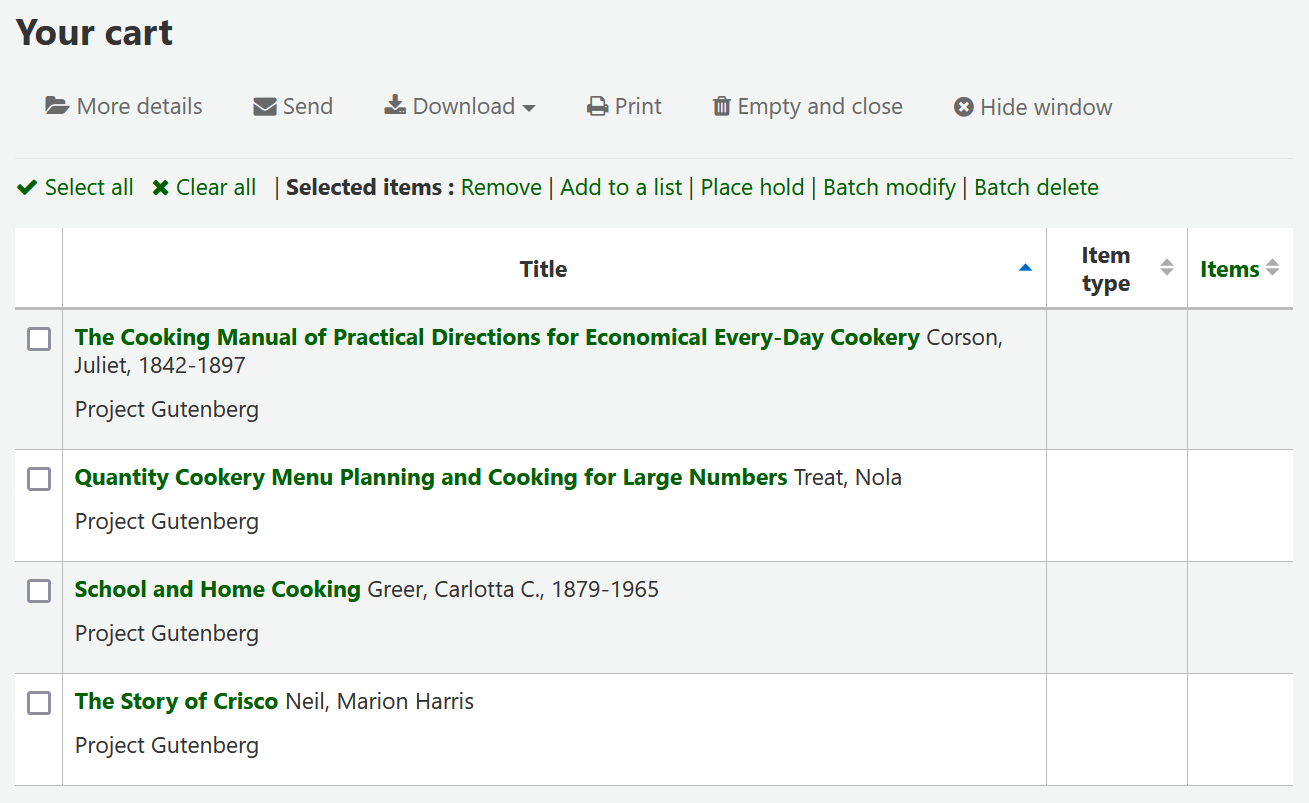
從此虛擬書架的館藏您可執行多項工作
『其他詳情』 將顯示借出籃館藏的詳細資訊
『Send』 will send the list to the email address you enter
『Download』 will allow you to download the cart using one of 3 default formats or your CSV profiles
『列印』 將顯示此借出籃的列印版
『Empty and close』 will empty the list and close the window
『Hide window』 will close the window
Modifying bibliographic records via the cart
Bibliographic records can be modified in batch from the records added to a cart. Select the records in the cart you wish to modify and click 『Batch modify』.
You will be taken to the 『Batch record modification tool』 and from there the process to modify the bibliographic records is the same as if you had chosen to modify via Tools.