Lists and cart
Lists are a way to save a collection of content on a specific topic or for a specific purpose. The cart is a session specific storage space.
Gidiş yolu: Daha fazla > Listeler
Listeler
Create a list
A list can be created by visiting the Lists page and clicking ‘New list’
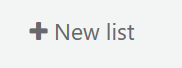
Yeni liste formu listenizin oluşturulması için birkaç seçenek sunar:
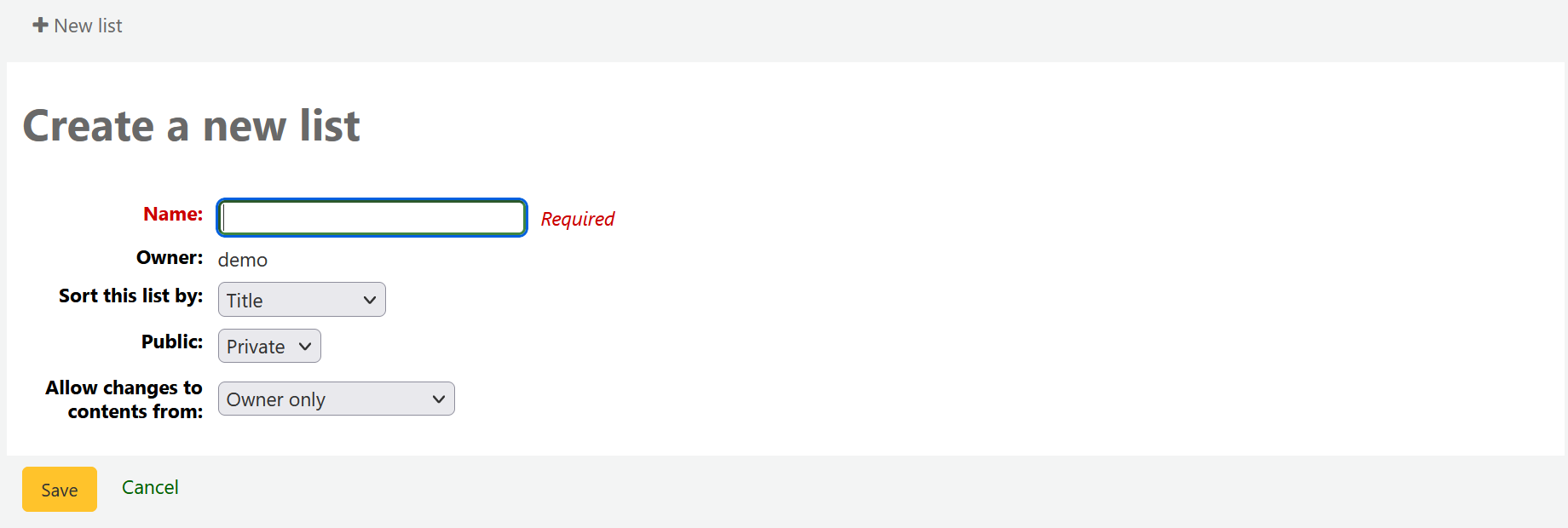
The name is what will appear on the list of lists
Aynı zamanda listenin nasıl sıralanacağını da seçebilirsiniz
Next, decide if your list is going to be private or public
A private list can be seen only by you
A public list can be seen by everybody
Finally decide what your permissions will be on the list. You can allow changes to the list from:
Nobody: this will close the list to contributions
Owner only: only you will be able to add or remove items from the list
Anyone seeing this list: other users will be able to add or remove items from the list
Bir liste aynı zamanda katalog arama sonuçlarından da oluşturulabilir
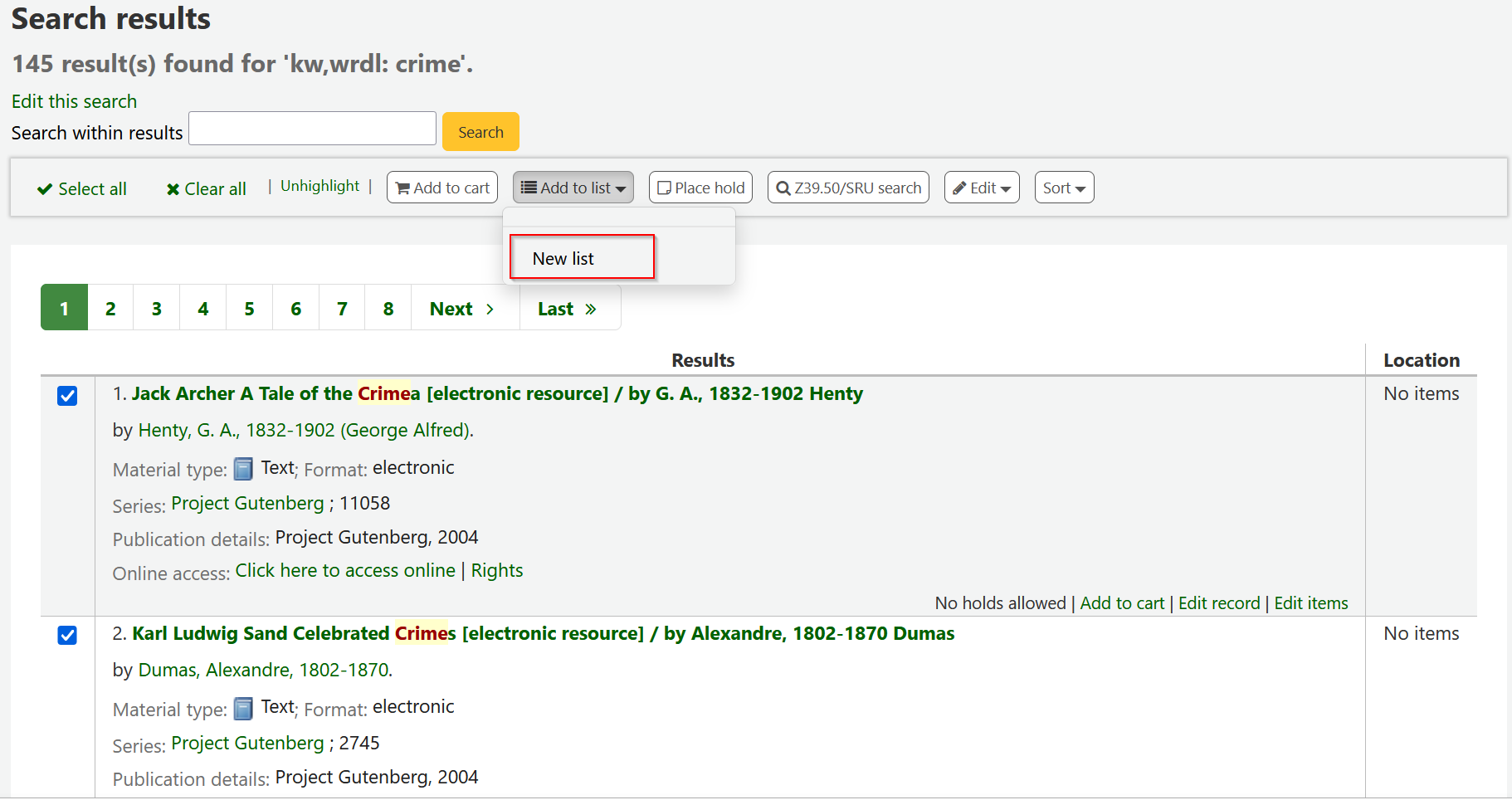
Yeni listeye eklemek istedikleriniz için başlıkların solundaki kutuya onay verin.
Choose ‘New list’ from the ‘Add to:’ pull down menu
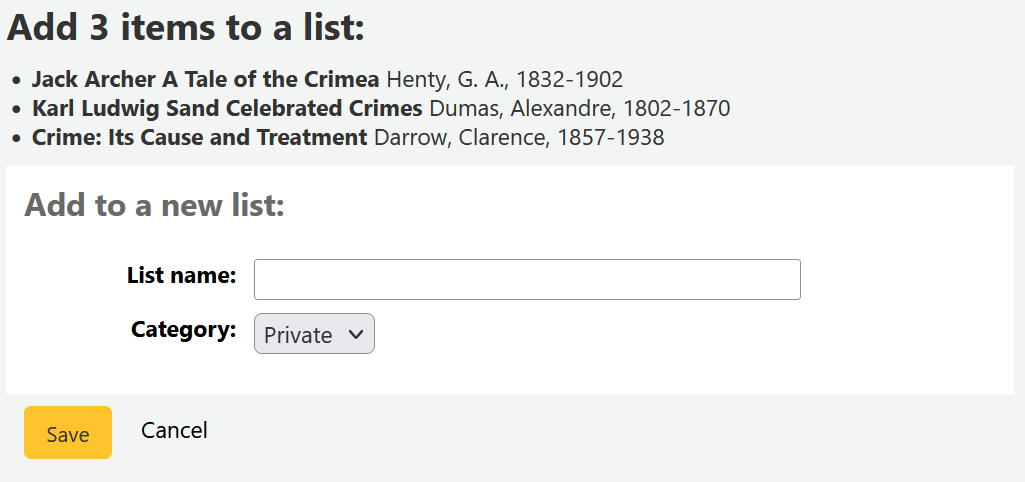
Listenin adını ve ne tür bir liste olacağını seçin
A private list can be seen only by you
A public list can be seen by everybody
The list will have the default sort (title) and the default modification permissions (owner only).
Liste kaydedildiğinde, Listeler sayfasından ve ‘-e ekle’nin en üstündeki arama sonuçları menüsünden listeye ulaşabilirsiniz.
Add to a list
Mevcut bir liste içerisinde başlık eklemek için, listeler sayfası içerisinden listenin adı üzerine tıklayın
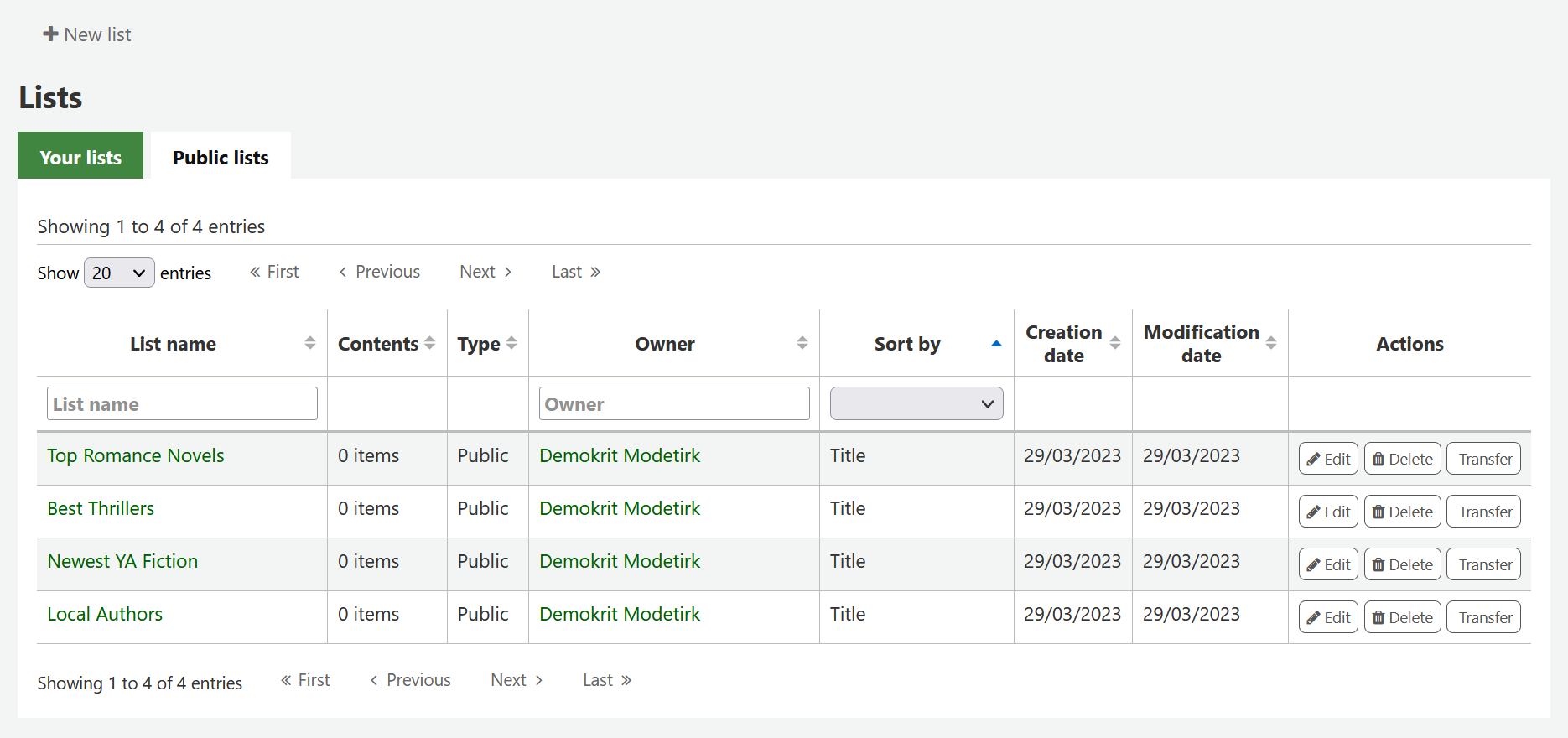
Bir liste açmak için liste adına tıklayabilirsiniz.
Bu sayfadan, sayfanın altındaki kutuya barkod tarayarak başlık ekleyebilirsiniz.
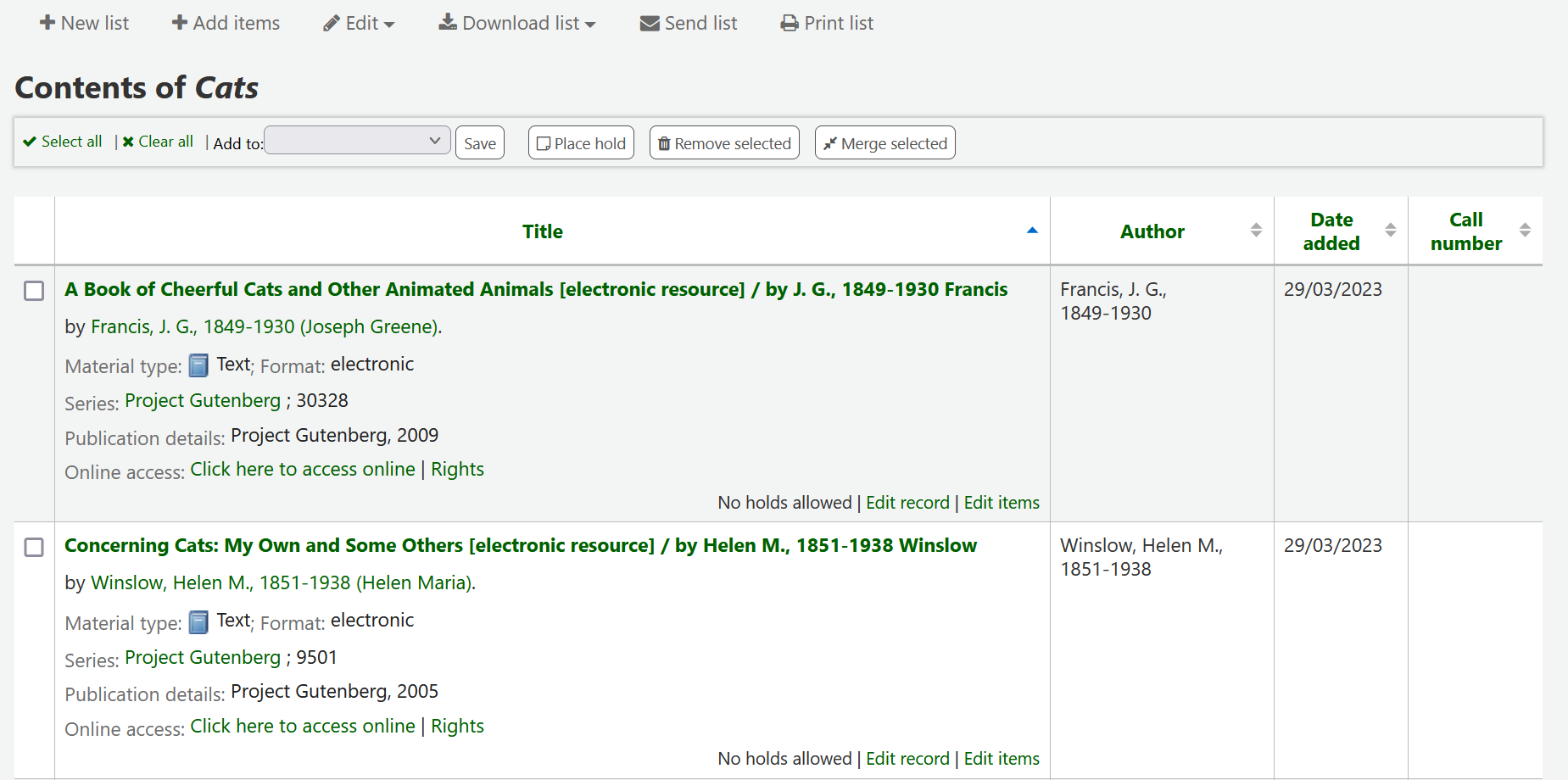
Arama sonuç sayfasındaki başlıklar seçilerek ve menüye ‘Ekle’ den liste seçilerek de, listeye başlık eklenebilir
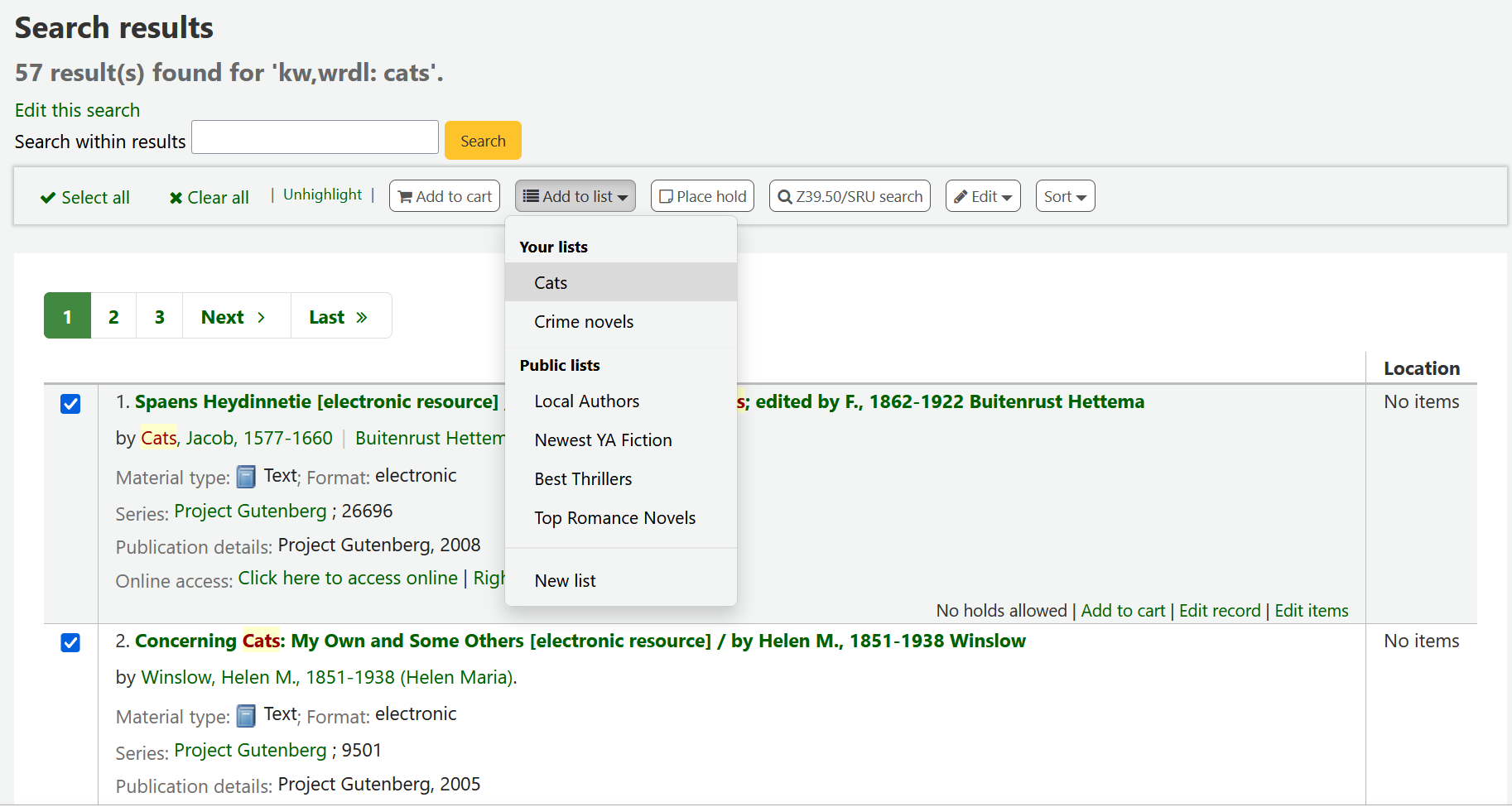
Viewing lists
Bir listenin içeriğini görmek için, Personel istemci üzerindeki Listeler sayfasını ziyaret edin
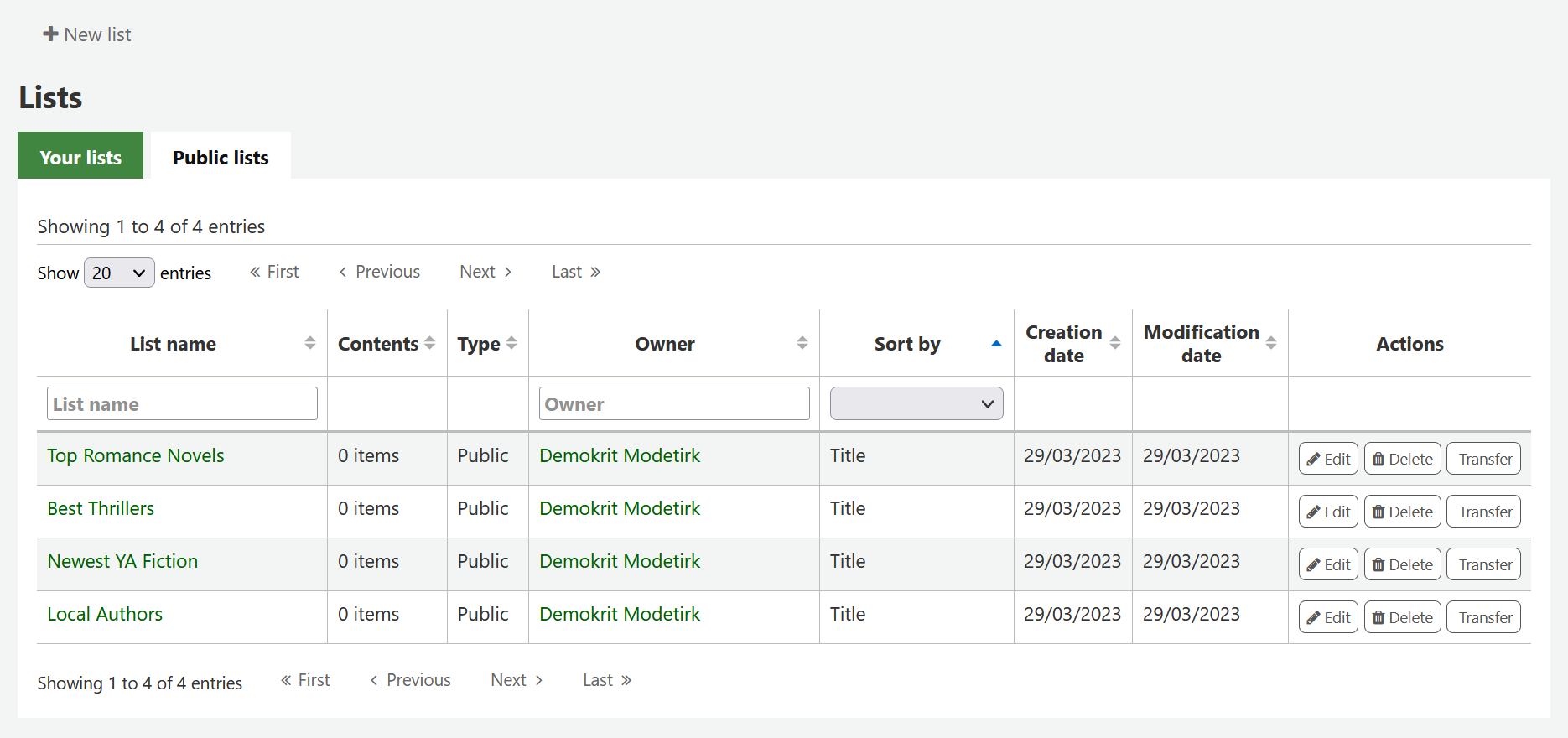
Clicking on the ‘List name’ will show the contents of the list
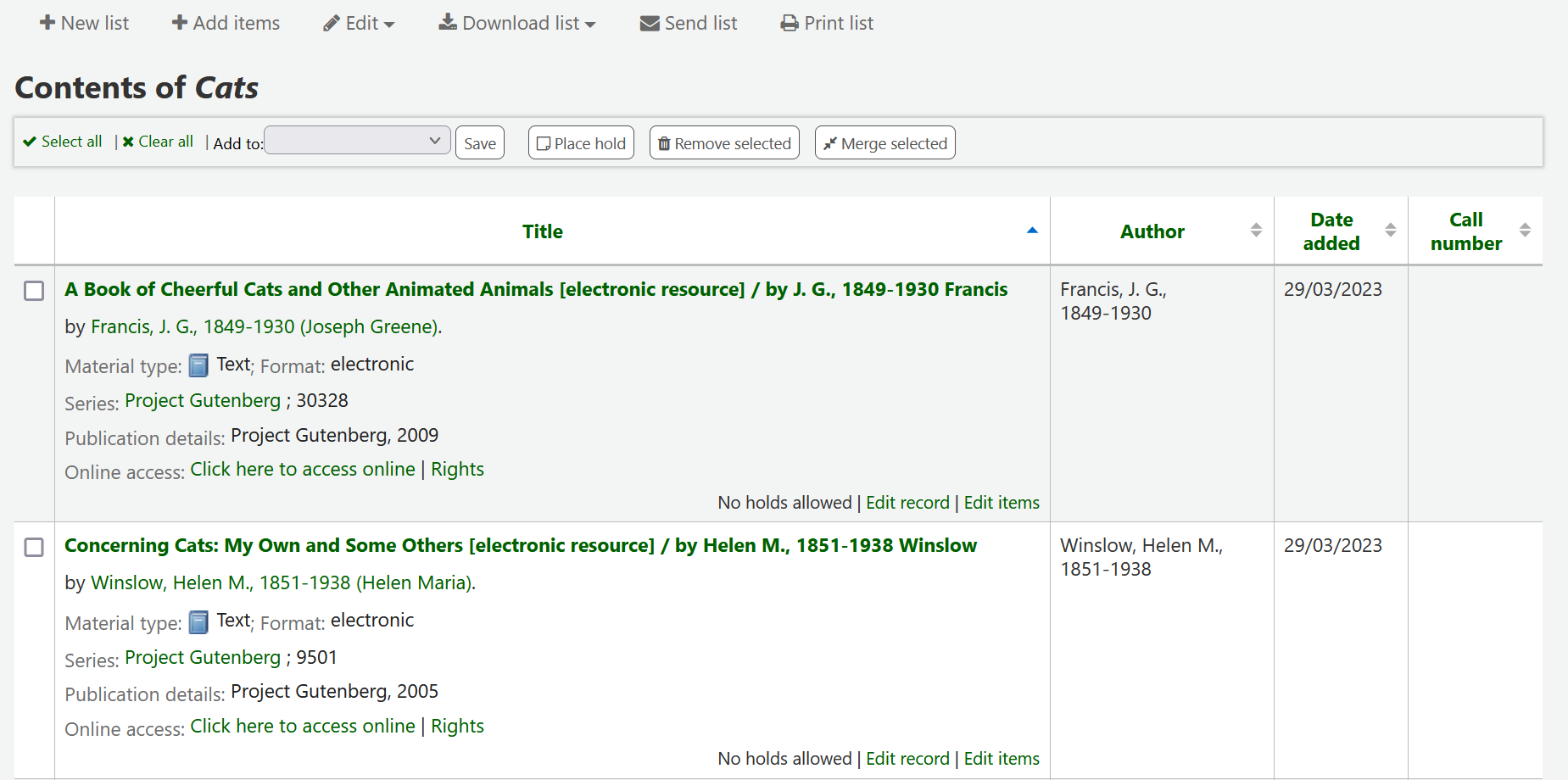
Bu materyaller listesinden bir kaç eylem gerçekleştirebilirsiniz
‘Yeni liste’ başka bir liste oluşturmanızı sağlar
‘Edit’ will allow you to edit the description and permissions for this list, or delete this list
‘Download list’ will allow you to download the cart using one of 3 default formats or your CSV profiles
‘Send list’ will send the list to the email address you enter
‘Liste yazdır’, ekrana listenin yazdırılabilir versiyonunu getirecektir
You can sort the columns by clicking on the column header.
Sepet
Sepet, OPAC ve/veya personel istemcideki materyaller için geçici bir tutma yeridir. Oturum kapatıldıktan sonra sepet boşaltılır. (web tarayıcıyı kapatarak ya da sistemden çıkış yaparak). Sepeti en iyi şekilde toplu işlemleri gerçekleştirmek için (ayırtmalar, çıktı alma, e-posta gönderme) ya da kendiniz için ya da bir kullanıcı için çıktısı alınacak ya da e-posta gönderilecek materyallerin listesini almak için kullanılır.
The cart feature can be turned off in the OPAC using the opacbookbag system preference.
If you would like to enable the cart in the staff interface, you need to set the intranetbookbag system preference to ‘Show.’ To add things to the cart, search the catalog and select the items you would like added to your cart and click on the ‘Add to cart’ button.
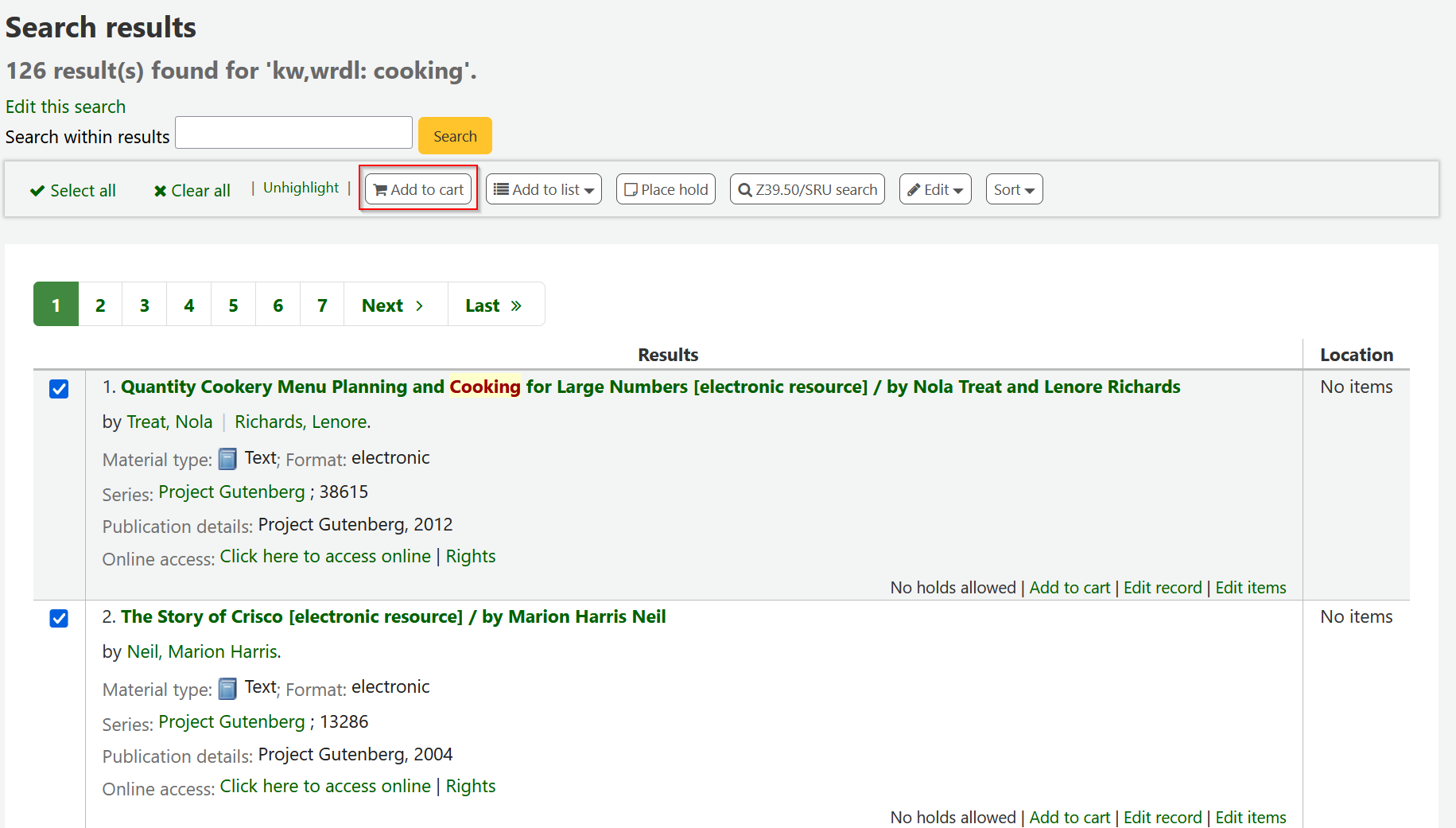
Personel istemcide sayfanın en üstünde sepet butonunun altında bir onaylama görüntülenecektir
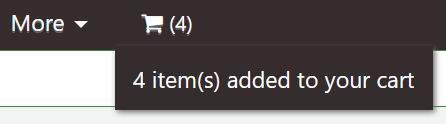
Clicking on the cart icon will provide you with the contents of the cart
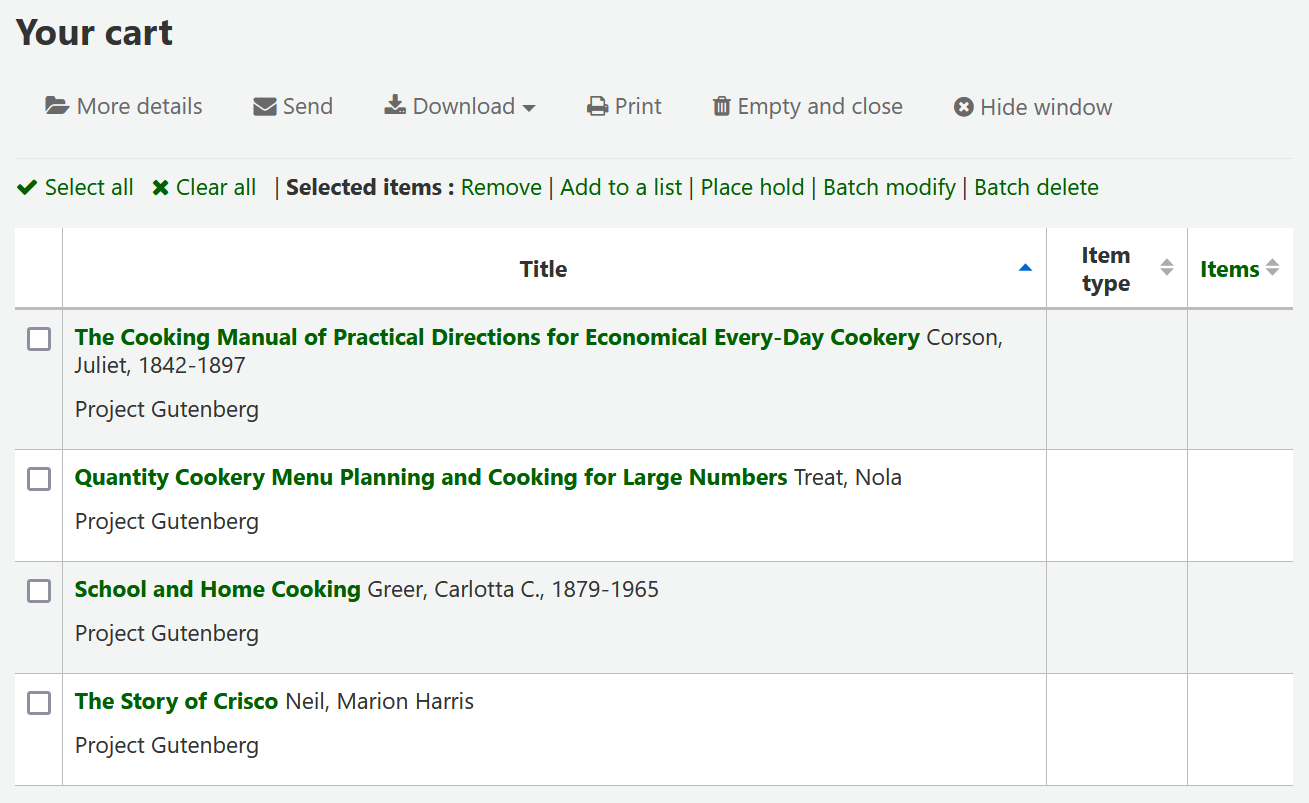
Bu materyaller listesinden bir kaç eylem gerçekleştirebilirsiniz
‘Daha fazla ayrıntı’ sepetin içindeki materyaller hakkında daha fazla bilgi gösterecektir
‘Send’ will send the list to the email address you enter
‘Download’ will allow you to download the cart using one of 3 default formats or your CSV profiles
‘Yazdır’ sepetin yazdırılabilir bir sürümünü ekrana getirecektir
‘Empty and close’ will empty the list and close the window
‘Hide window’ will close the window
Modifying bibliographic records via the cart
Bibliographic records can be modified in batch from the records added to a cart. Select the records in the cart you wish to modify and click ‘Batch modify’.
You will be taken to the ‘Batch record modification tool’ and from there the process to modify the bibliographic records is the same as if you had chosen to modify via Tools.