Lists and cart
Lists are a way to save a collection of content on a specific topic or for a specific purpose. The cart is a session specific storage space.
Get there: More > Lists
सूचियाँ
Create a list
A list can be created by visiting the Lists page and clicking 'New list'
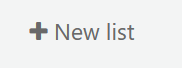
नई सूची प्रपत्र अपनी सूची बनाने के लिए कई विकल्प प्रदान करता है:
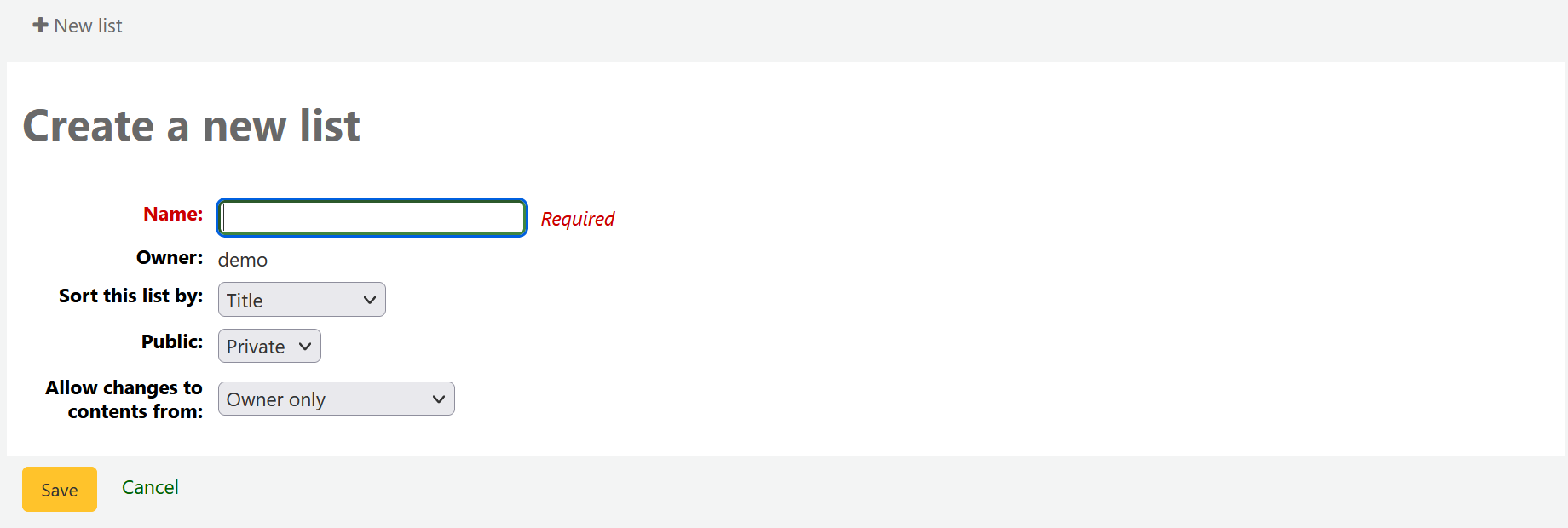
The name is what will appear on the list of lists
तुम भी कैसे सूची को सॉर्ट करने के लिए चुन सकते हैं
Next, decide if your list is going to be private or public
A private list can be seen only by you
A public list can be seen by everybody
Finally decide what your permissions will be on the list. You can allow changes to the list from:
Nobody: this will close the list to contributions
Owner only: only you will be able to add or remove items from the list
Anyone seeing this list: other users will be able to add or remove items from the list
एक सूची भी सूची खोज परिणामों से बनाया जा सकता है
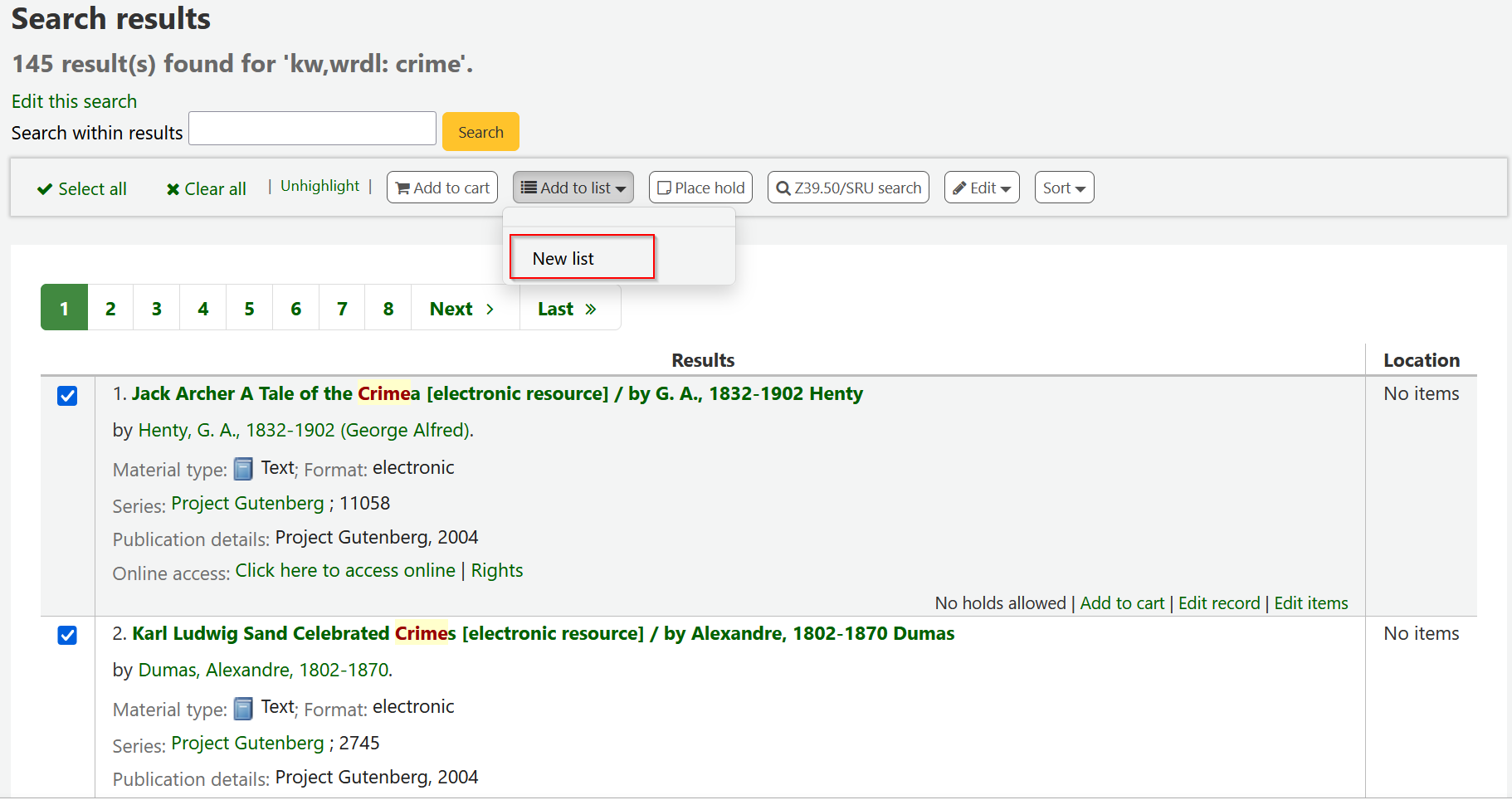
खिताब के बाईं ओर बॉक्स को चेक करें यदि आप नई सूची में जोड़ना चाहते हैं
Choose 'New list' from the 'Add to:' pull down menu
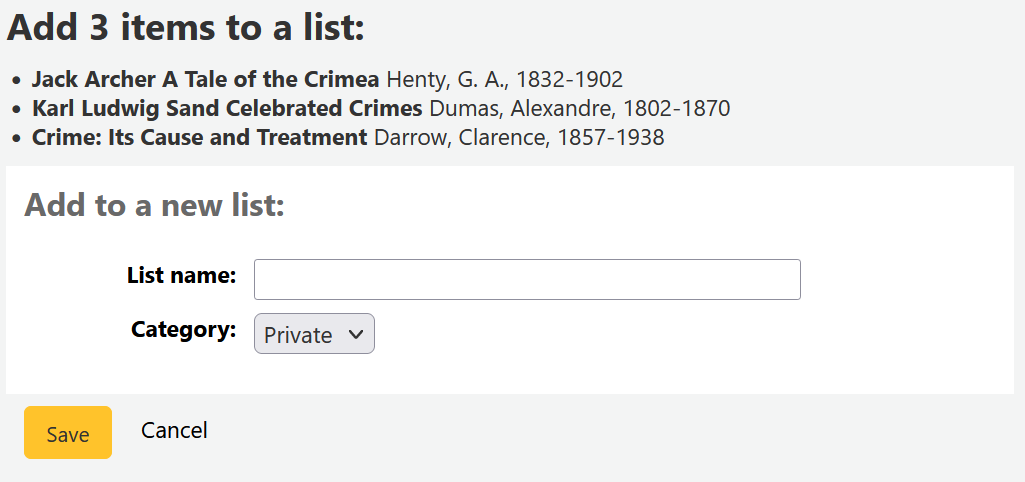
सूची का नाम और चयन सूची की किस प्रकार यह है
A private list can be seen only by you
A public list can be seen by everybody
The list will have the default sort (title) and the default modification permissions (owner only).
एक बार सूची सहेजा जाता है यह सूची पेज से और से सुलभ होगा खोज परिणामों के शीर्ष पर मेनू 'में जोड़ें'।
Add to a list
सूचियों के पेज से सूची के नाम पर किसी मौजूदा सूची क्लिक करने के लिए शीर्षक जोड़ने के लिए
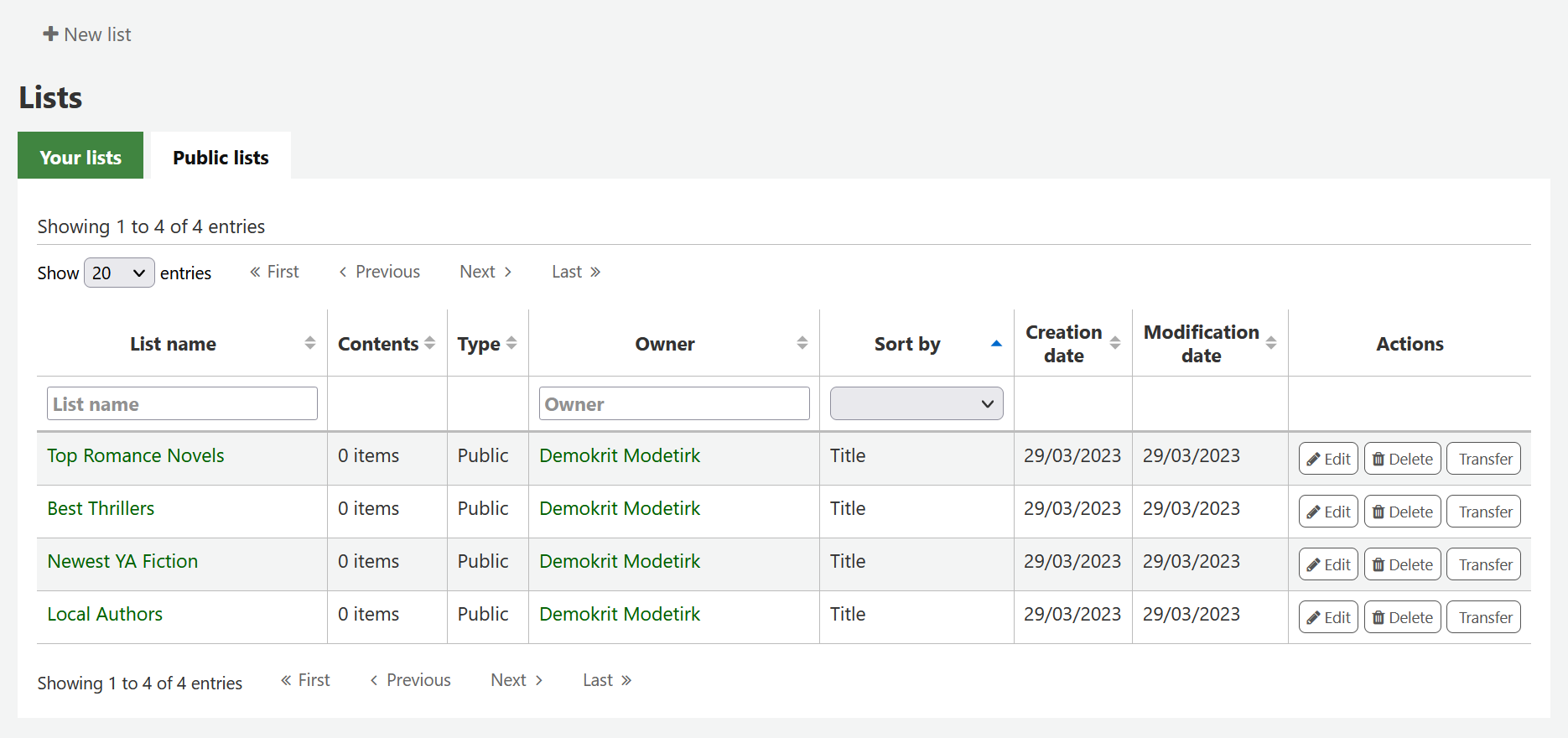
एक सूची को खोलने के लिए आप सूची का नाम क्लिक कर सकते हैं।
उस पृष्ठ से आप पृष्ठ के नीचे स्थित बॉक्स में बारकोड को स्कैन करके शीर्षक जोड़ सकते हैं
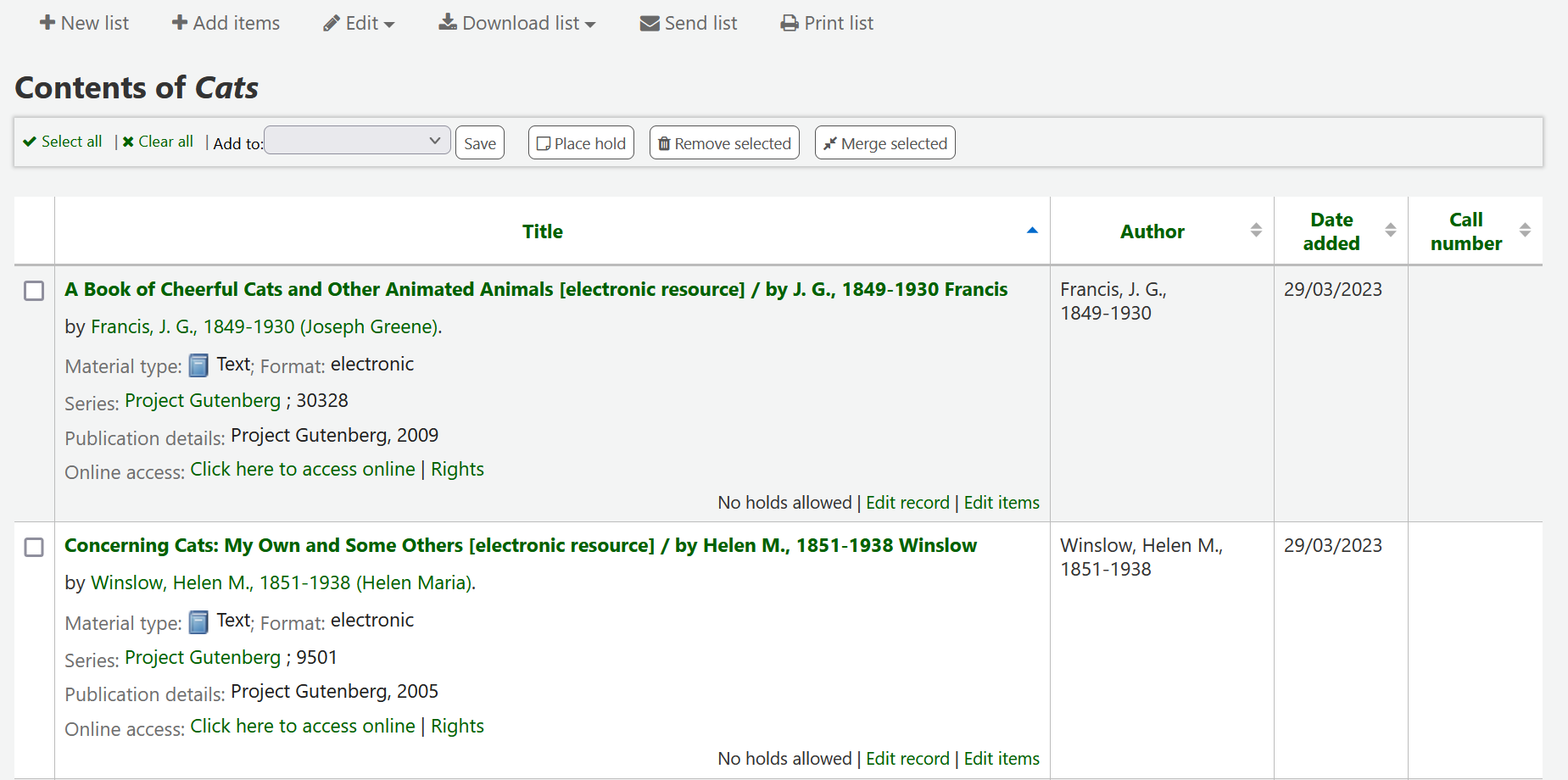
एक शीर्षक भी खोज परिणाम पृष्ठ पर शीर्षक का चयन और 'में जोड़ें' मेनू से सूची का चयन करके एक सूची में जोड़ा जा सकता है
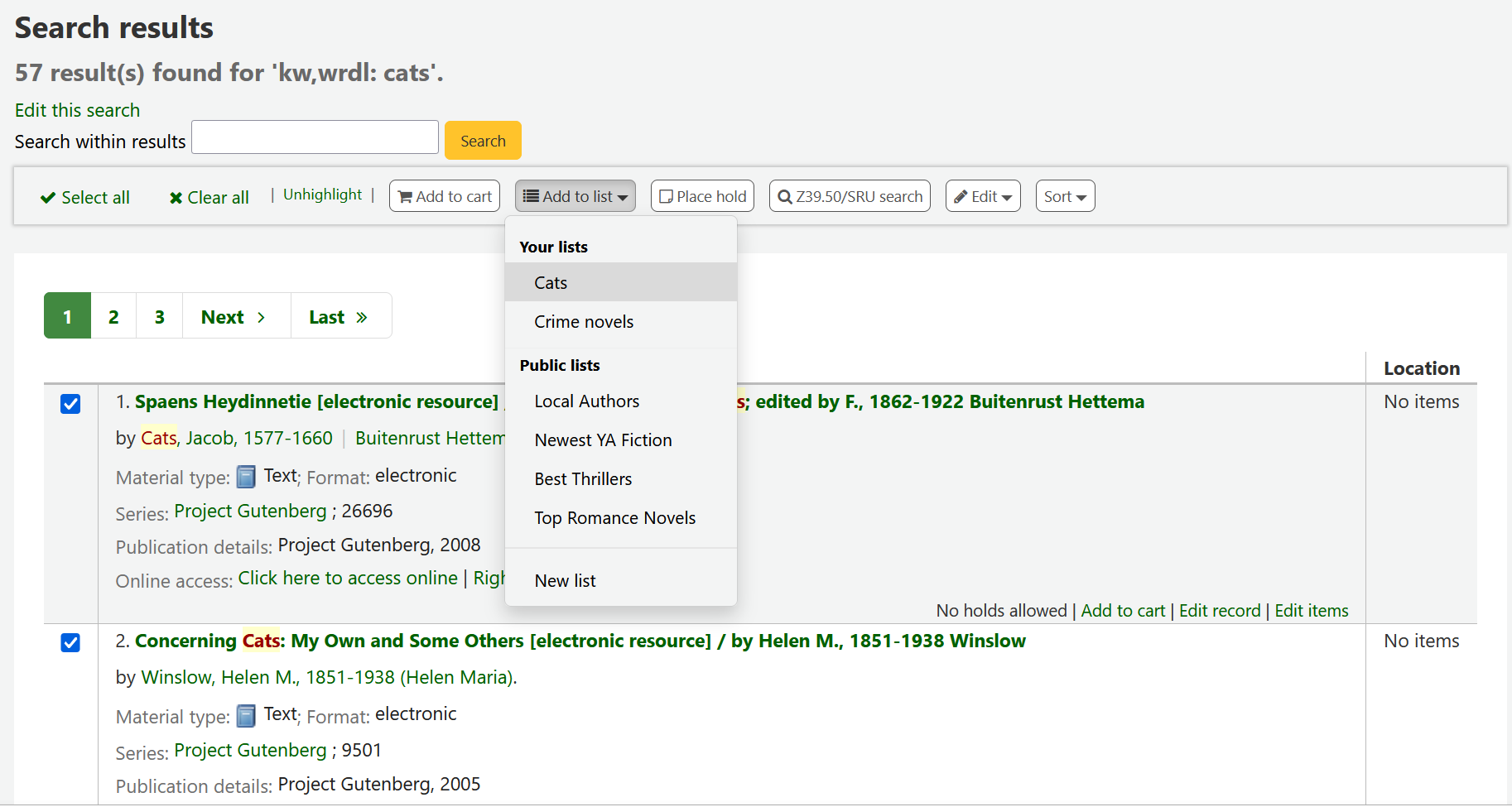
Viewing lists
एक सूची की सामग्री को देखने के लिए, स्टाफ ग्राहक पर सूचियाँ पृष्ठ पर जाएँ
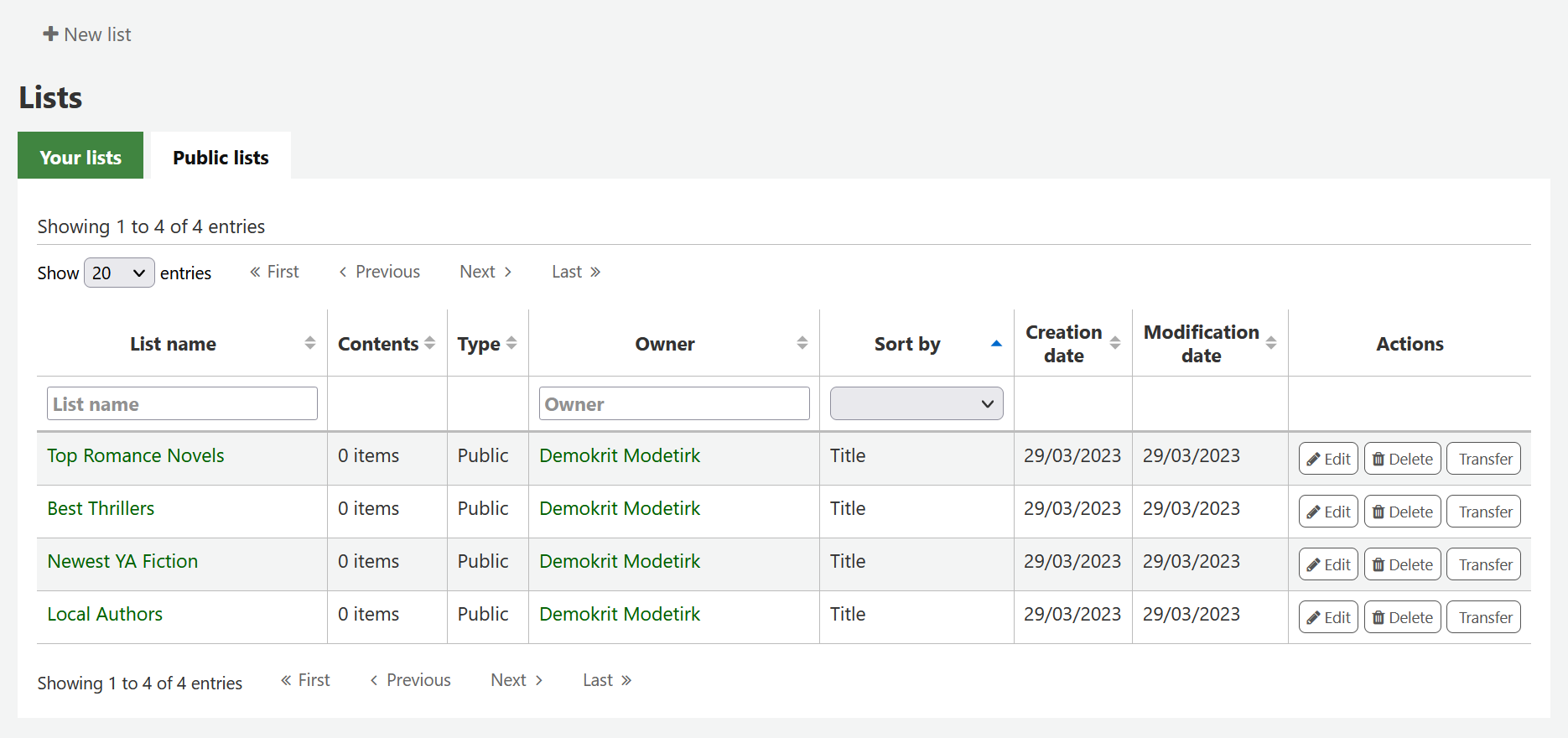
Clicking on the 'List name' will show the contents of the list
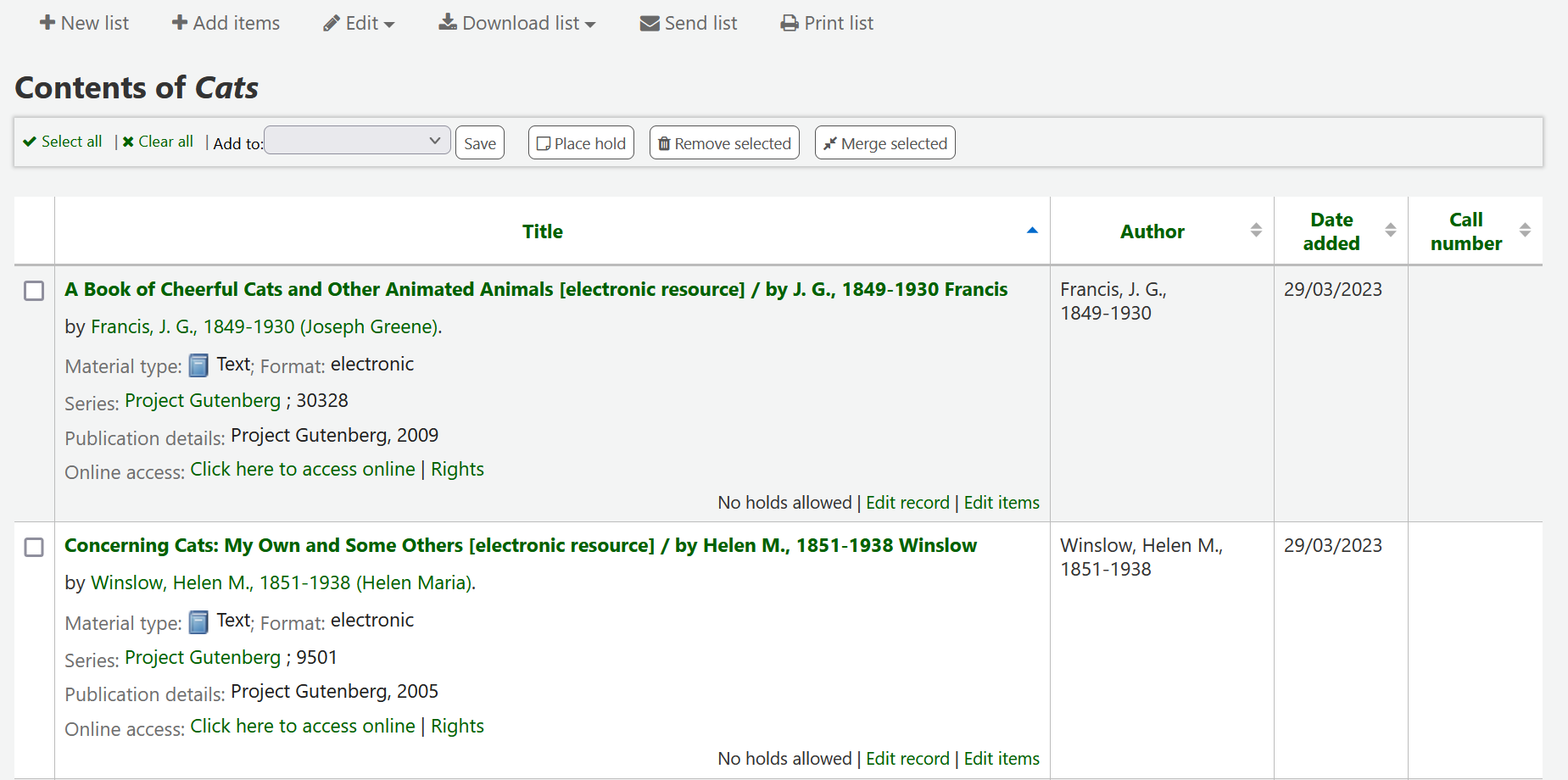
आइटम में से इस सूची से आप कई कार्यों प्रदर्शन कर सकते हैं
'नई सूची' आप को एक और सूची बनाने के लिए अनुमति देगा
'Edit' will allow you to edit the description and permissions for this list, or delete this list
'Download list' will allow you to download the cart using one of 3 default formats or your CSV profiles
'Send list' will send the list to the email address you enter
'प्रिंट' की सूची सूची का मुद्रण योग्य संस्करण के साथ पेश करेंगे
You can sort the columns by clicking on the column header.
गाड़ी
कार्ट ओपेक में वस्तुओं और/या कर्मचारियों ग्राहक के लिए एक अस्थायी होल्ड जगह है। एक बार सत्र (ब्राउज़र बंद या बाहर प्रवेश करके) समाप्त हो गया है कार्ट खाली हो जाएगा। कार्ट सबसे अच्छा बैच के संचालन के प्रदर्शन के लिए प्रयोग किया जाता है (होल्ड, मुद्रण, ईमेल) या वस्तुओं की एक सूची प्राप्त करने के लिए मुद्रित या अपने आप को या एक संरक्षक के लिए ईमेल किया है.
The cart feature can be turned off in the OPAC using the opacbookbag system preference.
If you would like to enable the cart in the staff interface, you need to set the intranetbookbag system preference to 'Show.' To add things to the cart, search the catalog and select the items you would like added to your cart and click on the 'Add to cart' button.
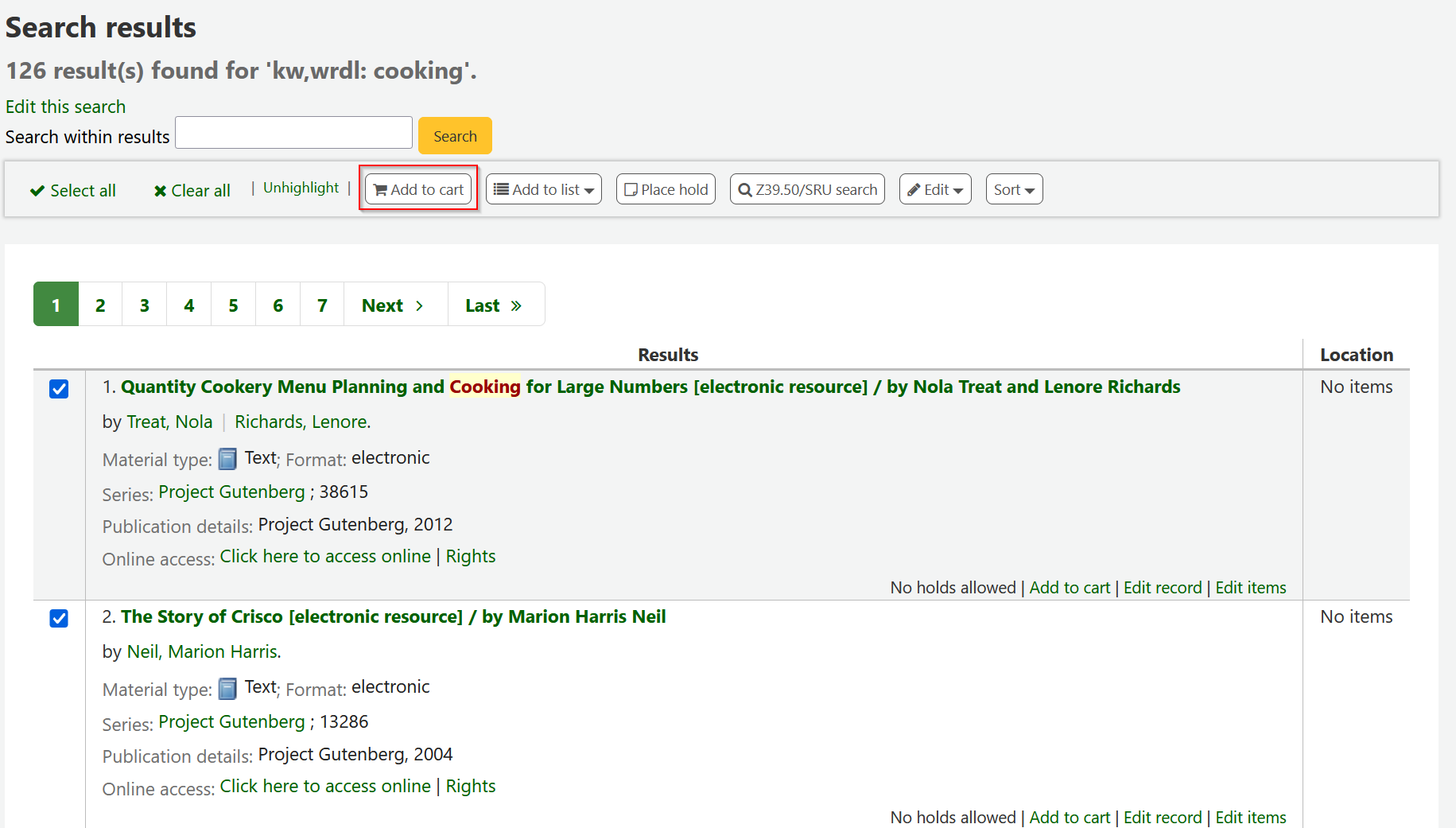
एक कन्फर्मेशन स्टाफ क्लाइंट के के शीर्ष पर कार्ट बटन के नीचे दिखाई देगा
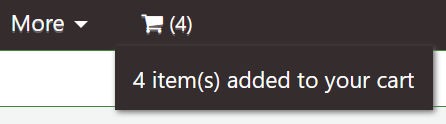
Clicking on the cart icon will provide you with the contents of the cart
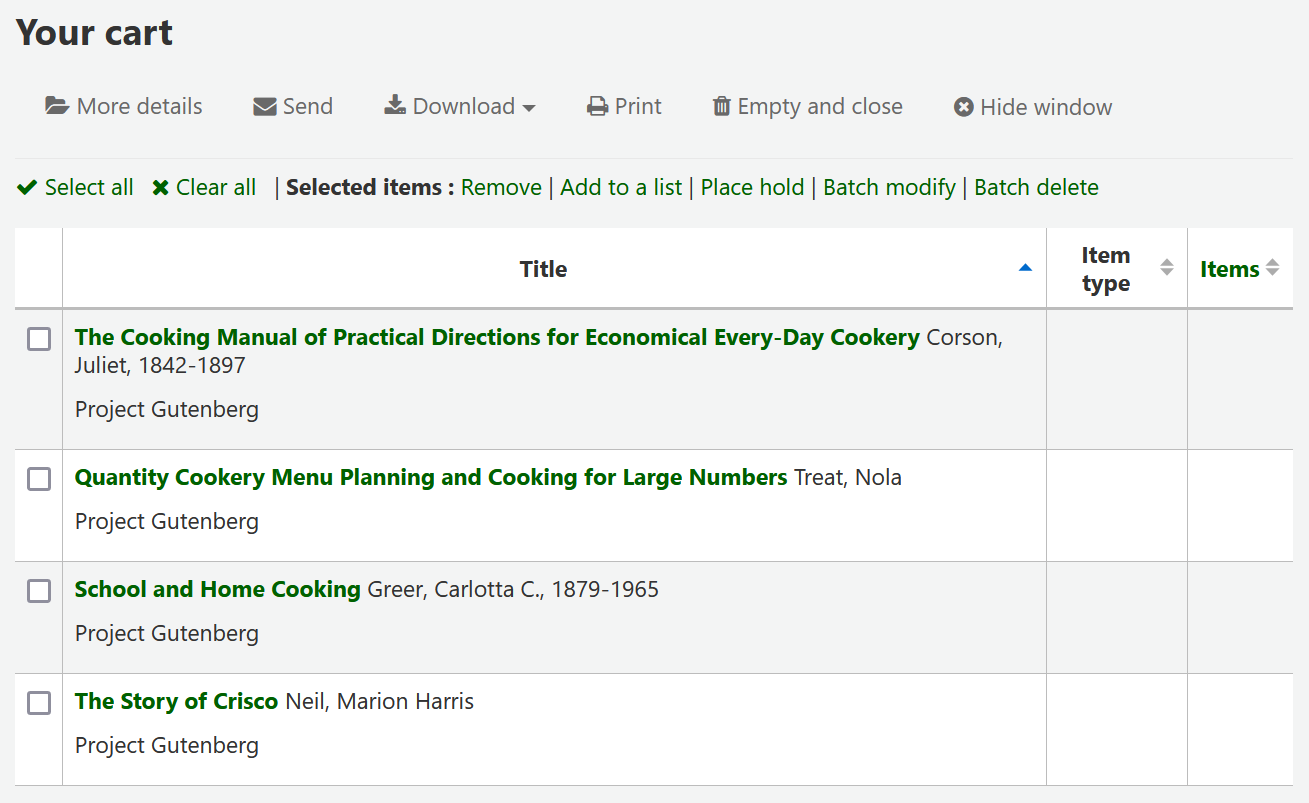
आइटम में से इस सूची से आप कई कार्यों प्रदर्शन कर सकते हैं
'अधिक विवरण' कार्ट में आइटम के बारे में अधिक जानकारी दिखाएगा
'Send' will send the list to the email address you enter
'Download' will allow you to download the cart using one of 3 default formats or your CSV profiles
'प्रिंट' आप कार्ट का एक मुद्रण योग्य संस्करण के साथ पेश करेंगे
'Empty and close' will empty the list and close the window
'Hide window' will close the window
Modifying bibliographic records via the cart
Bibliographic records can be modified in batch from the records added to a cart. Select the records in the cart you wish to modify and click 'Batch modify'.
You will be taken to the 'Batch record modification tool' and from there the process to modify the bibliographic records is the same as if you had chosen to modify via Tools.