Lists and cart
Lists are a way to save a collection of content on a specific topic or for a specific purpose. The cart is a session specific storage space.
Naleznete zde: Více > Seznamy
Seznamy
Create a list
A list can be created by visiting the Lists page and clicking ‚New list‘
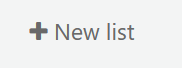
Formulář pro vytvoření nového seznamu umožňuje vyplnit:
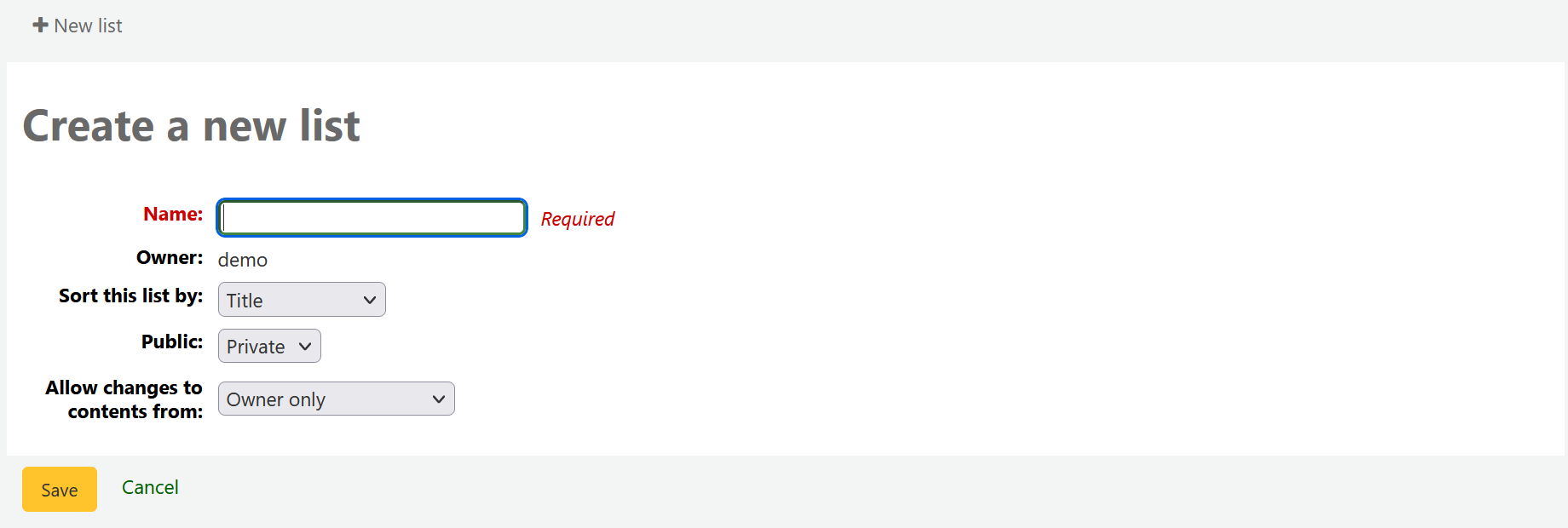
The name is what will appear on the list of lists
Můžete si vybrat, jakým způsobem chcete mít seznam seřazený
Next, decide if your list is going to be private or public
A private list can be seen only by you
A public list can be seen by everybody
Finally decide what your permissions will be on the list. You can allow changes to the list from:
Nobody: this will close the list to contributions
Owner only: only you will be able to add or remove items from the list
Anyone seeing this list: other users will be able to add or remove items from the list
Seznam je možné vytvořit také z výsledků hledání v katalogu
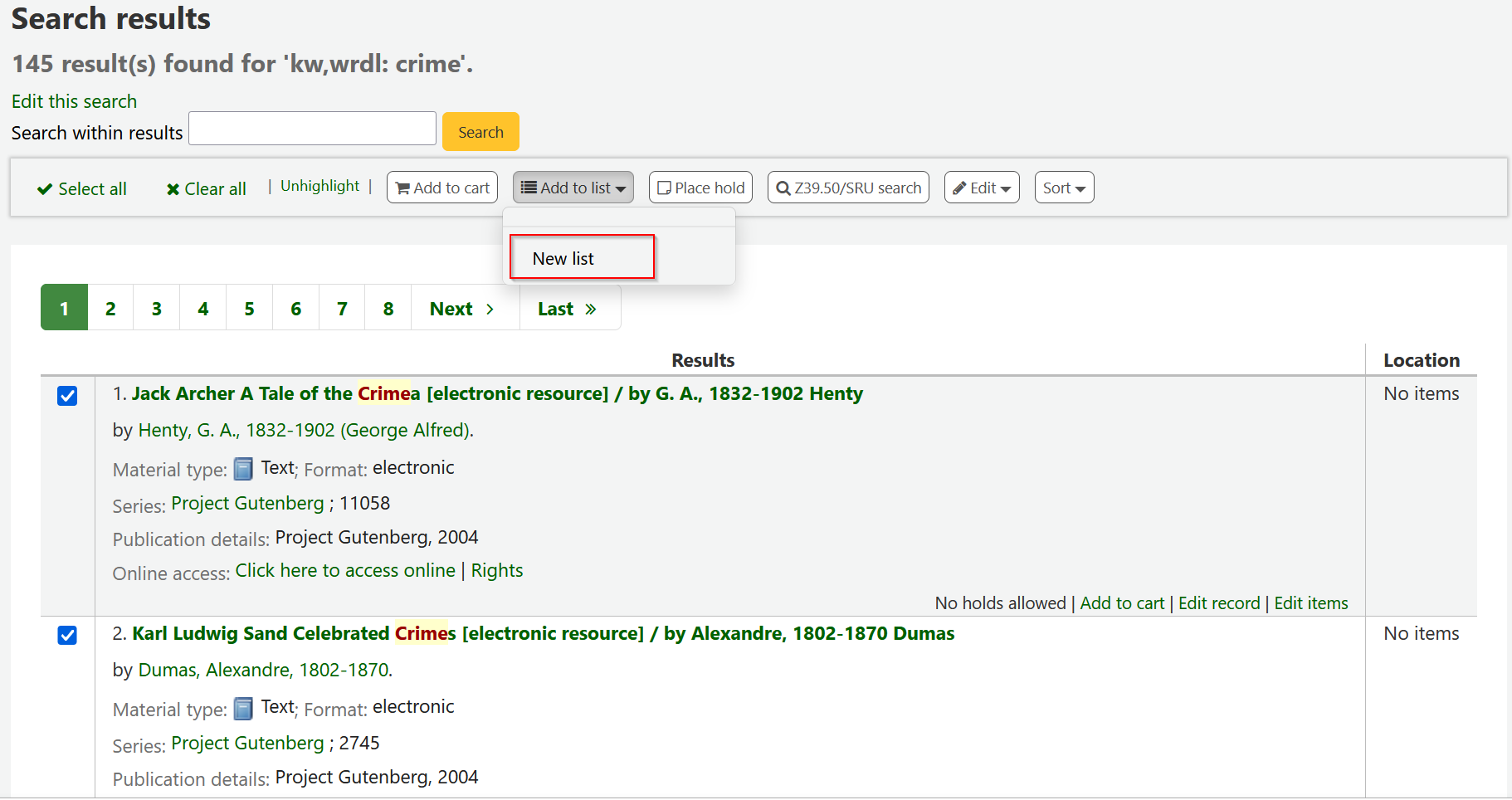
Zaškrtněte políčko vlevo od titulů, které chcete přidat do nového seznamu
Choose ‚New list‘ from the ‚Add to:‘ pull down menu

Pojmenujte seznam a vyberte jeho typ
A private list can be seen only by you
A public list can be seen by everybody
The list will have the default sort (title) and the default modification permissions (owner only).
Po uložení je Seznam přístupný na stránce Seznamů a z menu ‚Přidat do‘ v horní části výsledků vyhledávání.
Add to a list
Chcete-li přidat další položky do existujícího seznamu, klikněte na název seznamu na stránce „Seznamy“
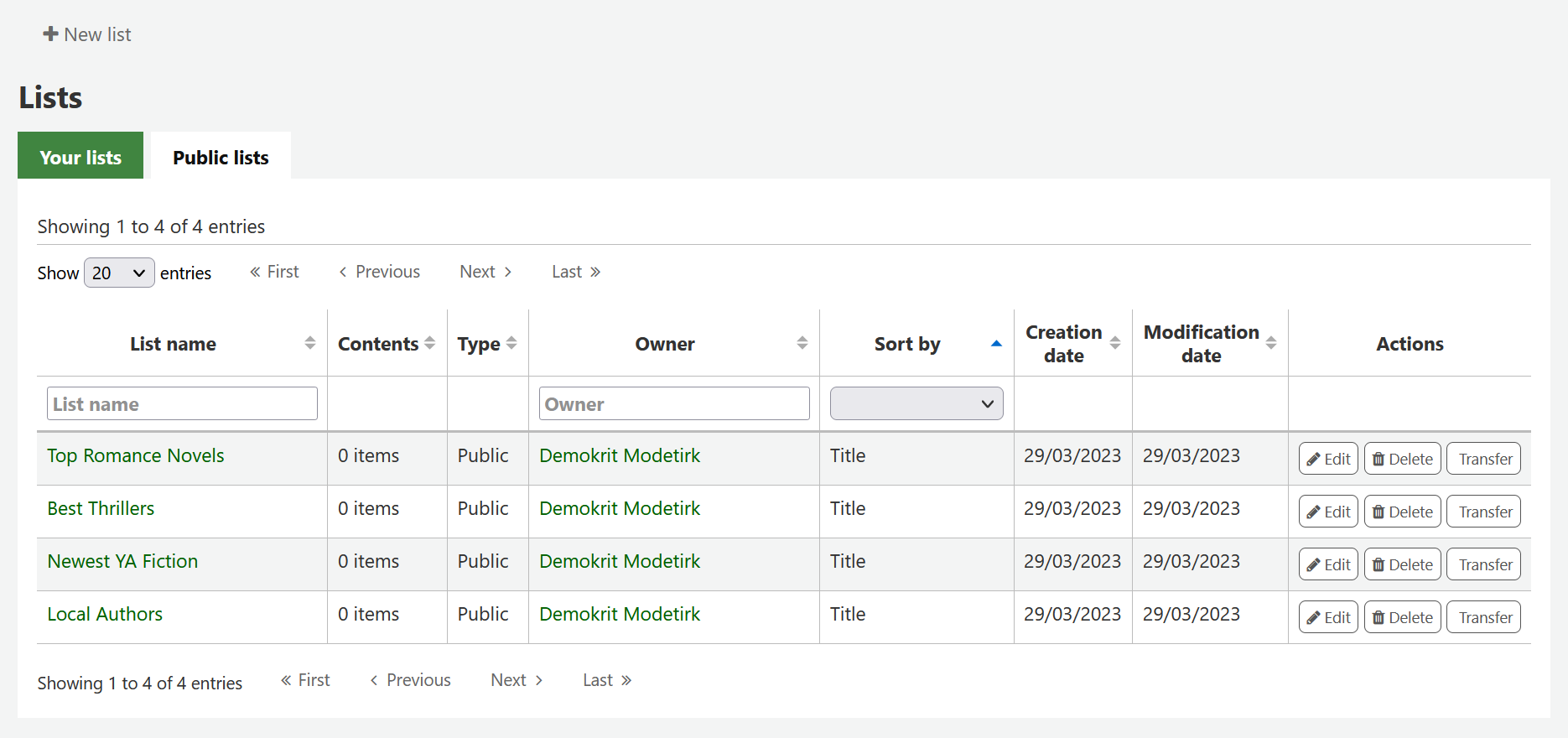
K otevření seznamu stačí kliknout na jeho název.
Ze stránky seznamu můžete přidat tituly naskenováním čárových kódů do pole v dolní části stránky
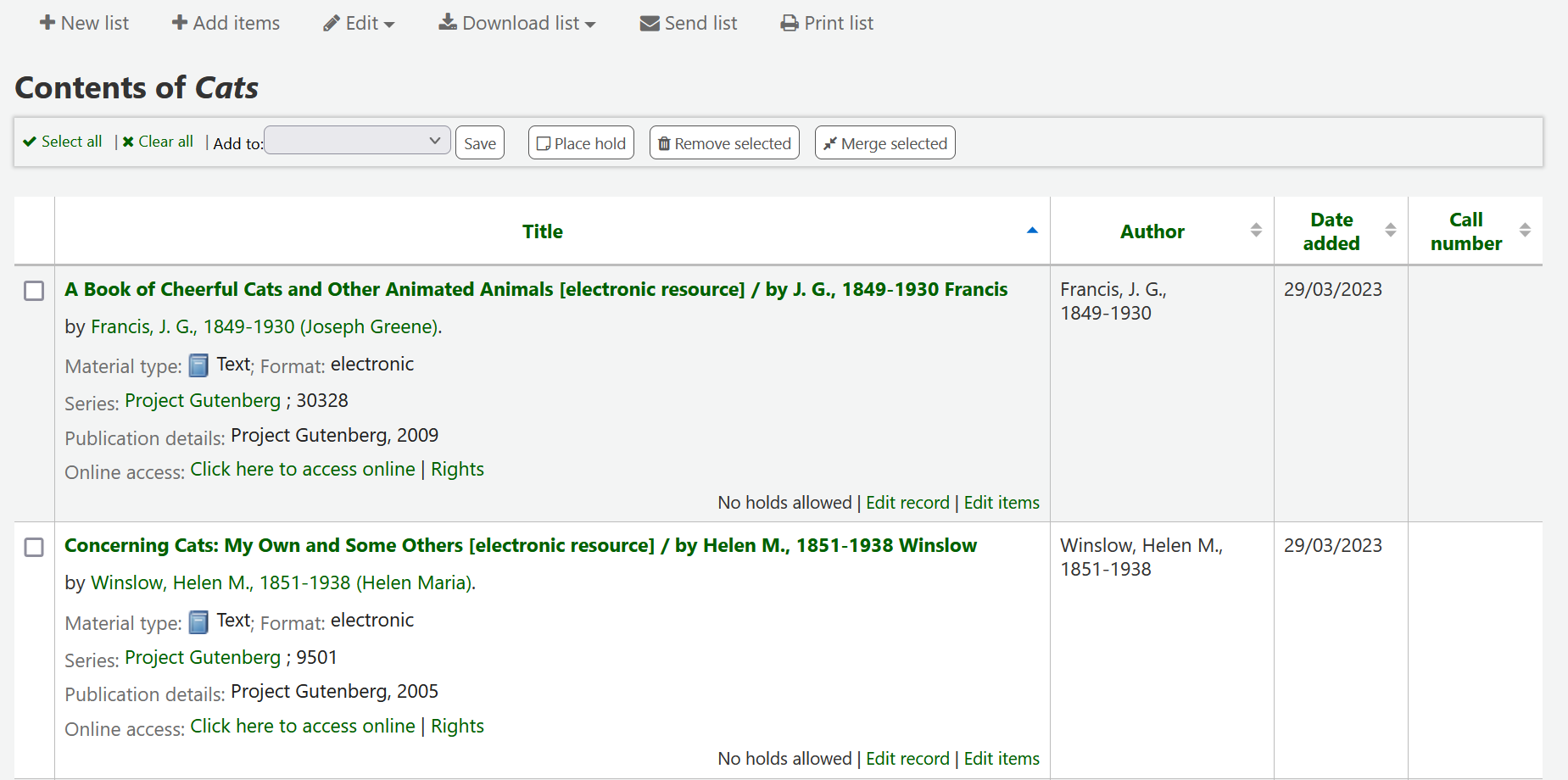
Tituly mohou být přidávány do seznamu také vybráním na stránce s výsledky hledání vybráním seznamu z menu „Přidat do“
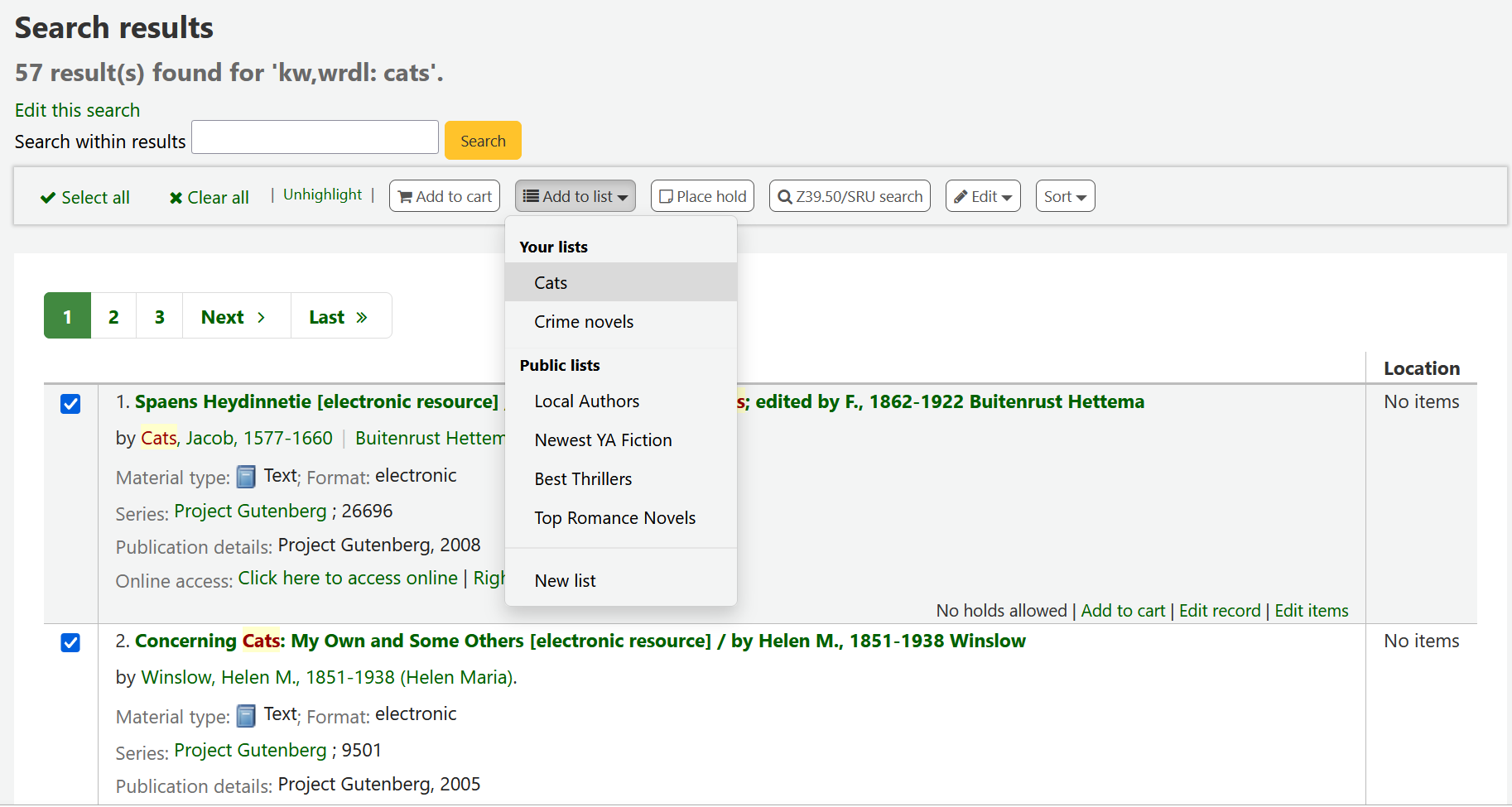
Viewing lists
Pro zobrazení obsahu seznamu běžte na stránku „Seznamy“ v intranetu
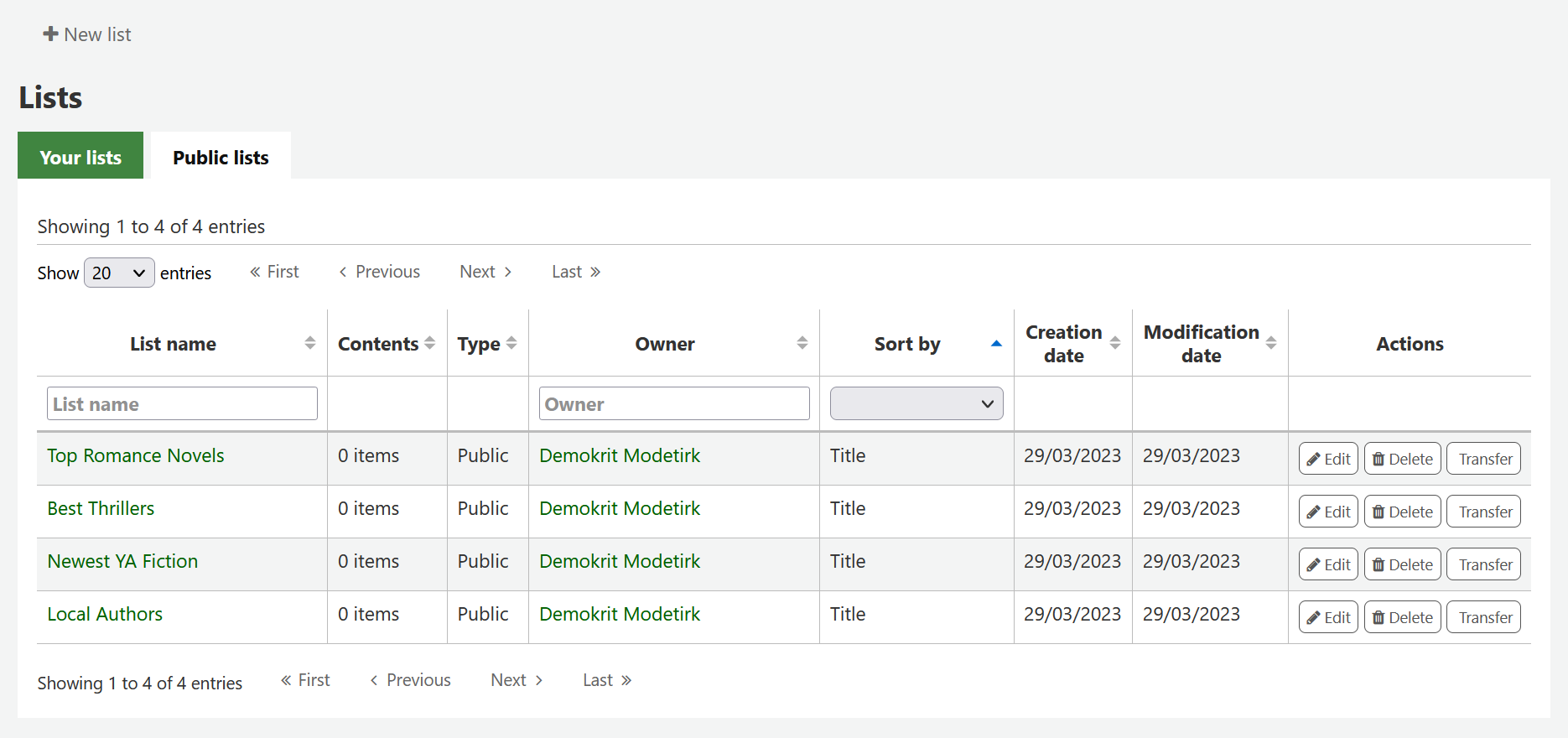
Clicking on the ‚List name‘ will show the contents of the list
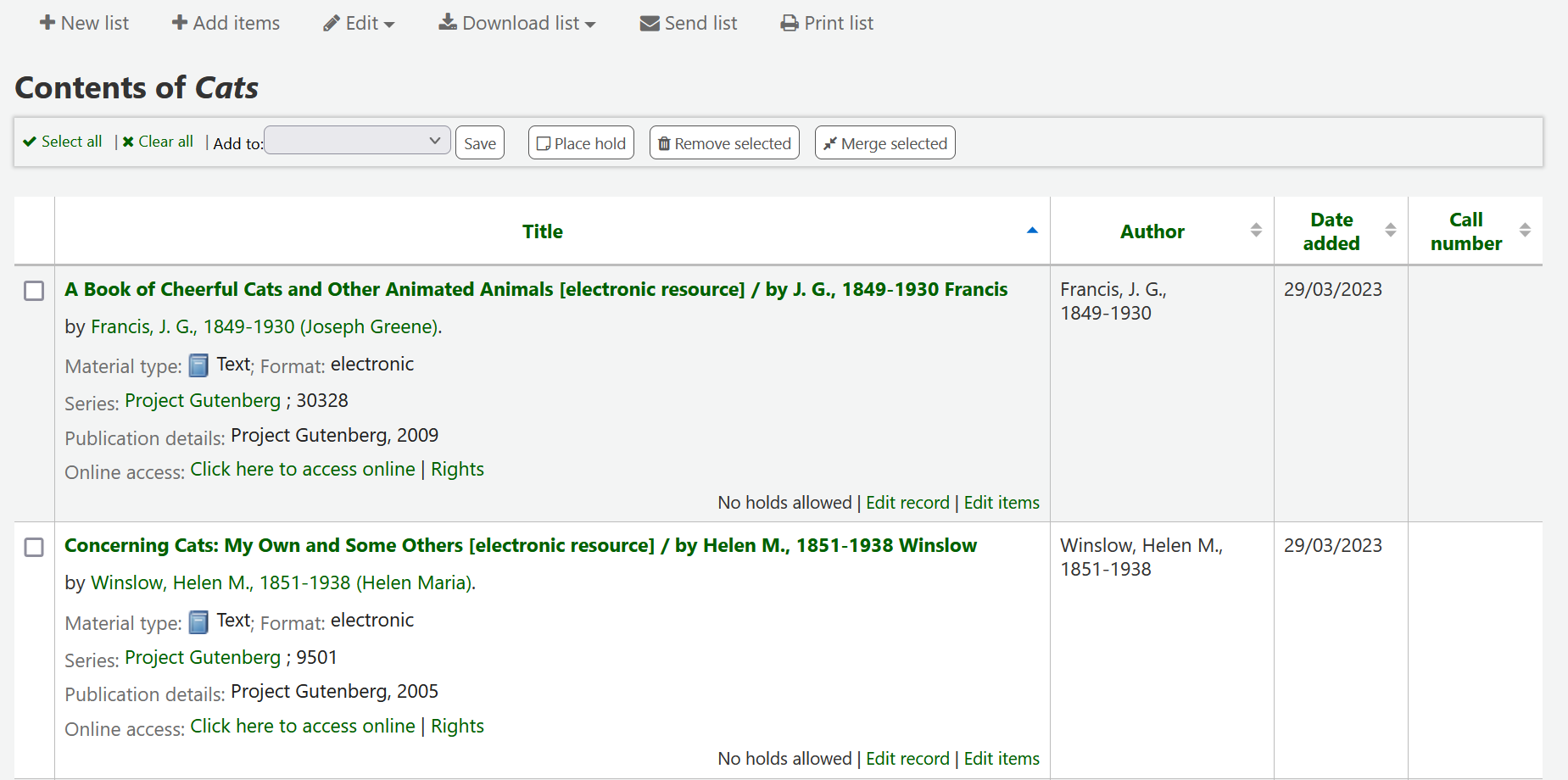
Z tohoto seznamu jednotek, můžete provádět některé akce
Tlačítko „Nový seznam“ vytvoří nový seznam
‚Edit‘ will allow you to edit the description and permissions for this list, or delete this list
‚Download list‘ will allow you to download the cart using one of 3 default formats or your CSV profiles
‚Send list‘ will send the list to the email address you enter
„Tisk seznamu“ slouží pro vygenerování verze vhodné pro tisk
You can sort the columns by clicking on the column header.
Košík
Vozík je to dočasné místo pro položky v OPAC a/nebo ve služebním intraneetu zaměstnanců. Vozík se vyprázdní, jakmile je relace skončí (po zavření prohlížeče nebo odhlášení). Vozík je nejvhodnější pro provádění hromadných operací (rezervace, tisk, e-mail), nebo pro získání seznamu jednotek, které se mají vytisknout nebo poslat e-mailem na sebe nebo čtenáře.
The cart feature can be turned off in the OPAC using the opacbookbag system preference.
If you would like to enable the cart in the staff interface, you need to set the intranetbookbag system preference to ‚Show.‘ To add things to the cart, search the catalog and select the items you would like added to your cart and click on the ‚Add to cart‘ button.
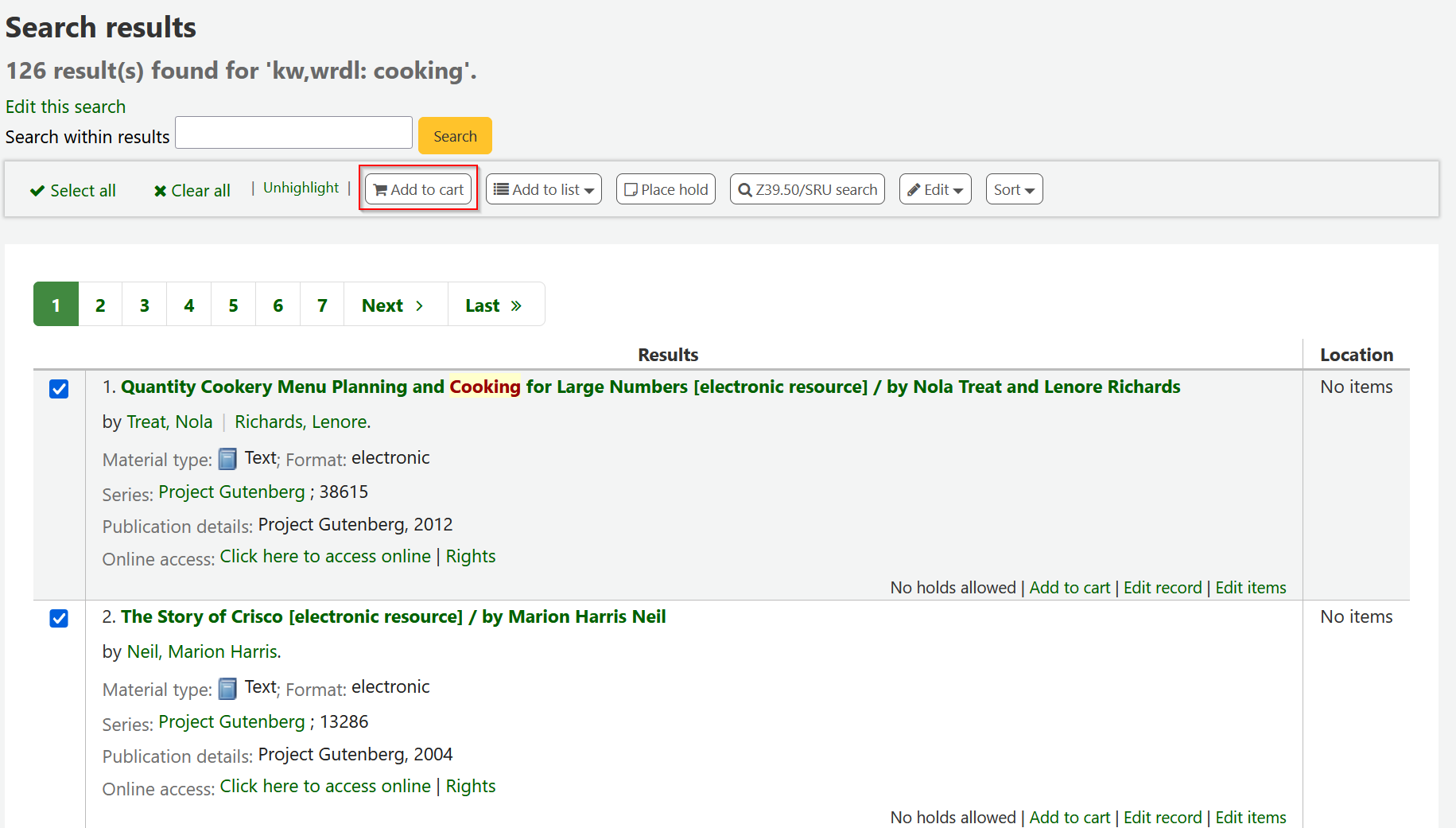
Objeví se potvrzení pod tlačítkem košíku na horní straně služebního intranetu
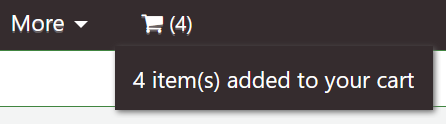
Clicking on the cart icon will provide you with the contents of the cart
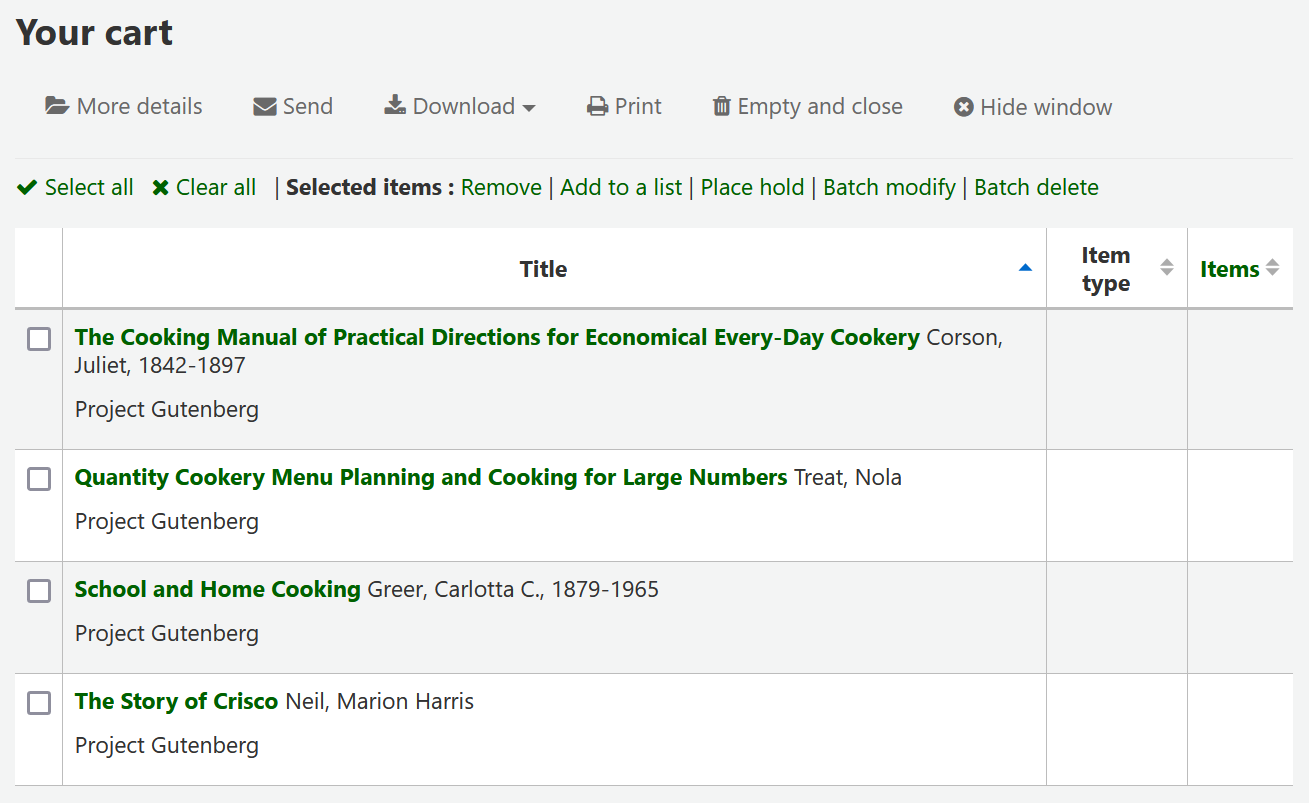
Z tohoto seznamu jednotek, můžete provádět některé akce
„Více podrobností“ zobrazí více informací o záznamech uložených do košíku.
‚Send‘ will send the list to the email address you enter
‚Download‘ will allow you to download the cart using one of 3 default formats or your CSV profiles
„Tisk“ vám zobrazí tiskovou verzi vozíku
‚Empty and close‘ will empty the list and close the window
‚Hide window‘ will close the window
Modifying bibliographic records via the cart
Bibliographic records can be modified in batch from the records added to a cart. Select the records in the cart you wish to modify and click ‚Batch modify‘.
You will be taken to the ‚Batch record modification tool‘ and from there the process to modify the bibliographic records is the same as if you had chosen to modify via Tools.