Lists and cart
Lists are a way to save a collection of content on a specific topic or for a specific purpose. The cart is a session specific storage space.
Get there: More > Lists
قوائم
Create a list
A list can be created by visiting the Lists page and clicking 'New list'
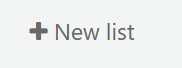
شكل القائمة الجديدة يقدم خيارات عدة لإنشاء قائمتك:
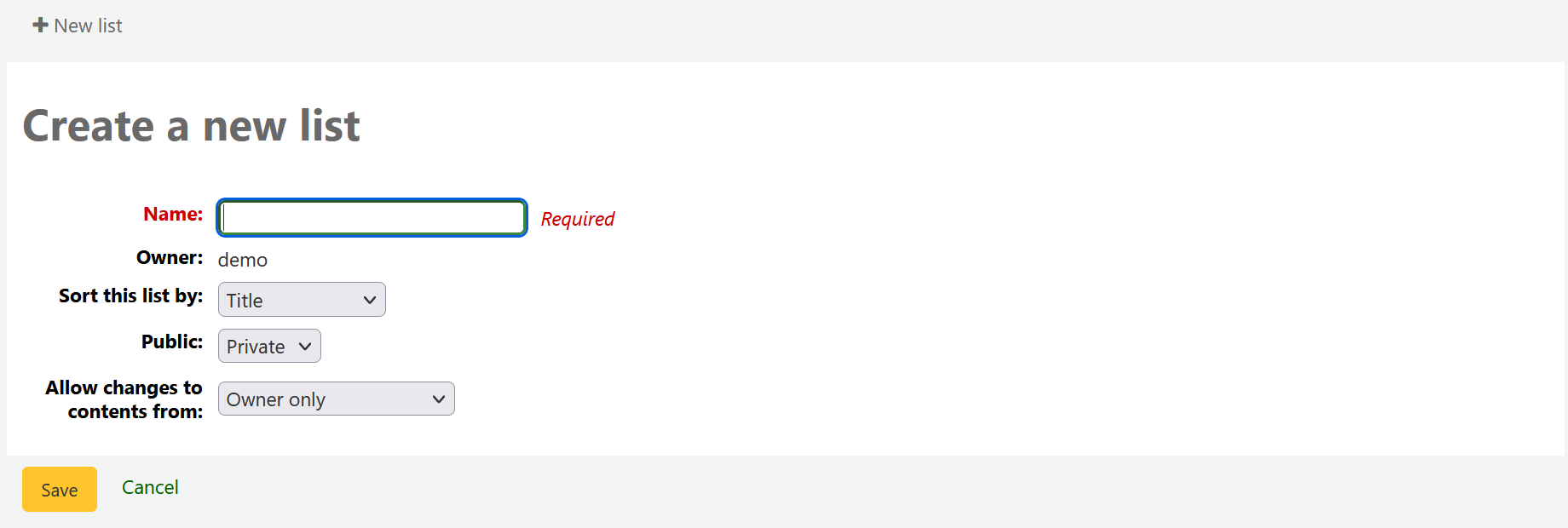
The name is what will appear on the list of lists
يمكنك أيضا اختيار كيفية ترتيب القائمة
Next, decide if your list is going to be private or public
A private list can be seen only by you
A public list can be seen by everybody
Finally decide what your permissions will be on the list. You can allow changes to the list from:
Nobody: this will close the list to contributions
Owner only: only you will be able to add or remove items from the list
Anyone seeing this list: other users will be able to add or remove items from the list
يمكن إنشاء قائمة أيضا من نتائج البحث في الفهرس
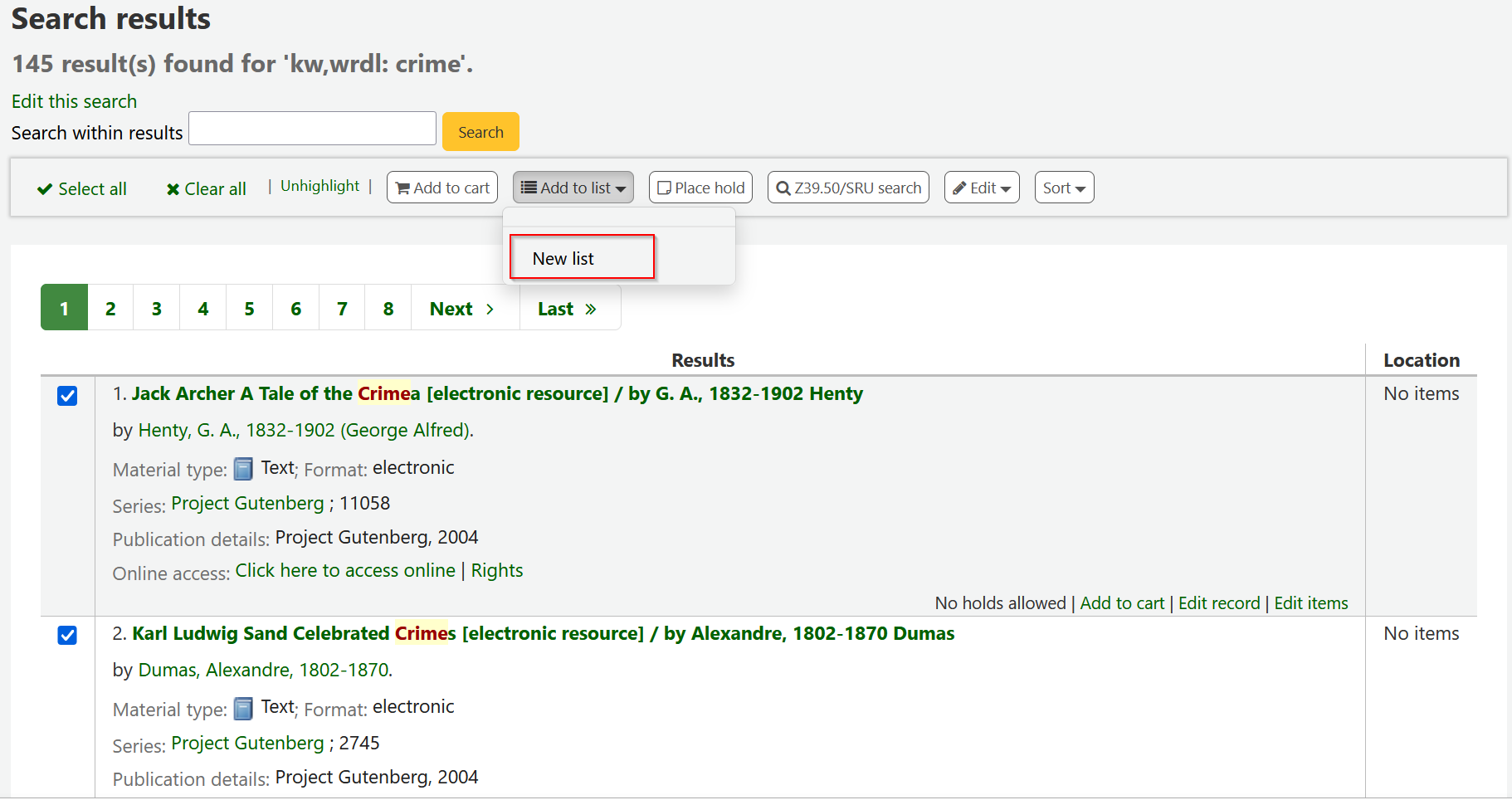
ضع علامة في المربع إلى اليمين من العناوين التي تريد إضافتها إلى القائمة الجديدة
Choose 'New list' from the 'Add to:' pull down menu
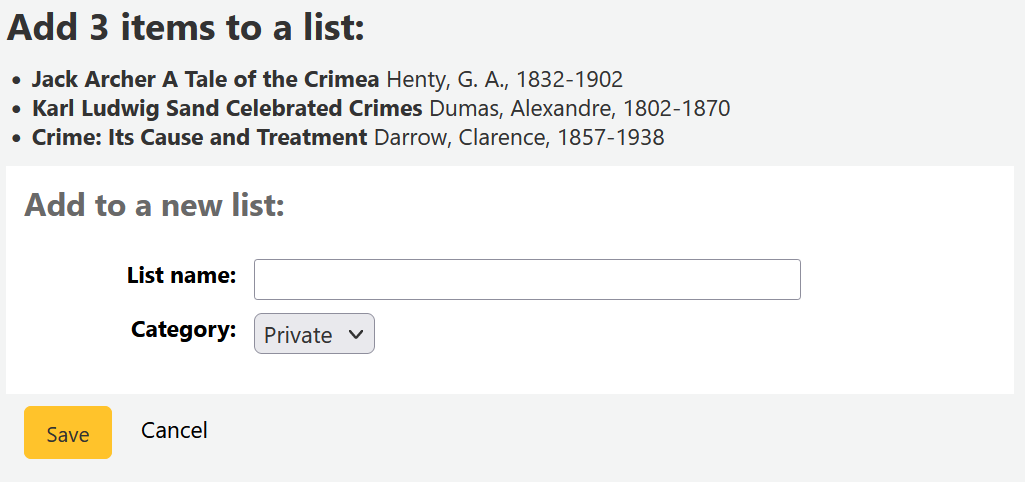
اسم القائمة واختيار نوع القائمة هذه
A private list can be seen only by you
A public list can be seen by everybody
The list will have the default sort (title) and the default modification permissions (owner only).
عندما يتم حفظ القائمة سيكون من الممكن الوصول إليها من صفحة القوائم ، ومن قائمة 'أضف إلى' في أعلى نتائج البحث.
Add to a list
لإضافة عناوين إلى القائمة الموجودة على اسم القائمة من صفحة قوائم
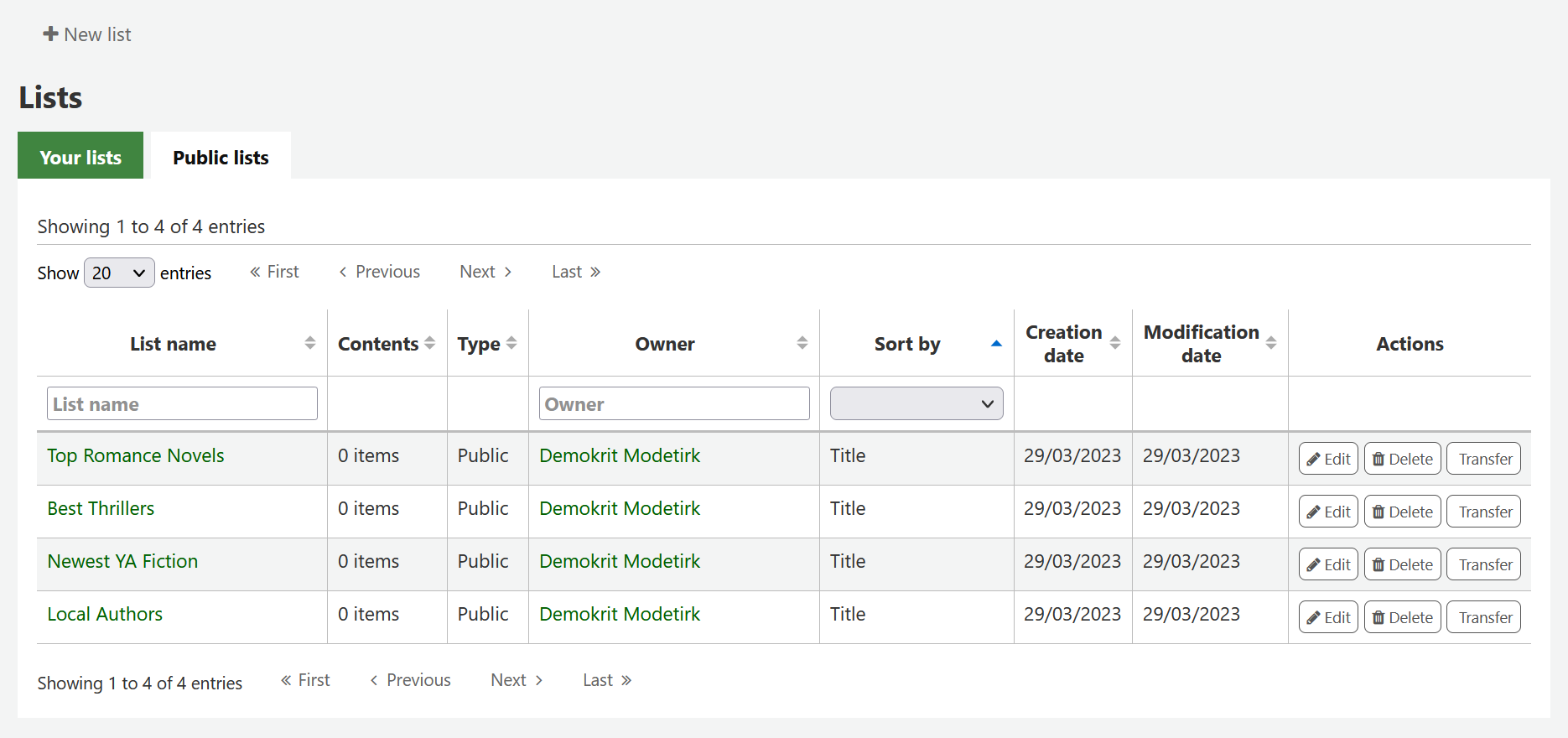
To open a list you can click the list name.
From that page you can add titles by scanning barcodes into the box at the bottom of the page
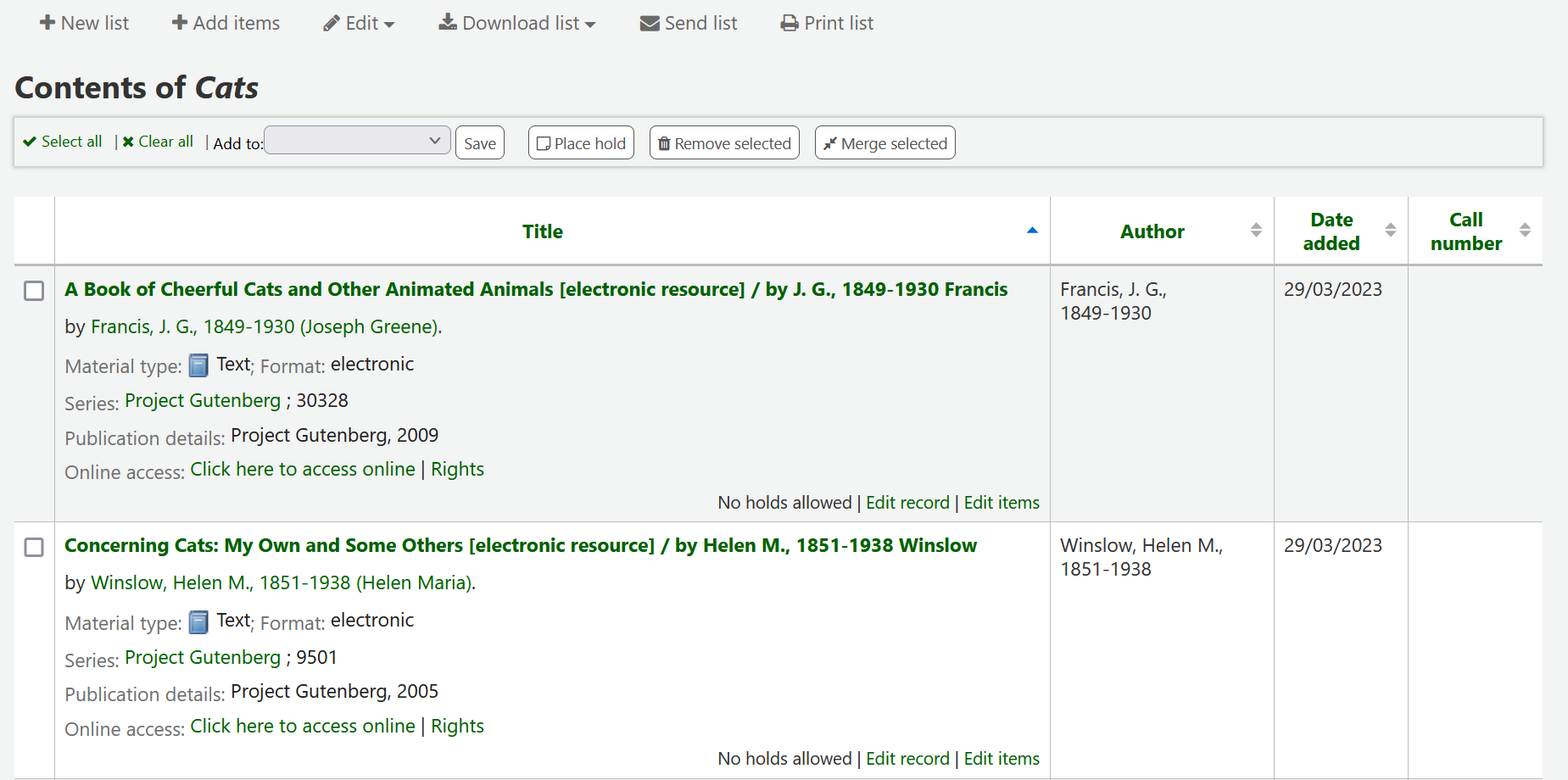
يمكن إضافة العنوان أيضا من خلال اختيار عناوين من صفحة نتائج البحث ومن خلال اختيار القائمة من 'أضف إلى ' القائمة
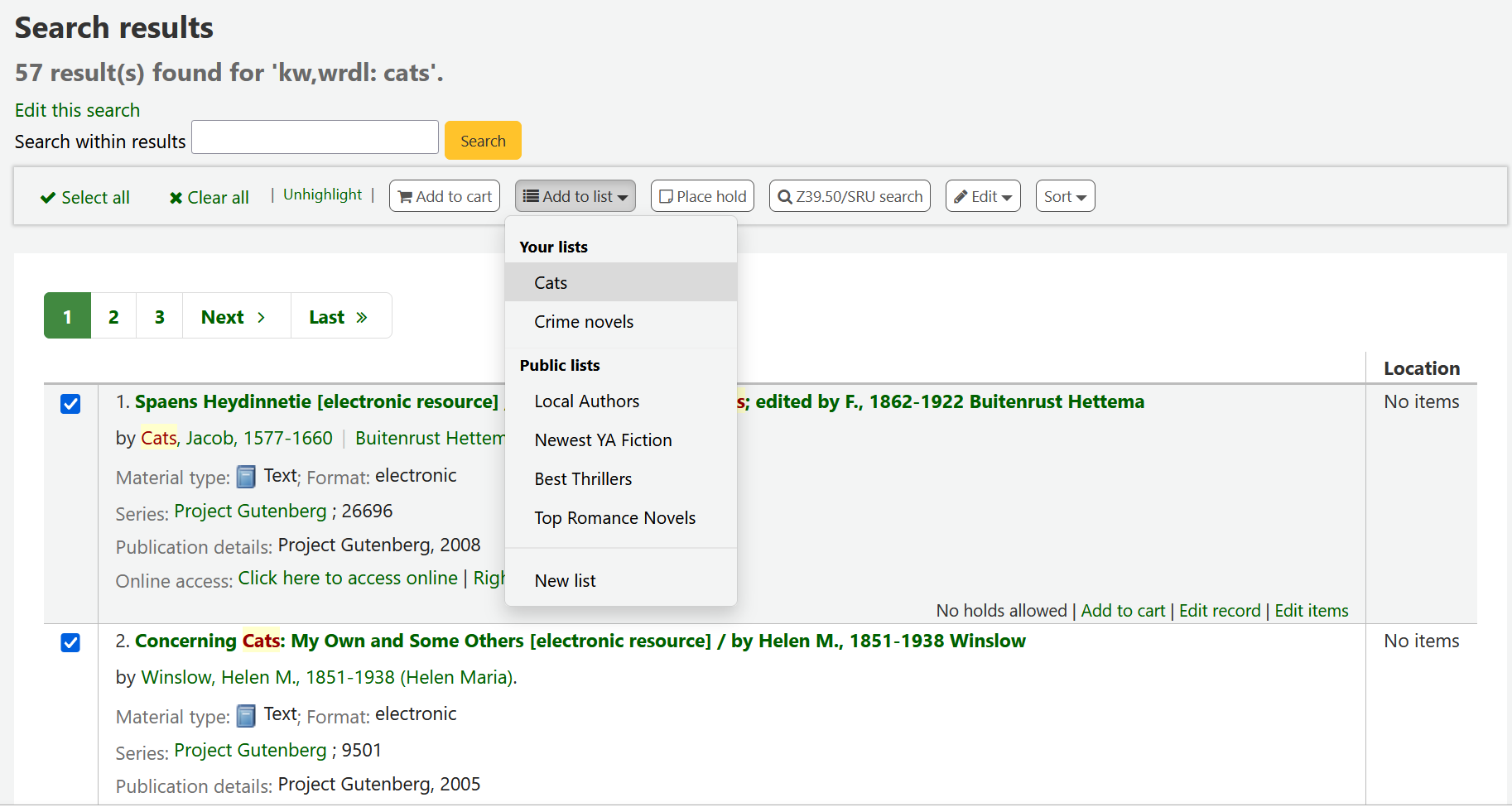
Viewing lists
لمعرفة محتويات القائمة، اذهب إلى صفحة القوائم على العميل الموظف
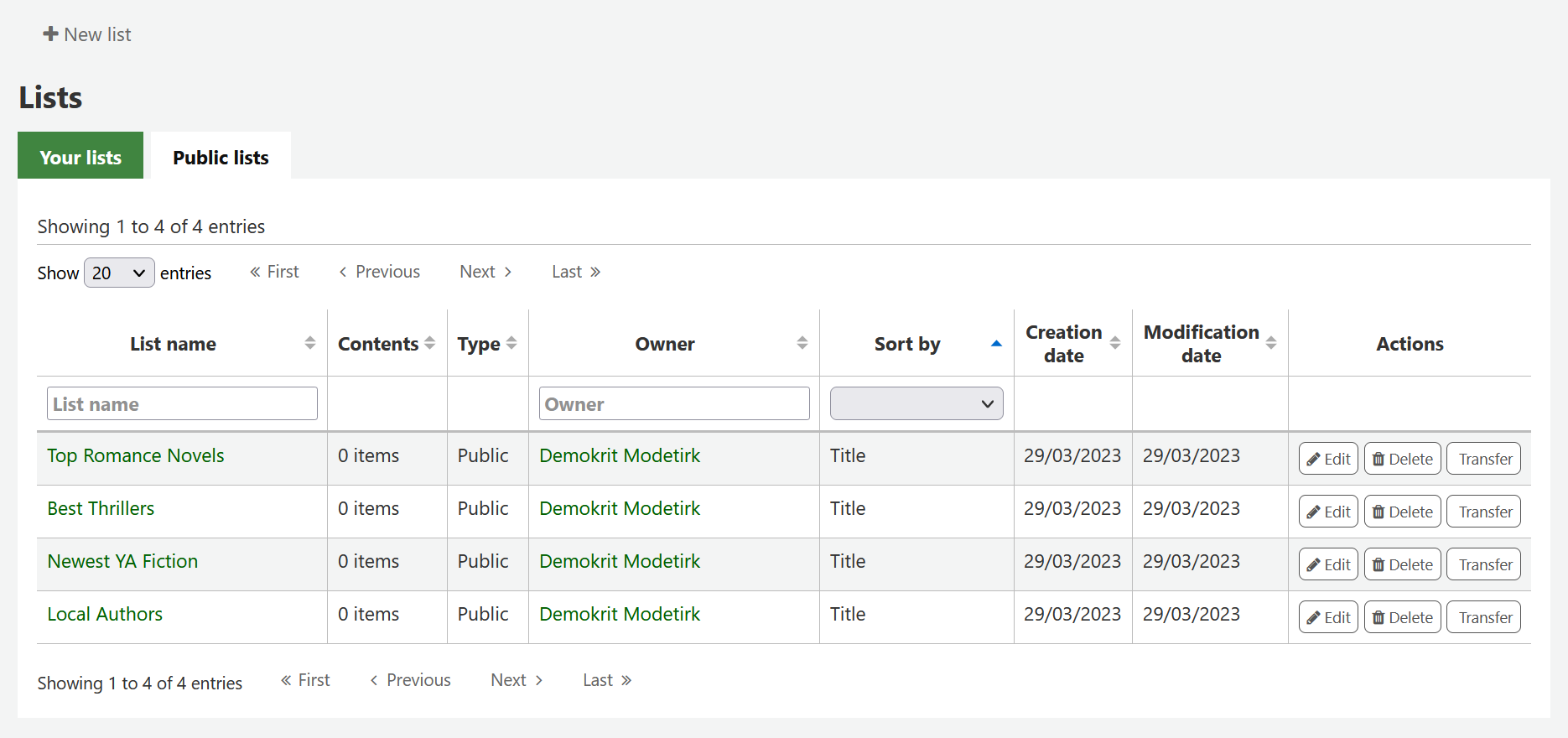
Clicking on the 'List name' will show the contents of the list
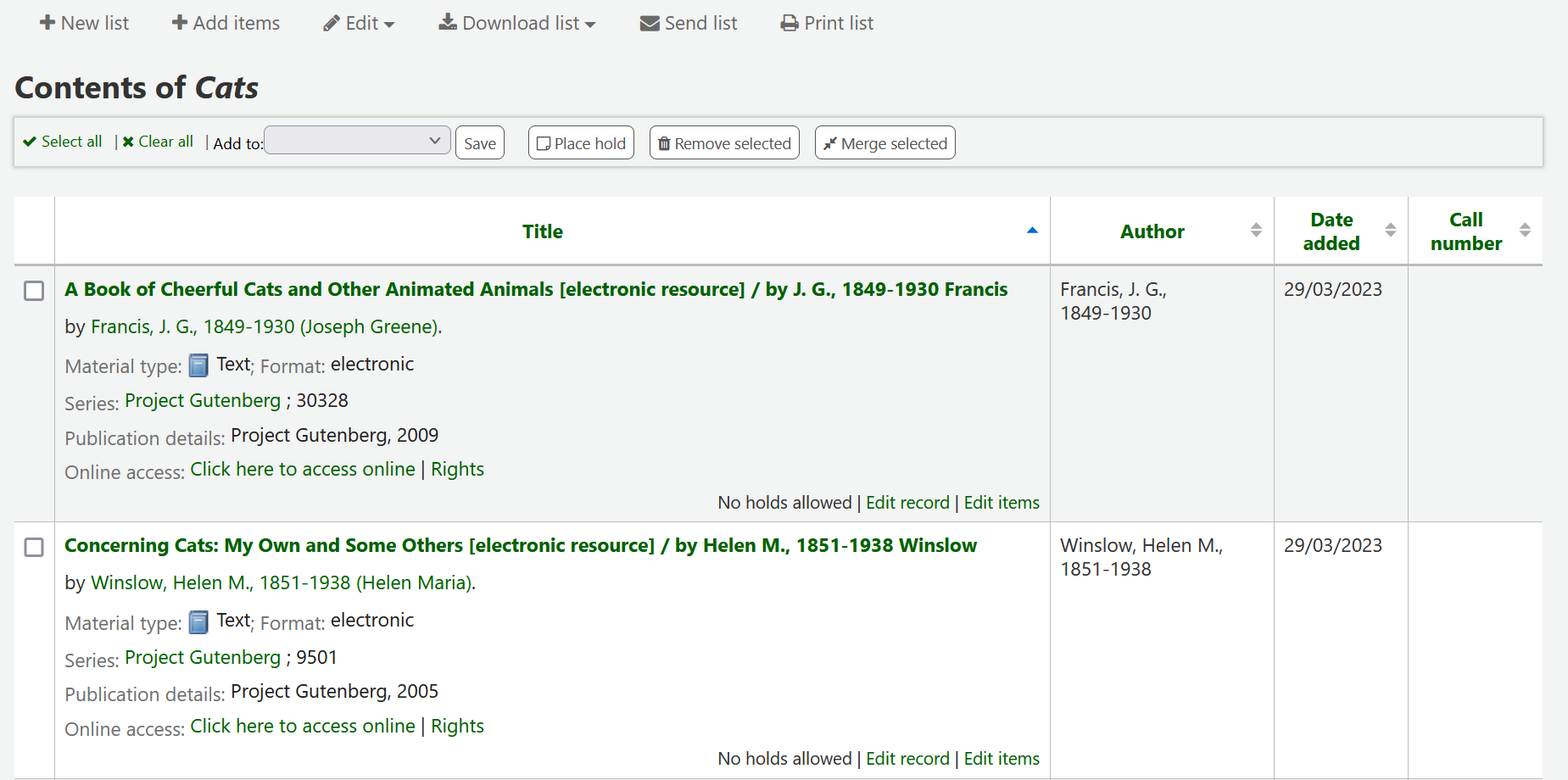
من هذه القائمة من المواد يمكنك تنفيذ العديد من الإجراءات
'New list' will allow you to create another list
'Edit' will allow you to edit the description and permissions for this list, or delete this list
'Download list' will allow you to download the cart using one of 3 default formats or your CSV profiles
'Send list' will send the list to the email address you enter
'طباعة' سوف تقدم لك مع نسخة قابلة للطباعة من السلة
You can sort the columns by clicking on the column header.
سلة
السلة هي مكان التخزين المؤقت للمواد في الأوباك و/ أو عميل الموظفين. سيتم إفراغ السلة بمجرد إنهاء الجلسة (عن طريق إغلاق المتصفح أو تسجيل الخروج). السلة هي أفضل استخدام لتنفيذ عمليات الدفعة (الحجز والطباعة والإرسال عبر البريد الإلكتروني) أو للحصول على قائمة من المواد التي سيتم طباعتها أو إرسالها عبر البريد الالكتروني لنفسك أو للمستفيد.
The cart feature can be turned off in the OPAC using the opacbookbag system preference.
If you would like to enable the cart in the staff interface, you need to set the intranetbookbag system preference to 'Show.' To add things to the cart, search the catalog and select the items you would like added to your cart and click on the 'Add to cart' button.
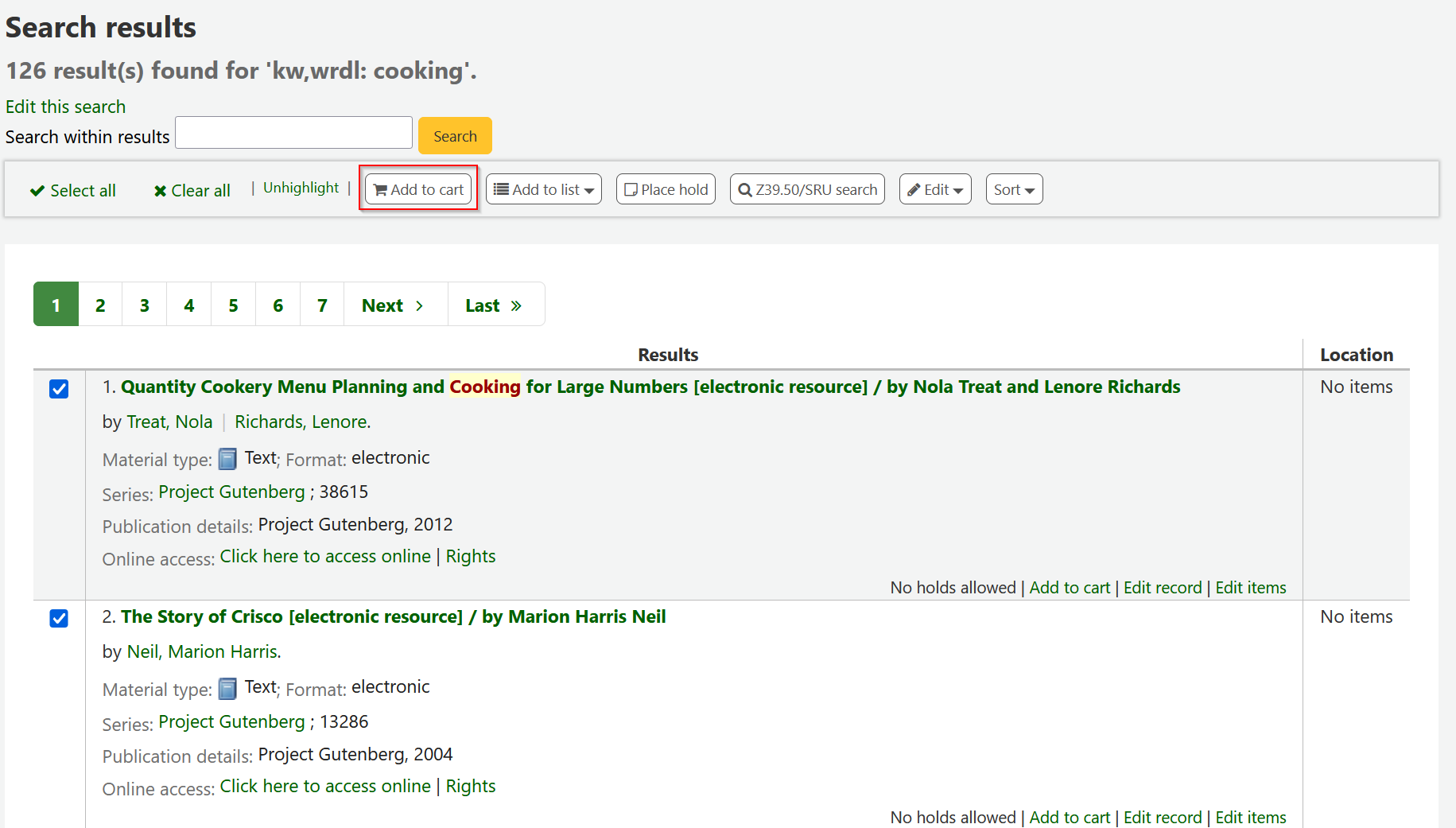
التأكيد سيظهر أسفل زر السلة في الجزء العلوي من عميل الموظفين
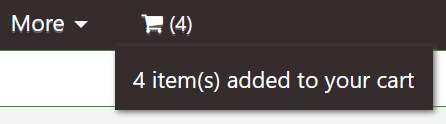
Clicking on the cart icon will provide you with the contents of the cart
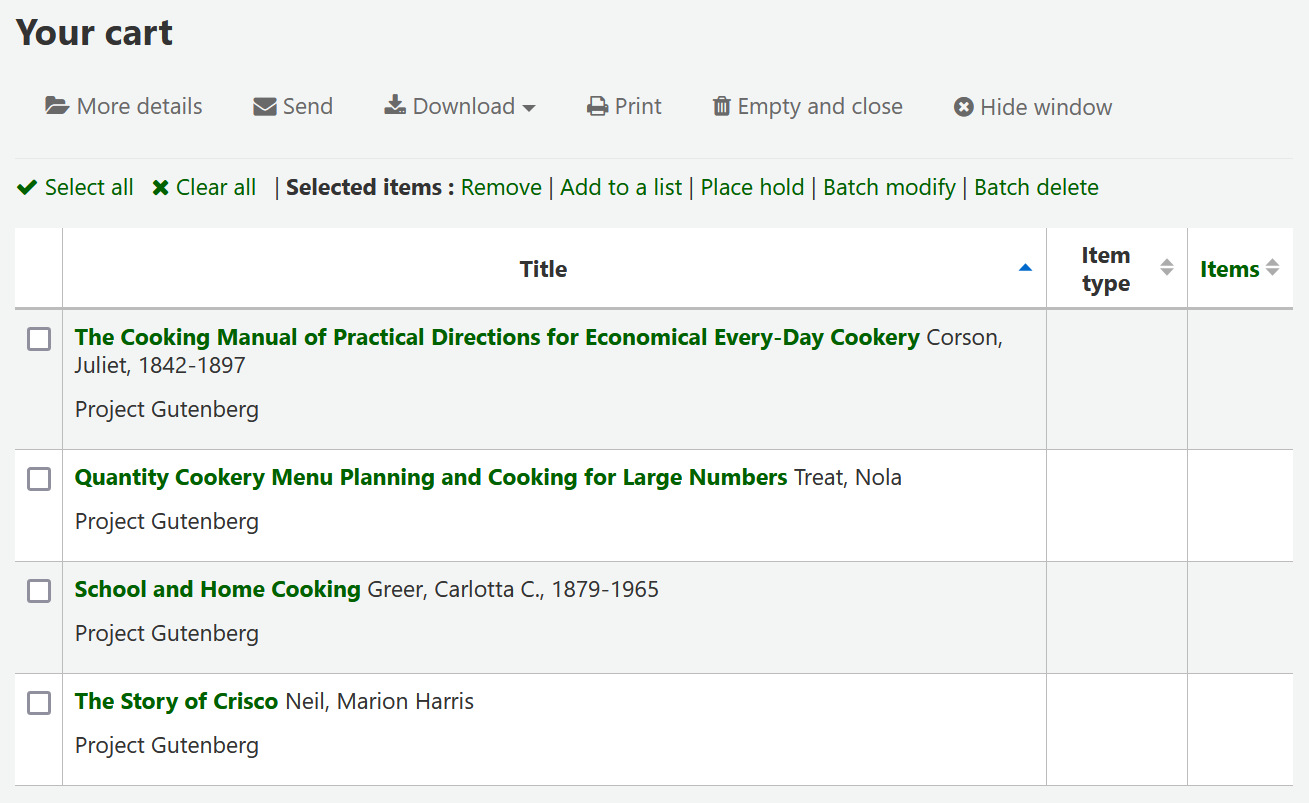
من هذه القائمة من المواد يمكنك تنفيذ العديد من الإجراءات
'More details' will show more information about the items in the cart
'Send' will send the list to the email address you enter
'Download' will allow you to download the cart using one of 3 default formats or your CSV profiles
'طباعة' سوف تقدم لك مع نسخة قابلة للطباعة من السلة
'Empty and close' will empty the list and close the window
'Hide window' will close the window
Modifying bibliographic records via the cart
Bibliographic records can be modified in batch from the records added to a cart. Select the records in the cart you wish to modify and click 'Batch modify'.
You will be taken to the 'Batch record modification tool' and from there the process to modify the bibliographic records is the same as if you had chosen to modify via Tools.